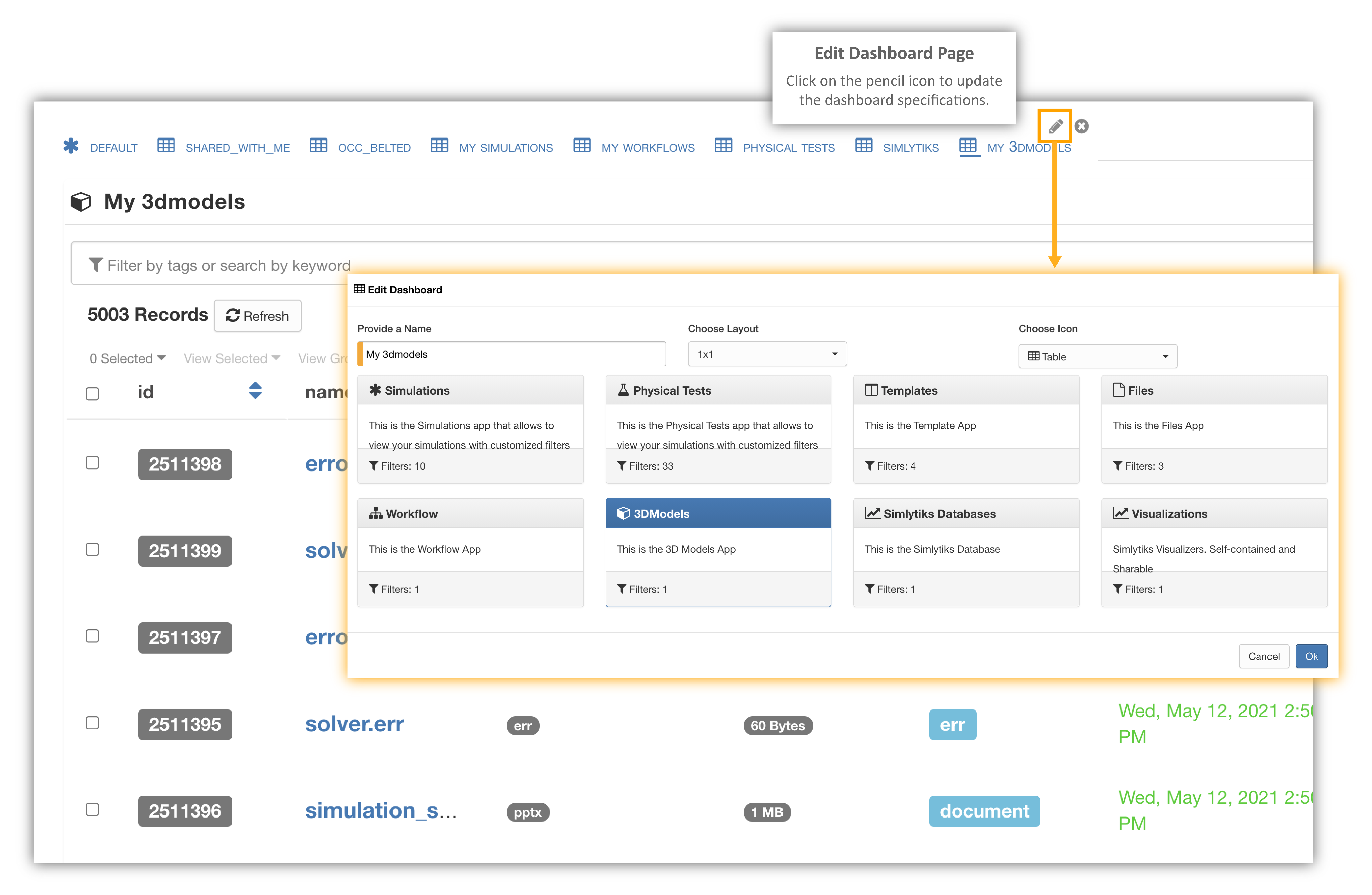1. Introduction¶
1.1. About d3VIEW¶
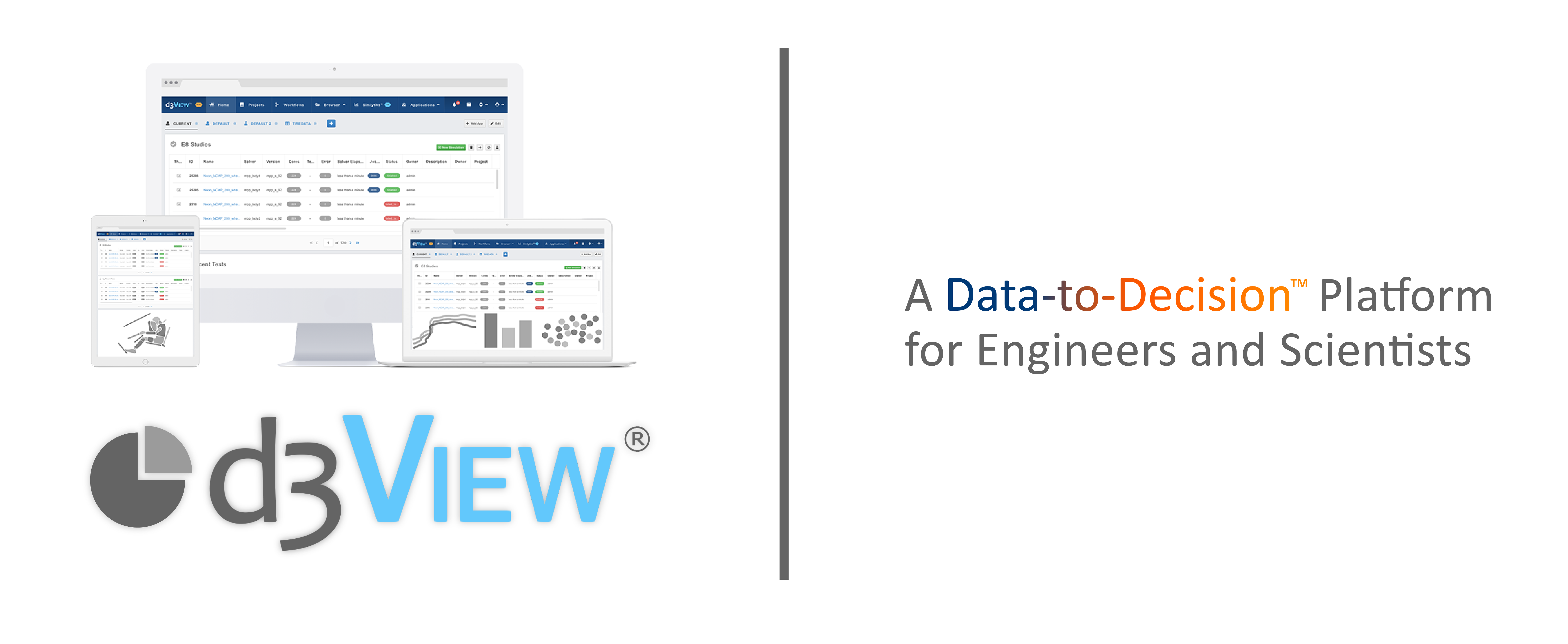
d3VIEW is a data to decision platform that provides out-of-the box data extraction, transformations and interactive visualizations. Using d3VIEW, you can visualize, mine and analyze the data quickly to enable faster and better decisions. It can integrate with any High Performance Computing (HPC) systems to submit and track jobs, perform complex data transformations using a rich library of templates that can help turn data to information, help visualize thousands of data using rich powerful visualizations, export to reports to share and collaborate.
1.2. Login to your d3VIEW account¶
Enter the URL you received in the browser to go to the login page of your d3VIEW account. Fill up your login credentials to access your account. Please contact your administrator if you have not received a URL, login or password.
Log Onto d3VIEW
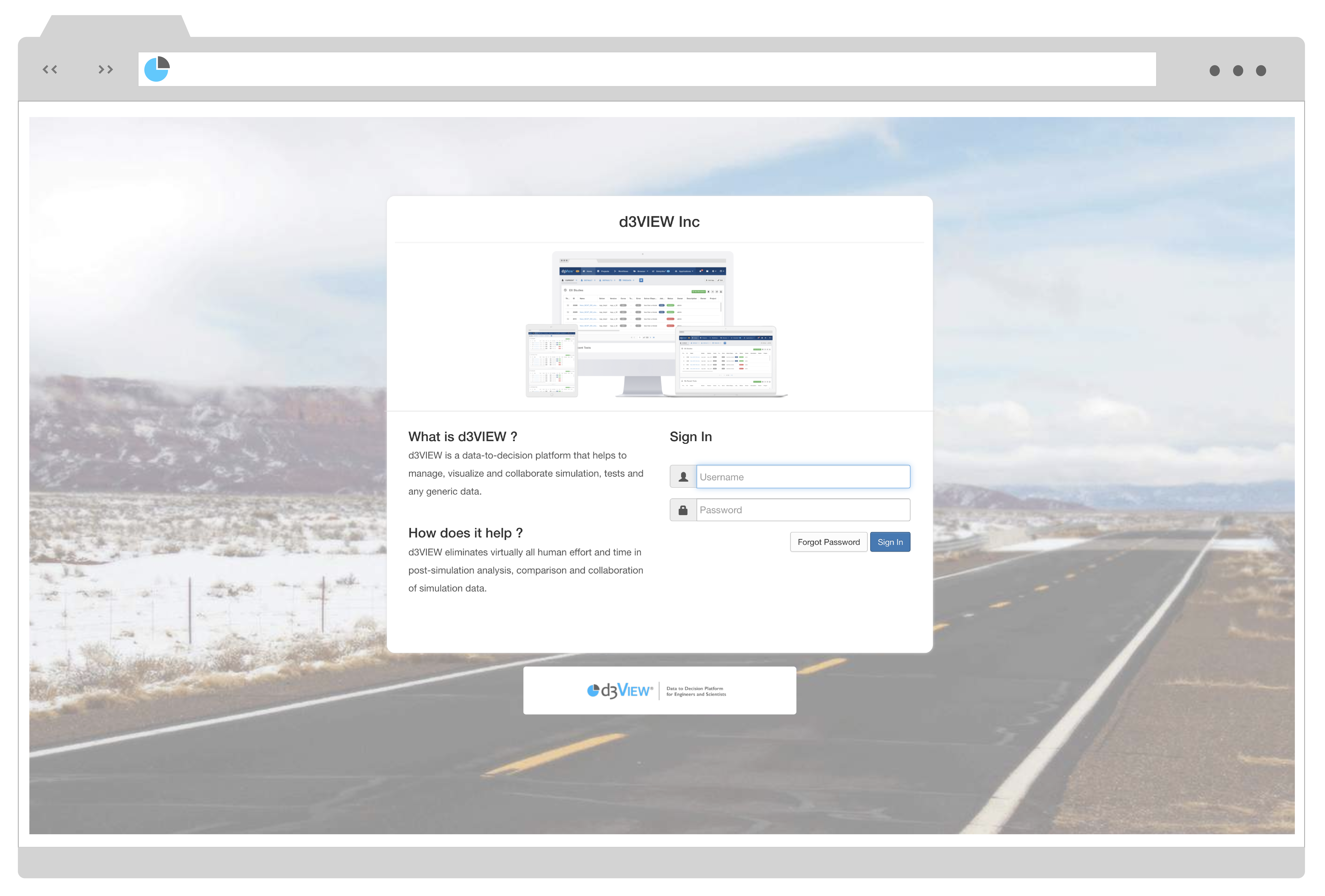
Welcome to d3VIEW!
Your first sign in on d3VIEW will default to Dashboards. Next time you sign in, you will be directed to the last application you were using in your last session. d3VIEW’s extensive list of applications that make up our complex decision-making platform is easily accessible at anytime during your explorative experience on the interface in the left panel menu.
Applications Menu
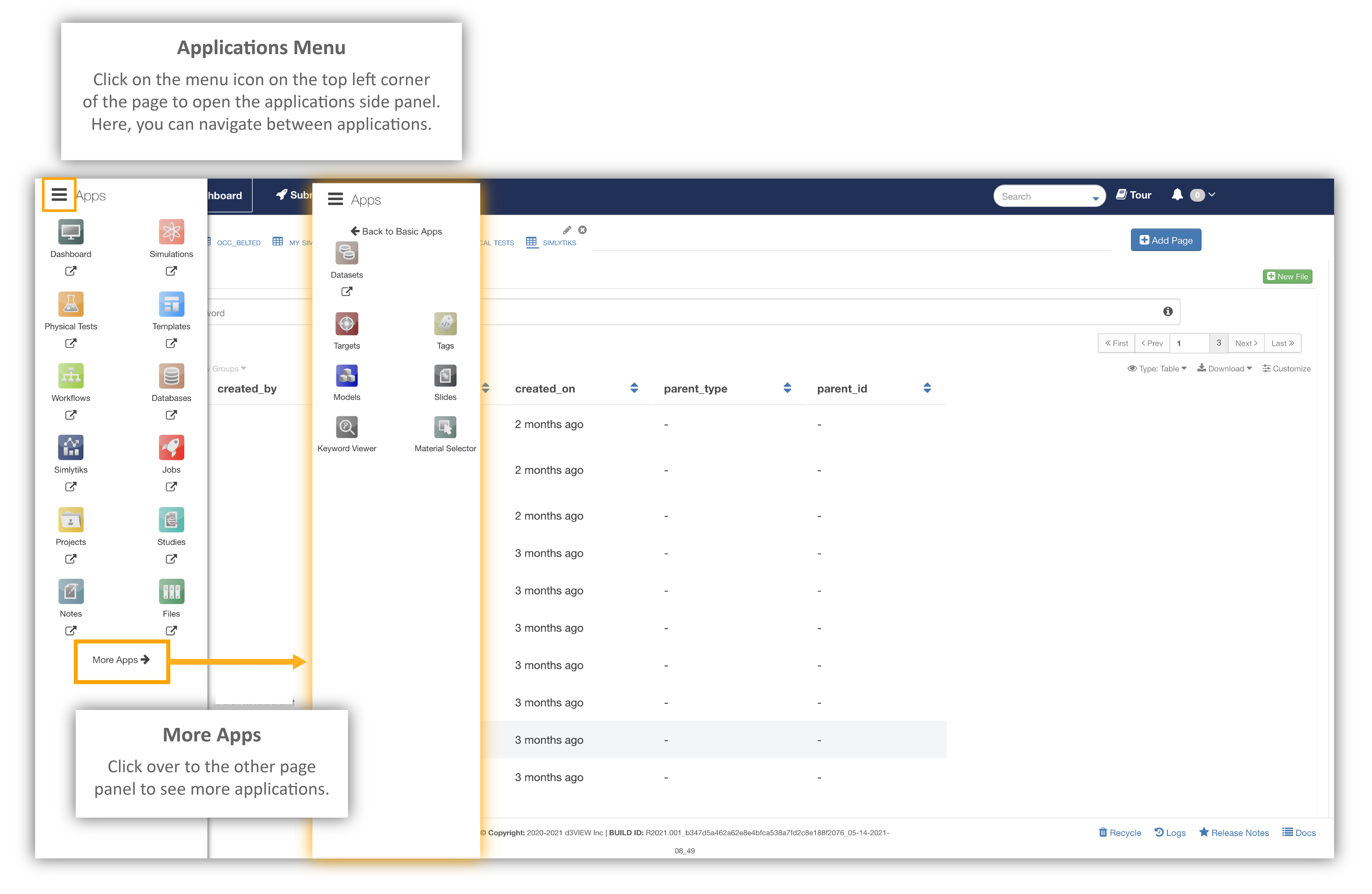
1.3. Dashboards¶
Dashboard provides a flexible way to organize and visualize all your simulations, Physical Tests, Templates and Studies in your workspace. Every user can create a custom layout suitable to his needs to access required information in short amount of time.
Dashboards
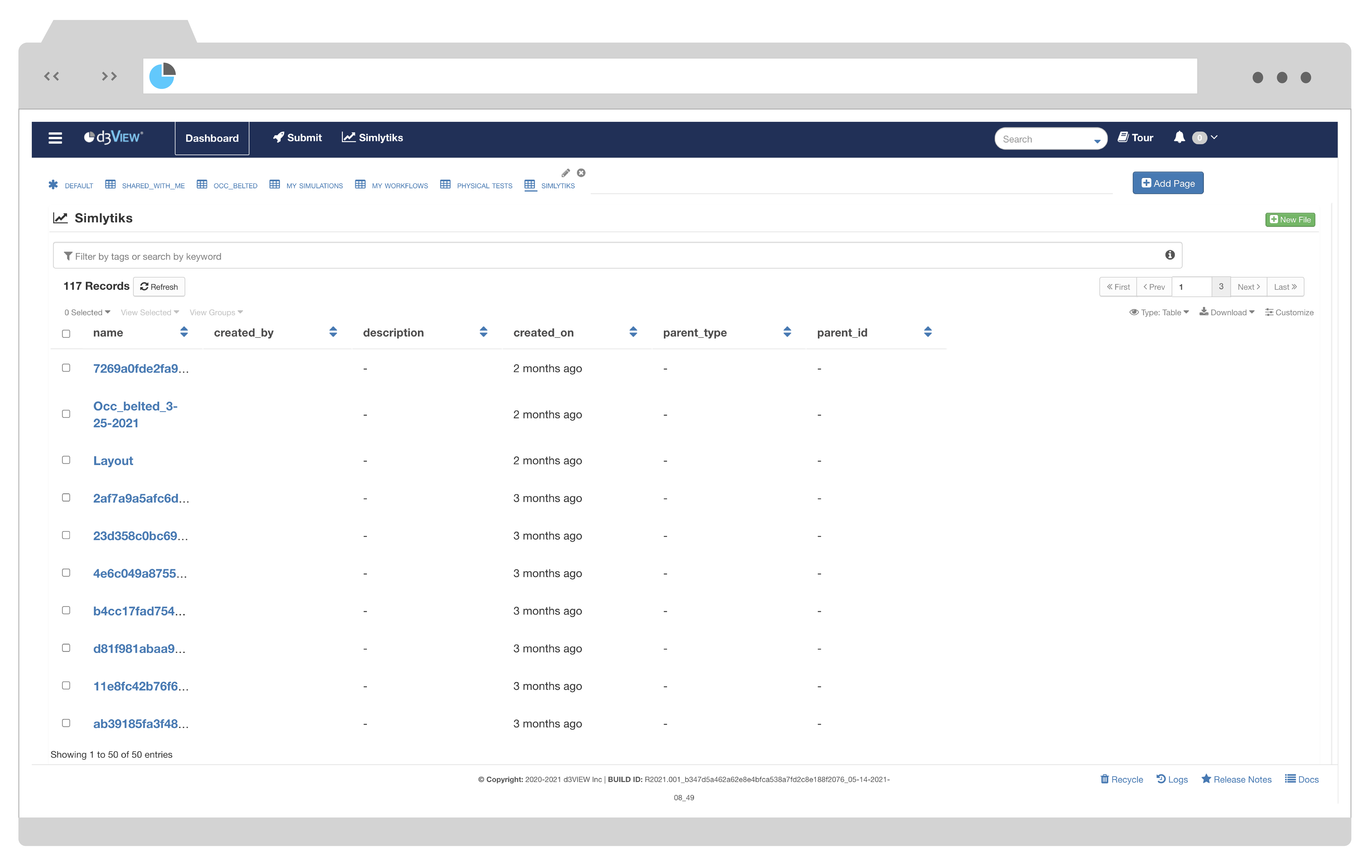
Create a New Dashboard¶
Click on “Add Page” at the top of your current dashboard screen next to “Default”.
Add Page
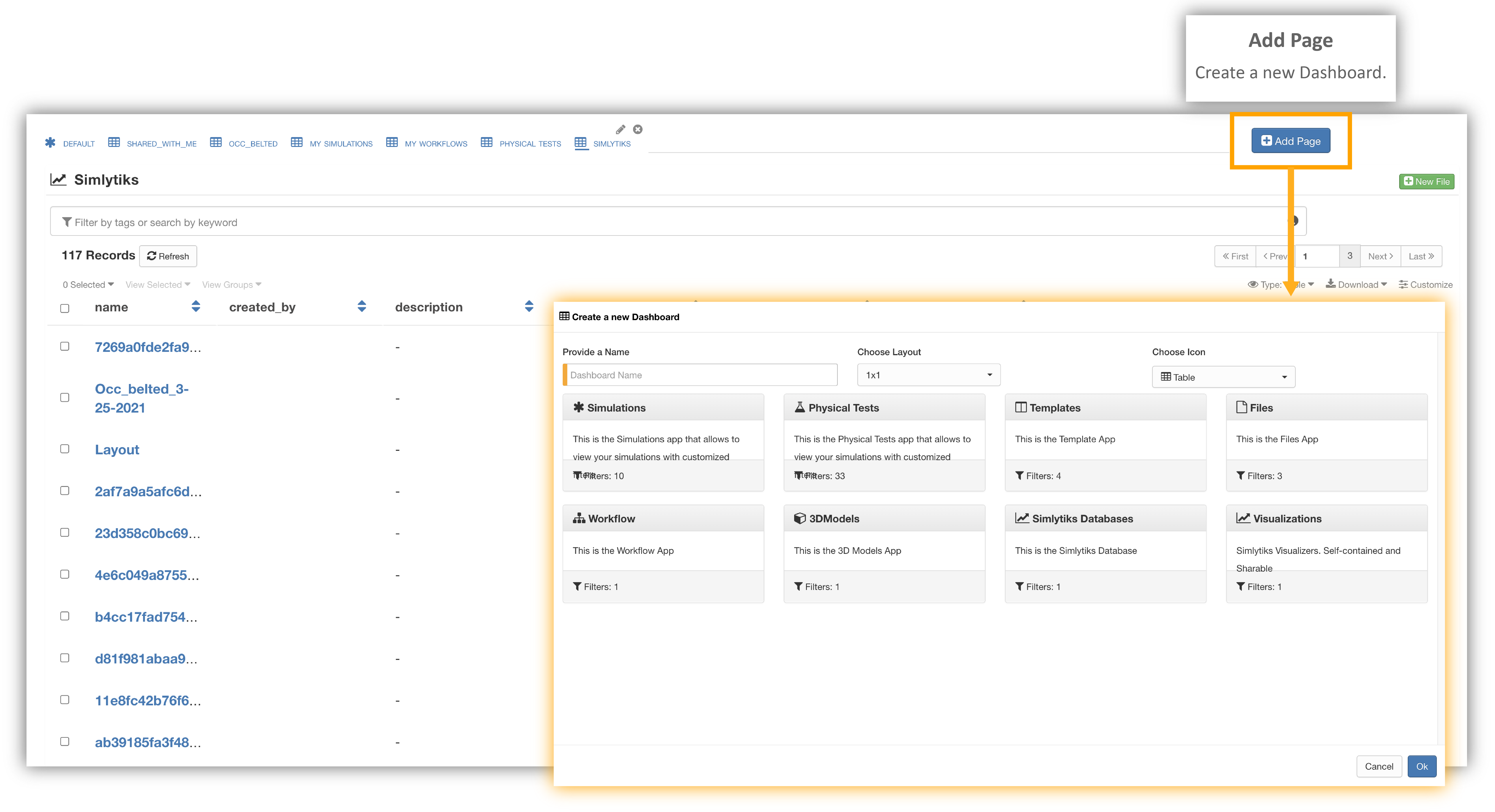
Specify a name, layout, icon and description for your new Dashboard. Make sure to select which application you would like to have at the bottom.
Dashboard Specifications
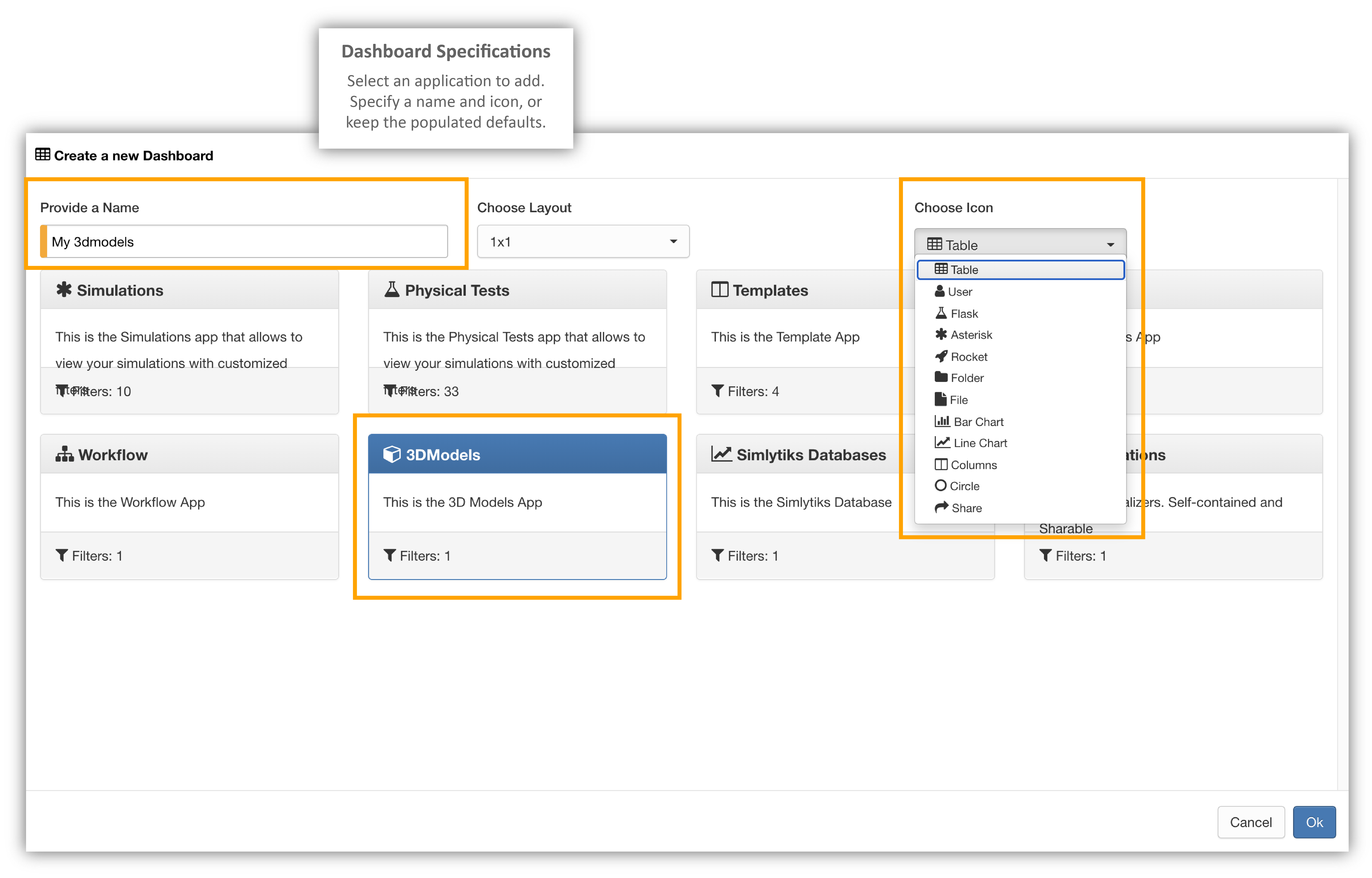
Edit Your Dashboard¶
Each and every applications has its own filters. Every dashboard is unique in its own way, customized to enhance the user experience. Edit a dashboard by clicking on the pencil icon next to its name on the dashboard panel. You can edit just the name of a dashboard by clicking on it at the top of its page.
Editing Dashboards