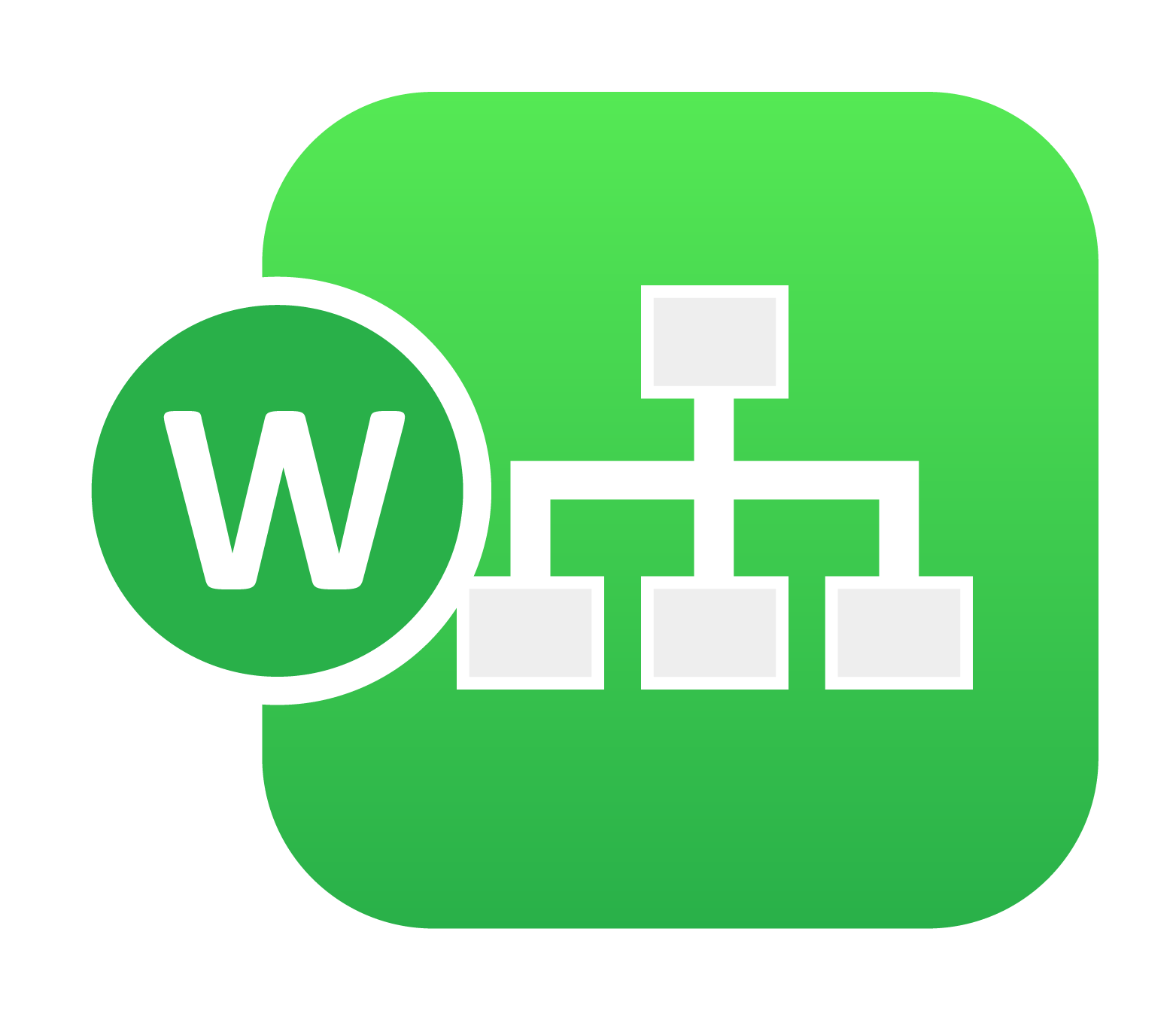
1. 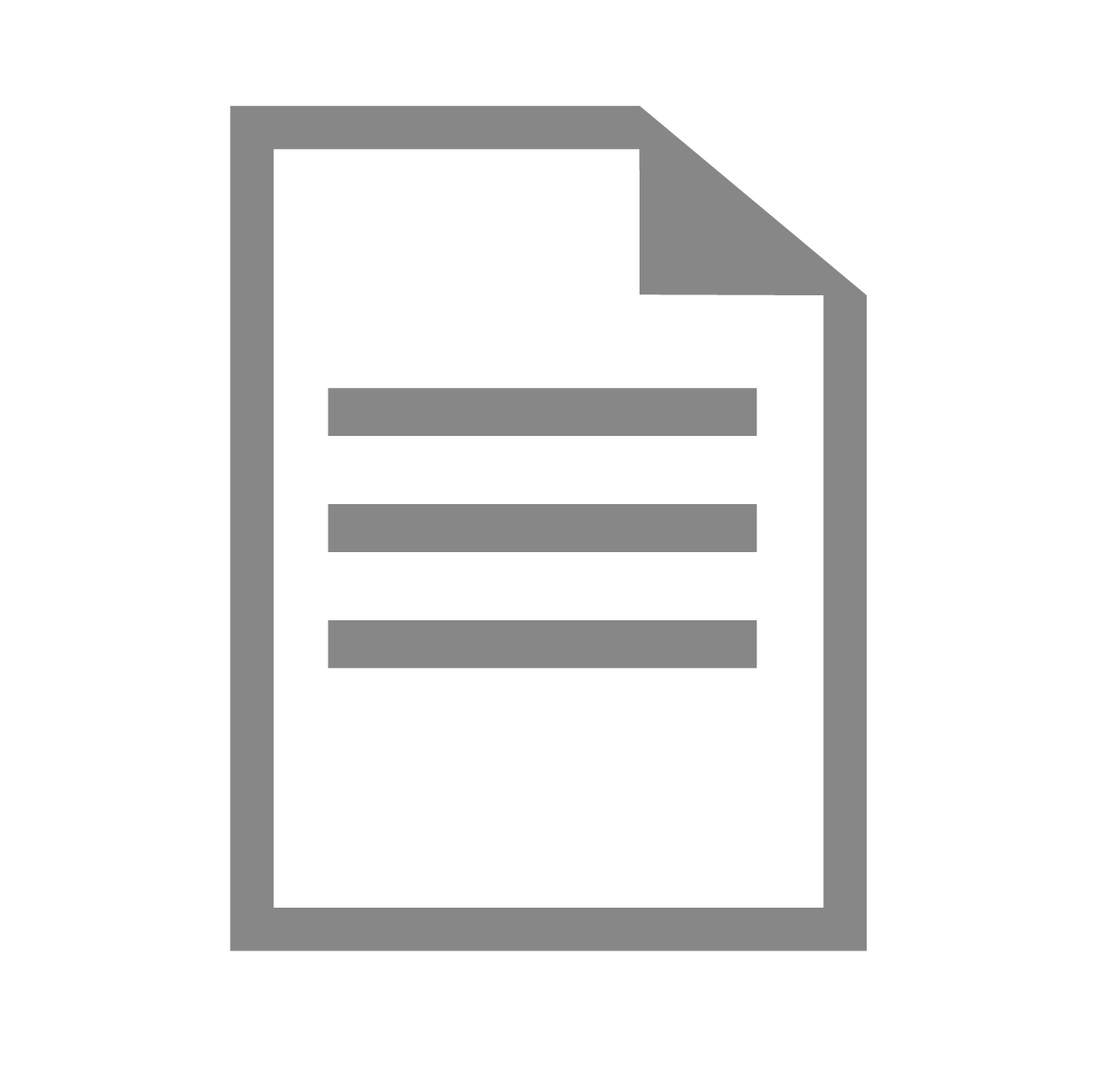 Overview¶
Overview¶
Workflows aims to make complex business tasks more efficient by facilitating the process. You can prepare a model, simulate it using on-premise or cloud resource, monitor during solution, perform data-extraction, and optimize with a simple intuitive workflow builder. We set up workflows by linking up workers (mathematical and scientific calculations, data transformations, data processing, systemic actions, etc.) to perform specific operations.
Workflow Example
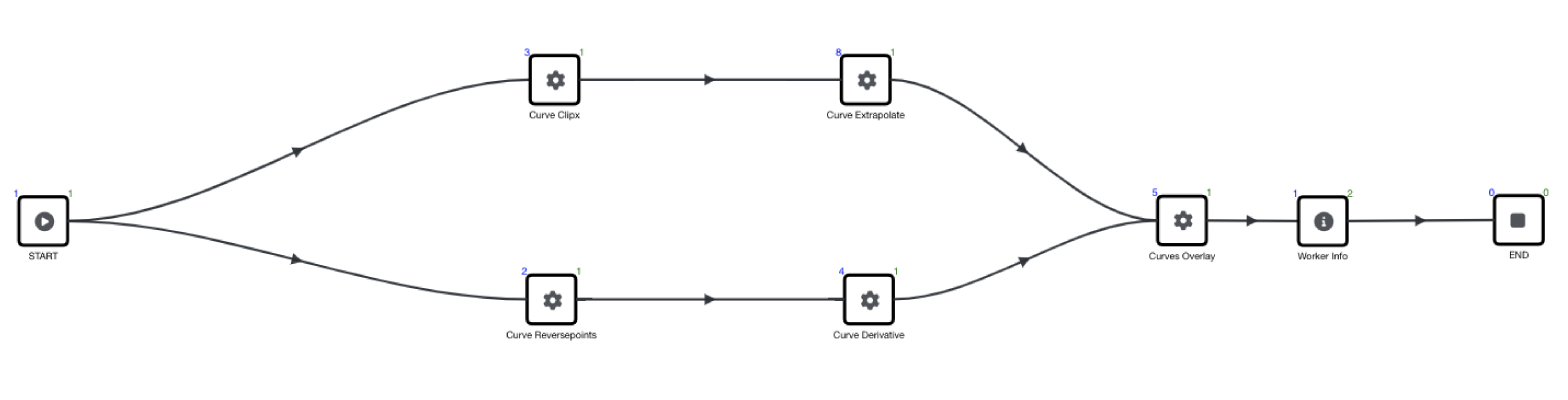
Watch this short video about Workflows to gain a general understanding of the application:
1.1. Featured Benefits:¶
- Over 800+ workers to select from: Math, Curve, Curves, String Ops, Job submission and many more.
- Parallel execution of workers
- Supported input types: Text, Textarea, Number, Date, Range, File, Curve/Vector, Image, Video, Keyvalue, Dataset, Dropdown, Boolean
- Includes Curve, Text, Charts and File viewers (supports csv, tsv, xls, json, js3d, keyword, txt files) and also allows overlaying of curves between inputs/outputs of various workers
- Decision worker, multiple start workers, multiple end workers, comment boxes
- Zooming/panning along with Undo/Redo support
- Importing workflows from the DataBase, load workflows from JSON files
- Export workflow to PDF, PPT with customization of the slides using Reporter with template saving capabilities
- Comparison with other workflows w.r.t. workers count, input/output values
- Back-end execution of workflows i.e. saving state of workflow on browser crash, system restart
- Logs to keep track of configuration, execution - can be exported as CSV
- Birds eye view
- Cloning of workers while workflow creation
- Duplication of workflows, support for workflow download as JSON files
1.2. What Will Be Covered:¶
- Accessing and Workflows Home
- New Workflow and Edit Mode Interface
- Importing Data including START worker configuration
- Adding and configuring workers
- Saving, Exporting and Sharing
- Executing and Run Mode Interface
- Viewing Data and Results
- Accessing Workers Library
- Example Workflows
- Iteration
- Parallelization
- Curve Digitizer
- List of Workers
- Workflow Cheat Sheets
- Workflow Glossary
- Show Me How Videos
- FAQs
1.3. Accessing the Application¶
Click on the Workflow logo under the Application Menu to access the application. The App Menu can be accessed under the table header icon in the left upper corner of the page. Click this icon to open the app menu, and click it again too close.
Accessing Workflows
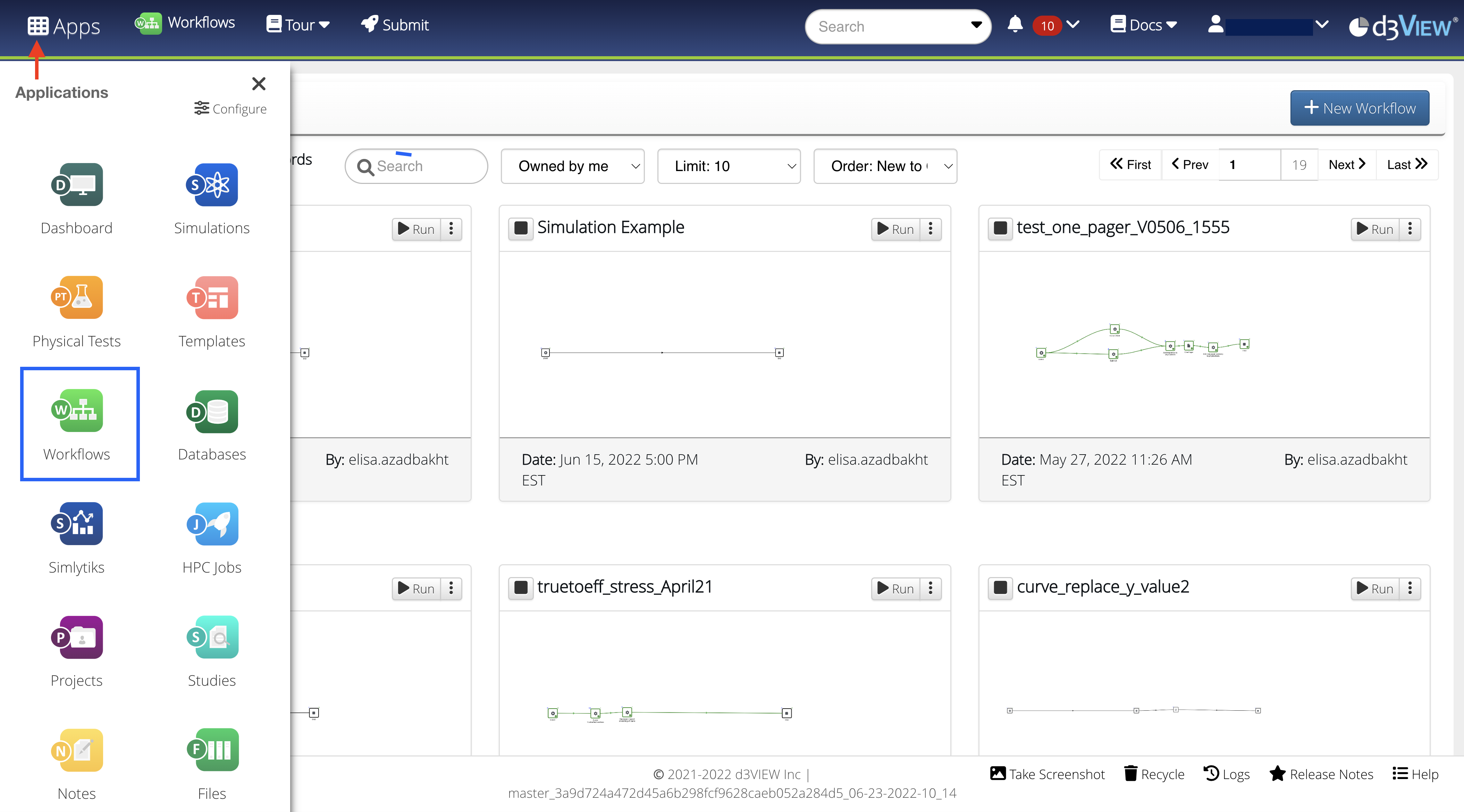
1.4. Workflows Home¶
Your workflows home page presents all your workflows as thumbnails. You can search for workflows, filter through them and view them in grid or list formats.
Workflows Home Page
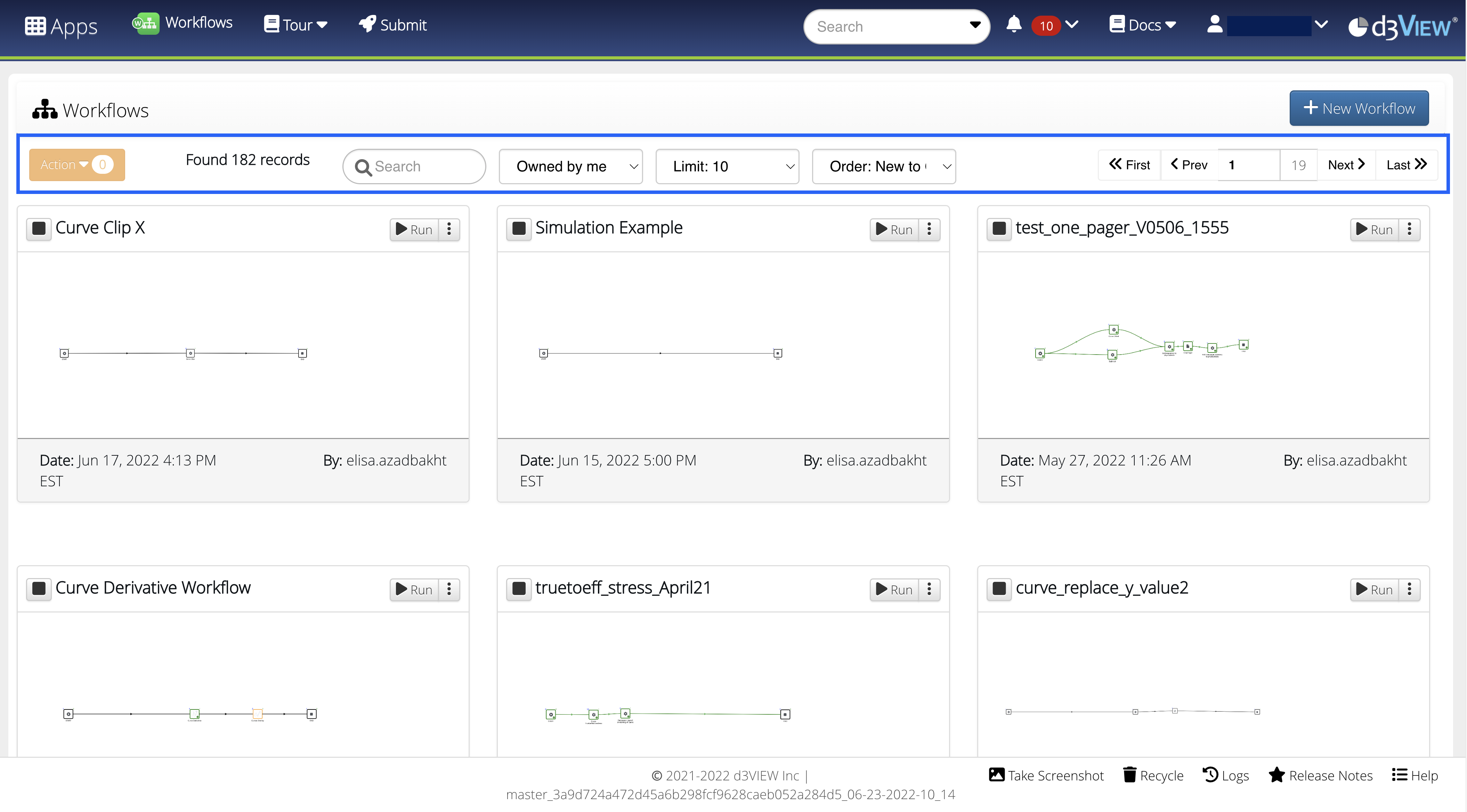
You can perform actions on individual workflows through this page. The following image maps out the actions listed below.
Workflow Thumbnail Actions
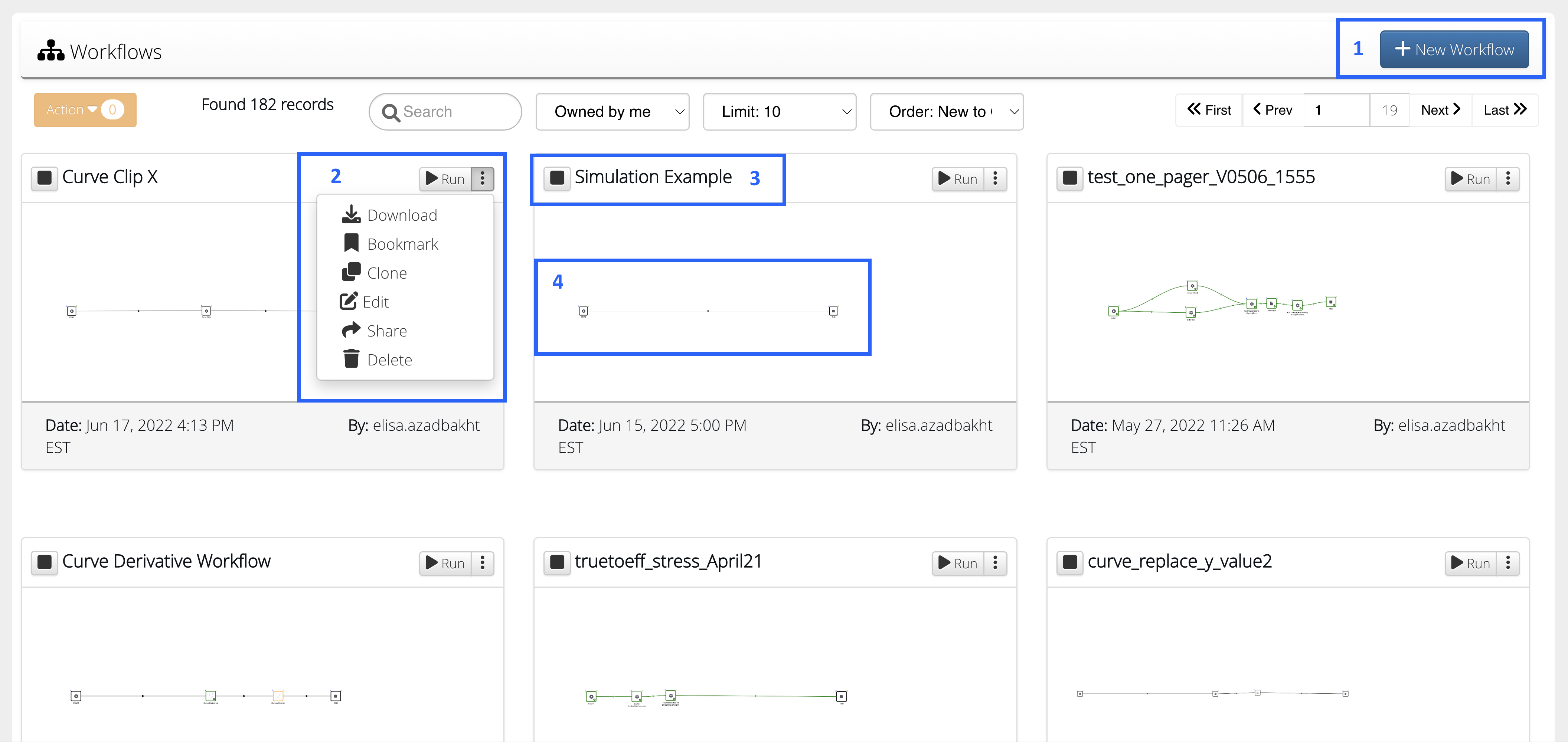
- New Workflow: Creates new workflow
- Workflow Options: Commands on individual workflows
- Name of the workflow
- Thumbnail: Quick view of the workflow