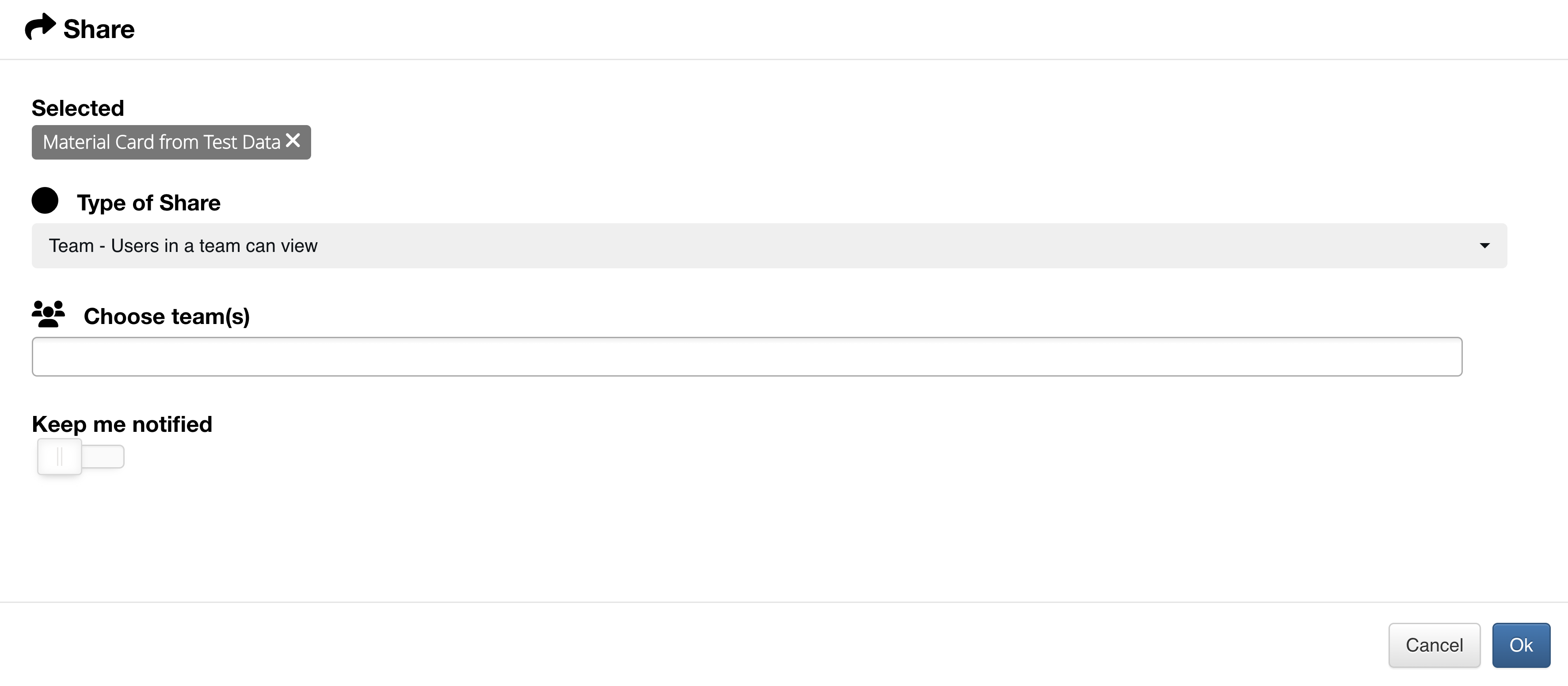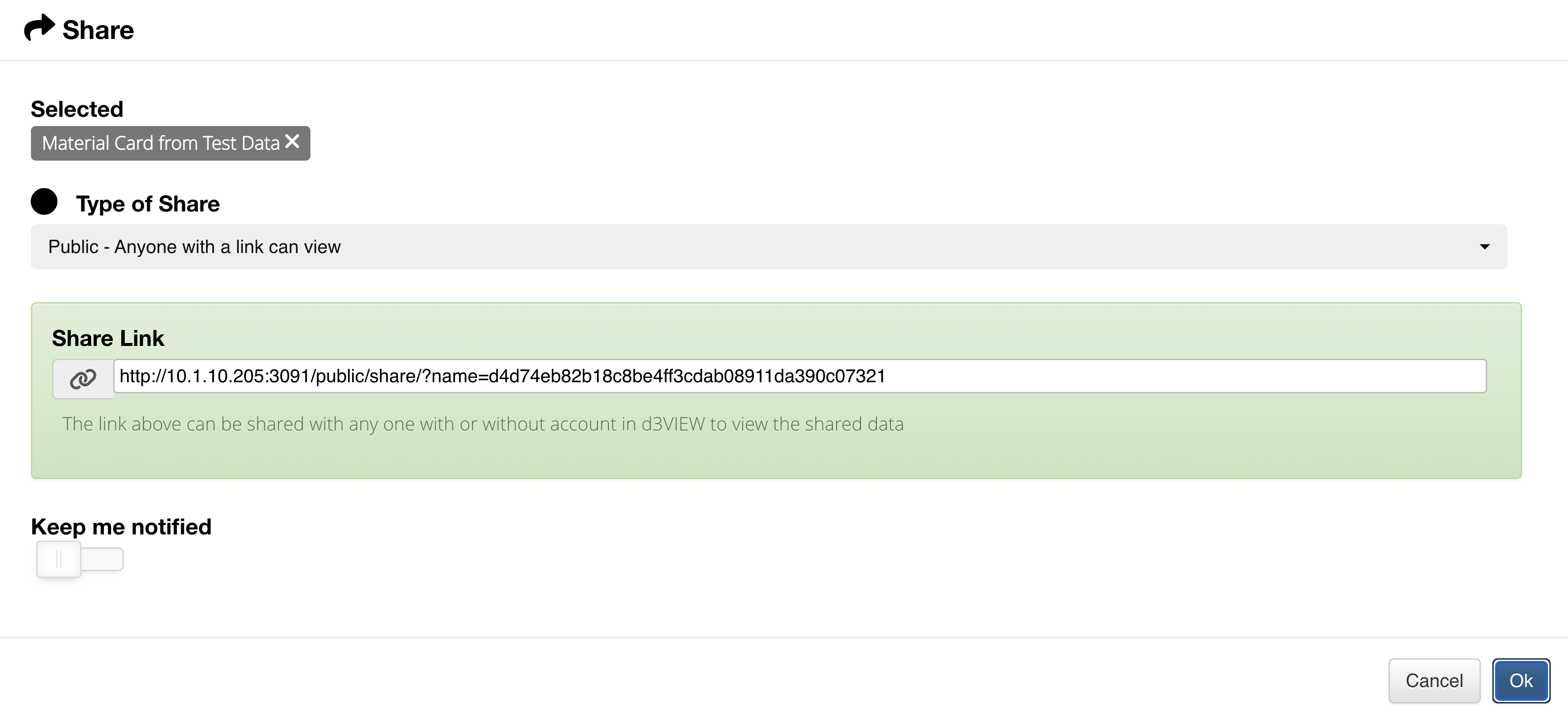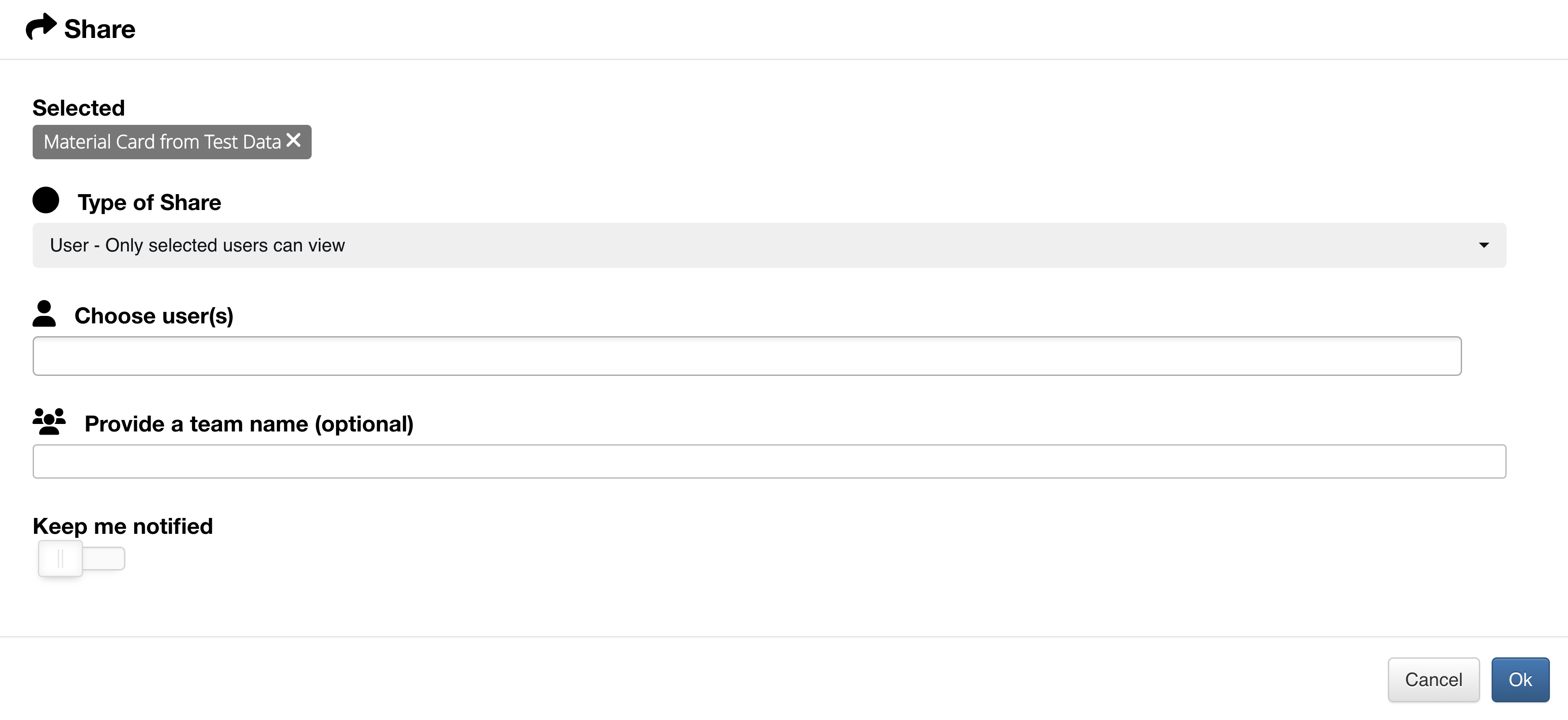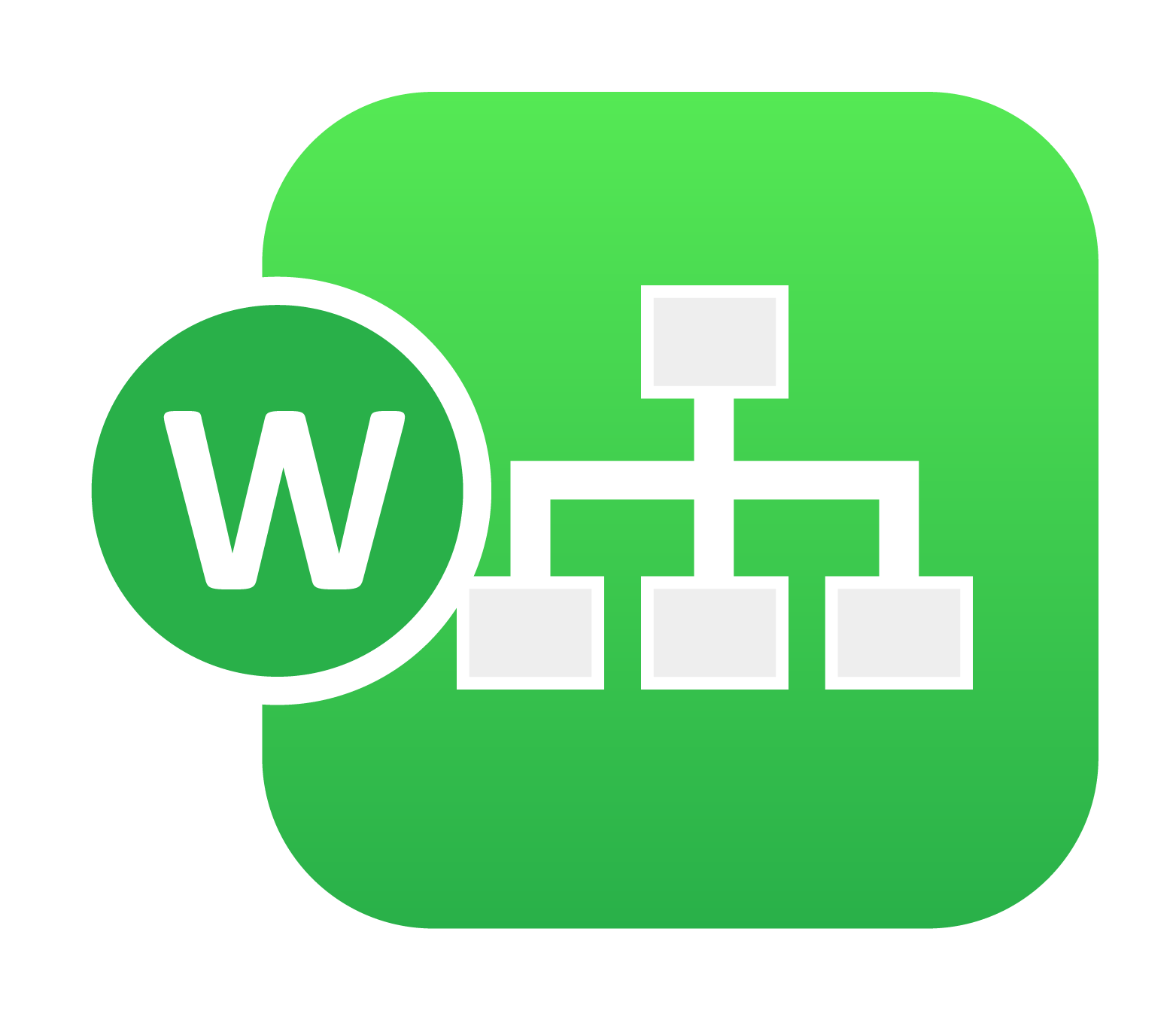
5. 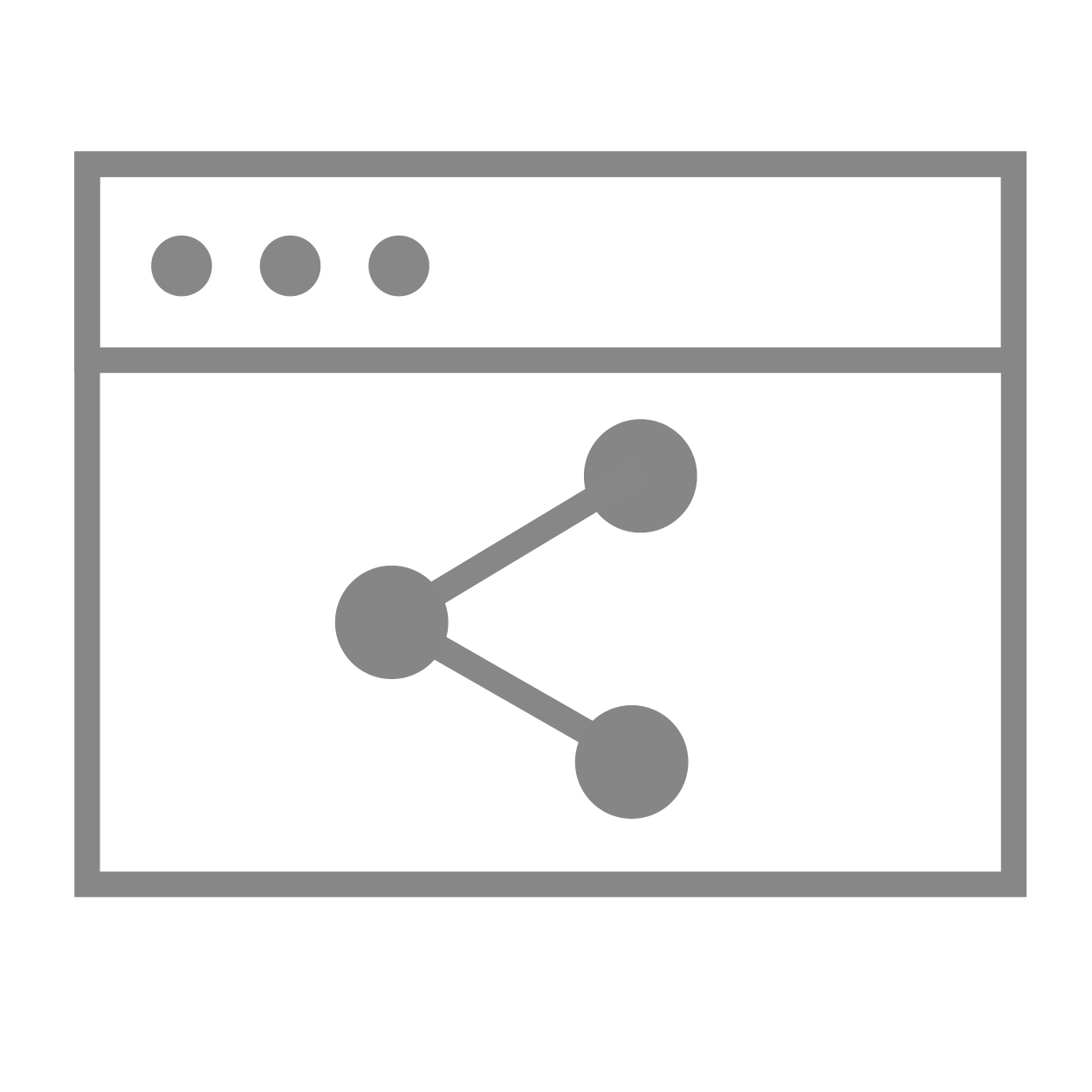 Saving and Sharing¶
Saving and Sharing¶
In this section, we’ll go over the basic ways to save and share our workflow.
5.1. Saving and Exporting¶
Saving and exporting our workflow is simple. We simply choose from our desired option under the File Menu, just like with most computer applications. There are a few options for saving and exporting which are mapped out in the following:
Saving and Exporting Options

- Update/Save the current workflow
- Save As: save the workflow with a new name
- Update and Close: update the workflow and then close out
- Export (zip): export the workflow as a d3view workflow zip file. These files can be opened into any workflow canvas.
- Export as Template JSON; export the workflow bare bones, with the just the workers and no extra data.
Saving a New Workflow for Execution¶
Before executing our workflow, we must save and close out of it. We’ll do this under File > Save & Close.
Save & Close a New Workflow
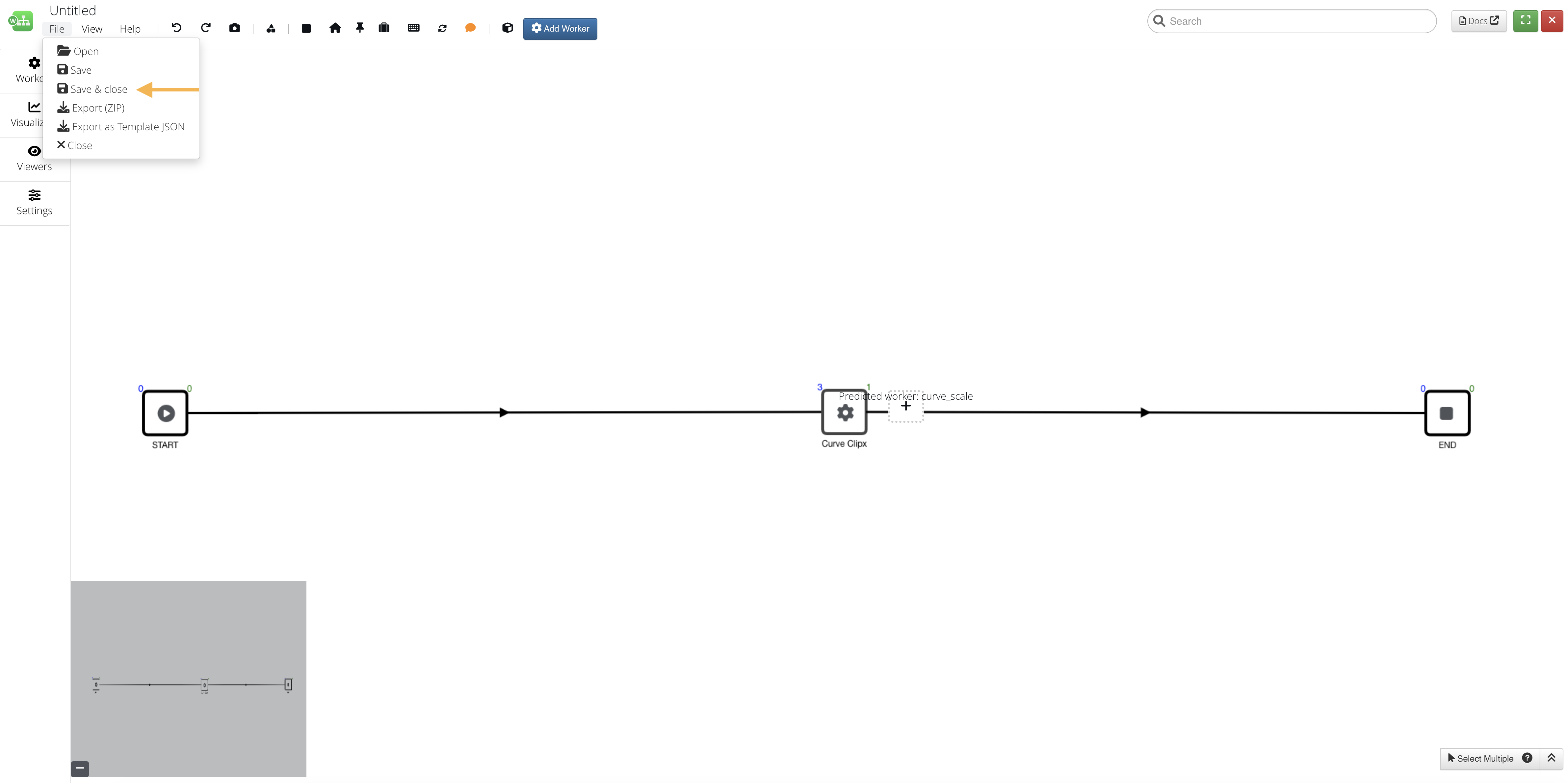
Specify a suitable name and description in the pop-up window and click Save again.
Save & Close a New Workflow
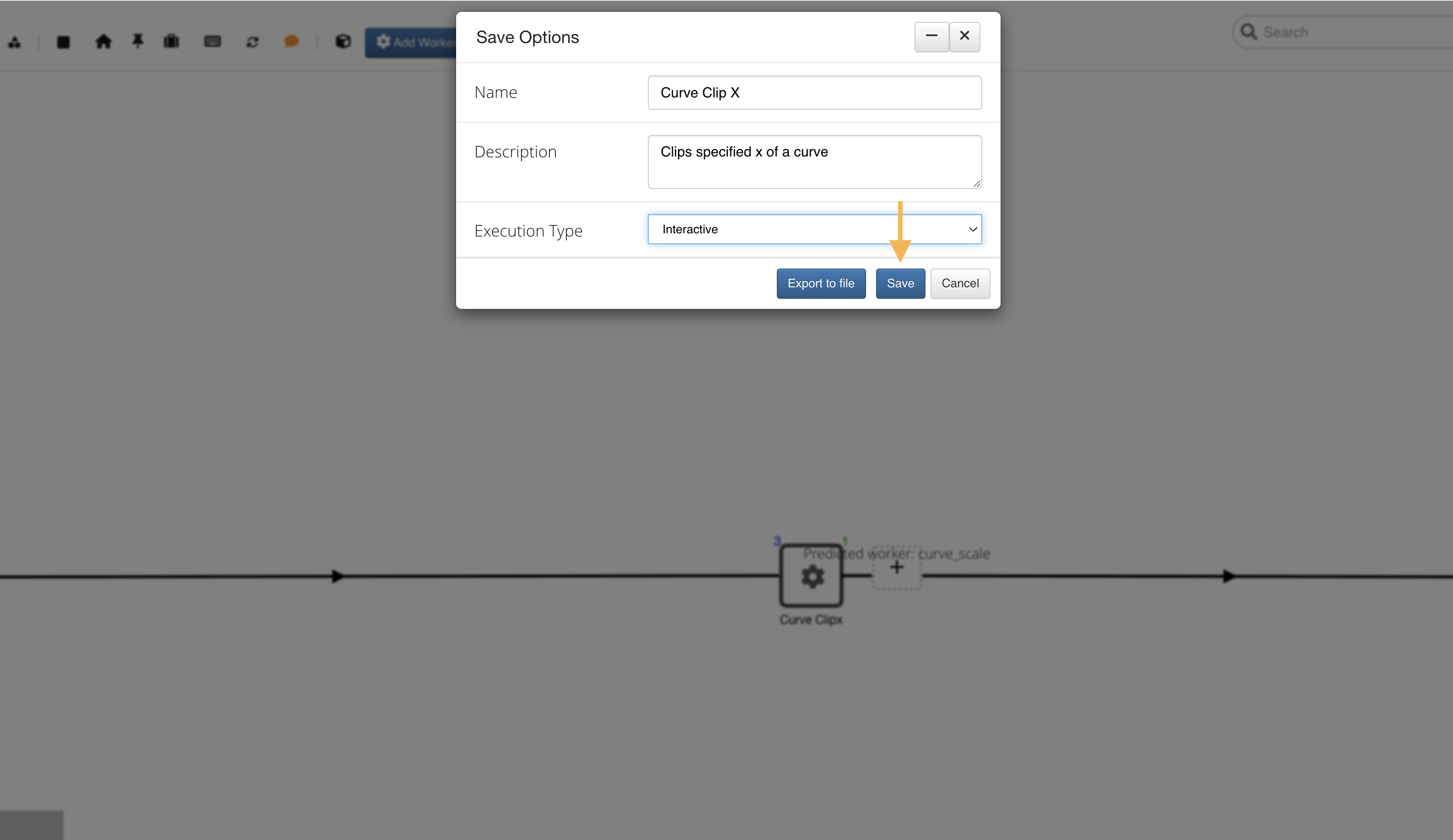
Exporting a Workflow¶
Export a workflow as a JSON file or a fully packaged ZIP file which includes all input files. Click the Export button at the top right and choose which option you prefer. Exported Workflows can easily be imported in the way mentioned above.
Export a Workflow
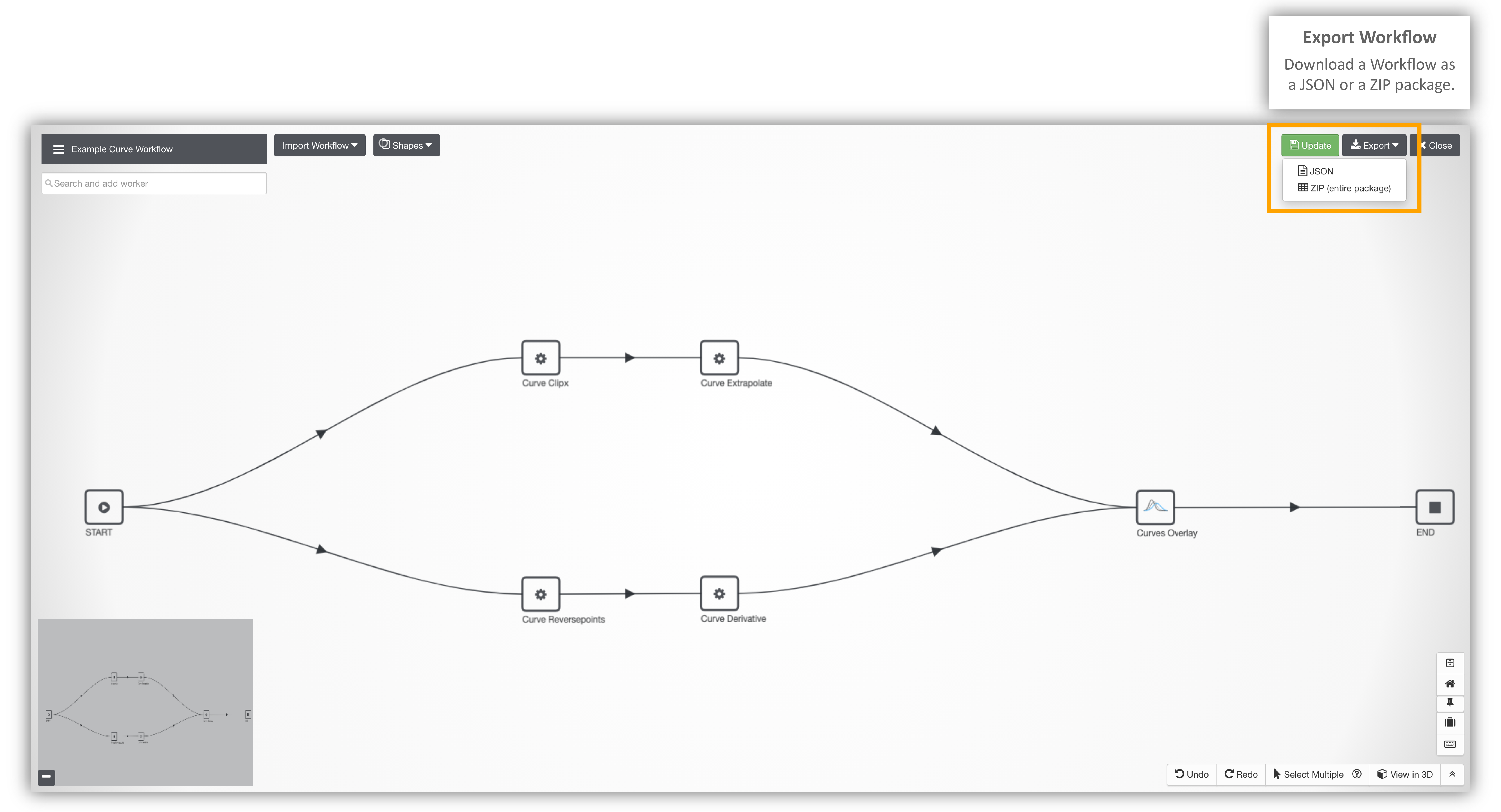
Exporting a Report¶
Under the report generator worker, click on the Download PPT button to save your report as a PowerPoint file.
Export a Report
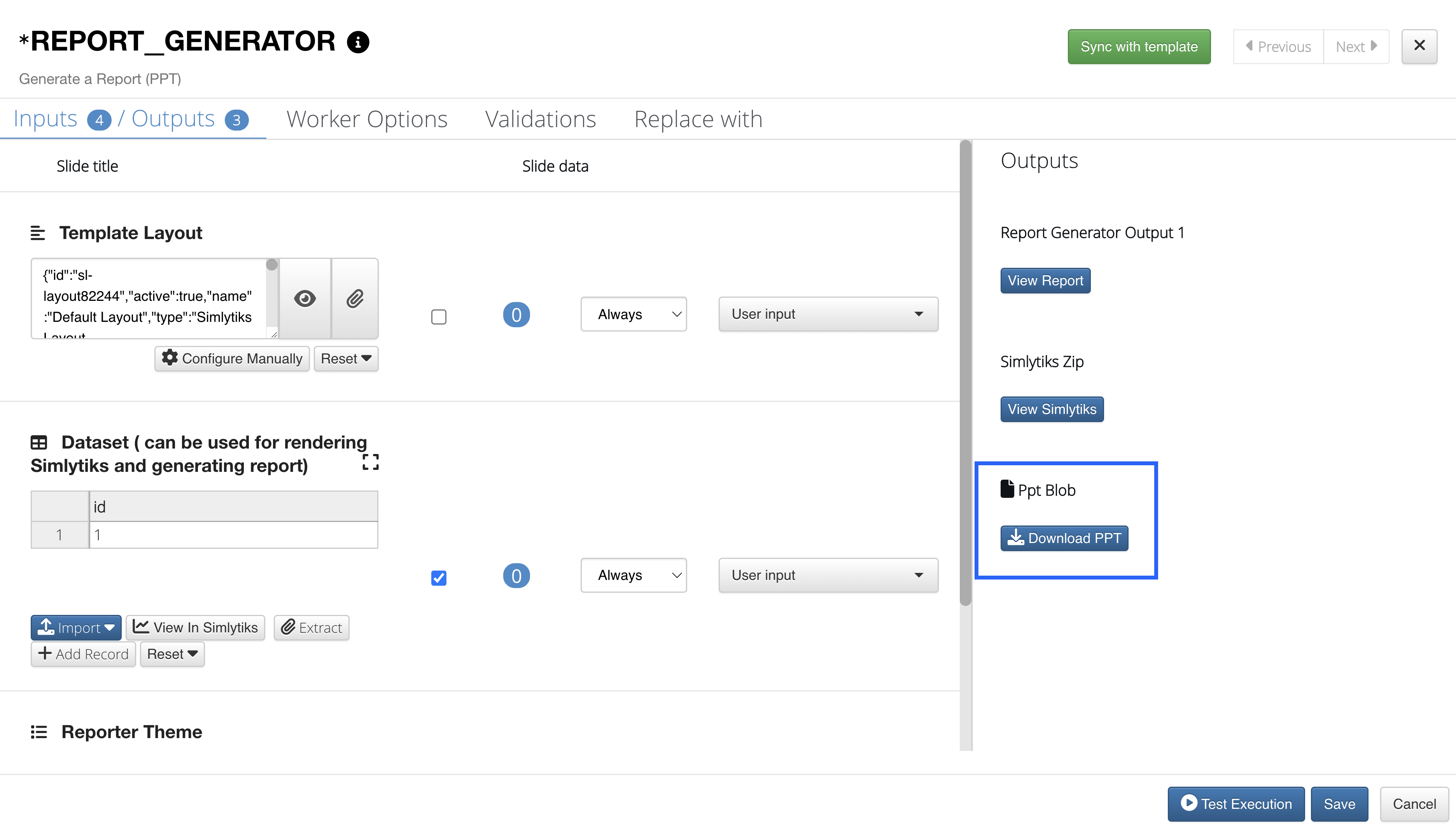
5.2. Sharing¶
Sharing a workflow can be performed on the Workflows Main Page under the worker options for a particular worker. Click on the 3 dots next and then “Share” to get started.
Sharing a Workflow
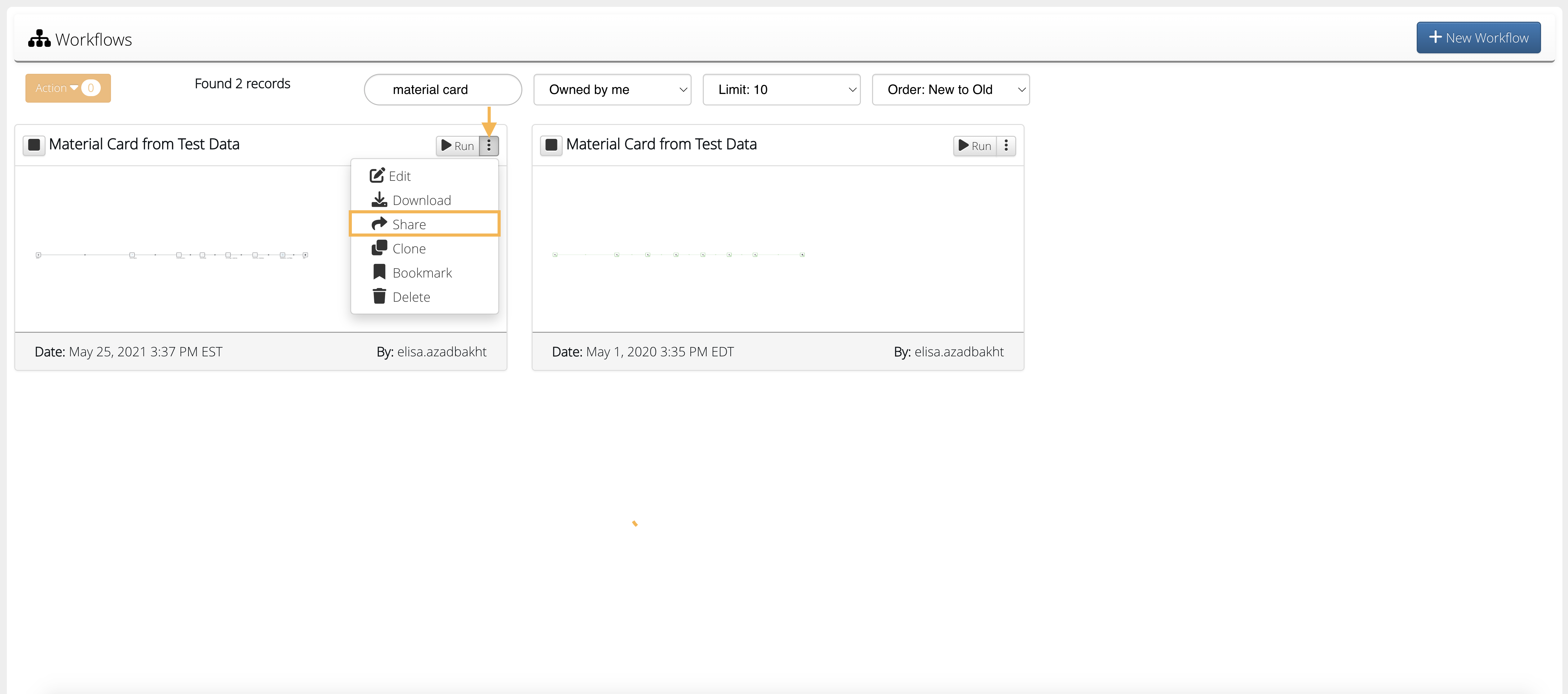
In the next window, we’ll choose the type of sharing for our workflow: Public Share, Team Share and User Share.
Sharing Type
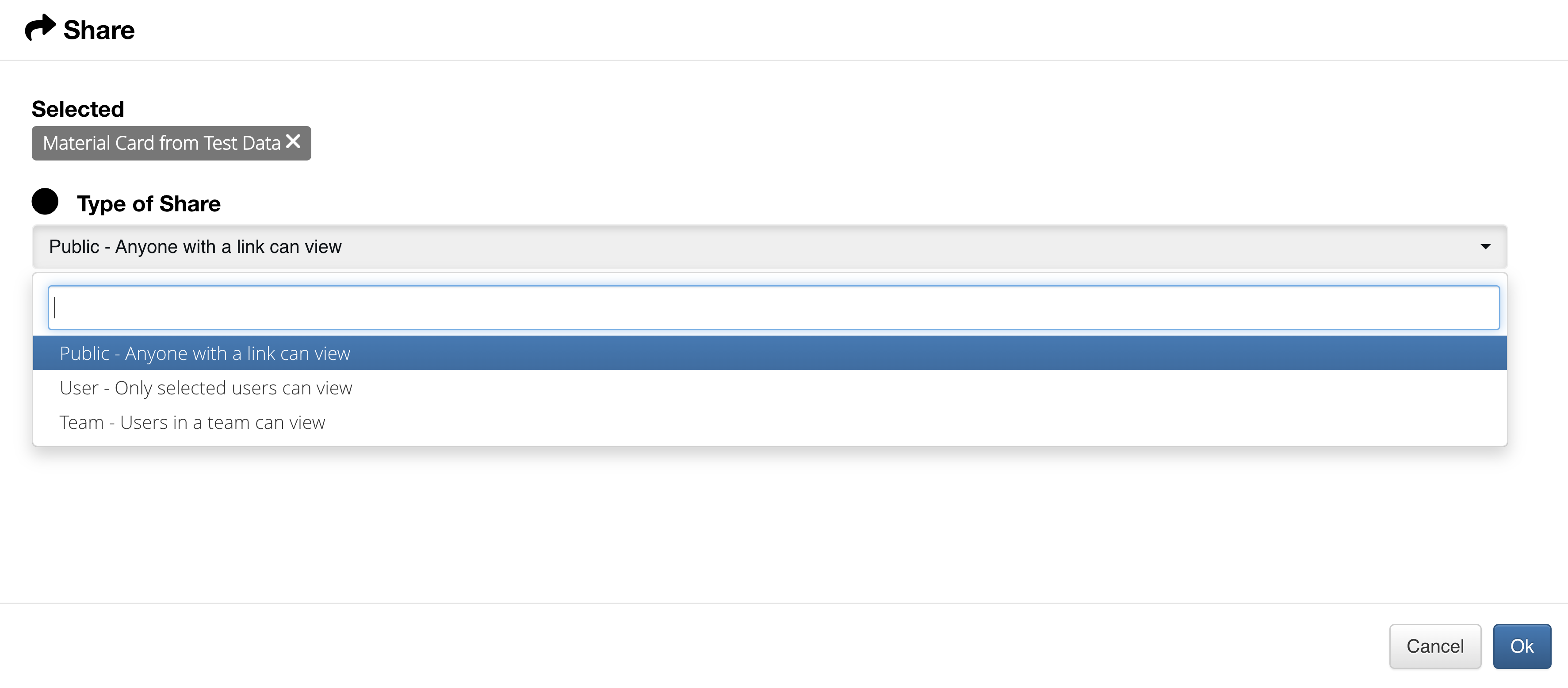
Team Share¶
For team share, we get to choose a team we are associated with on the d3VIEW and share to all.
Team Share