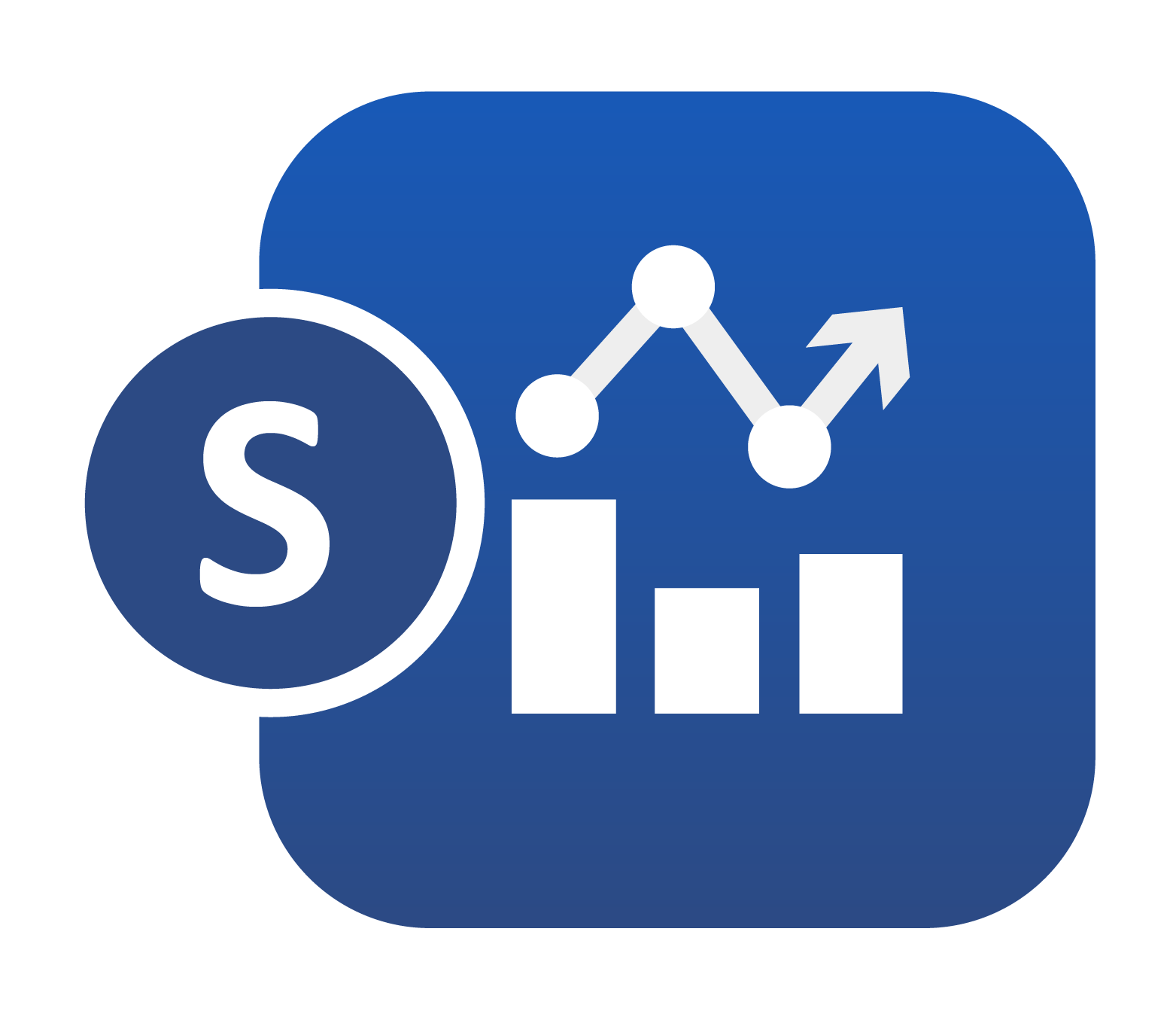
21. 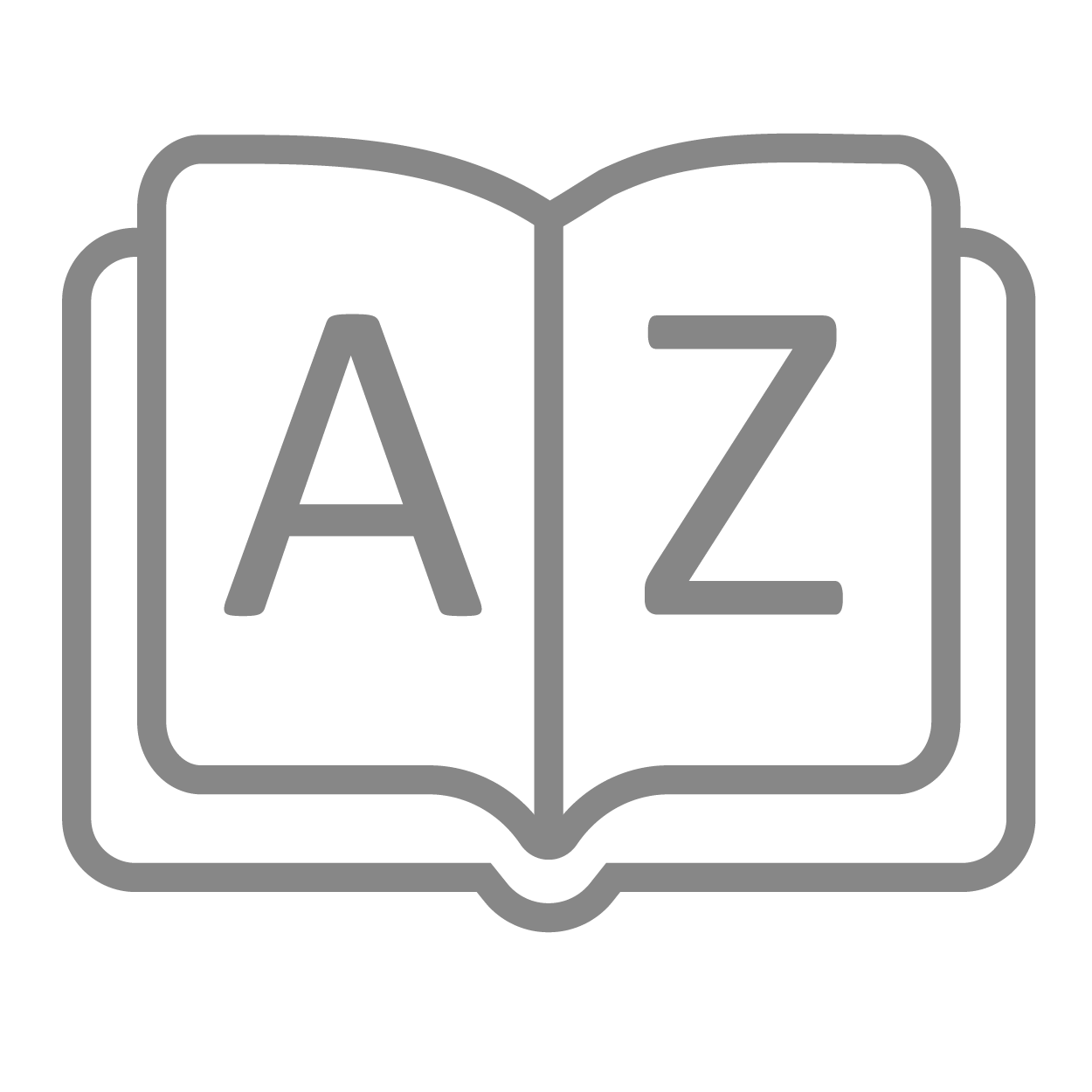 Data Glossary¶
Data Glossary¶
21.1. A¶
Add Visualization¶
Add a chart from the menu to a page section on the Simlytiks dashboard.
Annotation¶
Comments added to a chart to explain or enhance the visualization. Add annotations to images using Image Annotator Visualization, or add them to curve plots from their right-side tool bars.
Appearance¶
When setting up a chart, this tab includes options that help make the visualization look a certain way.
Aspect Ratio¶
Change the height-to-width ratio of a chart. Found under the top-right corner menu options of a visualization.
21.2. B¶
21.3. C¶
Chart Type¶
The way data is presented and organized as a visualization.
Classic View¶
Simlytiks Dashboard user interface design view which presents the dashboard page navigation in a left side panel above responses.
CSV¶
Comma-separated values delimited text file that stores data with commas as field separators. It is a supported data format in Simlytiks.
Curve Dragging¶
Option for curve plots located in the right tool bar of the chart area. Click the drag icon and use mouse to click-grab a curve and move it around the plot.
21.4. D¶
D3ZIP¶
A d3VIEW-generated archival file that is a supported data format in Simlytiks.
Dashboard¶
A Simlytiks dashboard is a full exploration of a dataset, or datasets if multiple have been uploaded on the same instance of Simlytiks.
Dataset¶
A set of collected data which Simlytiks organizes and transform into visualizable data.
Data Drilling¶
Data drilling in Simlytiks refers to navigating between multiple dimensions of data on one chart. A chart with data-drilling options presents multiple columns of data in hierarchal layers allowing us to explore data on different levels within the same container.
Data Source¶
Data used to create a dataset. This can include files, databases, simulations or experiments.
Data Value Type¶
The data category of a data column. This can include string, point, table, view, etc.
Datum Area¶
Reference areas for charts. Made by indicating max and min along an axis.
Datum Line¶
Reference lines for charts. Can be made freely or axis-based.
21.5. E¶
Excel¶
Spreadsheet file that holds data generally in text form. It is a supported data format in Simlytiks.
Exploration¶
Another name for a Simlytiks Dashboard, it encompasses all pages and visualizations for an individual Simlytiks instance which may include more than one dataset.
Export page¶
Separate from Export Menu, this option is for downloading individual dashboard pages and is found at the a top of each page.
21.6. F¶
21.7. G¶
Grouping¶
When setting up a chart, this tab includes options that help group the data in particular ways for the visualization.
21.8. H¶
Highlight¶
Select data on a chart by clicking on the highlighter icon and dragging mouse over desired parts. Selected data will be bold and filtering option will appear at the top right of the chart area.
21.9. I¶
21.10. J¶
JSON¶
JavaScript Object Notation text files that holds data based on JavaScript syntax. It is a supported data format in Simlytiks as long as it’s d3VIEW generated (i.e. exporting a dataset as a JSON in Simlytiks).
21.11. K¶
21.12. L¶
Layouts¶
Not to be confused with Page Layout, Layouts are templates for which charts to show for a dataset. They can be accessed and updated under the Tools Menu in the top bar.
21.13. M¶
Modern View¶
Simlytiks Dashboard user interface design view which presents the dashboard page navigation on top of the page area.
21.14. N¶
21.15. O¶
21.16. P¶
Page Layout¶
Change how many charts to show and how to lay them out on the page.
Pages¶
Dashboard pages which contain and organize visualizations or charts. Each page presents charts based on chosen page layout.
PowerPoint Builder¶
PowerPoint editor built-in to the Simlytiks application. Create basic slides and export the file. Can be accessed through the Export Menu or Page Export.
Public link¶
A link that is viewable online for anyone who has it. Shared Simlytiks Dashboards are public links which can be further explored by anyone.
21.18. R¶
Reset Query¶
Stop and refresh the query, or pull for data, from a database to create a dataset.
Reset Appearance¶
Reset aspects of a curve plot that pertain to the way it looks.
Reset All¶
Reset basic changes that have been made to a curve plot.
Responses¶
The data columns of a dataset shown on the left side panel. Responses are split into categories which are indicated by the icons next to them in the panel.
Restore to Initial¶
Restores a curve plot to its initial set-up.
Run Query¶
Start the query, or pull for data, from a database to create a dataset.
Run Wizard¶
Open a separate window to explore and add visualizations, or charts, into a page section on the Simlytiks dashboard.
21.19. S¶
Sample Dataset¶
Free datasets provided directly on the Simlytiks exploration for learning purposes.
Saved Connections¶
Saved database connections for creating Simlytiks datasets from databases.
Section¶
Dashboard section which contains multiple pages. This allows for organizing pages in chunks on the same dashboard. This option is only available under Classic View.
Simlytiks¶
d3VIEW’s Visualization Application, which organizes, cleans, transforms and visualizes data into charts, graphs, diagrams and other visual representation of data.
Sorting¶
When setting up a chart, this tab includes options that help sort the data in particular ways for the visualization.
21.20. T¶
TSV¶
Tab-separated values text file that stores data in tabular form. It is a supported data format in Simlytiks.
21.21. U¶
21.22. V¶
Visualization¶
A chart, graph, diagram or any specifically contained and organized visual presentation of data.
21.23. W¶
Watermark¶
Text used in the background of a chart generally used for copyright. Add a watermark by right clicking on a chart and choosing this option.
Wizard¶
A separate modal window for exploring and creating visualizations or charts.