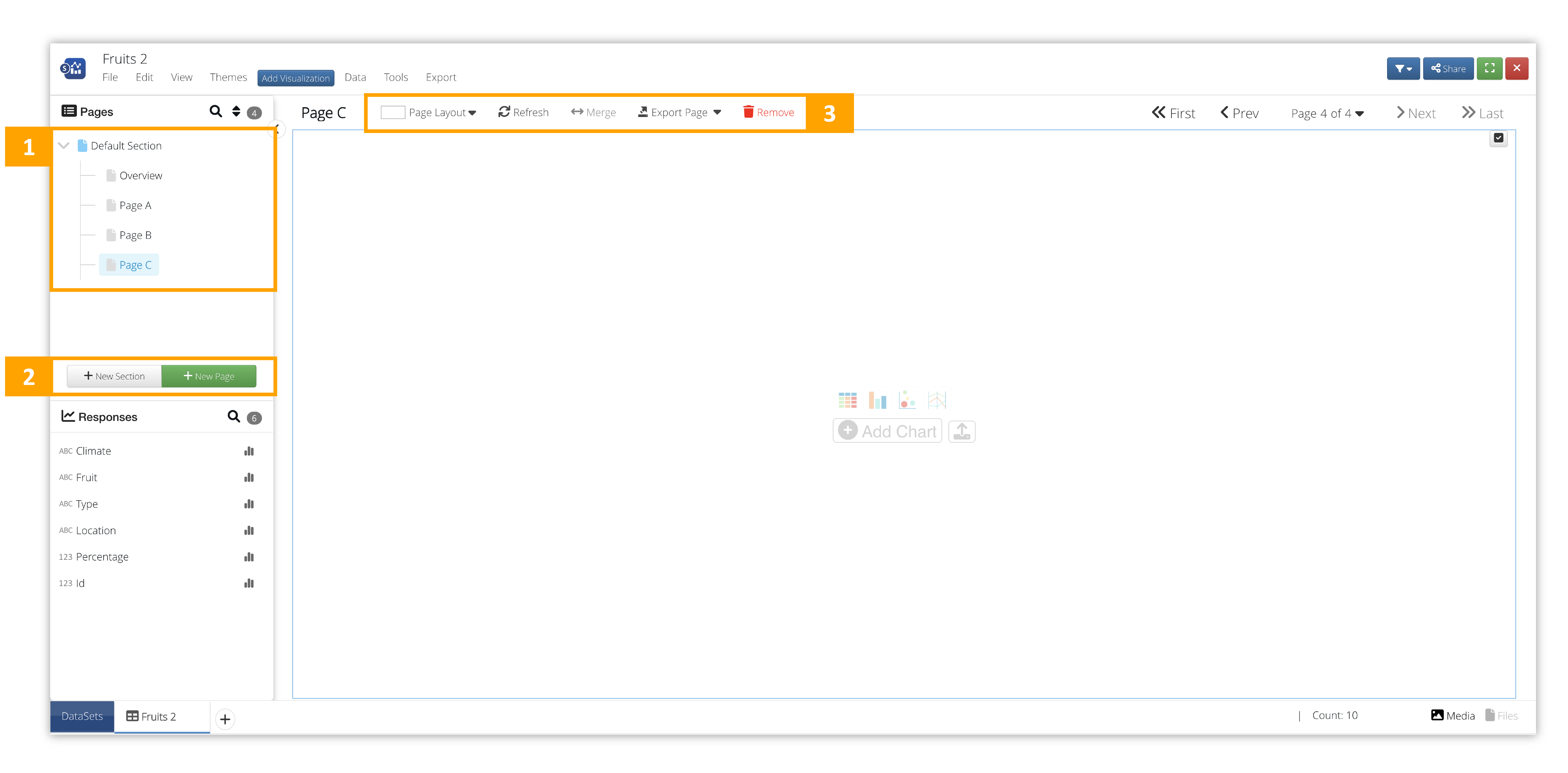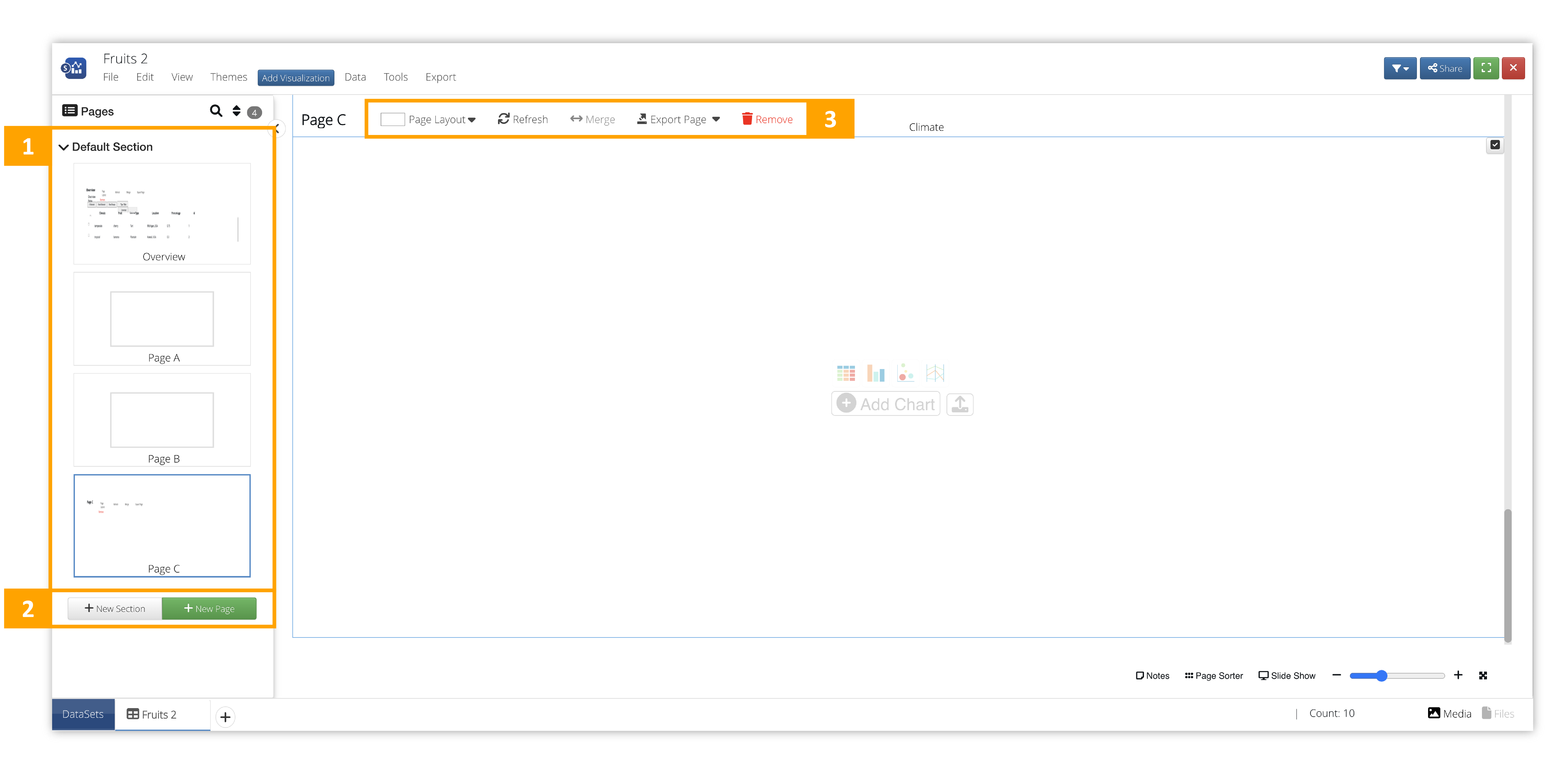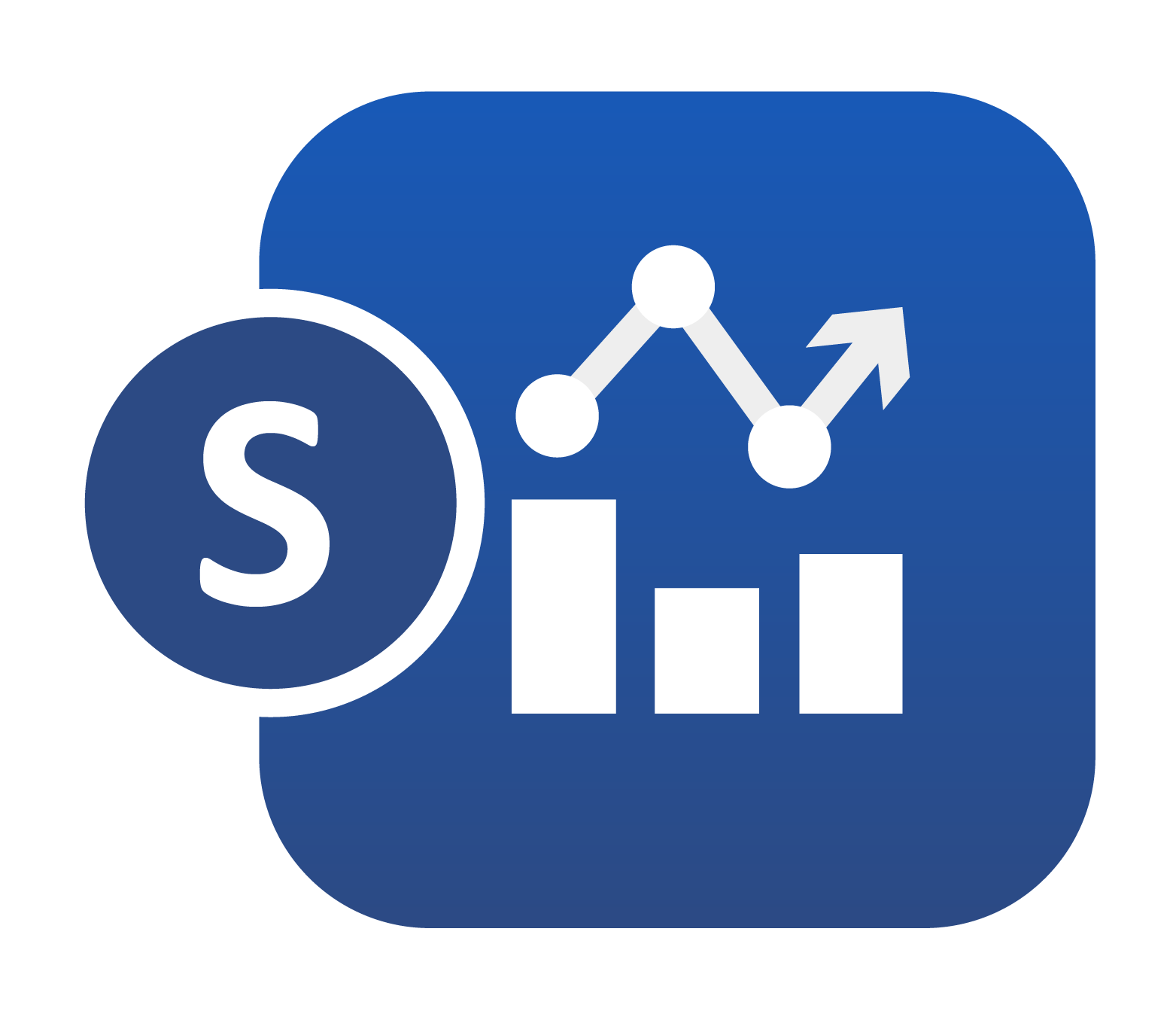
8. 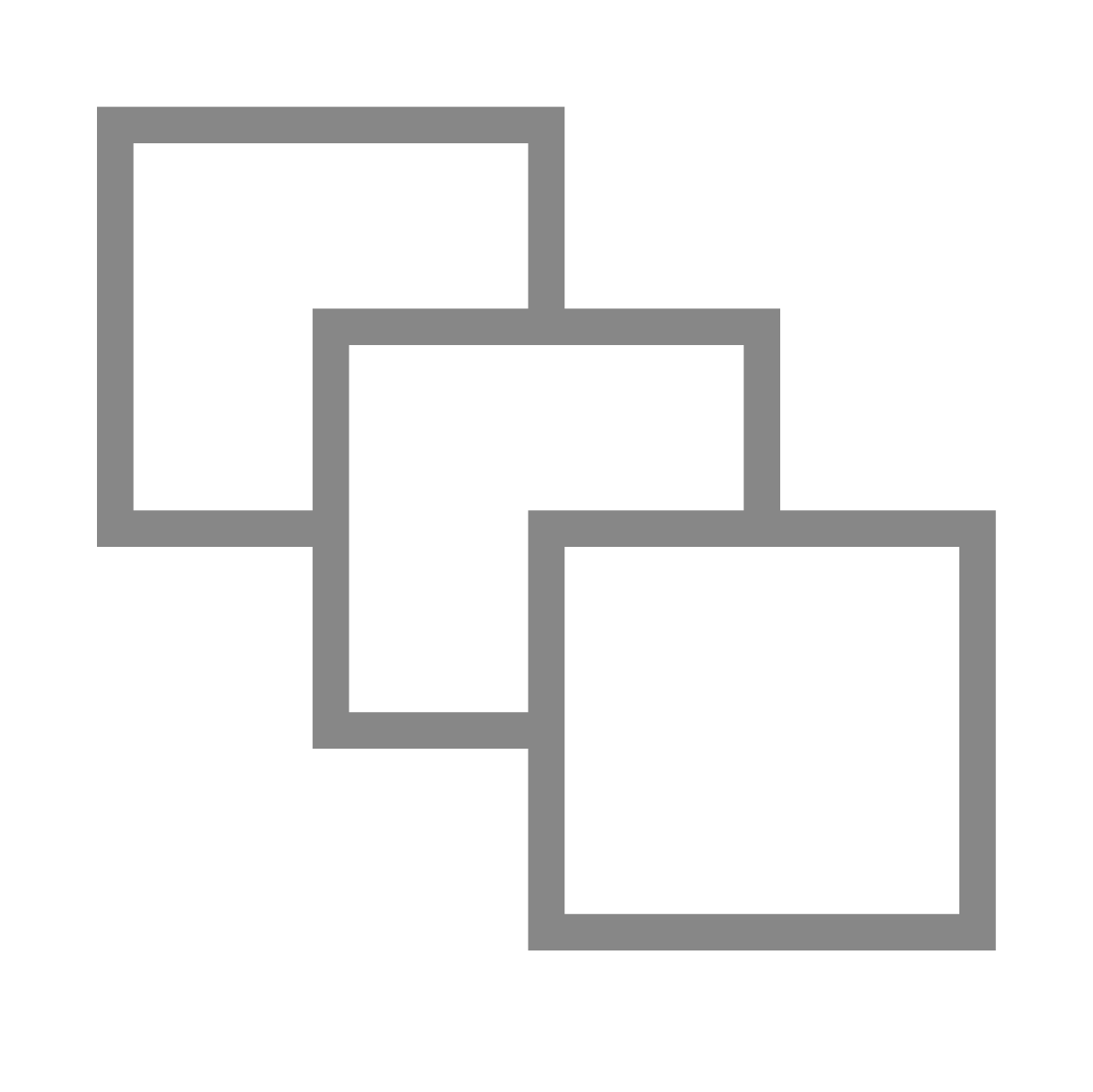 Dashboard Pages¶
Dashboard Pages¶
Each Simlytiks Dashboard contains pages which hold and organize our data visualizations. With the ability to add multiple pages and with a variety of page layouts, we can create an in-depth exploration of our data.
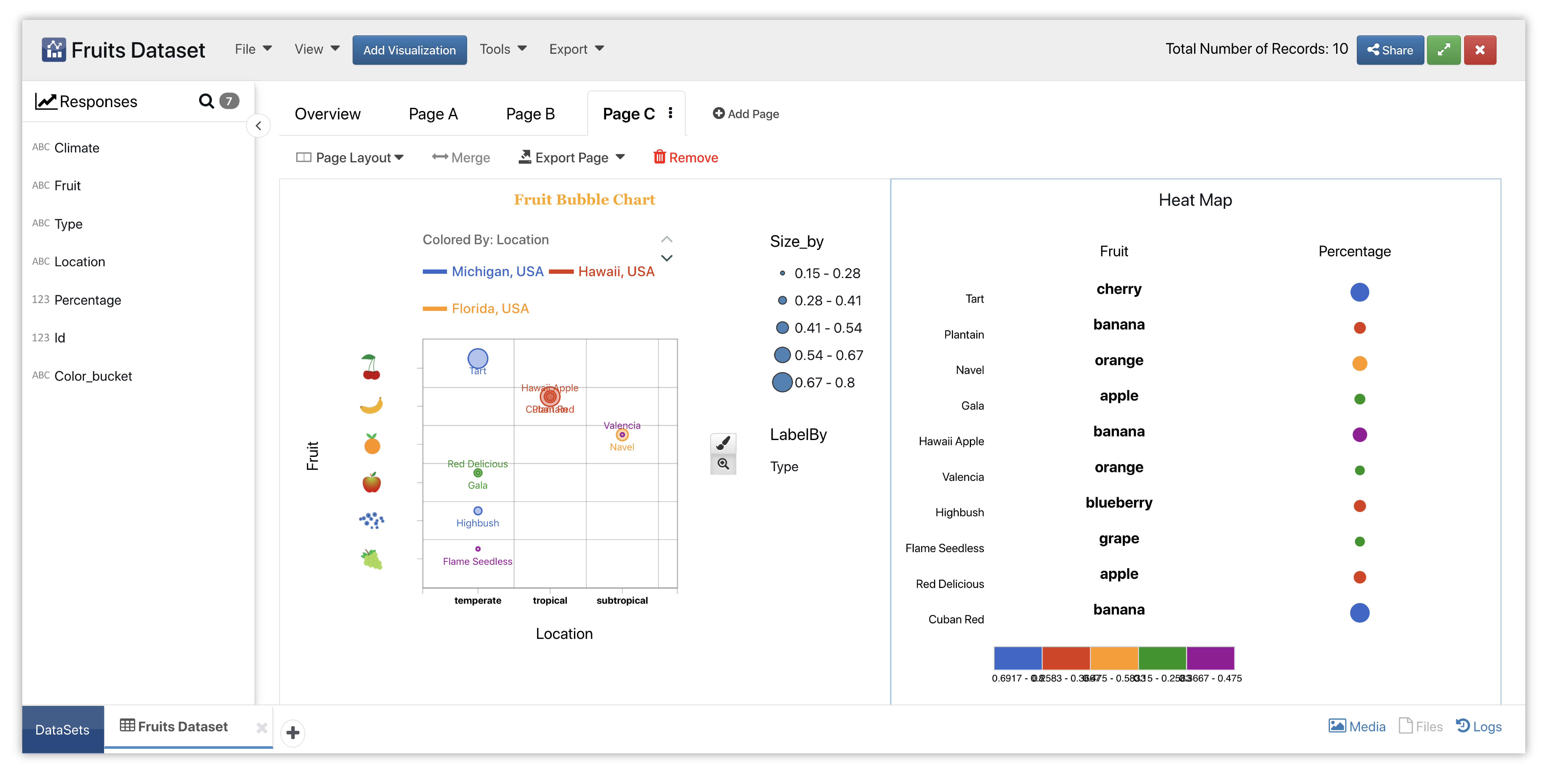
Example of Finished Pages
8.1. Pages Overview¶
The Simlytiks UI Views (Classic, Modern and Slides) have different locations for the pages panels and commands.
8.2. Adding and Editing Pages¶
Adding pages to our dashboard involves clicking the button indicated near the pages panel, which is different for each view. Classic view also has the option to add sections to further organize our pages.
We’ll also want to choose a page layout for our newly created page. With over 12 page layouts, we have the flexibility to customize our explorations and compare multiple charts at once.
Once we have created a new page, we can change the name, description and layout anytime. Edit pages by hovering over their names and clicking the pencil icon. Delete pages by clicking the indicated button in the pages panel.