15. Dataset Inputs and Curve Manager¶
This section shows us information on Dataset inputs and Curve manager settings.
15.1. Dataset Input options¶
The dataset inputs in Start worker has new options in the drop down such as Add row, Customize schema, Set selected row , Map rows and columns to input etc. These options are also available in the Context menu of the dataset input.
The below screenshots show the options available.
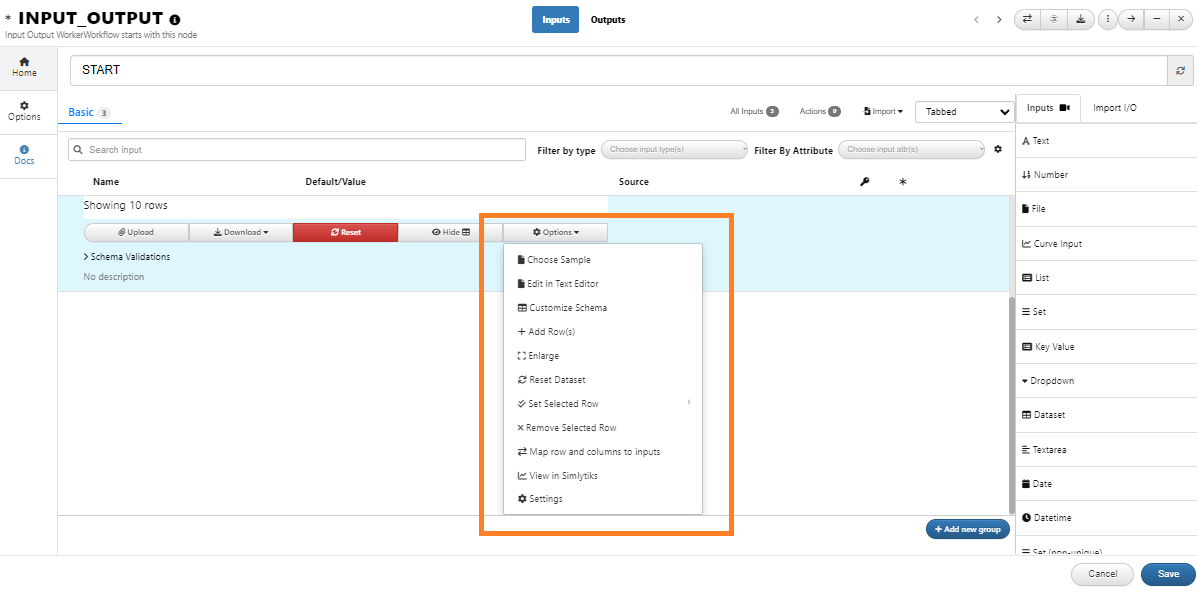
Dataset options
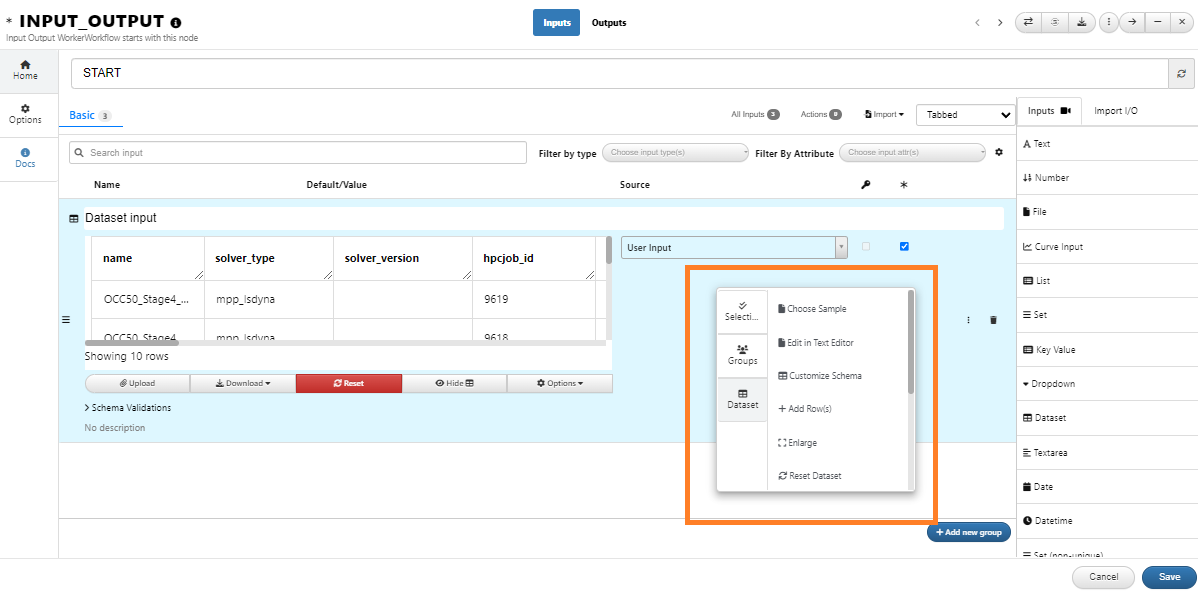
:sup:`Dataset context menu `
Let us see few examples with videos for new features.
Customize schema¶
This option is available in dataset options and we can customize the schema of the dataset input by making changes or editing the dataset inputs. We can add multiple columns using the create button and we can also edit the type of the input column. We have options to delete and clone the columns. Once the schema is applied we initially see one row with empty values for the schema, further we can click on add row available in the options to add rows with add. We can also add multiple rows using the create button and apply the changes to the dataset. The dataset is created after the changes are applied.
The below video shows how to customize the schema of the Dataset.
Start input Dataset ->Set selections will allow table selection, simlytiks selection, dataset_filter based selection and dataset_calibration based selection which can also take other inputs while configuring the inputs.
Set selected rows and Map rows and columns to inputs¶
New feature is available for dataset input to set a row as selected and use the row’s data as inputs to other inputs in the start worker. These options are available in dataset context menu and in dropdown menu.
Set selected row has two options. 1/ Row can be selected in table 2/ Row can be selected in Simlytiks by selecting a curve using highlight option.
The select row can be Mapped to inputs by Map input option. the Map input rows and columns will open a mapper with column names on left side and values can be assigned to the mapped columns. Once values are assigned ,these will be appiled to the other inputs in start worker as selected. These values can be edited by selecting the rows and mapping them again to inputs.
Below video shows how to Map inputs and select rows in dataset inputs.
Dataset inputs will also support selection of rows within using the right click context menu option -> Set selected row OR within Additional settings. This will highlight the row in the datatable once selected and will also be used for mapping columns to other inputs.
For Dataset input, all options related to dataset (enlarge, map columns ,reset, set schema, selections) are now available in the context menu dataset tab.
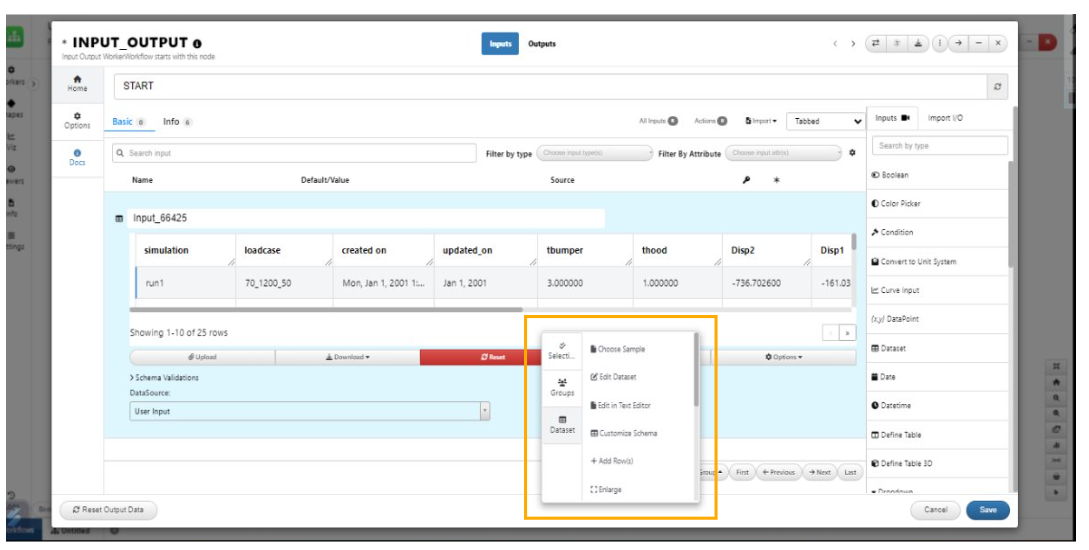
enlarge, map columns ,reset, set schema, selections
Dataset inputs -> Set selections now supports different types of selections which is now shown as a dropdown such as Manual, Filters (Data filters), Worker (Calibration) and Simlytiks. This option is also available on right clicking the data table row as it is unified with other dataset options and is shown in its own Dataset tab in the context menu.
Dataset inputs now have a new selection type called Min/Max/Average row which will use DATASET_SELECT_ROW to compute rollup of all rows based on a column useful to define the selections.
In Start worker Dataset input, the schema table now allows rearranging the order of the columns which will also reflect in the column headers of the input.
Customize schema in dataset input now supports inheriting schema from other datasets in Workflows.
Dataset inputs in workers other than start worker now also supports options such as Edit row, Edit dataset and Add Row.
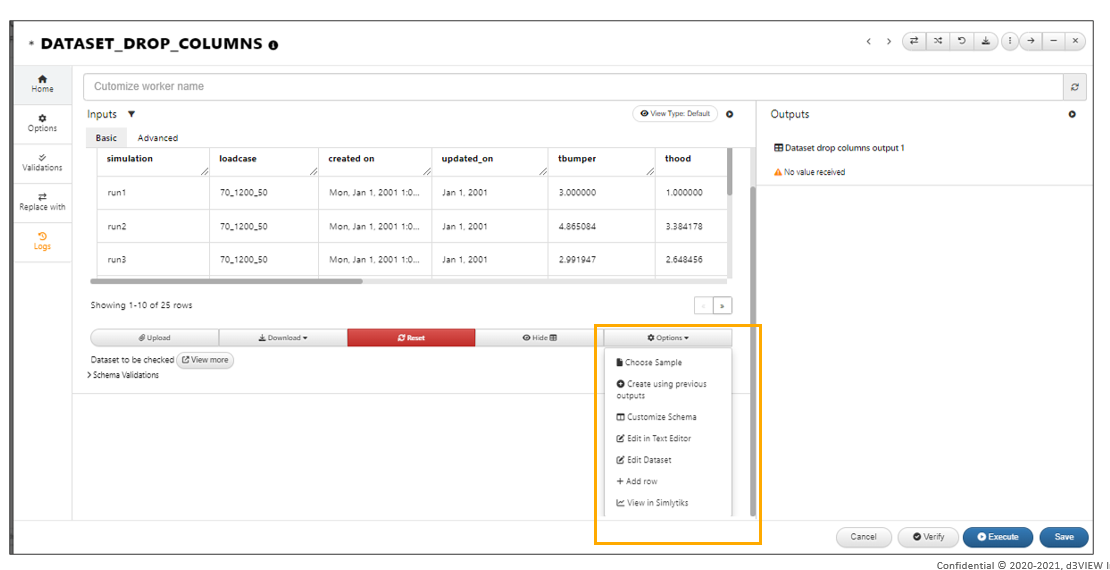
:sup:`Edit row, Edit dataset and Add Row.
Mapped input filters will fetch database records when source is changed from a database to a dataset input in Workflows.
Create DEFINE_TABLE from dataset input rows¶
We can now create DEFINE_TABLE inputs in start worker by right clikcing on selected rows from the dataset. The Dataset rows context menu has options to edit the row, edit the dataset, create and add to define table input in start worker and remove row option.
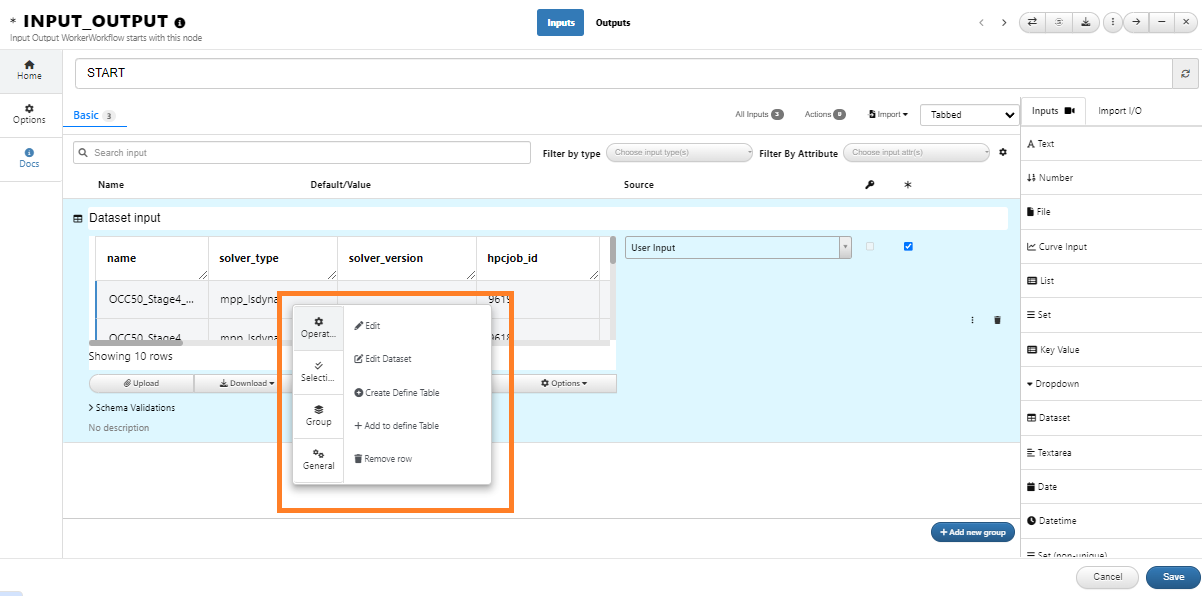
DEFINE_TABLE
The below video shows how to create a DEFINE_TABLE input from Dataset input rows.
Create define table from Dataset input will now check for curve columns with multiple curves in them and allow to map those multiple into a single curve and add it to the define table.
Create Define table from dataset input now supports two new configuration options: Choose name column and update if dataset changes = yes/no which will ensure the define_table updates whenever the dataset changes and null if the dataset is empty.
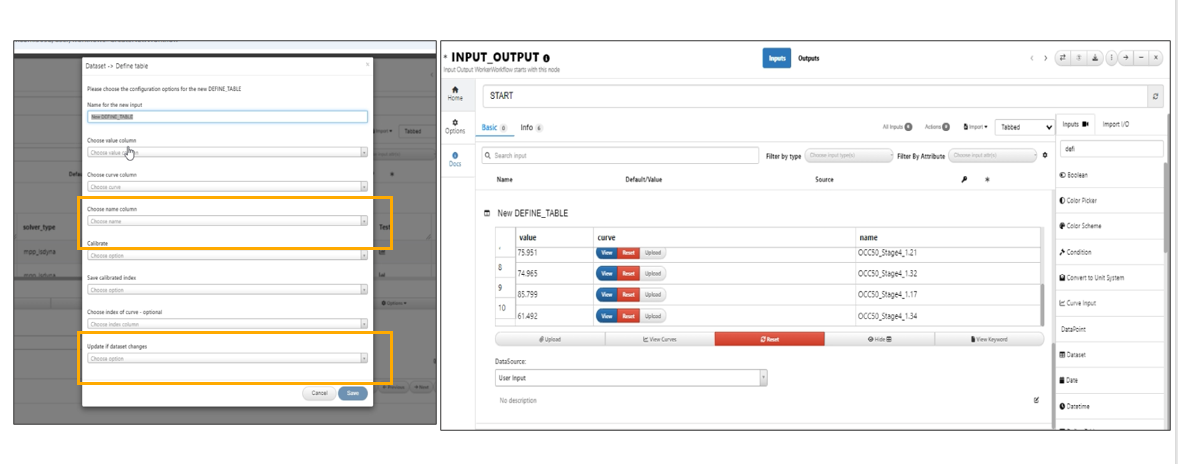
Configuration options
New option is available in dataset input row context menu to ‘Add all rows to an existing Define_table’ in Start worker under Workflows
Dataset input context menu option to ‘Add current row to existing Define_table’ will now support option to update the define_table if dataset changes in Workflows.
Customize schema in Dataset input now supports 2 new columns: Primary Key and Multiple which will be useful for remote lookup and curve inputs respectively.
Create Define table from Dataset input will now contain Calibration Criteria dataset option and also Calibration Data Type option to allow more flexibility.
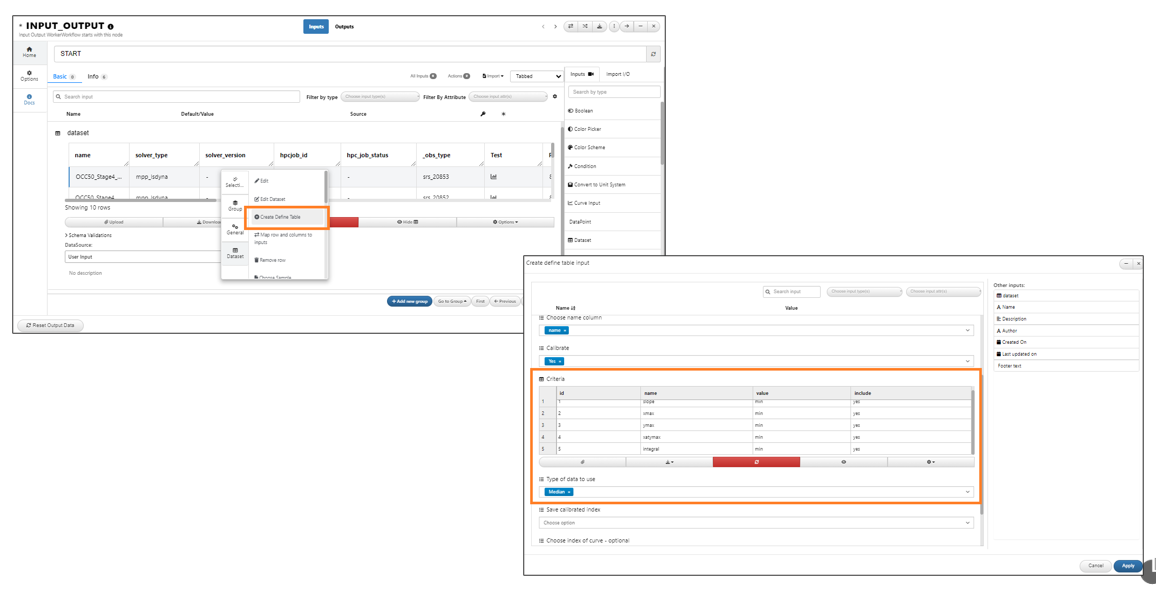
Calibration Criteria dataset
Zip files for Dataset input¶
Dataset input now allows dropping of ZIP files or curve .txt files where the extraction rules for the curve will be saved like curve input (or Select All for ZIP files) will extract curve from all files and assign them to the selected curve column in Workflows.
Dataset inputs when extracted using a text file for a curve column and then ask for new file uploads to either update existing row or add a new row will toggle the Existing row selection option based on the chosen addition type (update or add new row).
15.2. Curve Manager/Traceability¶
The name of the overlaid curves in a Curve manager will be displayed in the format -Workername/Inputname.
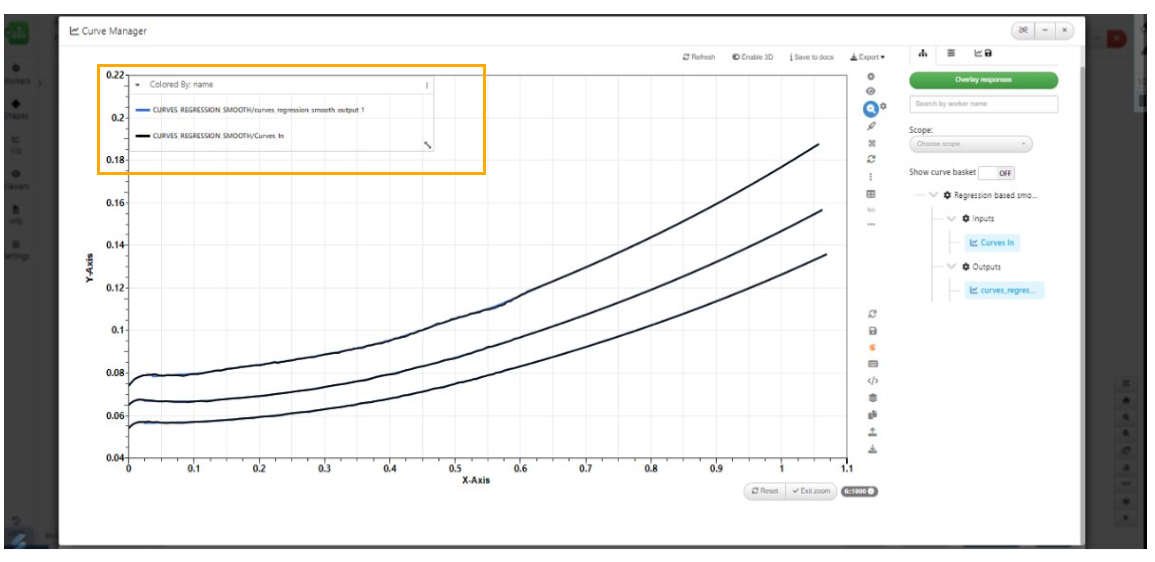
Workername/Inputname
Curves Manager now has a new option to use one row per worker I/O when overlaid even if the input/output has multiple curves within I/O.
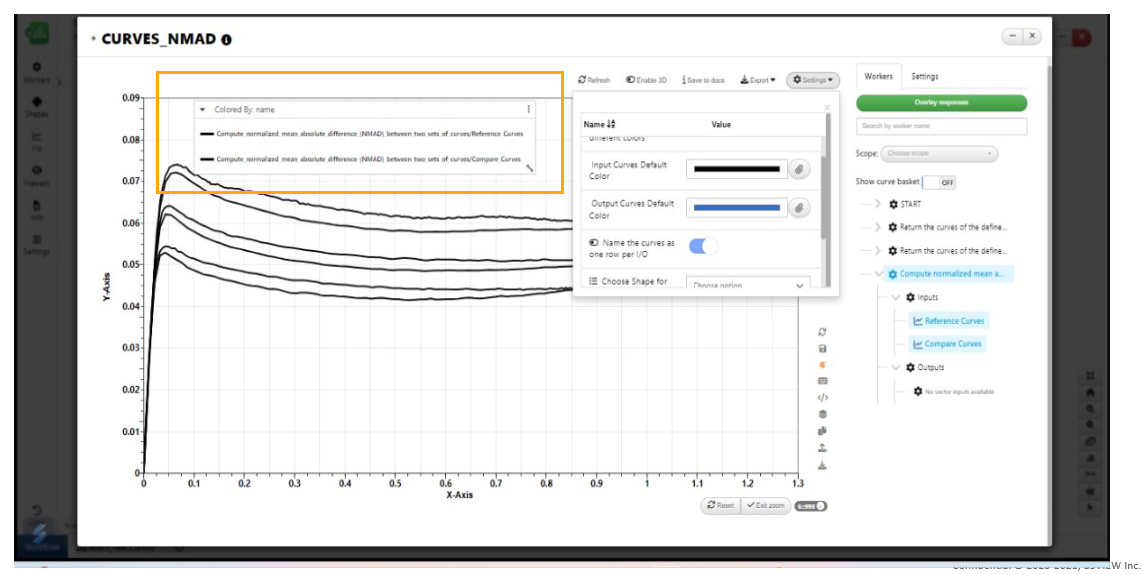
One row per worker
Curve manager settings has a new option to use a gradient from the 2 colors (input color to output color). This is useful when overlaying ancestors/descendant curves using the feature.
Curve I/O can be overlaid with ancestors/descendants using Traceability view with features to overlay curves with filtered levels, settings to modify colors, color stops between min/max , hover events to highlight curves.
The min and max in the new Curve Traceability view can now be decided using our condition color bar where handles can be added/removed/updated and will be considered as color stops for the curve colors.
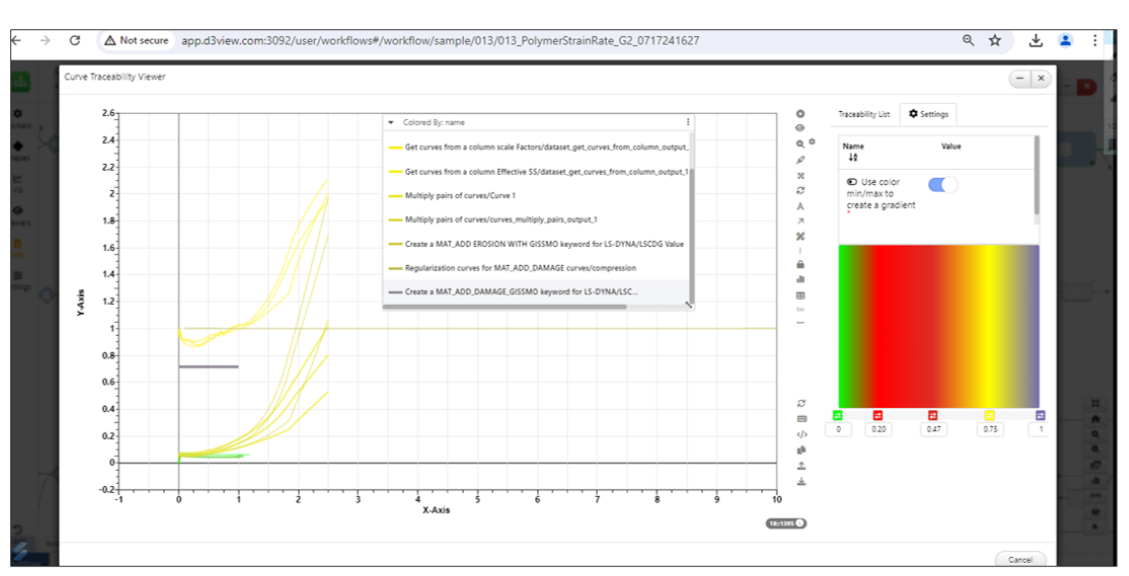
Condition color bar
New option to change the opacity of the Legend container is available in the Newton manager which is set to 0.1 by default.
In the Curve manager , the curve I/Os from all workers are displayed in the gradient of the color used for input and output.
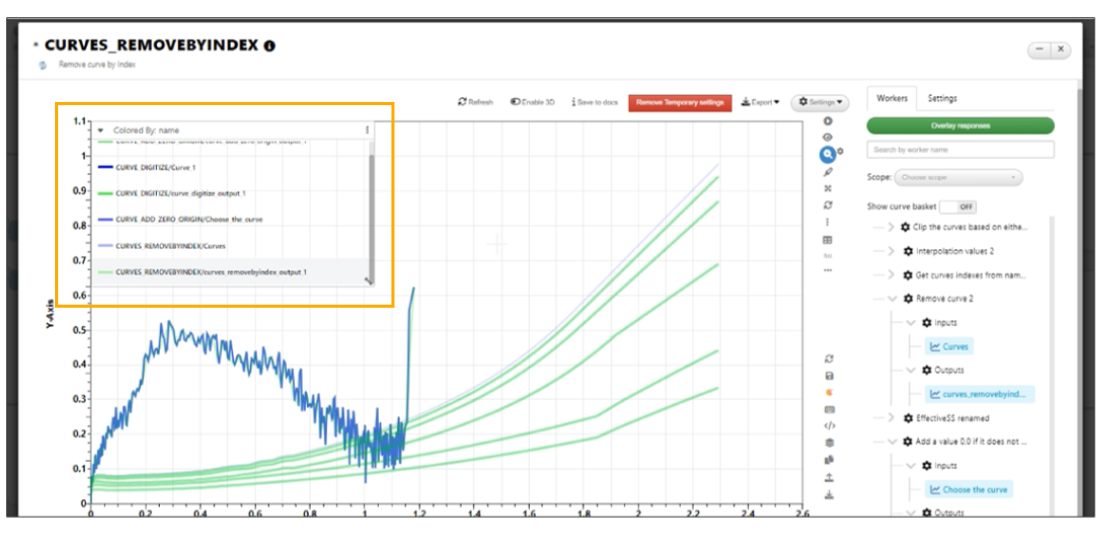
Gradient of the color
In Curve Manager, default names for the curves will now be the Type of the worker followed by / input or output name. This can be changed by a new setting in the settings dropdown to use the worker name instead.
Curve manager and data parser settings are now moved to right side of the Modal panel in Workflows.
Curve inputs (if multiple) in start worker will now show the number of curves message below the table or above the button group when the table is hidden.
Curve manager sidebar is now resizable and will be saved in the session.
In Curve Manager , the names of the dataset curve columns will now be in following format - worker/input/row/column.
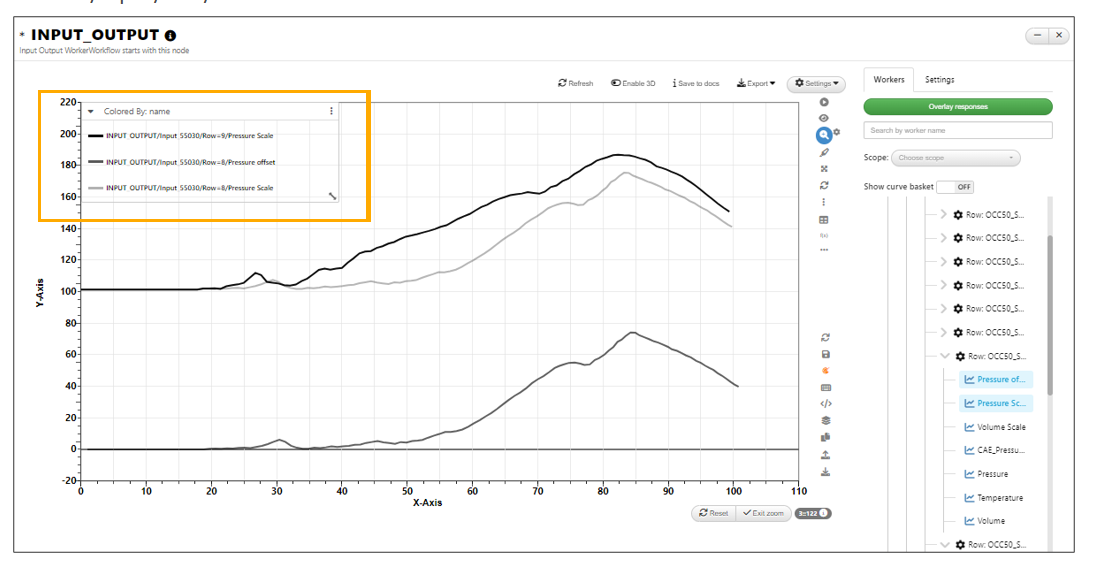
Curve Manger Format
Axis labels¶
Axis labels in curve plot now support dimensions to be selected which will directly replace the values and also be saved to the settings.
Engineering Stress, Engineering Strain, True Stress, True Strain, True Strain-rate and Engineering Strain Rate are now added to the Dimensions list. This can be observed during selection of dimentions in curve data parser.
Data parser now supports selections for a unit system, x and y quantities for curve inputs which will be saved to the corresponding worker input and also be carried over to Curve manager or within Reporter Simlytiks output.
Save to Docs¶
Curve Manager header has a new feature to save the Newton option along with a caption to the workflow documentation.
All the worker outputs can be saved to Documentation in Workflows.
Detach Curve Manager¶
Curves in Curve manager can now have completely independent view within workflows where multiple instances of it will be created. This can be achieved by clicking on the new button called Detach button in header. With this new support, multiple curves OR overlays can be rendered, detached and re-opened anytime and the title of the modal is also editable.
Newton operations¶
Newton Operations can be added as simple list to the Curves, they are be configured and re operated.
Newton Operation names can now be edited by clicking on the edit button in Workflows Start worker.
Curve Data Parser¶
The Curve input in the Start worker/any worker can now parse different files and Multiple curves from different files can be added to the input and viewed. Data parser can now store all the files uploaded in the session. It also allows uploading of files right within the parser with a plus sign.
Below video shows how to add curves from different files.
The X and Y columns in the Curve input can come from different files. Data parser now allows selection of vector_x and vector_y from different files. It also allows uploading of files right within the parser with a plus sign.
Curve extractions from data parser to create curve inputs can now be done using just X points with Y chosen as index or just Y points with X chosen as index OR also allow X points from one file and Y points from another file using the new data types in Vector_X and VectorY in the dataparser.
Curve manager in workflows will now open up with only the current worker in the TreeView and pre-select the Scope selection with current workers which can be changed to show all to view all workers
Excel parser for Curve inputs will now show all the files uploaded ( from other file inputs or sample inputs ) and allow adding curves from multiple files at the same time in Workflows.
Curve input Data parser will now store all the files uploaded in the session and allows selection of vector_x, vector_y from different files. It also allows uploading of files right within the parser with a plus sign in Workflows.
The Curve input of any worker can be mapped to the previous worker dataset output is saved in visualization in Workflows.
Copy X and Copy Y¶
Curve inputs in table have an option to Copy X or Copy Y points in the table right context menu, which can be pasted in any other curve inputs right click context menu ( Paste X points, Paste Y points) in Workflows.
Zip files in Curve parser¶
Zip files can be parsed in Curve input data parser and curves can be selected from imported Zip file in the Curve input.