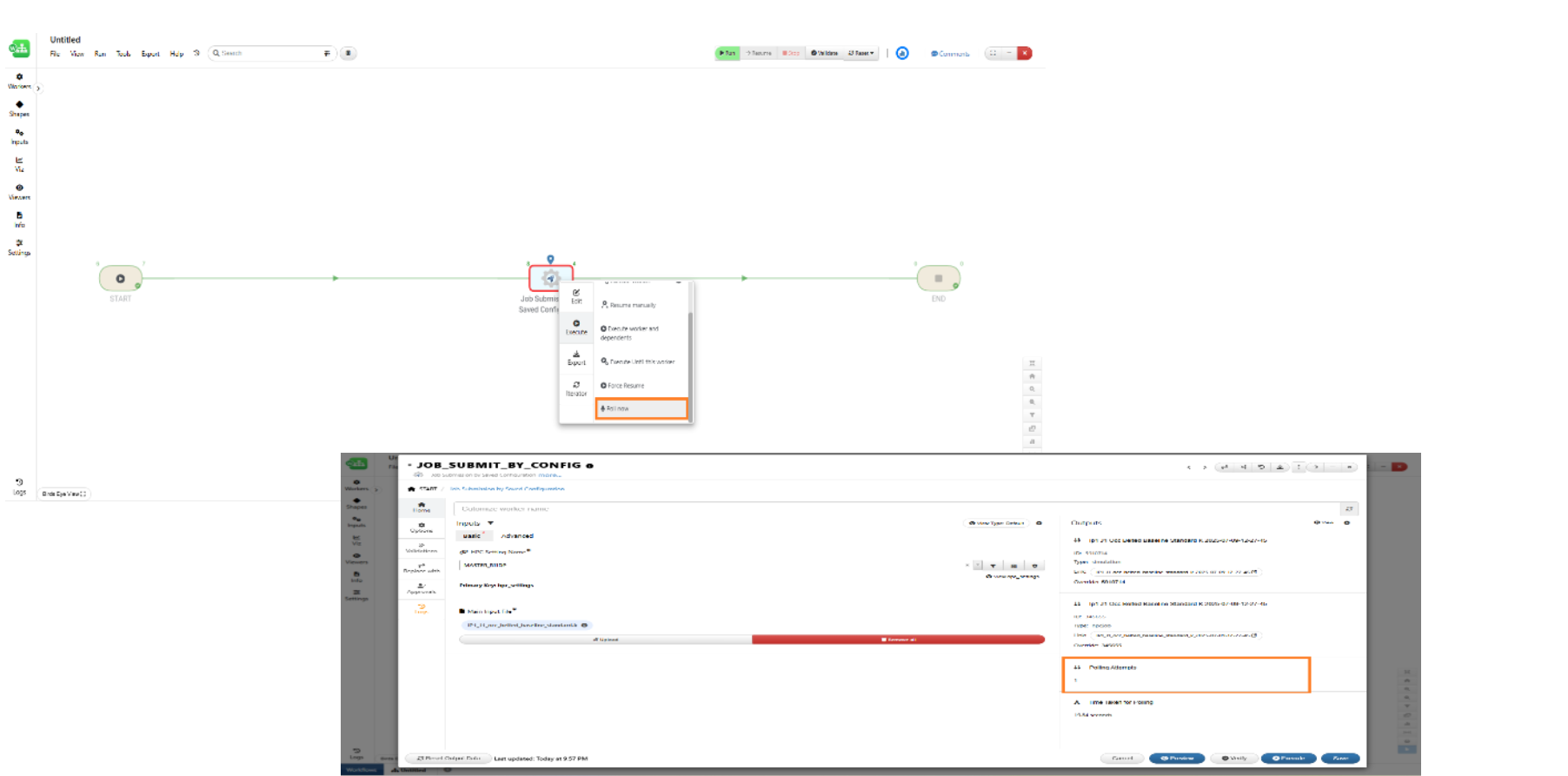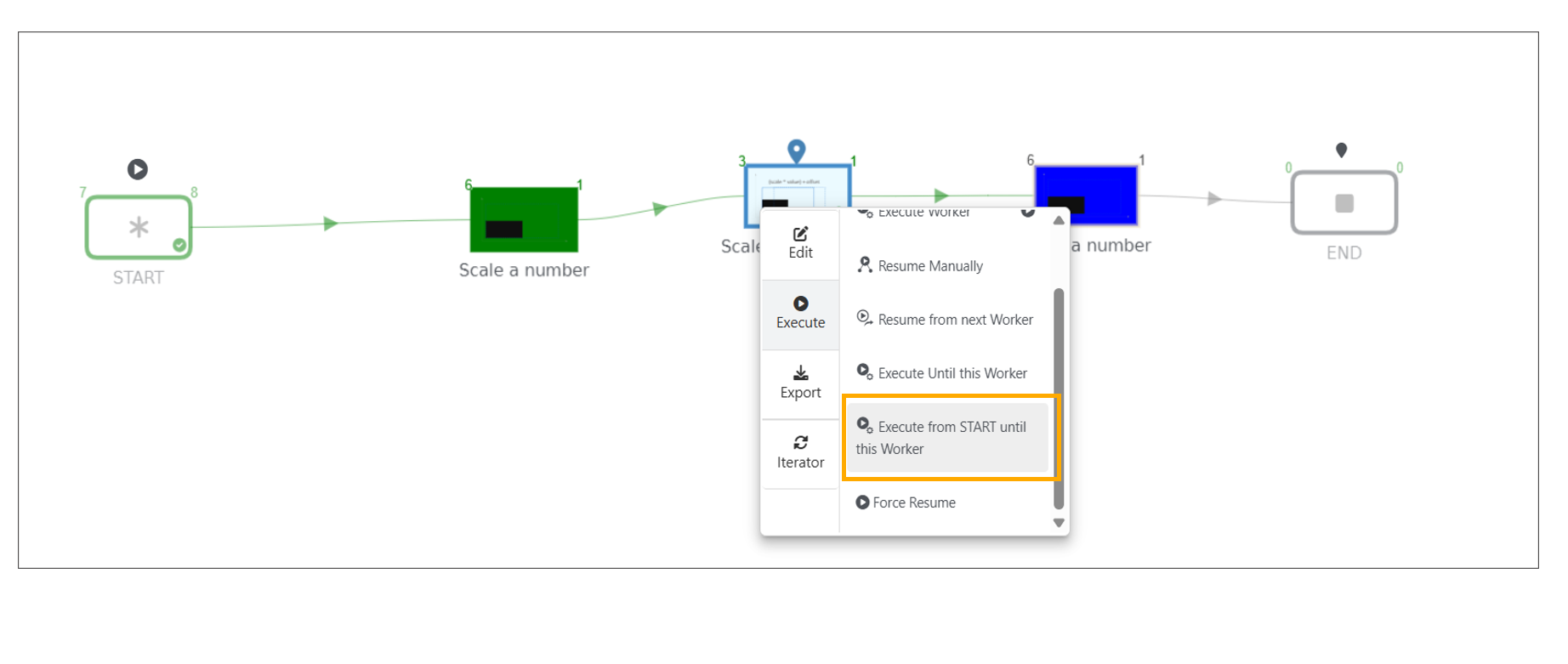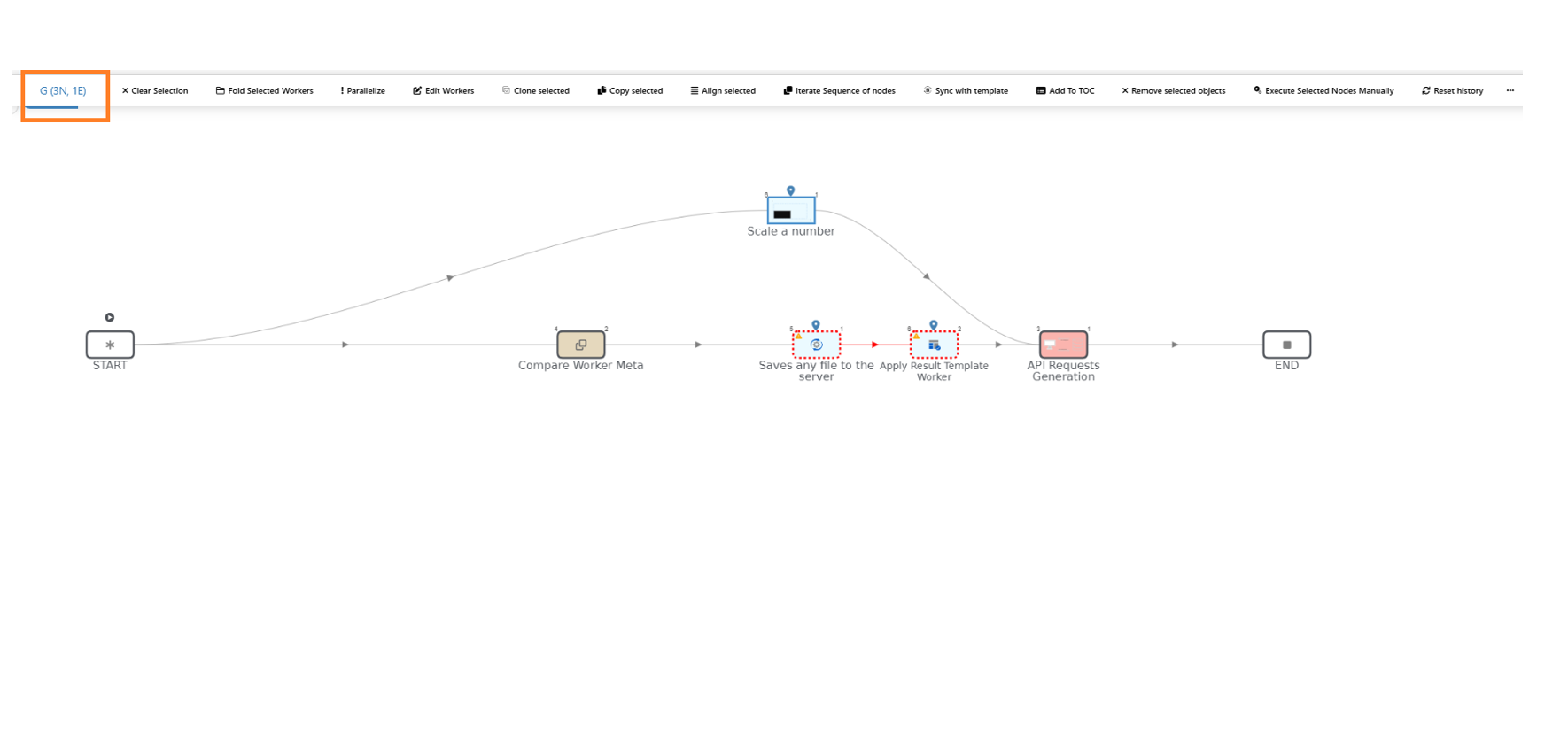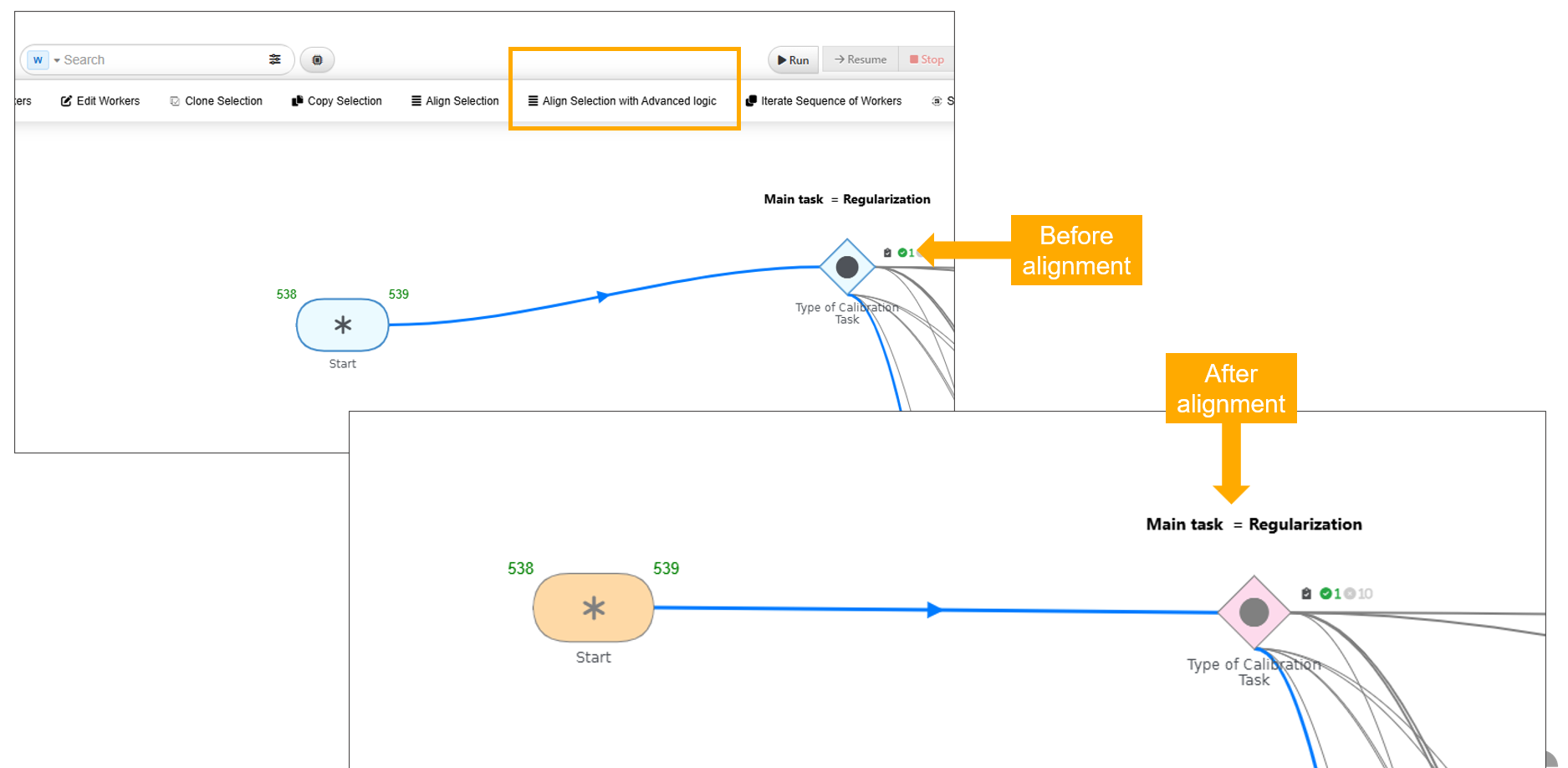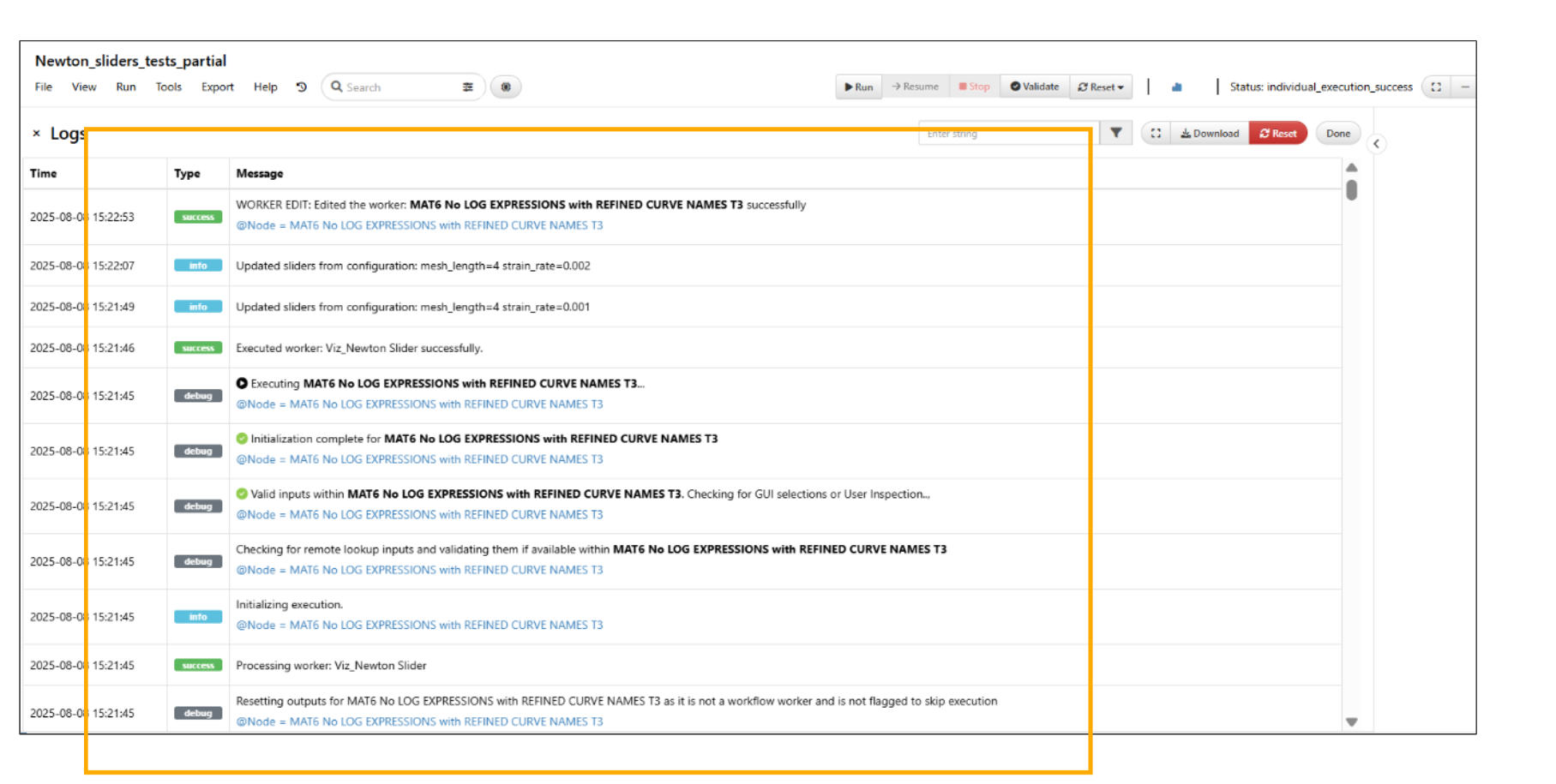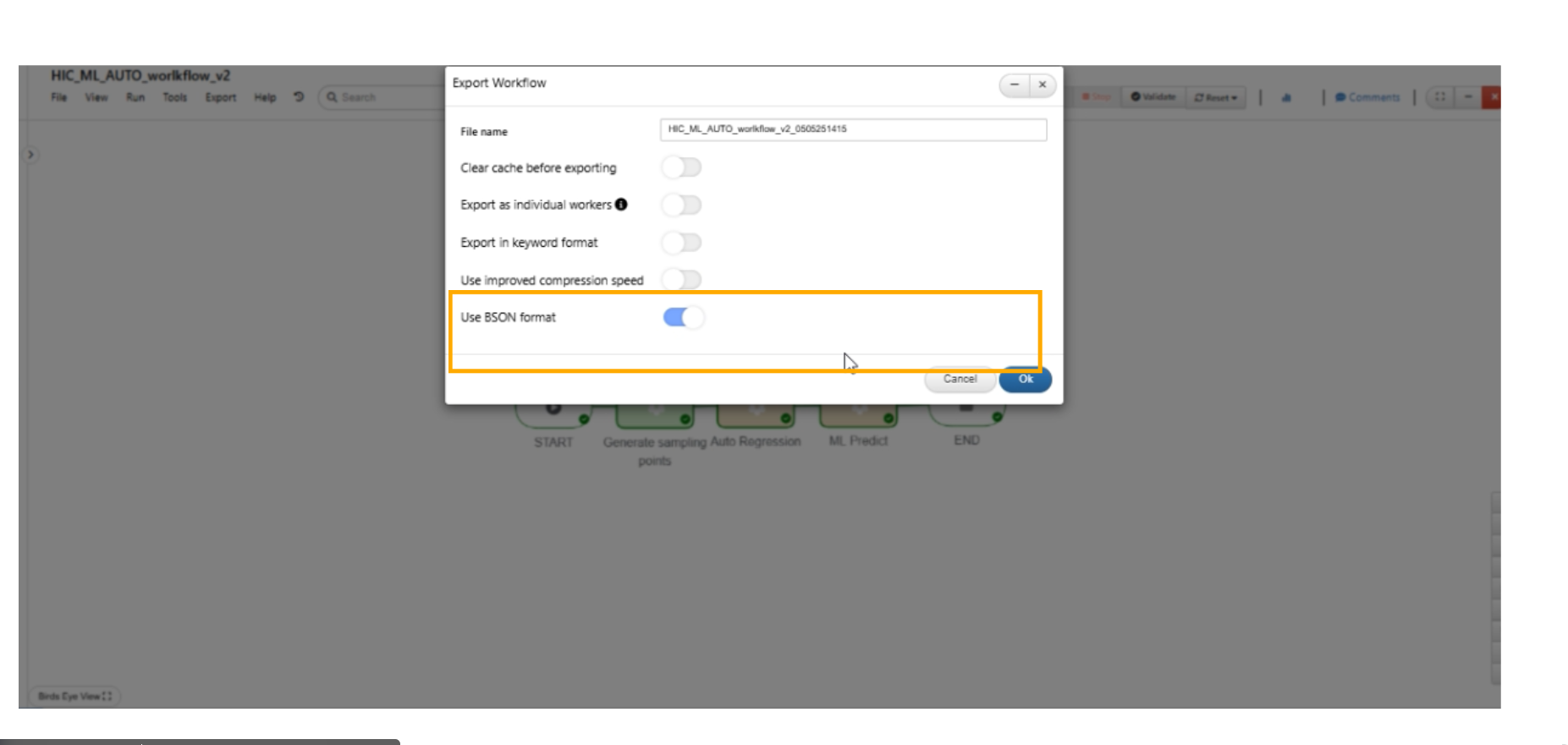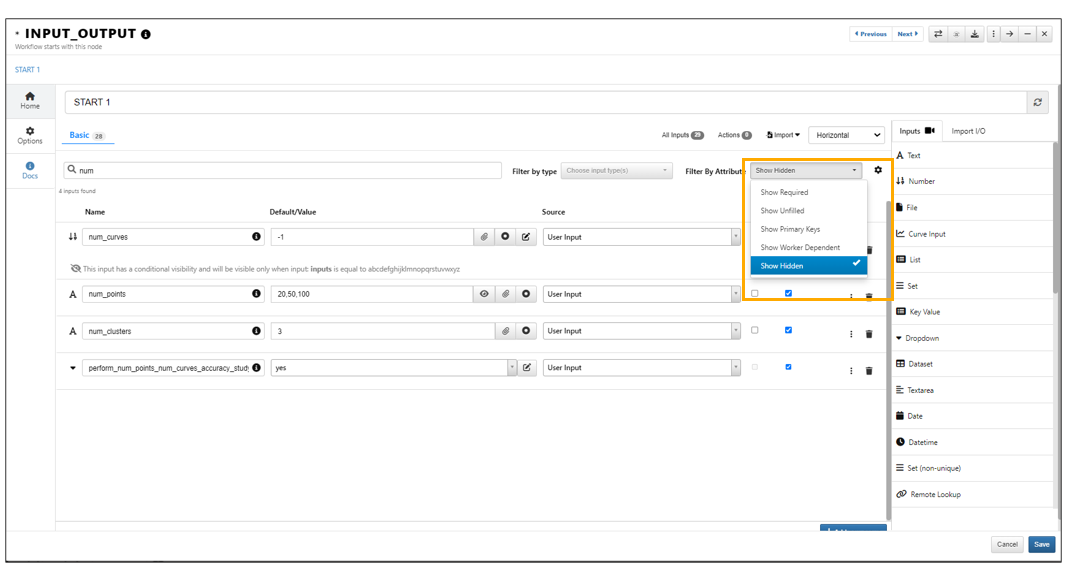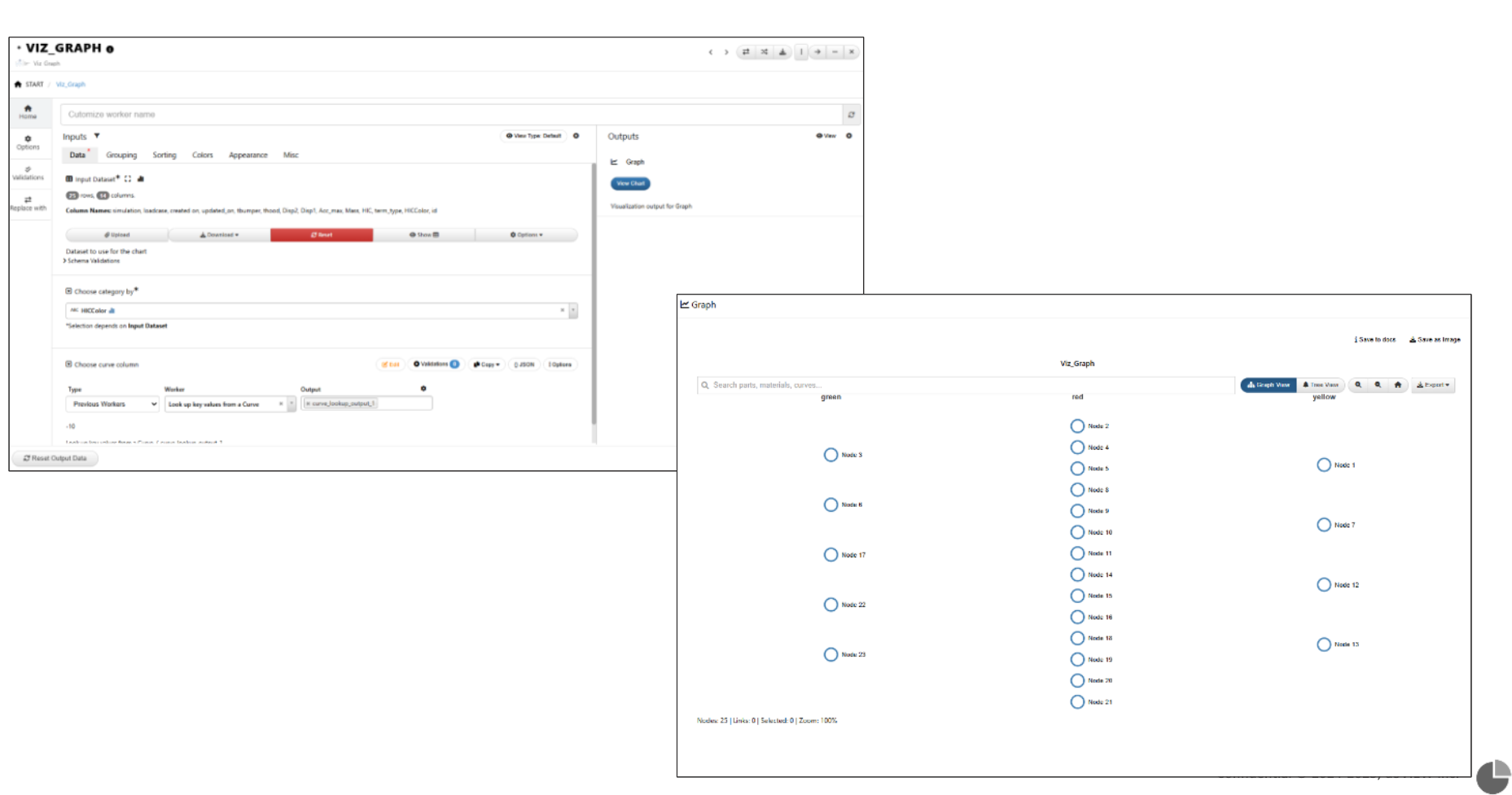11. Workflow Features¶
11.1. New Workflow draft¶
The new create workflow page now show UI with simple button group with different options to 1) configure inputs 2) add workers 3) import from existing Workflow 4) Import from library workflows 5) Upload a file and 6/ Manually build Workflow.
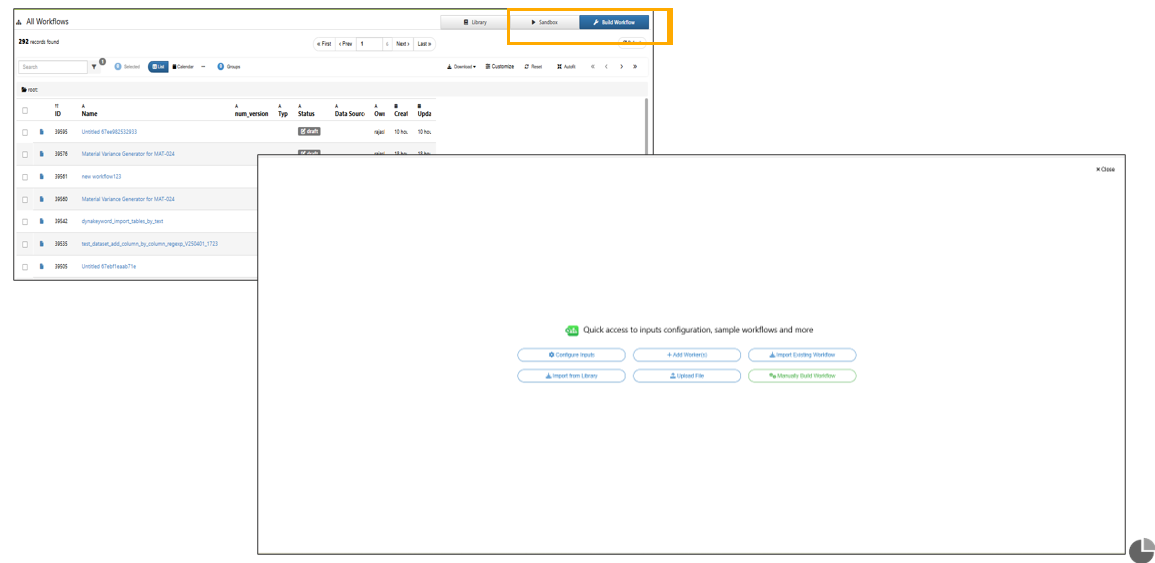
Workflow guide options
Workflows page now has Library followed by Sandbox and Build Workflow buttons.

Sandbox and Build Workflow buttons
Creating a new workflow using ‘+New Workflow’ will now open a new workflow draft which can be updated as required and saved to the Workflows page.
New create workflows page has header options tabs such as home, add files, activities, comments and options.
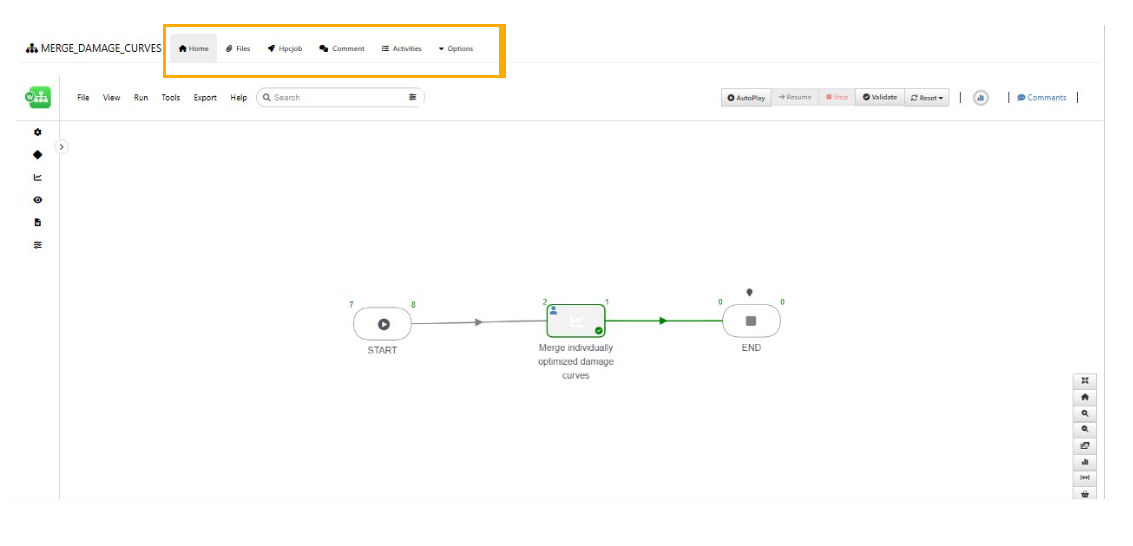
Header options
Added an option to navigate to the Workflows home page from saved workflows.
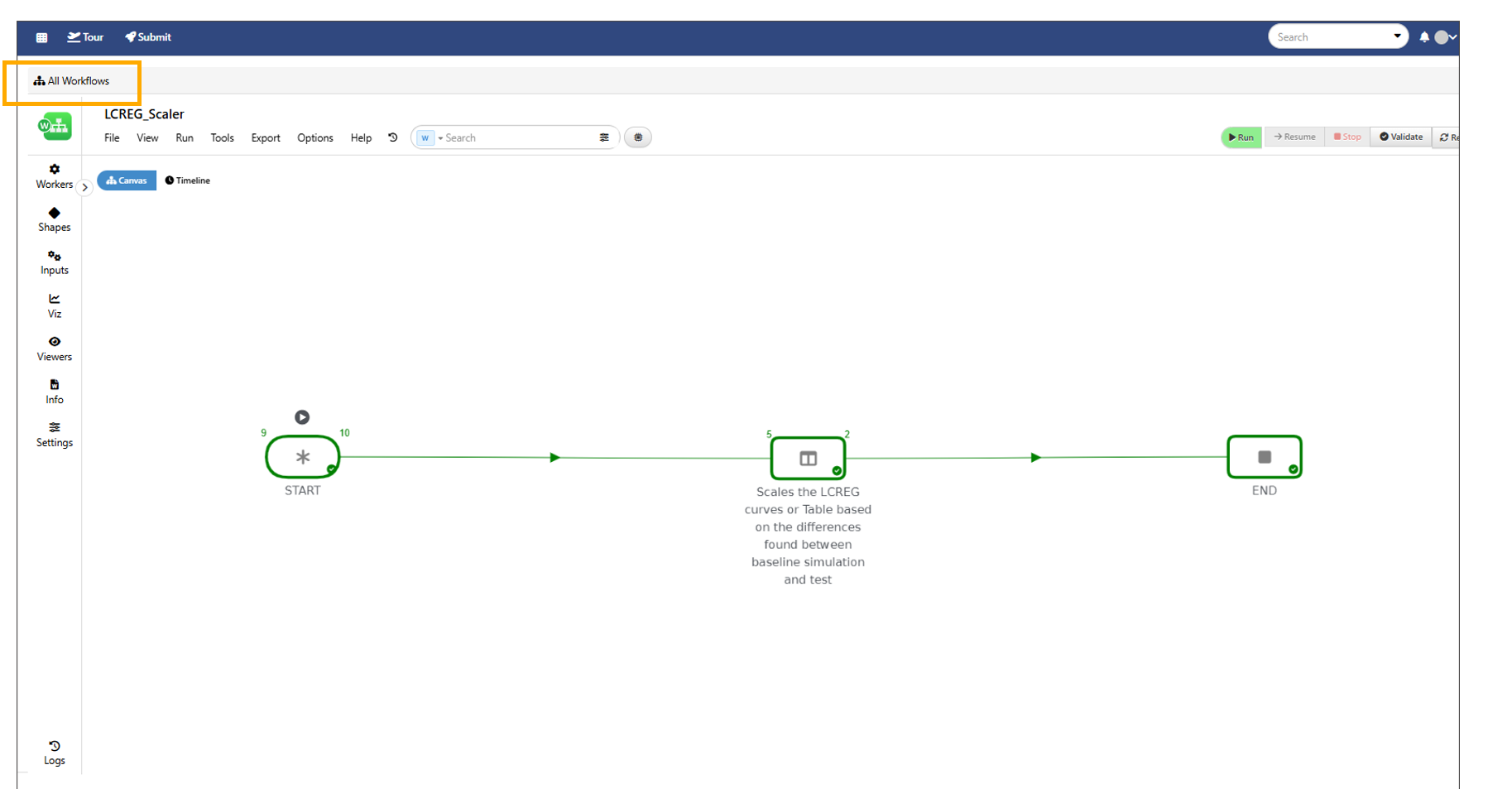
Navigate to the Workflows home page
Date and time are now displayed for all updated and saved workflows when they are opened.
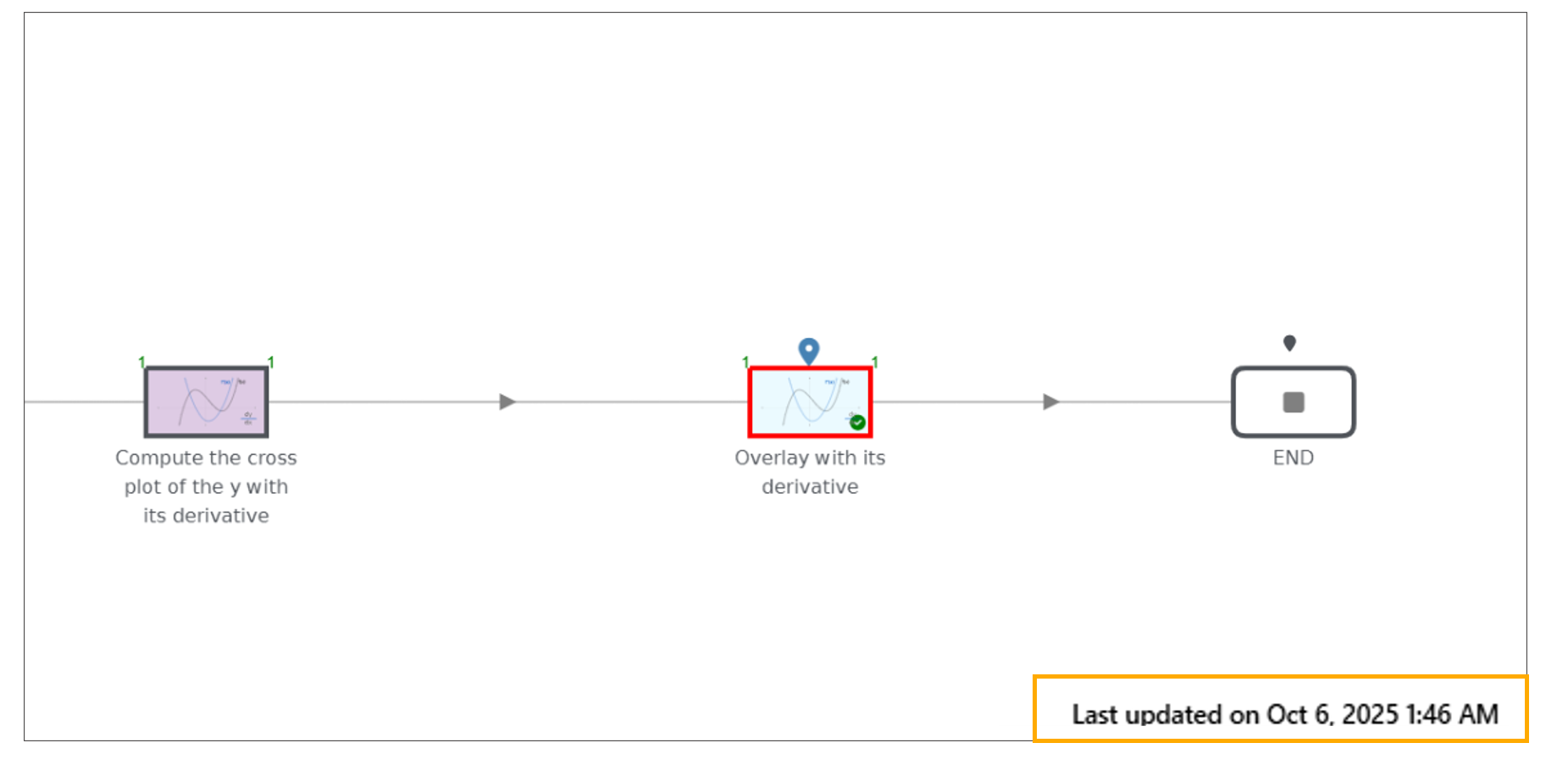
Date and Time
Start worker input values now support dynamic timestamp updates in Workflows.
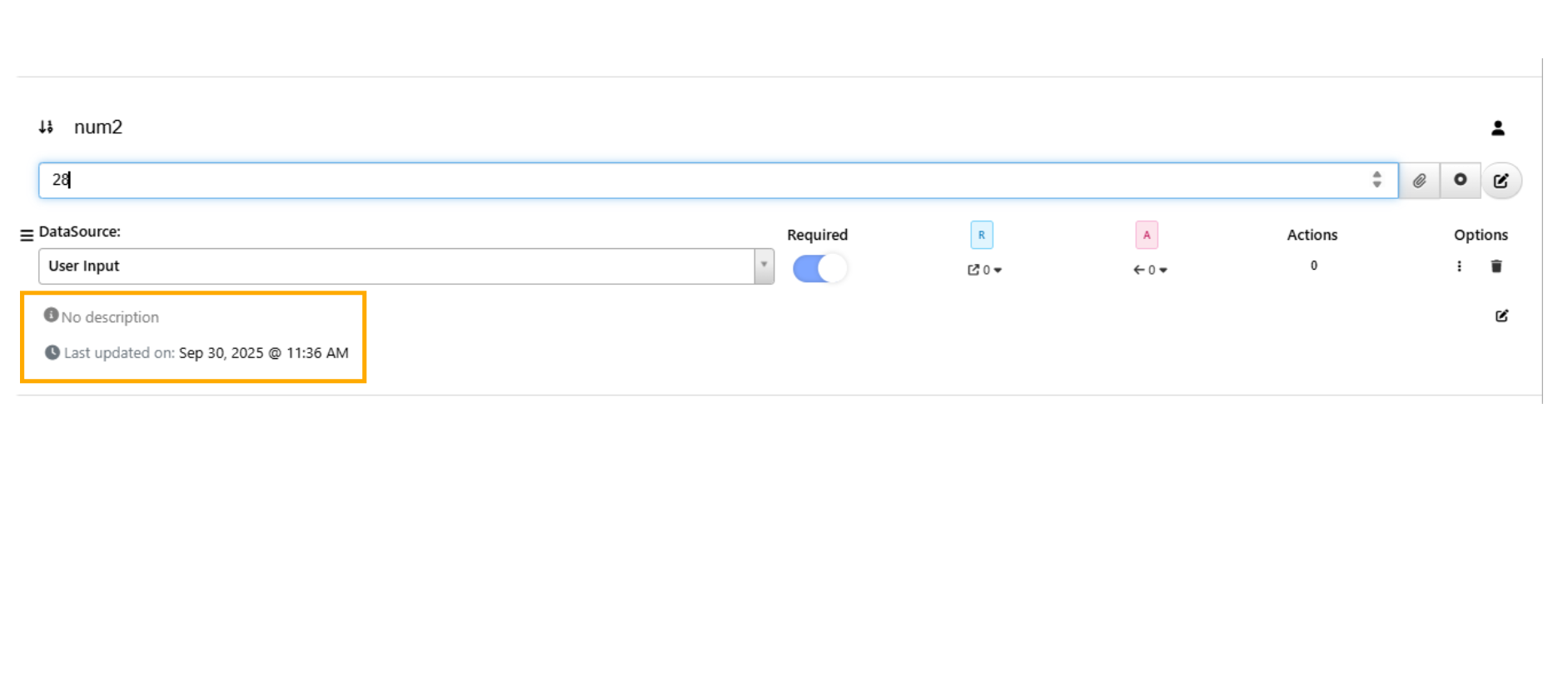
Date and Time
In the worker view, all output related options have been relocated to ellipsis menu.
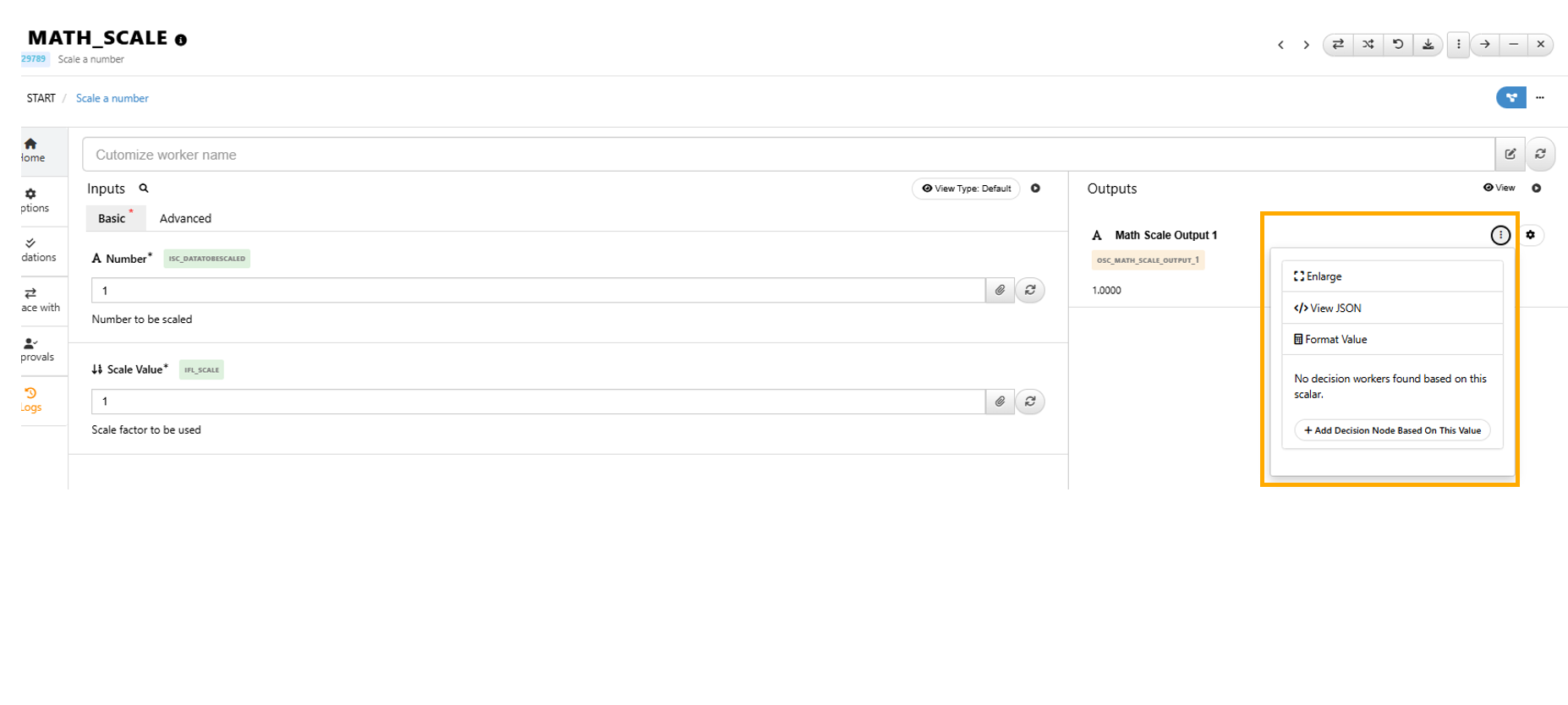
Ellipsis menu
Previous Workers list now shows worker IDs in worker view.
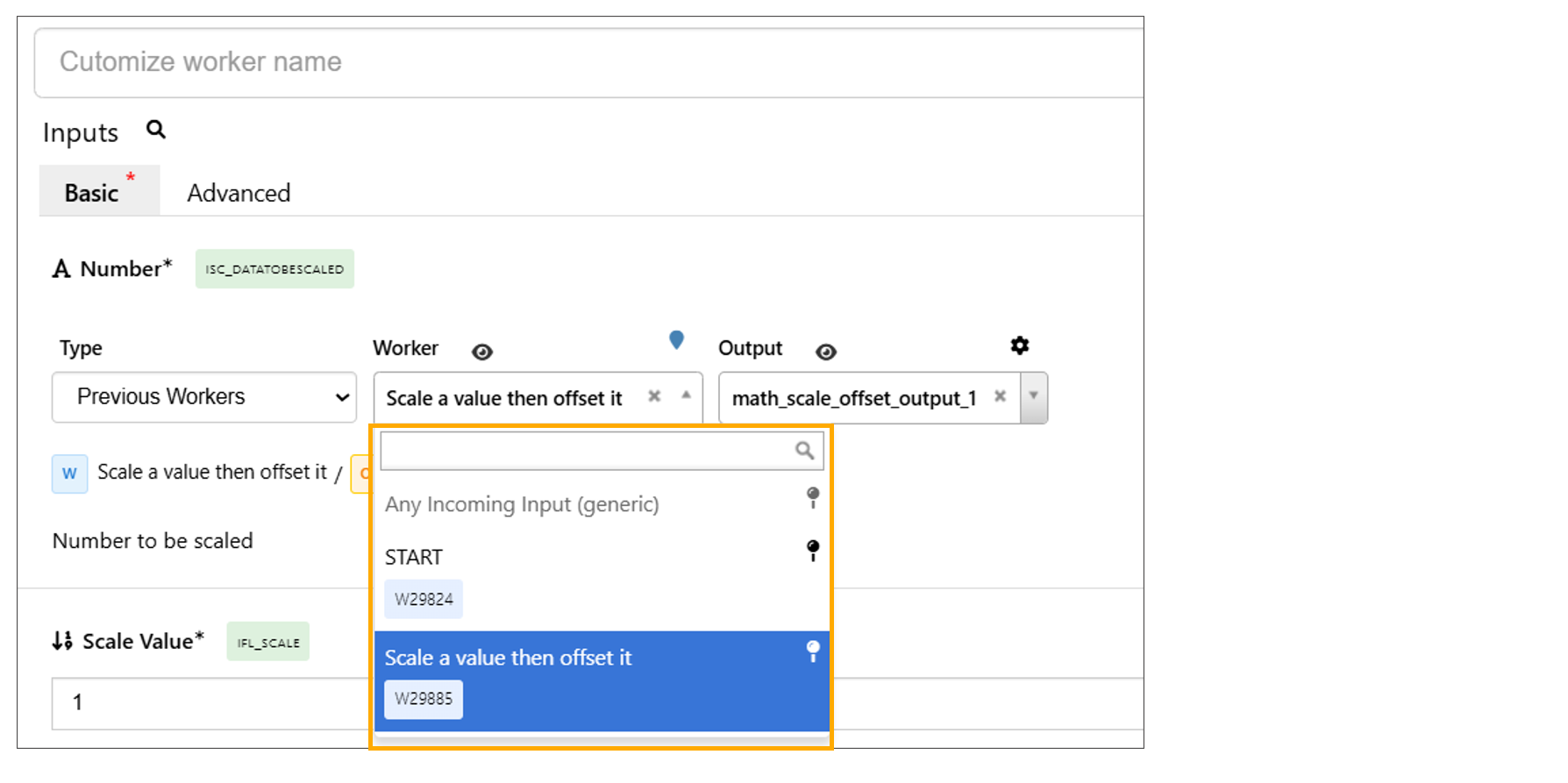
Workers list
Any workflow when opened , the Name, Author, Created inputs in the START worker is updated to the latest information sent by d3VIEW.
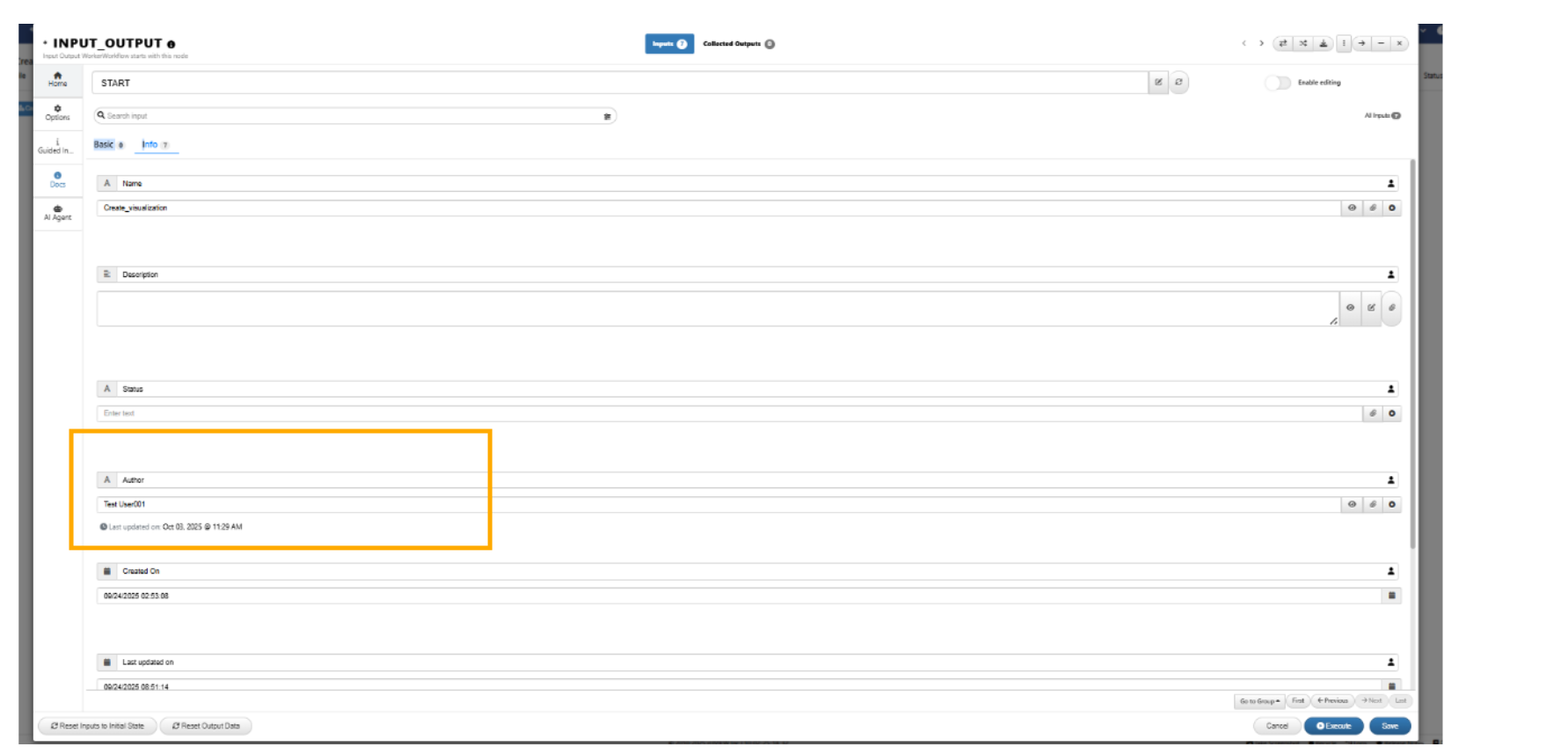
Update Inputs
Dragging the inputs in start worker from the sidebar now shows a placeholder for precise placement and dropped items are correctly assigned to groups/subgroups in all views.
Start worker¶
Start worker is initiated with guided view to add basic inputs to the worker in Workflows.
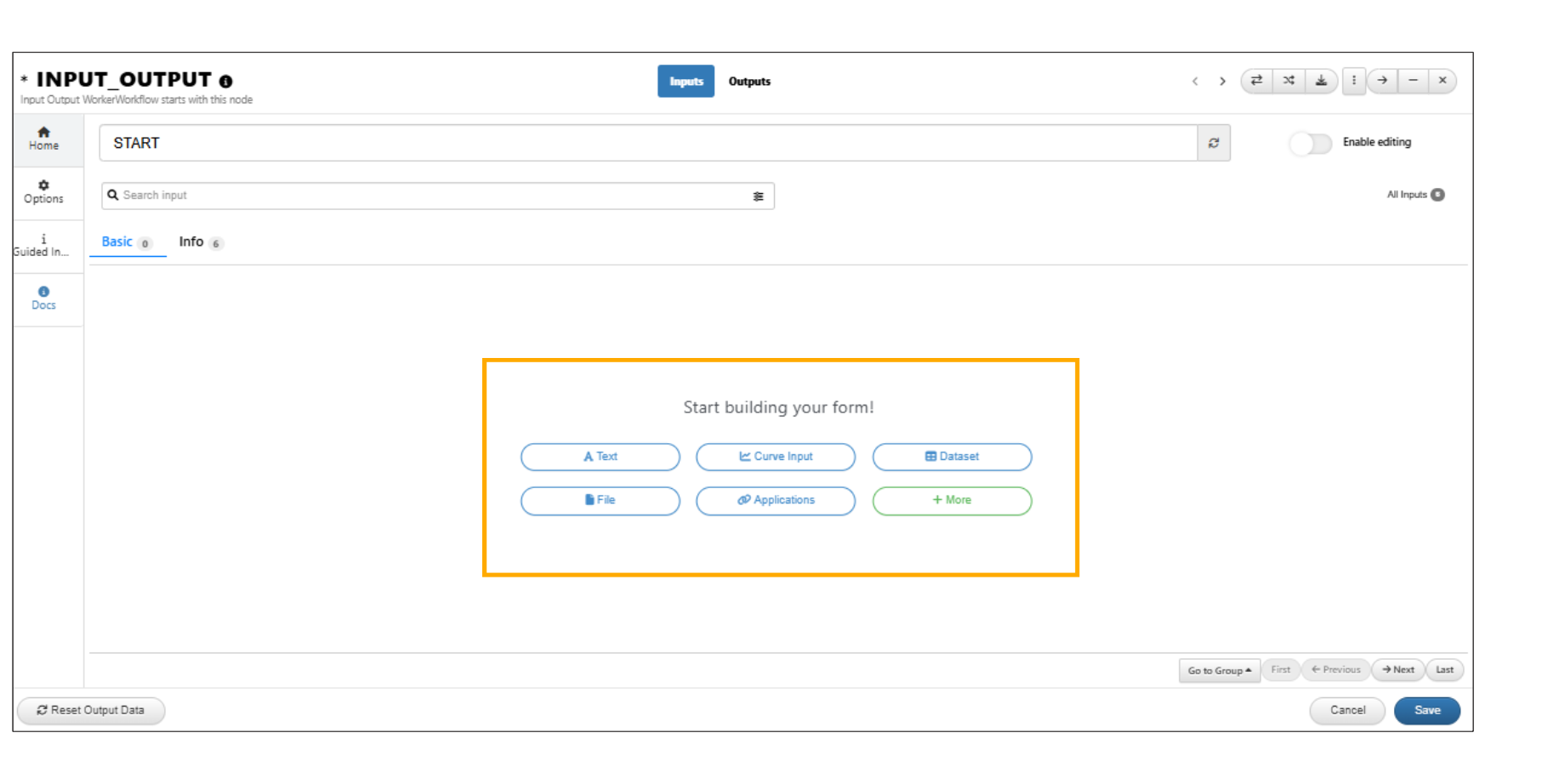
Start Worker guide
START worker → A flash message is now displayed on the screen while actions are being executed.
The header in START worker under Workflows now displays (1) The total input count and (2) The collected outputs with their count.
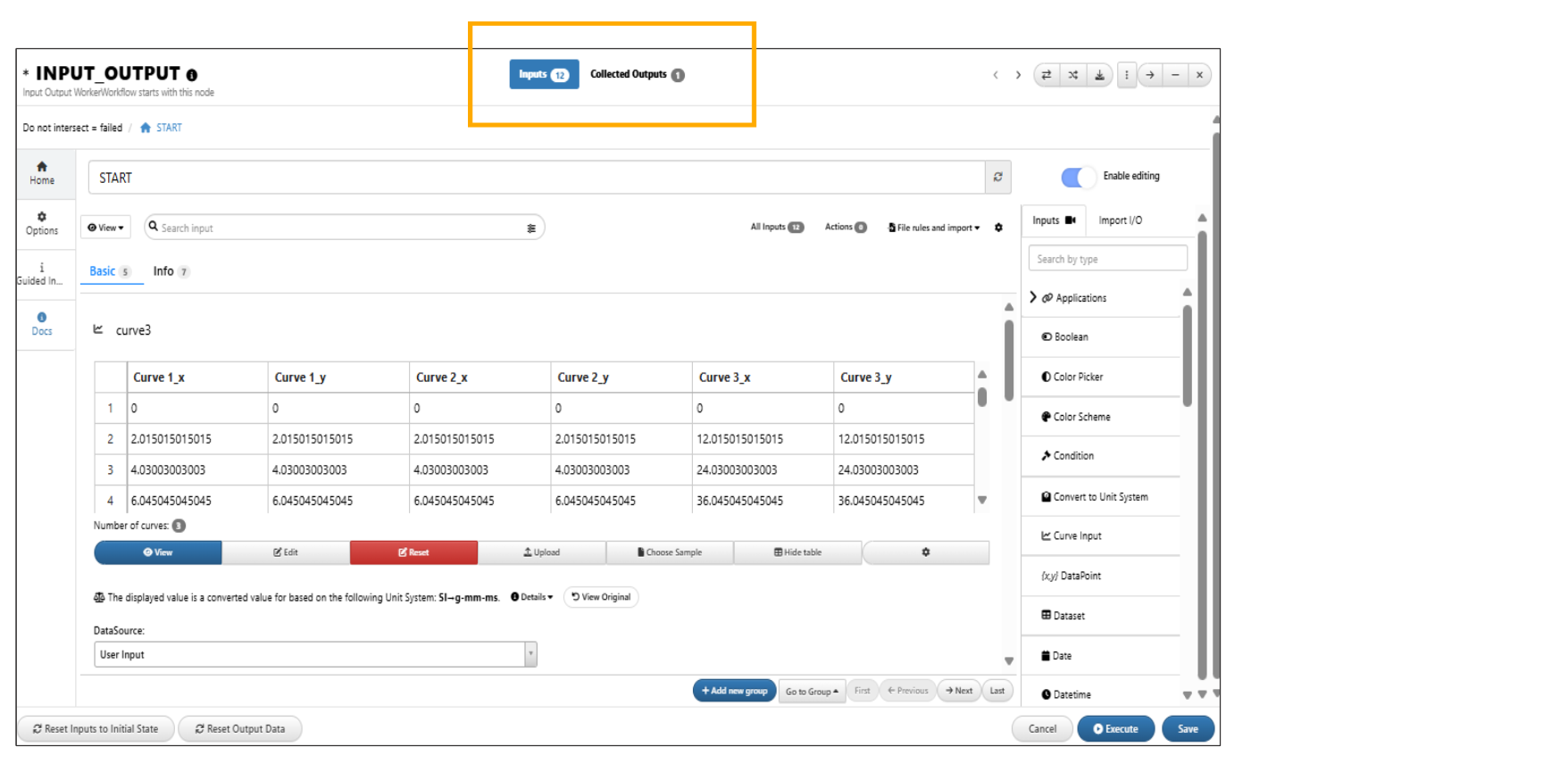
Inputs
Input descriptions are available in START worker even when Enable Editing is OFF in Workflows.
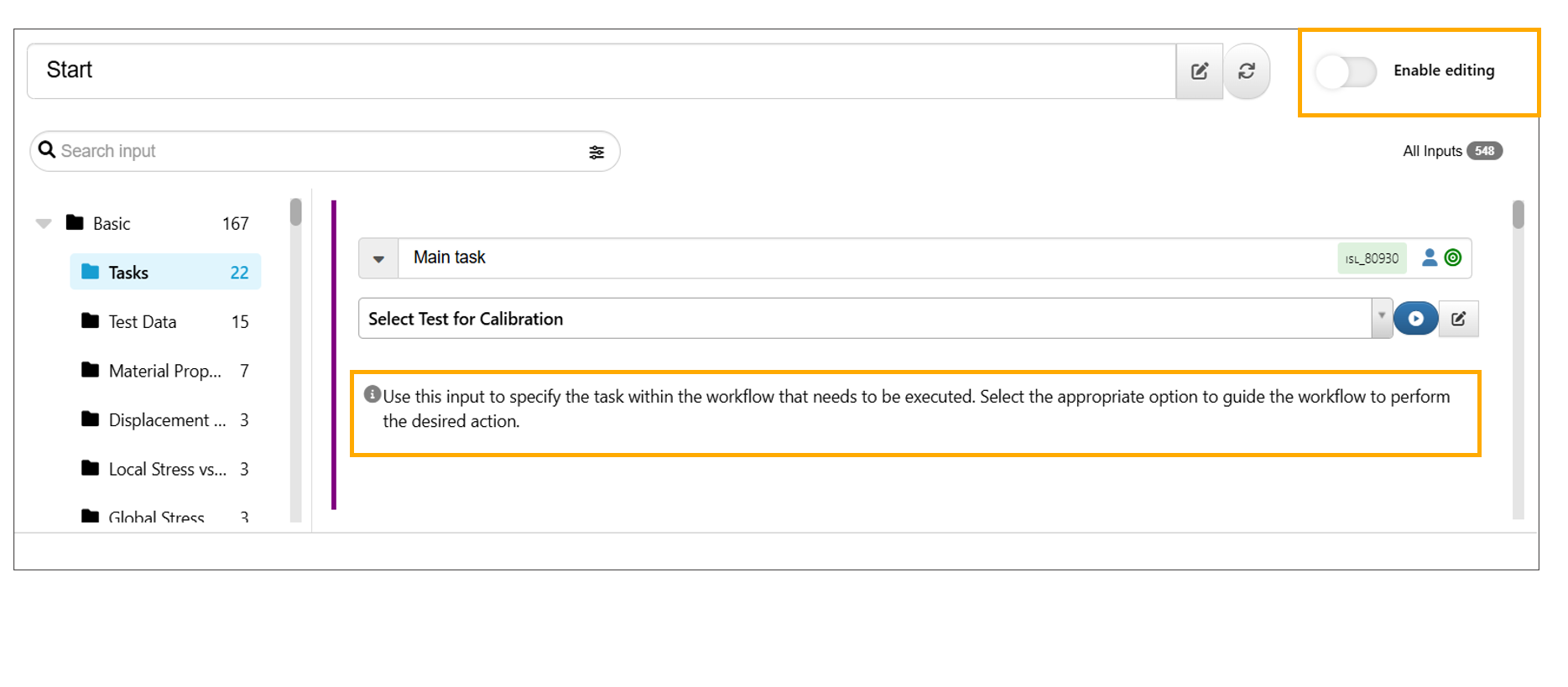
Input descriptions
11.2. Curve Editor¶
An empty curve input will now show a button to extract curve from an image in Workflows.
Every curve input in Workflows now supports point editing in the Sheets plugin using X and Y columns.
Empty curve inputs will now show a ‘Toggle Table’ button to switch between drop zone and table in Start worker.
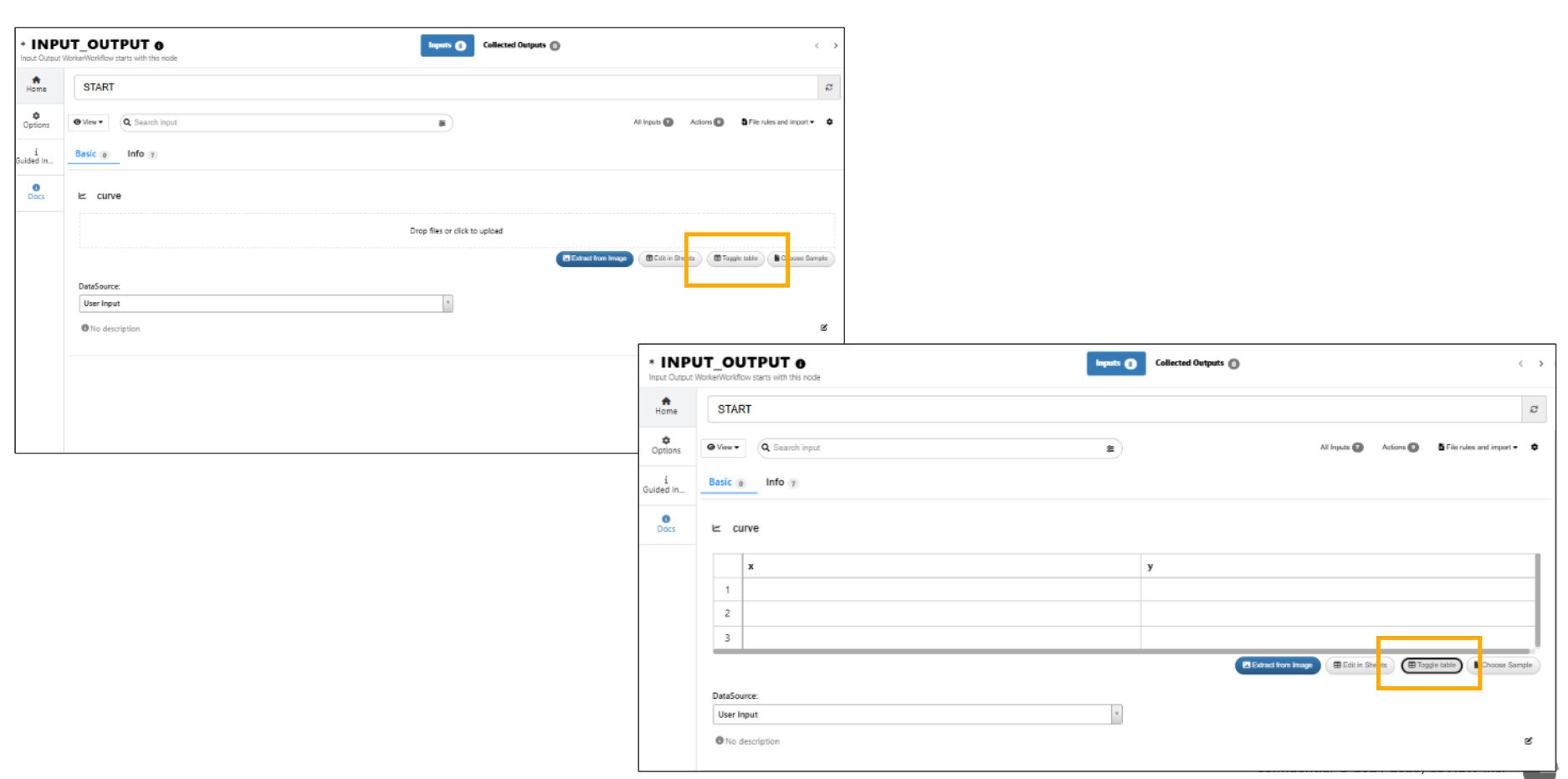
Toggle Table
Spline editor¶
The Curve Spline editor now has
- Control points selection (5–500) in header with option for custom input.
- Smooth, animated dragging of control points.
- Dashed spline control line that updates with drags.
- Original curve always displayed for comparison.
- Right-click → Reset on dragged control point.
- Apply button passes spline curve as-is (points = control points).
- Additional Apply (Interpolate) button to digitize based on original curve.
Curve inputs with values can now be edited using the new Spline Editor, which displays the Newton plot with draggable control points (circles) to modify the X and Y values interactively.
Editing a curve input in Splines now includes an Interpolation Type dropdown, this shows different types of interpolation that can be used to view curves. This option is also available in Simlytiks Curve Plot under the Appearance tab.
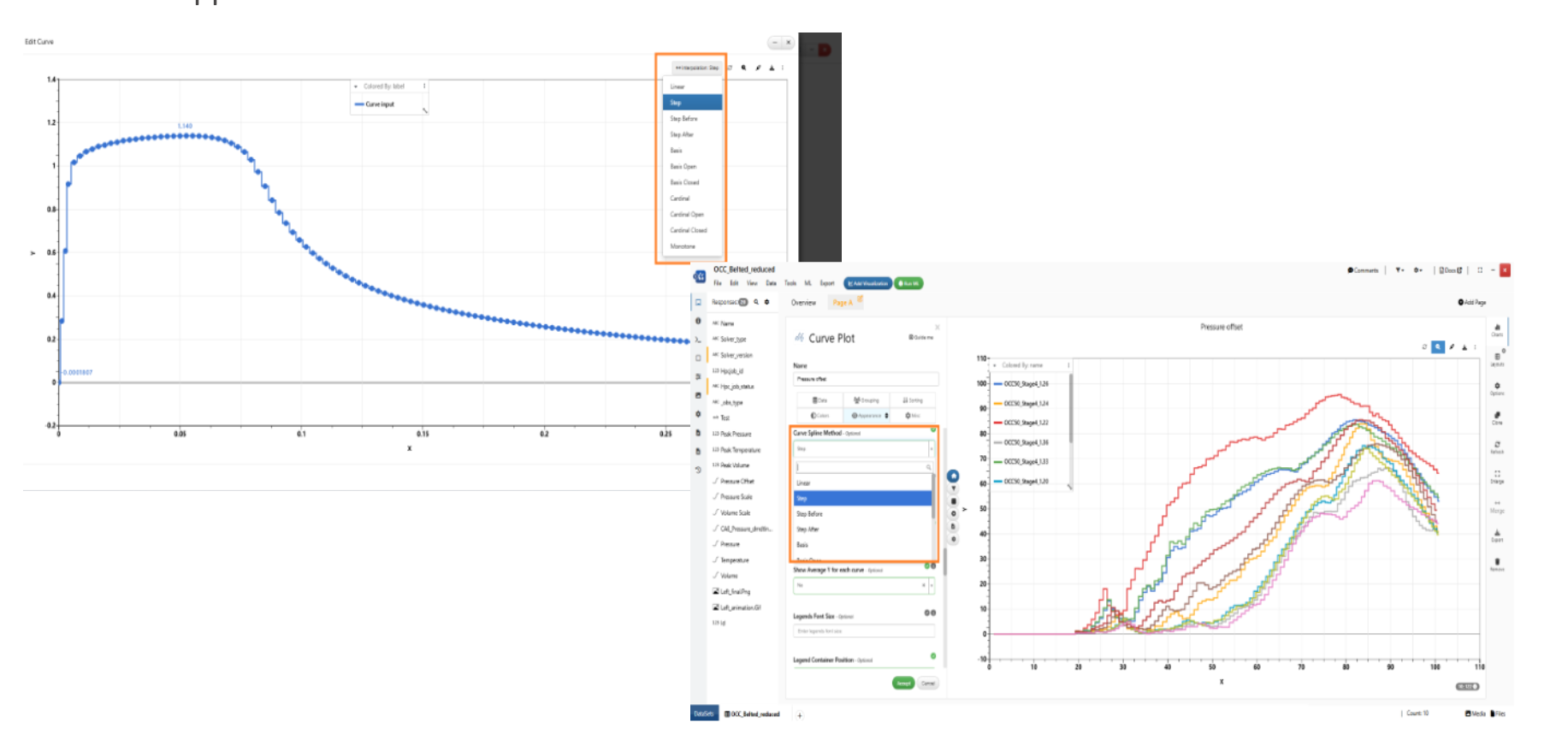
Interpolation Type
Curve editor shape¶
New worker called *CURVE_EDITOR is added to shapes in Workflows. It allows users to import an input curve, edit it using either Spline or Sheets modes.
In Curve Spline editor, we can now drag to select multiple points (highlighted in red) for easier editing and right click on them to reset to Original for selected points.
Auto-Extract Curves¶
The Dataparser in Start worker curve input has a new option called ‘Auto-Extract Curves’ with dropdown options for multiple curve extraction patterns.
Added a new option in the dataparser that allows users to choose whether to extract and save cell values referencing other sheets in the file.
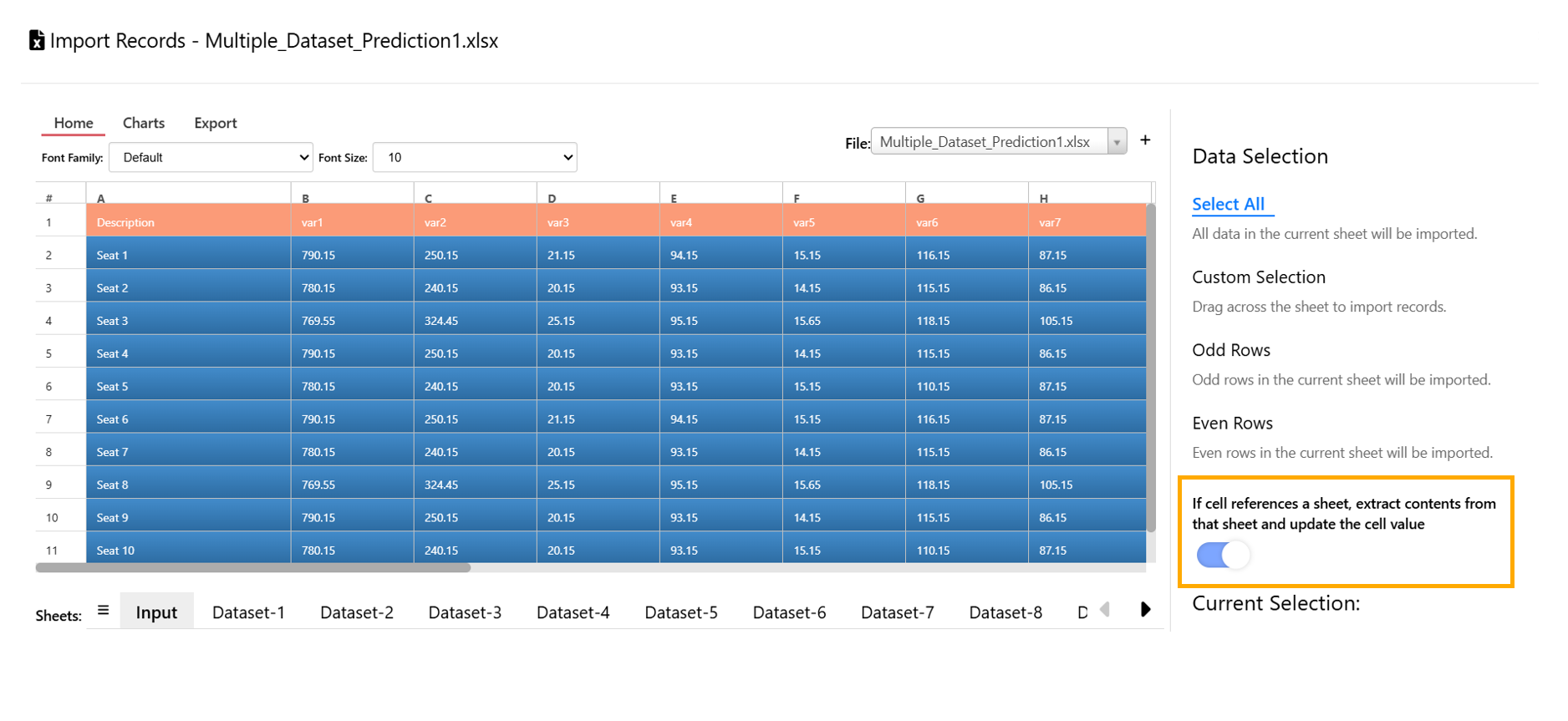
Referencing other sheets values
11.3. Hide Curves and end points¶
In curve visualization output, hiding a curve by clicking on the legend will now also hide the end point shapes.
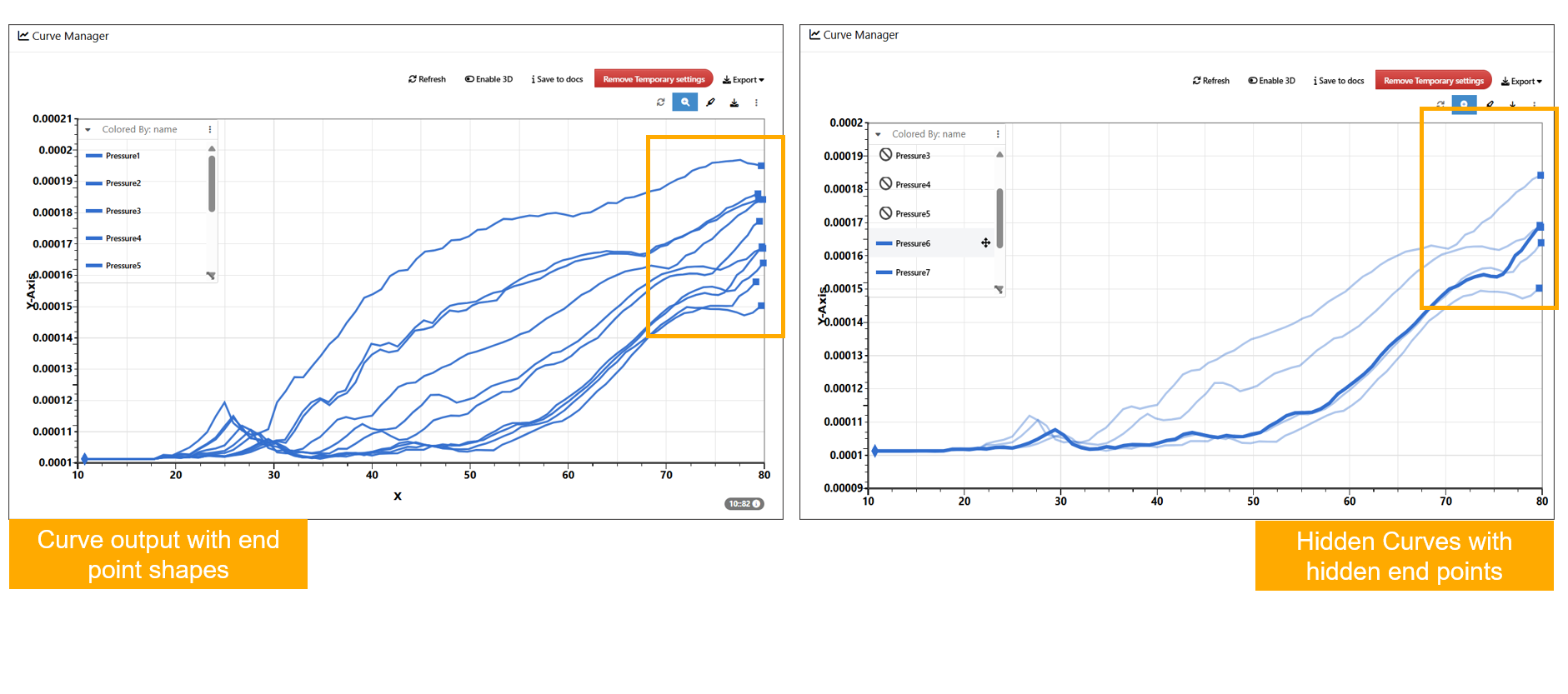
Hide Curves and end points
11.4. Sample curve data¶
New sheet called ‘FilterData’ is added to sample data for curves input selection in workflows. FilterData contains reference values of RAW vs filtered curves.
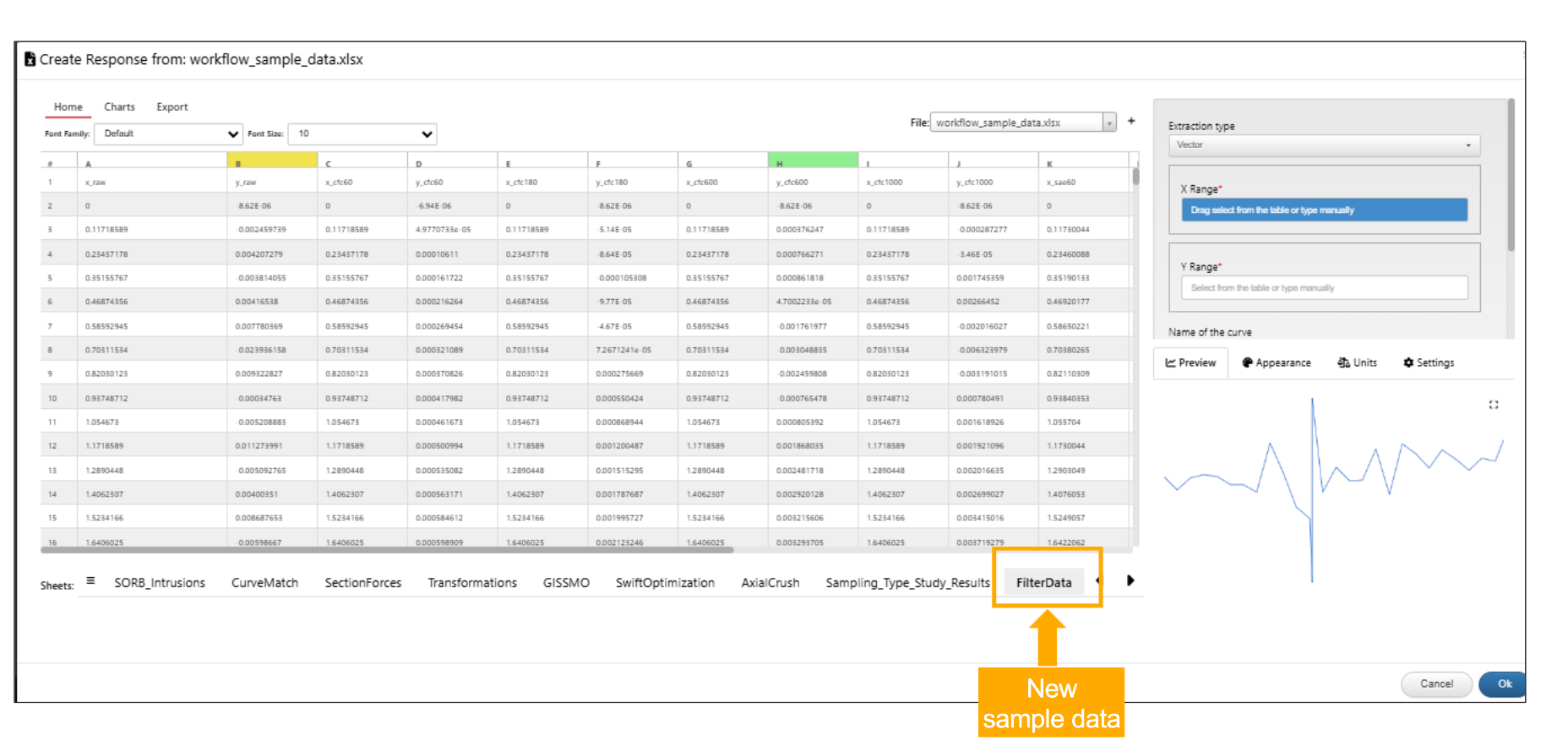
Filterdata
Sample data now contains LCREG points.
Sample dataset¶
Dataset inputs: ‘Sample Datasets’ will now contain an additional item to extract data from the Curves Sample Excel file . Applicable in both START and other workers.
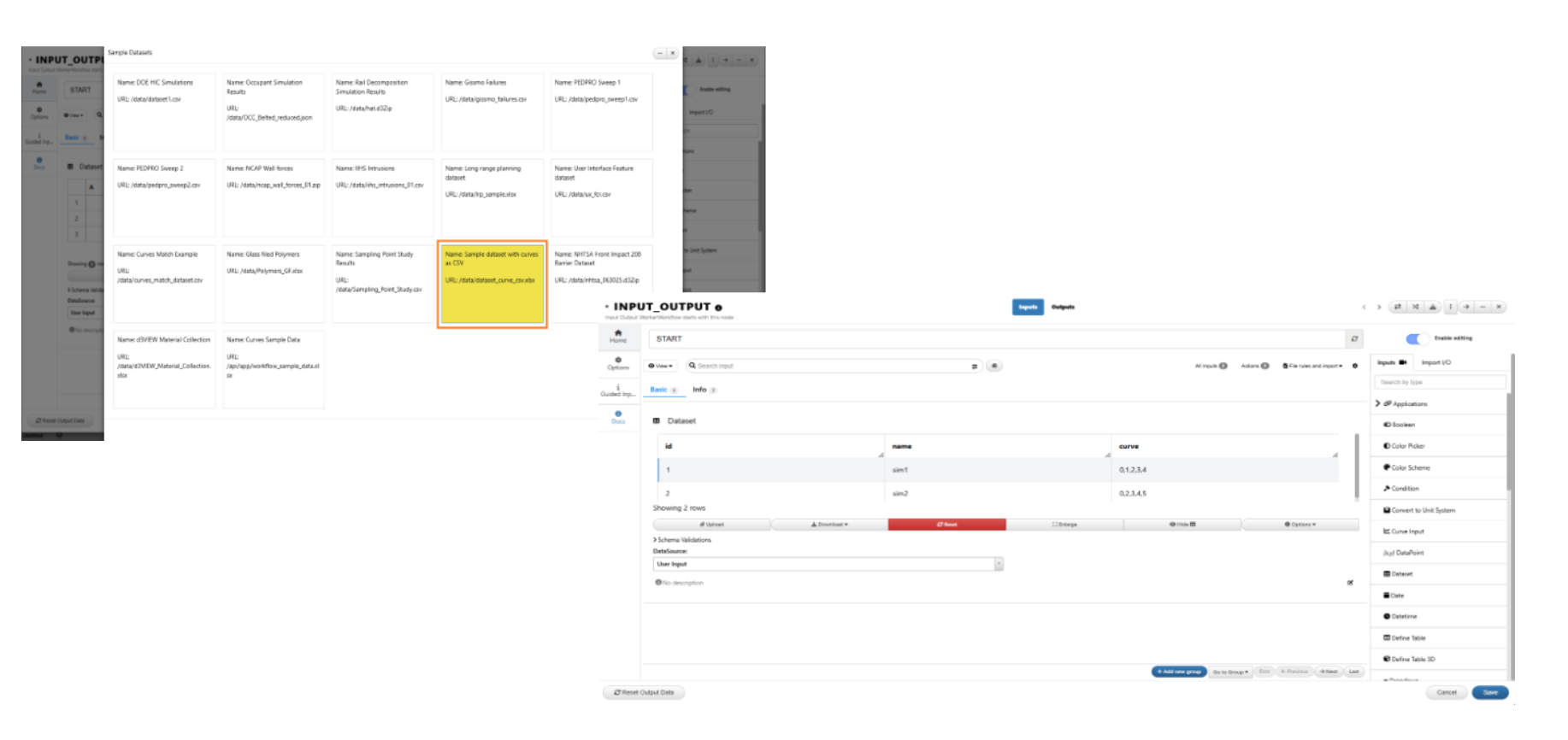
Curves Sample Excel
11.5. Start workfer Input options¶
New option in Start worker input’s context menu to add the inputs to a dataset row using match maker is available and a dataset input is created with the input columns.
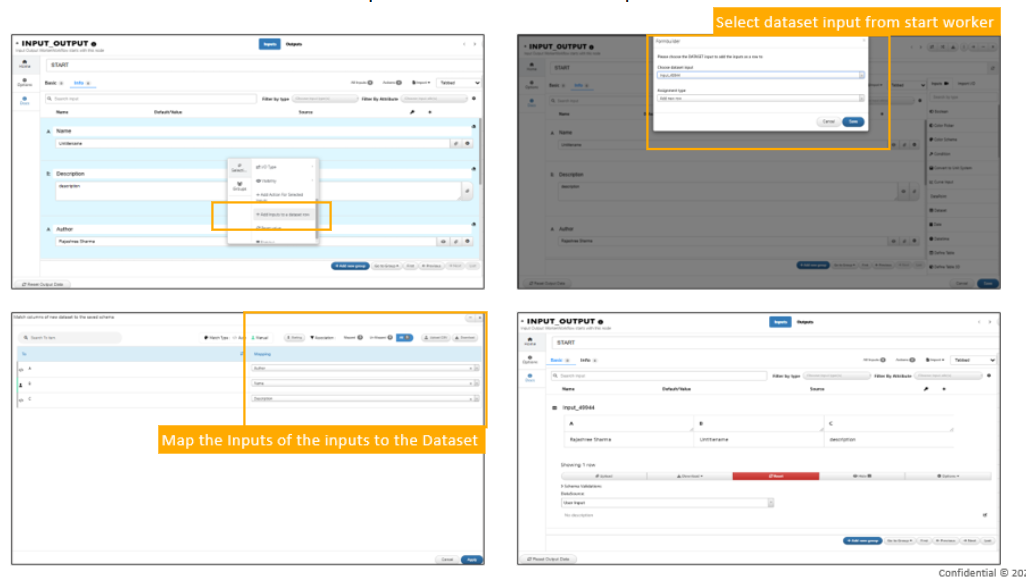
Dataset row using match maker
Dataset inputs in start worker and other workers with hidden table not showing the dataset content here will now give a quick summary of rows, columns and column names.
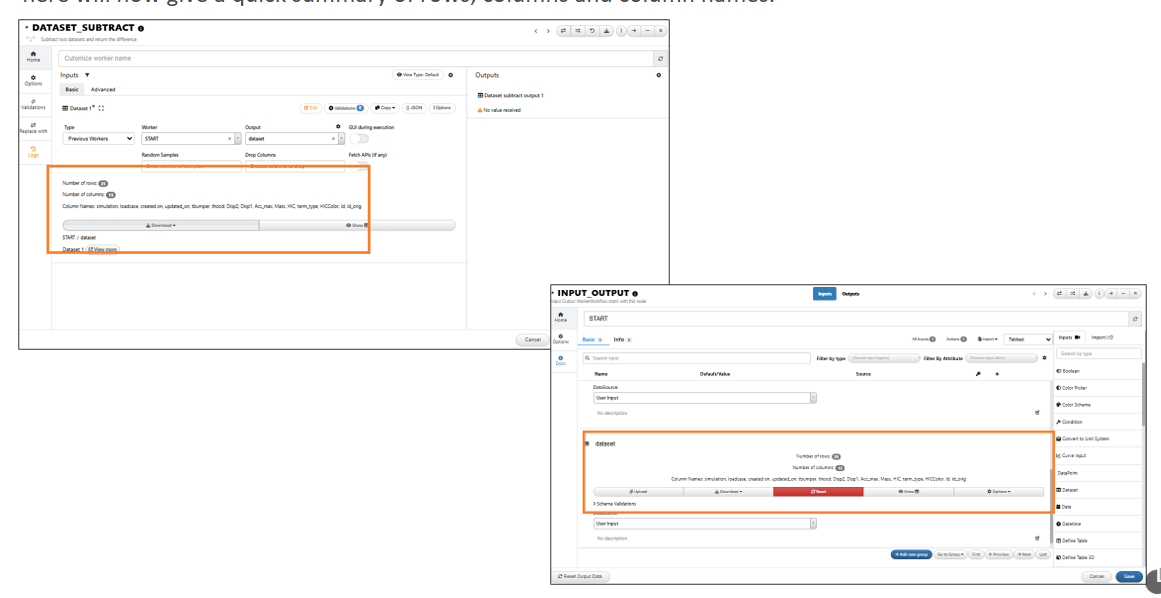
Hidden table
Dataset inputs coming from ‘create using previous workers’ will now have an option ‘Mapped in the Format’ which will allow a new format of the dataset to be saved to the input based on the selected input.
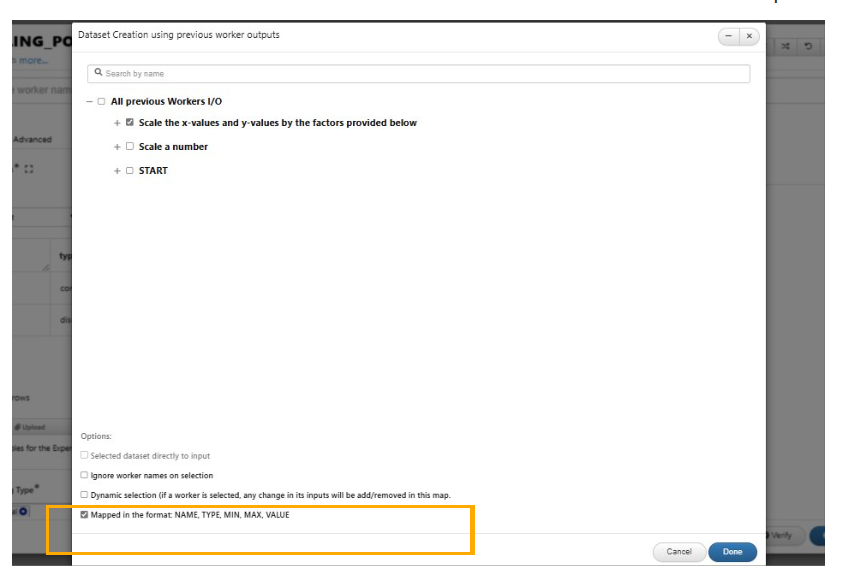
Mapped in the Format
Rows and columns are shown in Dataset inputs when dataset is hidden and if the columns are > 20 we have a ‘see more’ button to view them in Workflows.
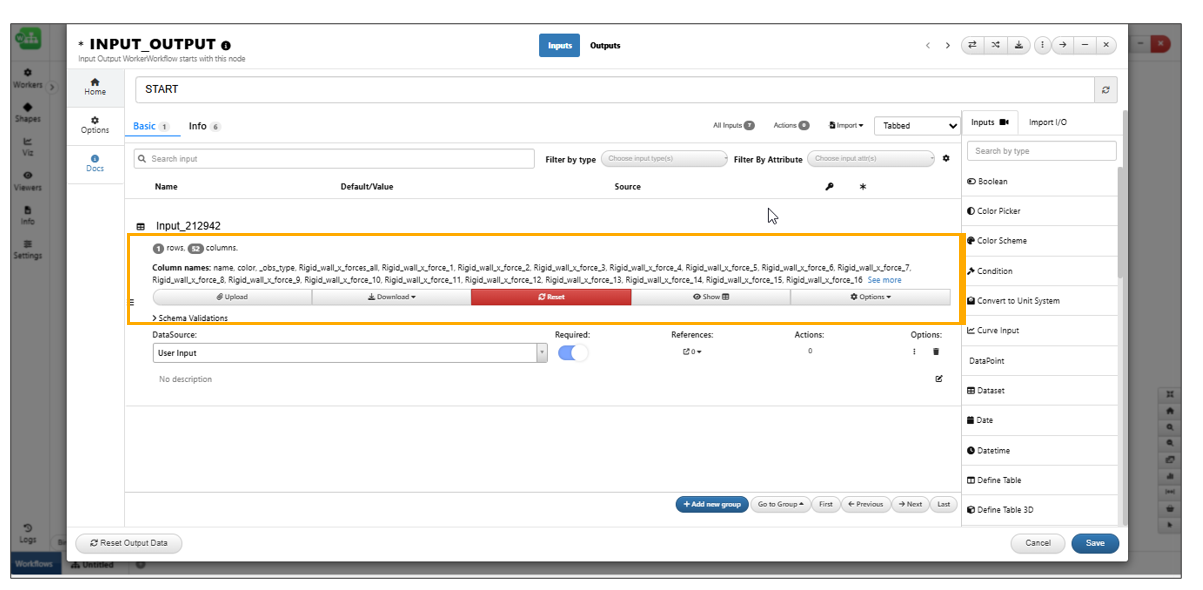
Columns are > 20
View in Simlytiks button for dataset outputs is now available within the options menu in the top header in Workflows.
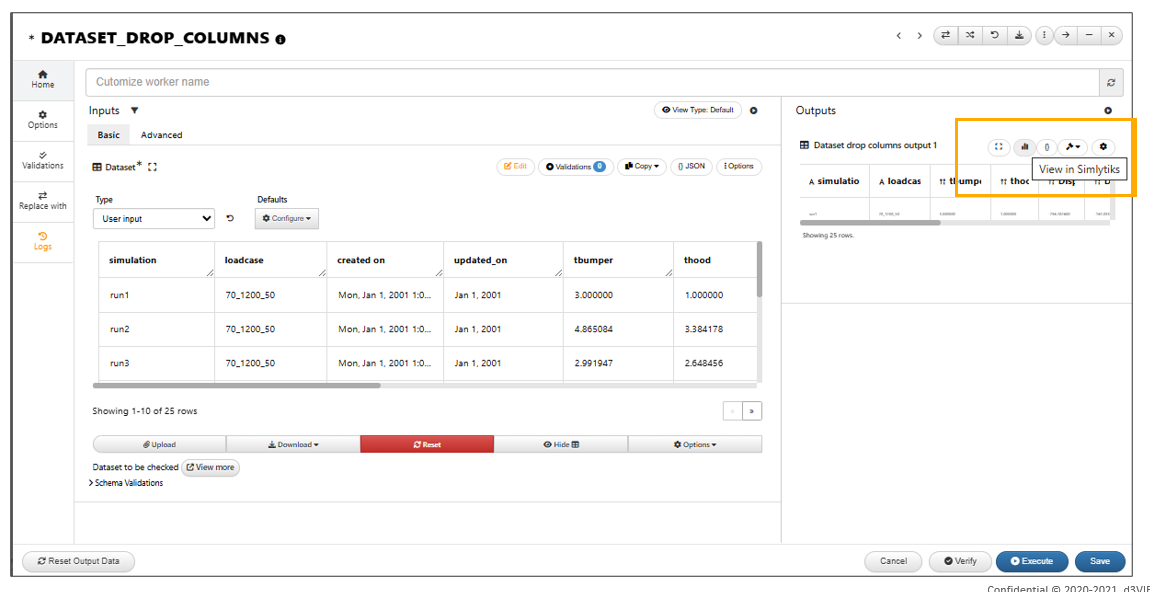
View in Simlytiks button
Dataset inputs in start worker when rendered will now show the total count below the table in the worker.
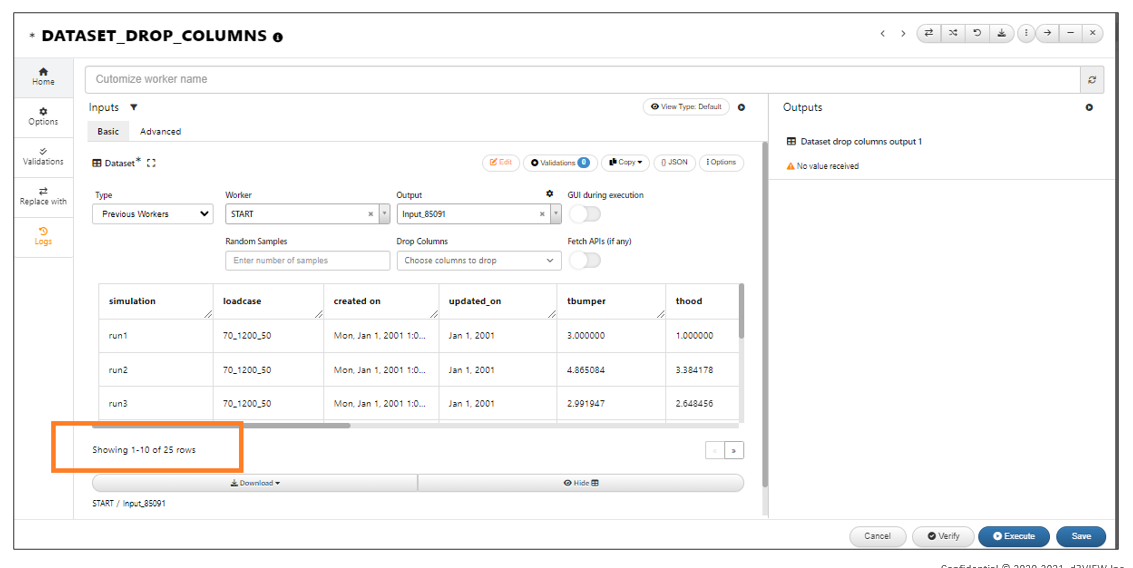
The total count below the table
Dataset outputs can be enlarged and viewed or can be viewed in Simlytiks in workers.
Dataset inputs when edited as text will allow changes like removing the rows or adding a new row or removing a column in both start and other worker dataset inputs.
Dataset inputs in workers now have a Simlytiks button right beside the enlarge icon for quick access.
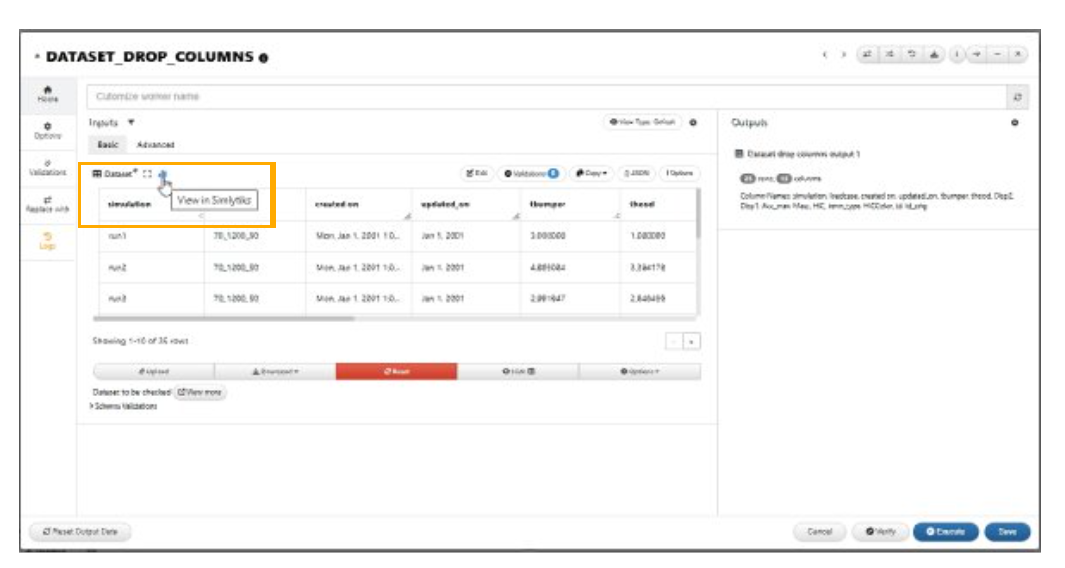
Simlytiks button right beside the enlarge icon
The UI is updated for the header in Start worker for search , filter and views to be in a single line.
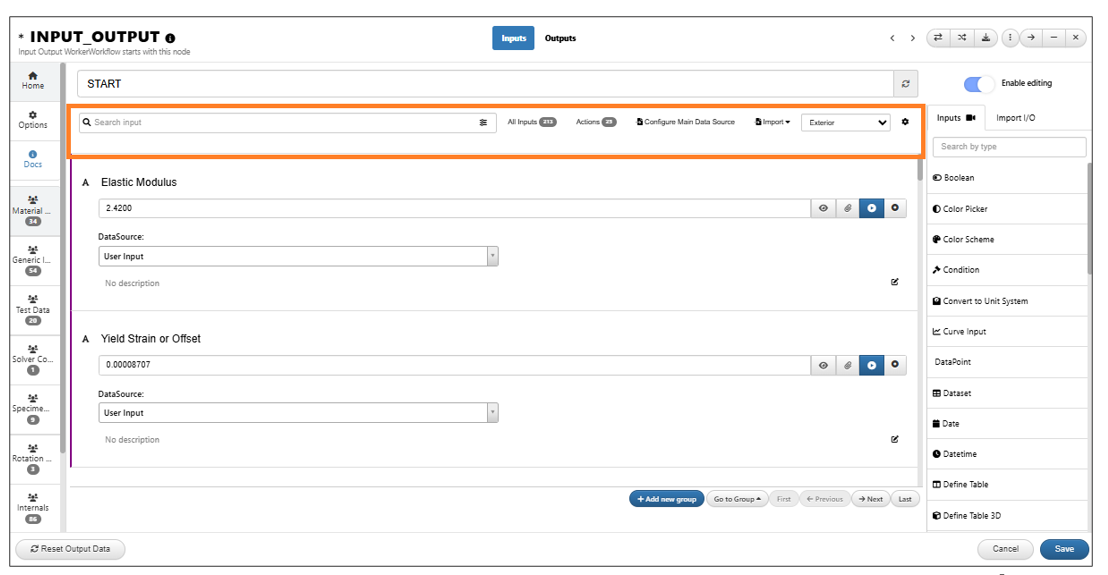
Header in Start worker
All Inputs tab is now visible in all the view types (nested, tabbed etc) in Start worker under Workflows.
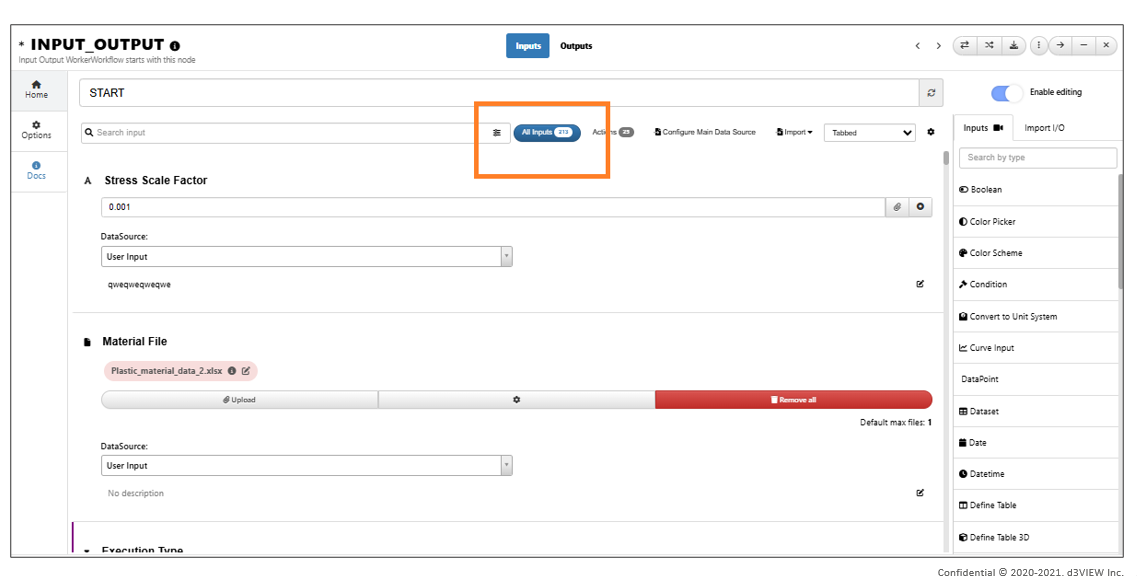
All Inputs tab
Description¶
Input selection Dropdown in the START worker supports descriptions for each option via the configuration table. When these descriptions are provided, they will appear for selection when an option is chosen.
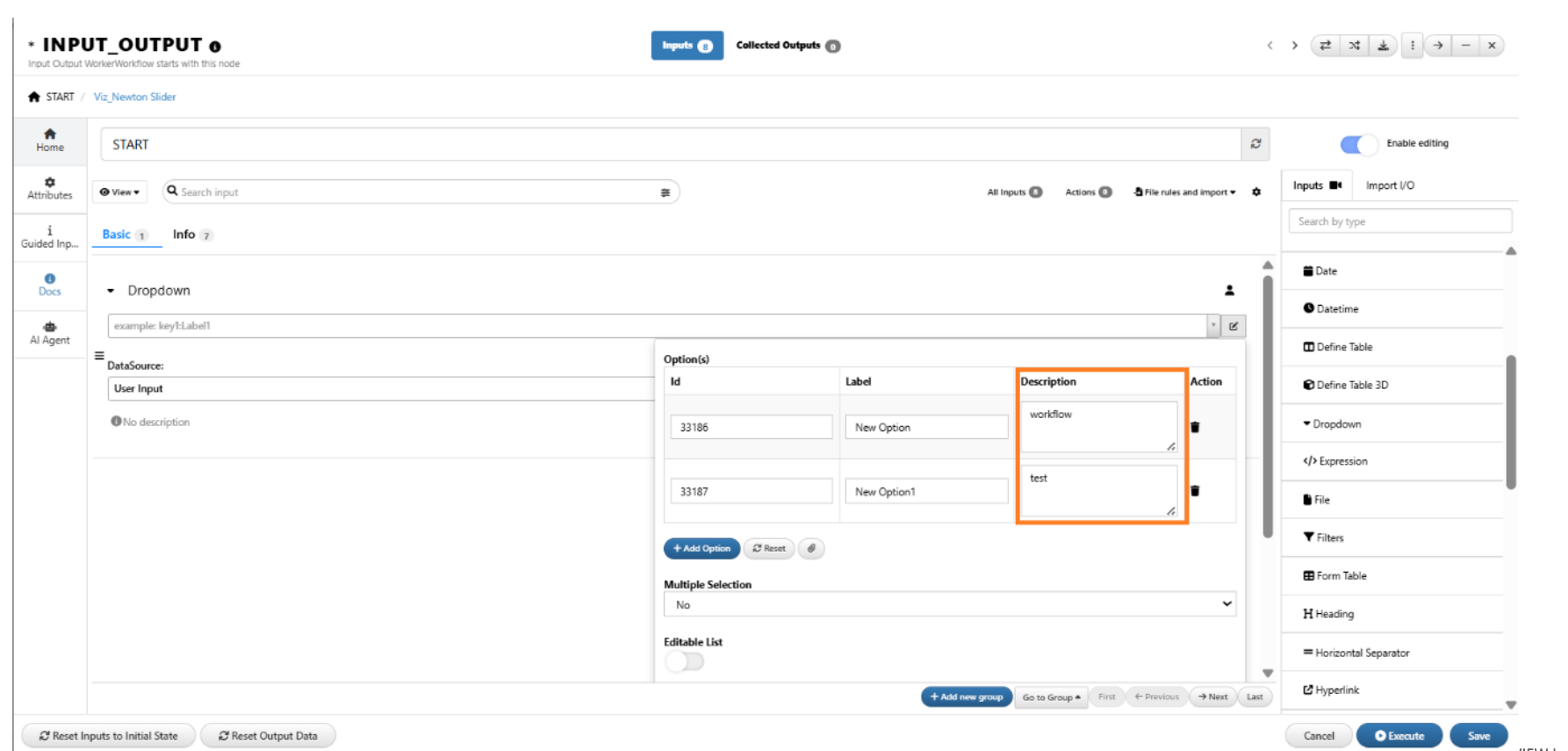
DESCRIPTIONS
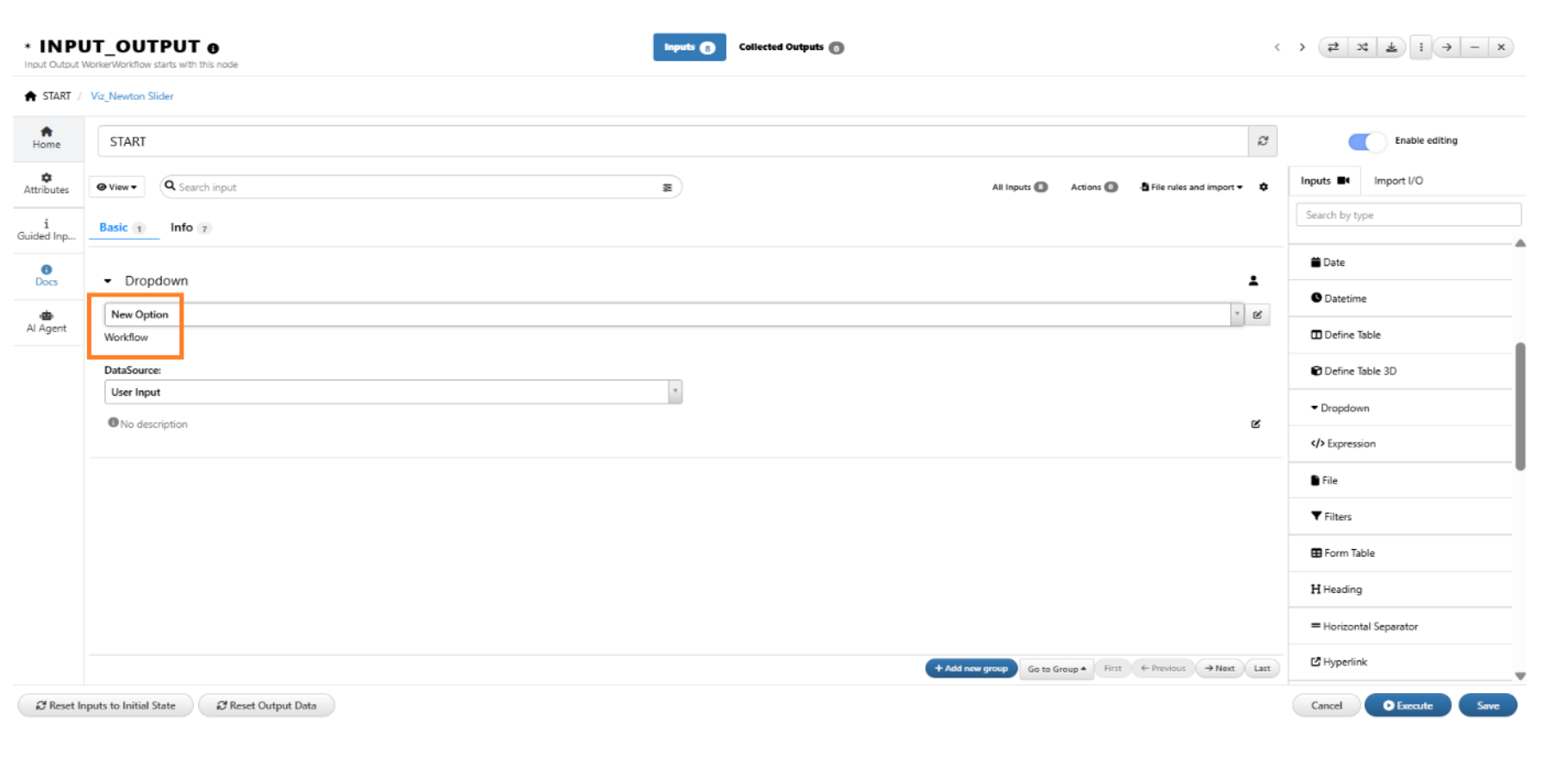
DESCRIPTIONS
Dataset outputs¶
Dataset outputs in workflow when viewed in Simlytiks will allow 1) Save to user account using File -> Save and 2) Tools -> Update template which will be saved in the dataset output and restored on next re-open.
Dataset outputs in workers will now be displayed using the generic dataset template with no. of rows, columns, and names. Clicking on it will expand the dataset
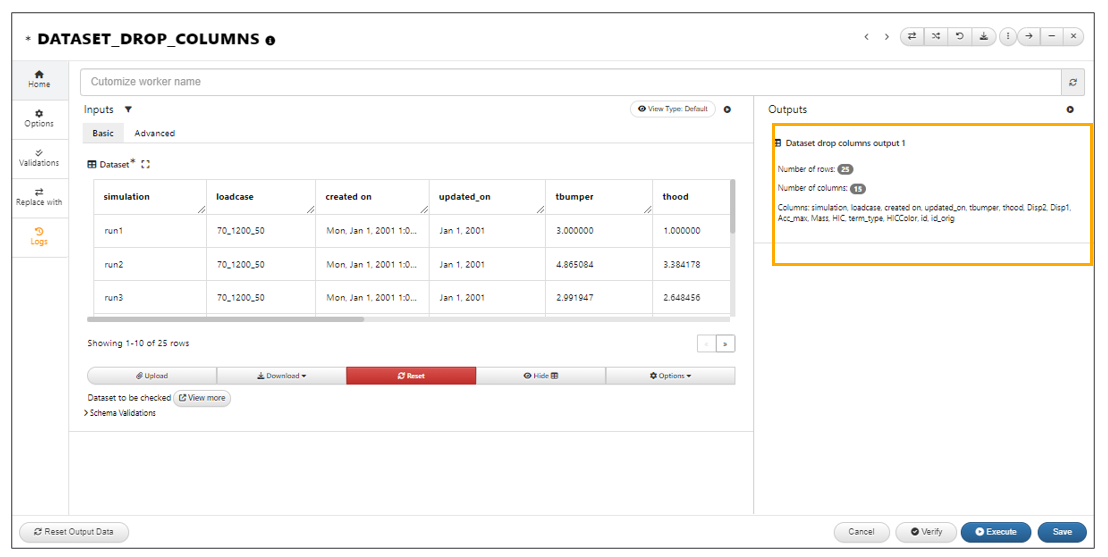
UI with summary
For the Dataset outputs if number of rows <= 5, number of columns <= 10 and scalar columns, a simple table output is shown in the display.
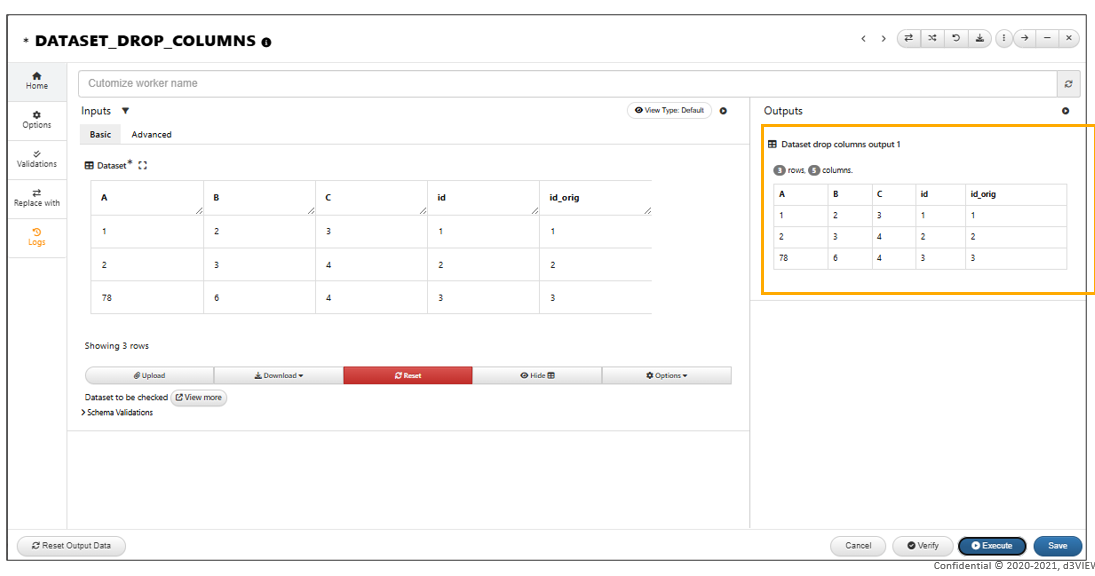
UI with summary
For Dataset outputs, The simlytiks layout can be saved to the output when viewed in simlytiks and can be removed using the remove button.
In Workflows, the Dataset outputs containing a path column will now support View and Download Files options within the worker.
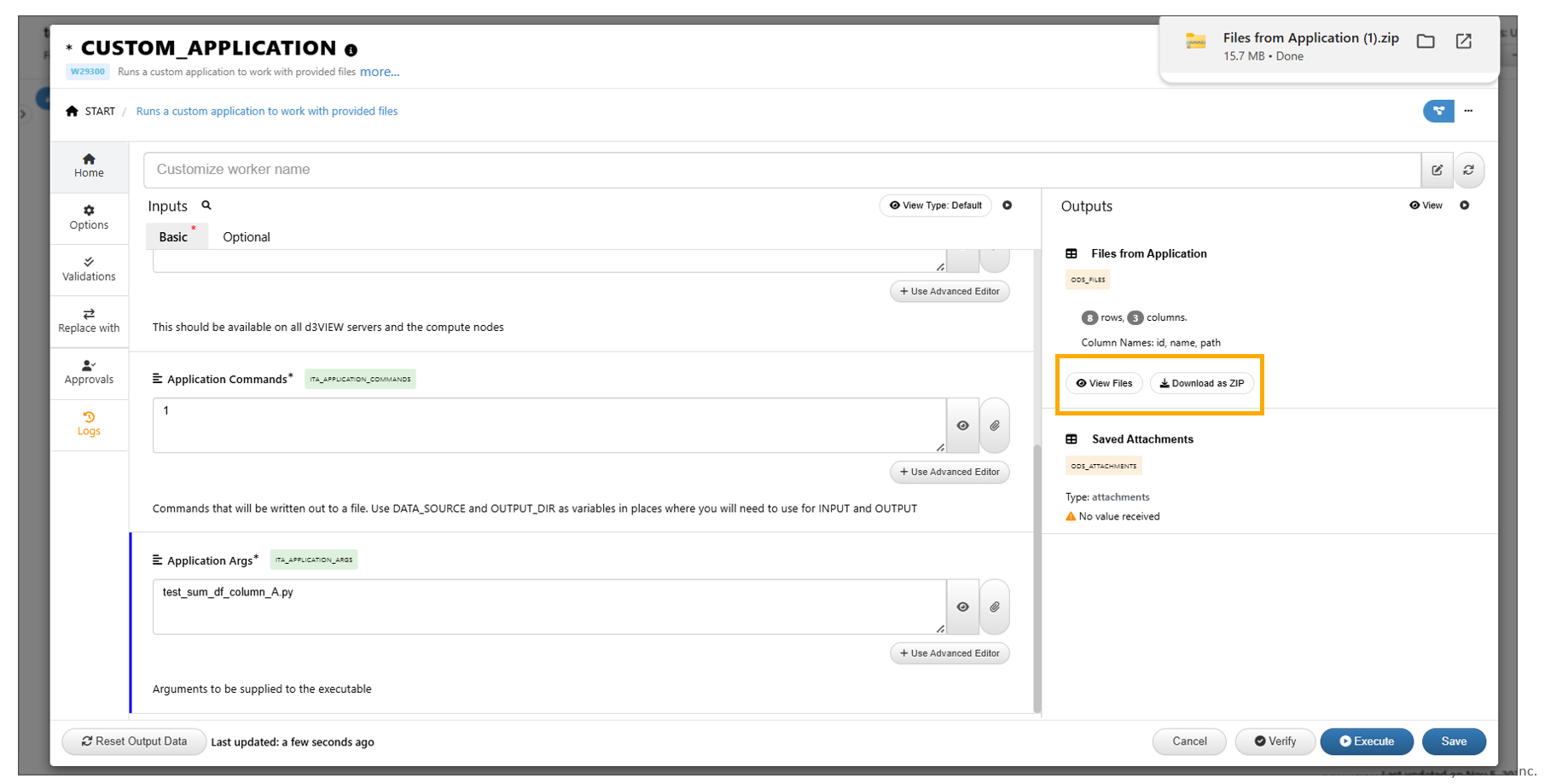
View and Download Files
Learn Auto¶
*ML_LEARN_AUTO worker now has new output called ‘All Raw vs Predictions’ in Workflows which includes ECDF calculation values.
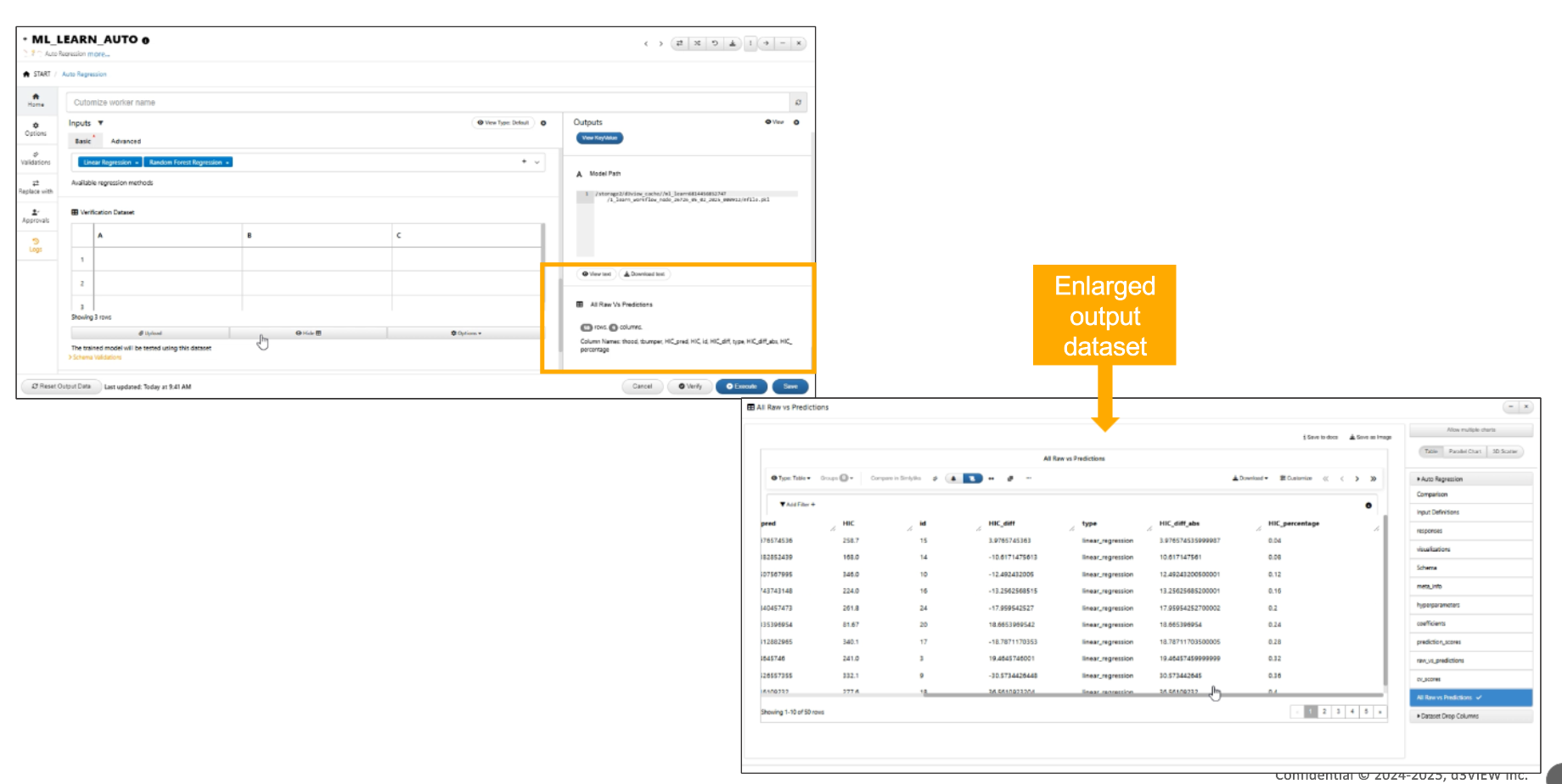
All Raw vs Predictions
Layout saved for Dataset outputs¶
The layout/template of Simlytiks can be saved to a dataset output in Workflows. The saved template layout can be fetched when dataset output is opened in Simlytiks.
The saved Simlytiks layout from dataset outputs can be used in Reporter worker’s template layout input and can be observed in the output of the worker in Workflows.
Dataset Input /Output from workers in workflow can be imported in the saved simlytiks layout of output and after importing the data a new ‘datasetName’ column will be added to the overview page.
List input dependent on Dataset¶
When a list input in the worker is dependent on a Dataset input in the worker, and the dataset is changed or updated, the list input values will also be updated as Dataset changes.
When uploading a new dataset to Dataset inputs in Start worker, 2 options are available - To ‘Replace’ or to ‘Open the mapper to map the columns between datasets’.
The Start worker inputs such as texts/list/scalar when edited/changed will reflect in the dependent inputs and change the values in the dependent inputs.
File inputs Icon¶
File input container’s UI is updated to show 1) File names with pill icon 2) Edit and remove buttons and 3) Info popover with file details in Workflows.
file icon
File input in start worker can be quickly set to ‘multiple’ using the 3 dots dropdown like list input in Workflows.’
file icon
File inputs in workflows have a new context menu option to set a file input as primary which will be saved to the worker.
File inputs in Workflows can now be downloaded using context menu options.
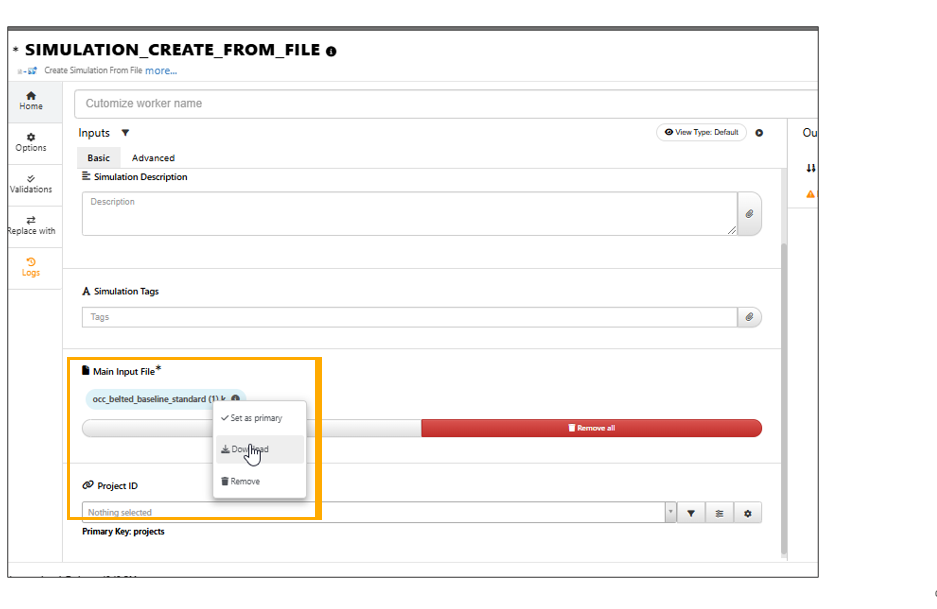
File inputs Download
Editable list inputs in workers now has an updated UI which helps to display a complete dropdown list.
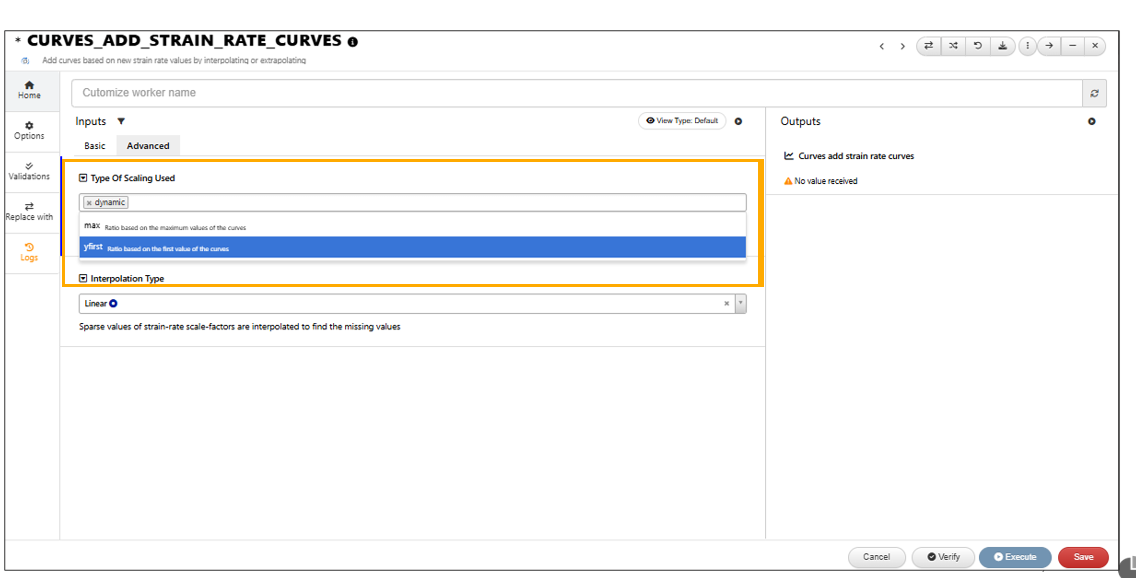
Editable List Inputs
File inputs in workers (user inputs) now has the Multiple option in the options dropdown which will allow single or multiple file uploads.
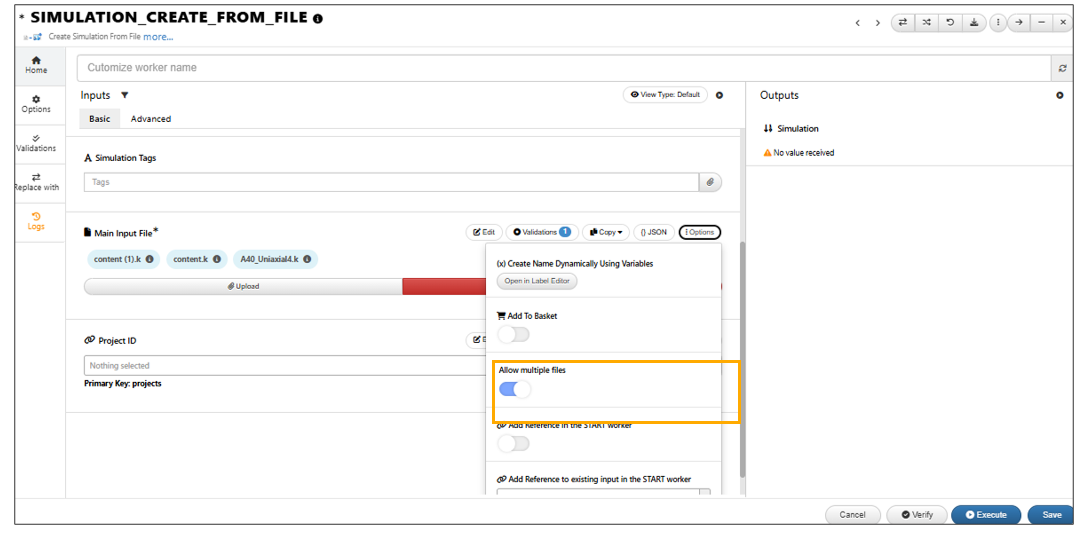
File inputs Multiple
Text area input files¶
Text area inputs in Workflows when uploaded with CSV, excel or other files will be displayed like File inputs indicated by a pill icon in both start and other workers.
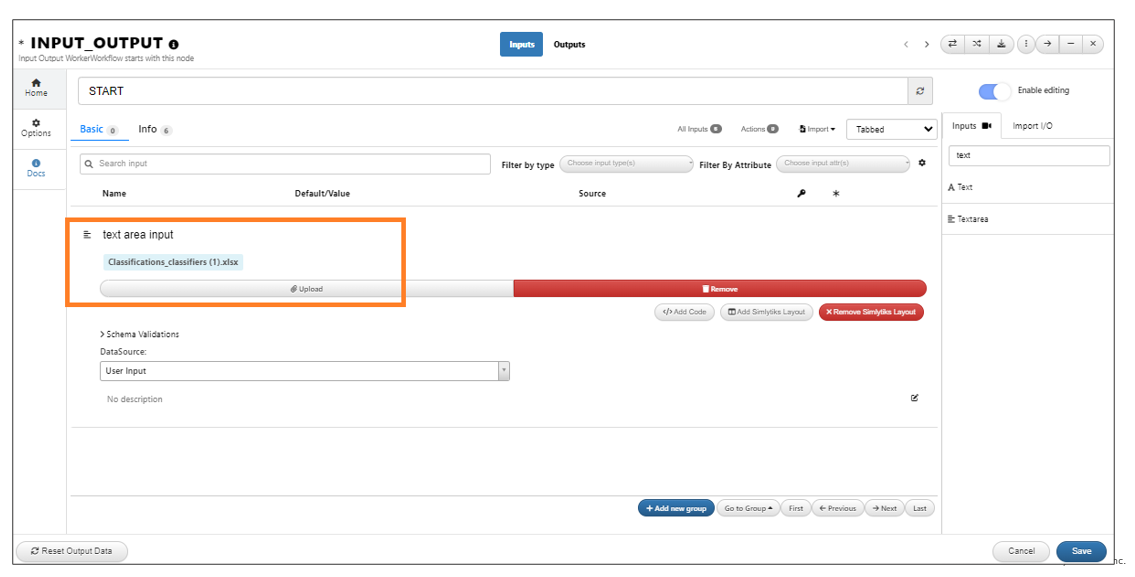
Text Area input file icon
Data viewer output in Workflows will support workflow JSON files. JSON files can be viewed in the output of the worker.
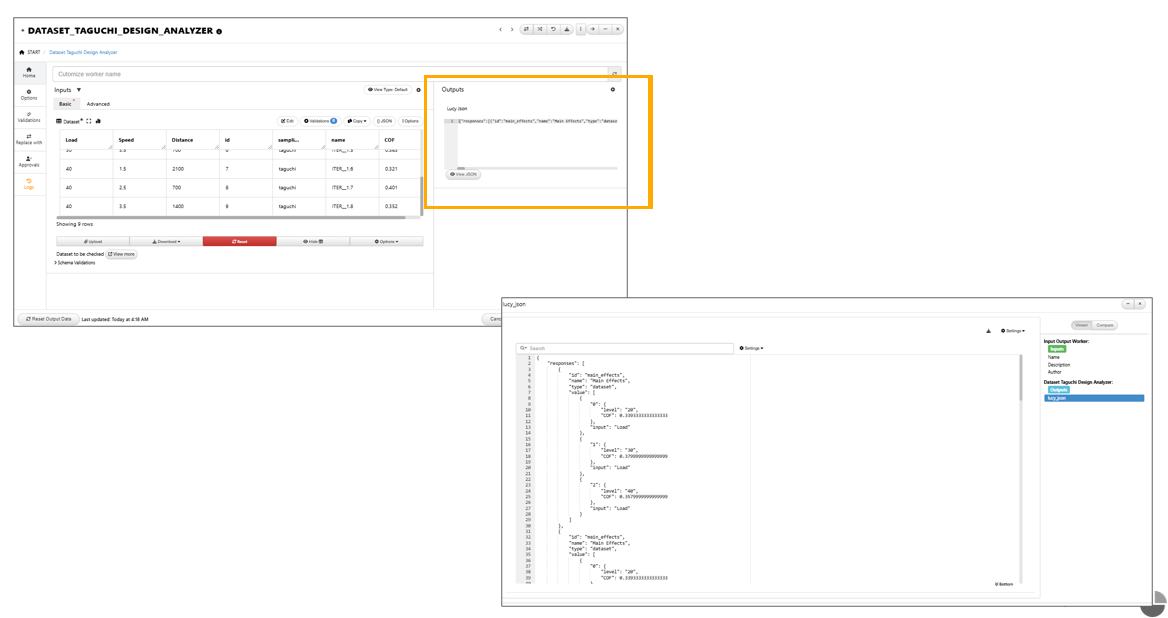
Text Area outputs
The viewer will now parse values for curves having <log> expression in keyword files.
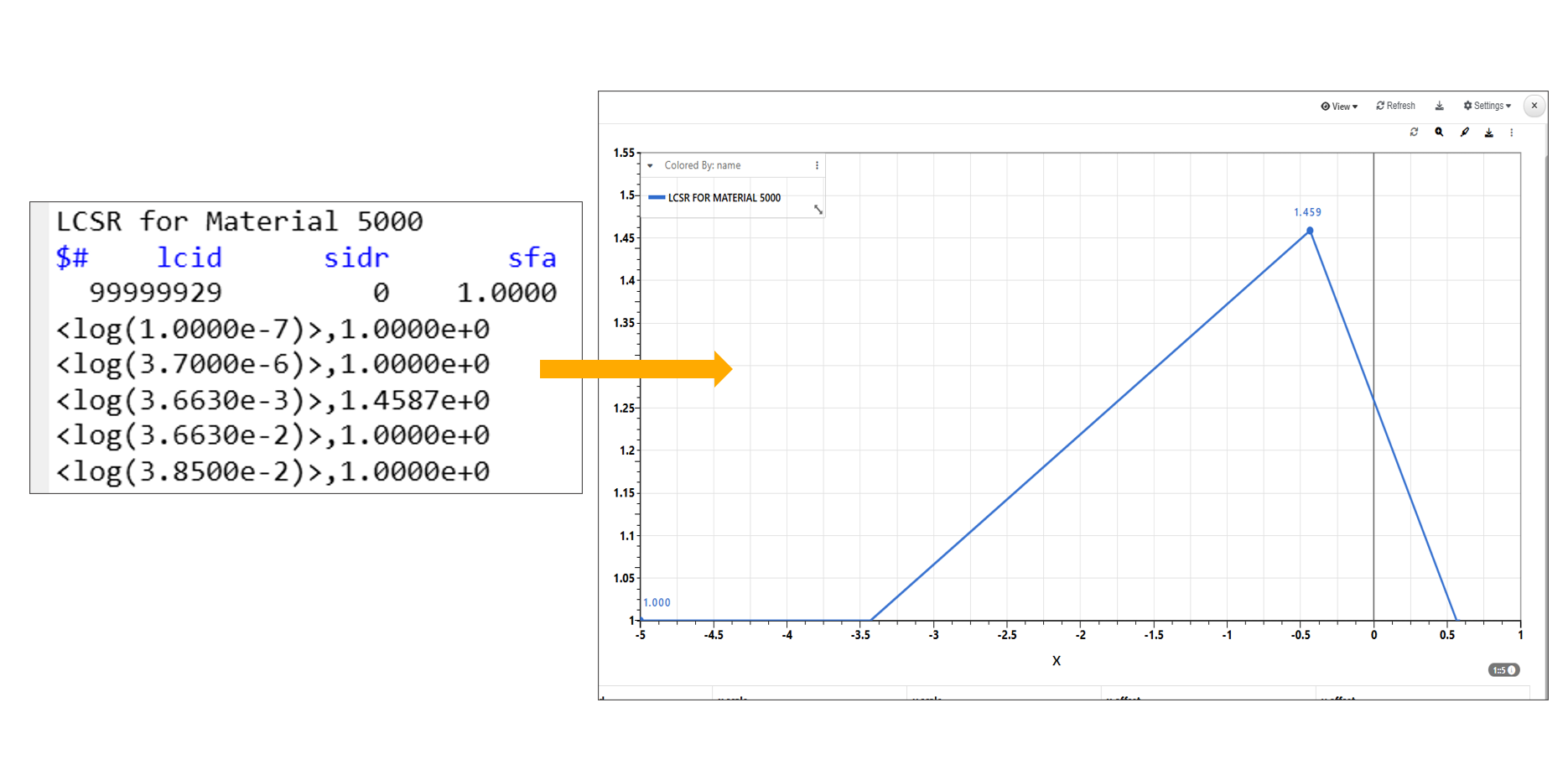
Curves having <log> expression
Newton visualization with Log points has new context menu option to toggle between log and non-log values while retaining original data.
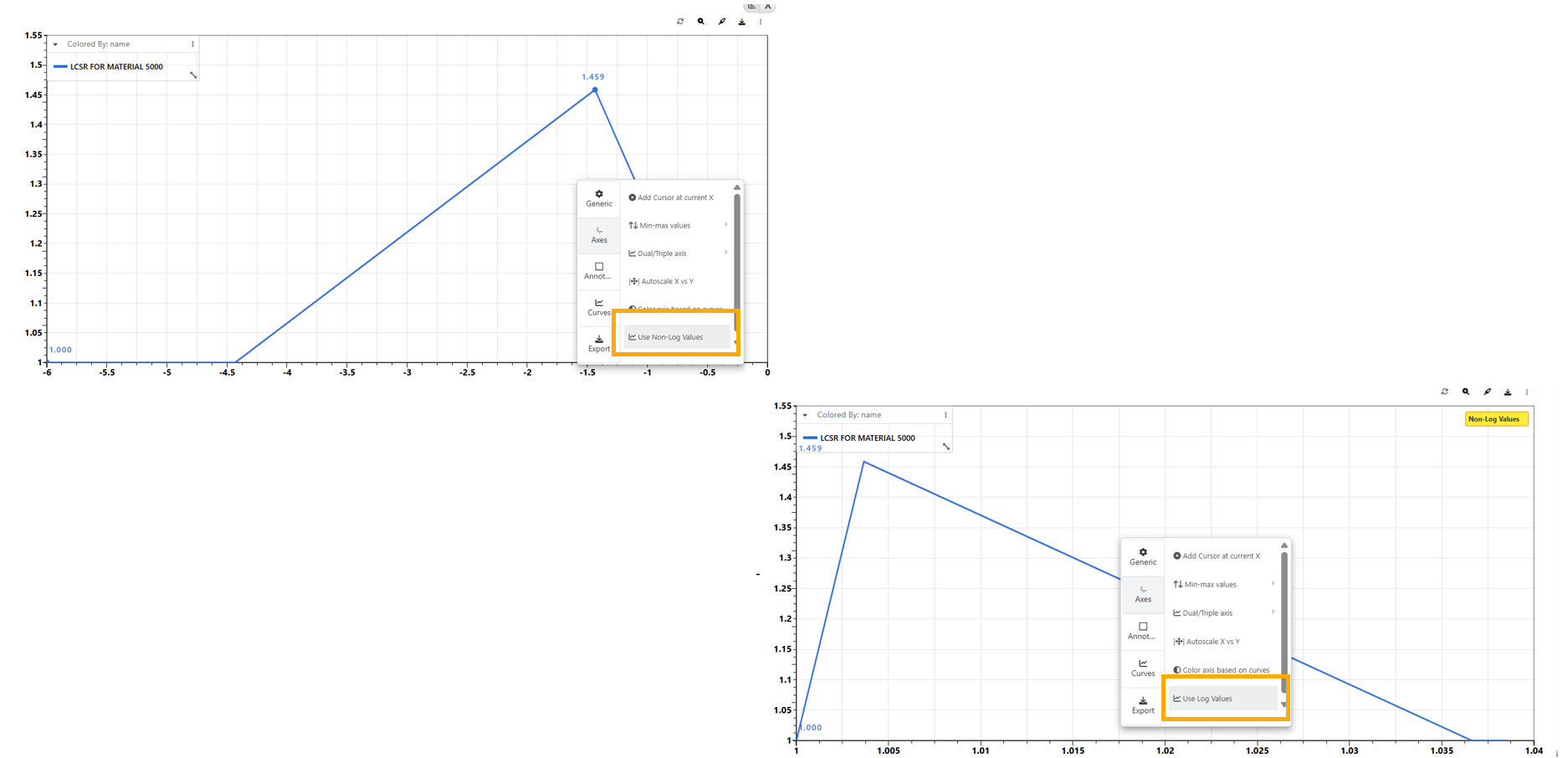
Log and non-log values
Newton supports Log scale tick formatting, ensuring axis ticks automatically display values in log10 format when Log scale is enabled from the axis context menu.
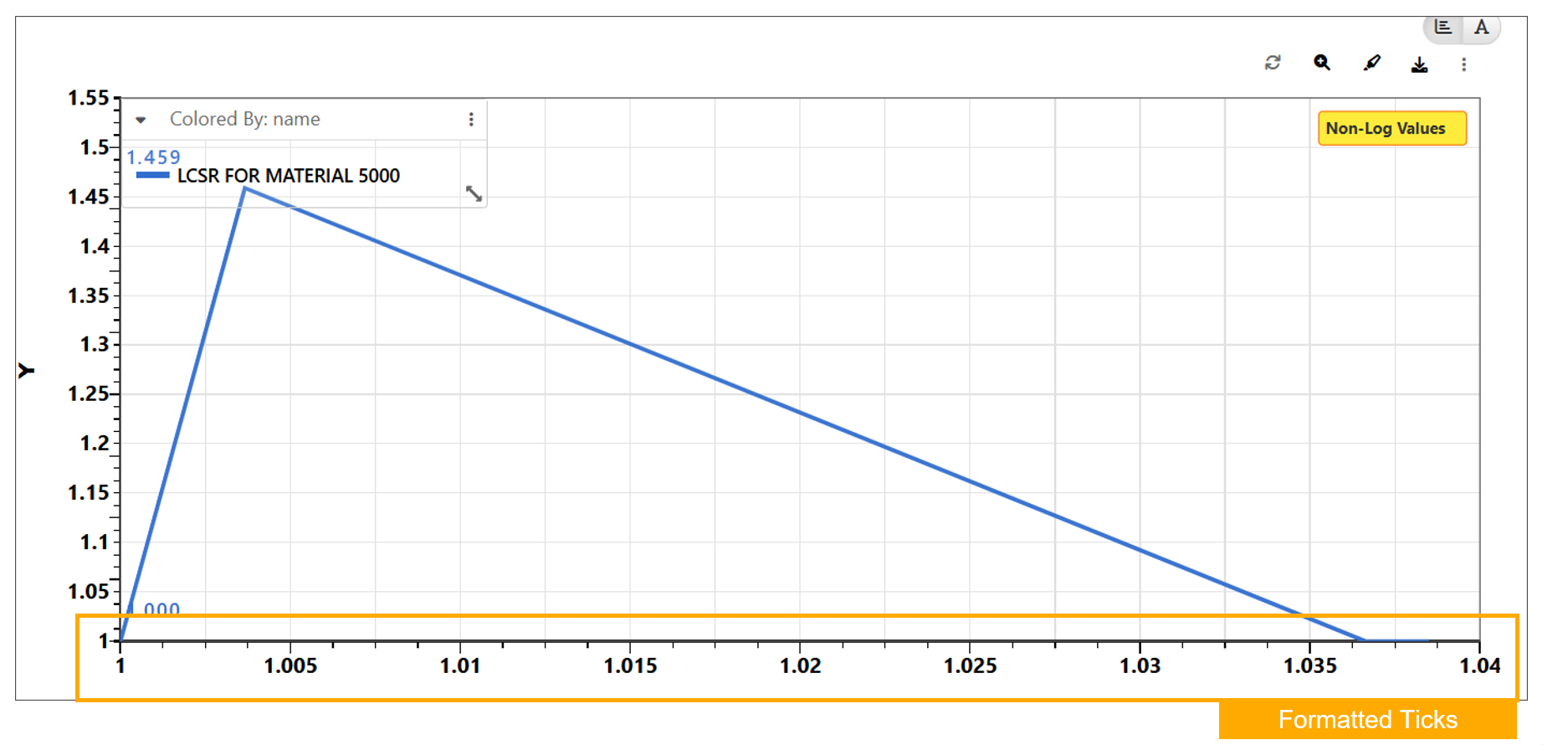
Ticks Formatting
Parameterize File/Text/Text area inputs¶
Parameterize option is now available for Text area inputs in Start worker. We can add or remove parameters to/from the input file and save them to Start worker.
Parameterize option can be enabled under options for Text area inputs in other workers apart from start worker in Workflows.
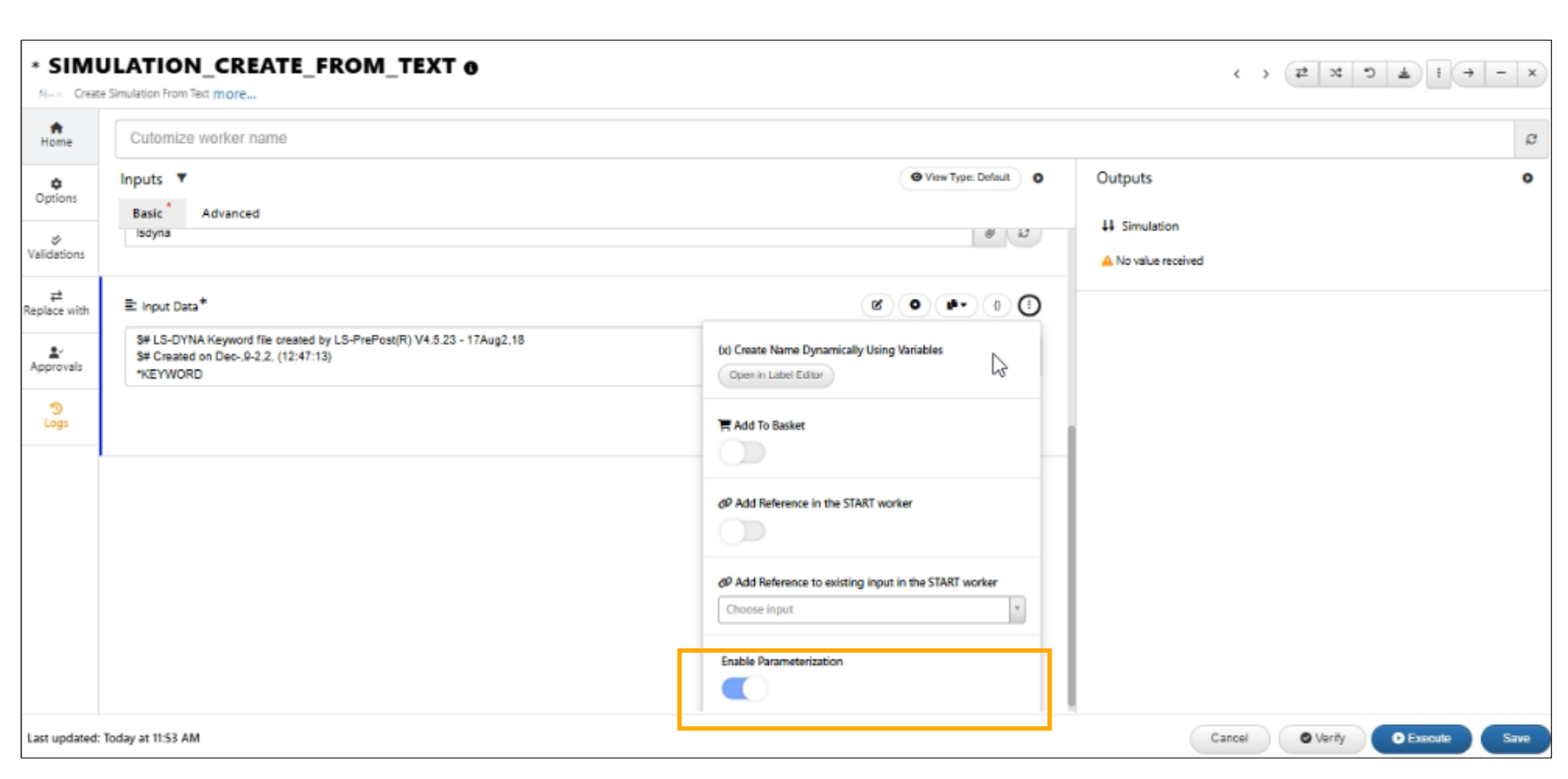
Text Area parameterization
File inputs in the Start worker can now be parameterized and saved to the worker.
Add Reference¶
Worker modal inputs have new option to add reference to existing input in any previous worker in Workflows.
In Workflows, new “Add Reference” option is now available in the START worker, allowing you to add its inputs as references to other workers in Workflow.
Start worker References dropdown now supports GUI-based worker selection. we can visually select a worker from the workflow canvas, and the reference input can be updated.
Users can now select decision workers in the References dropdown. Their validations will show as inputs in the list.
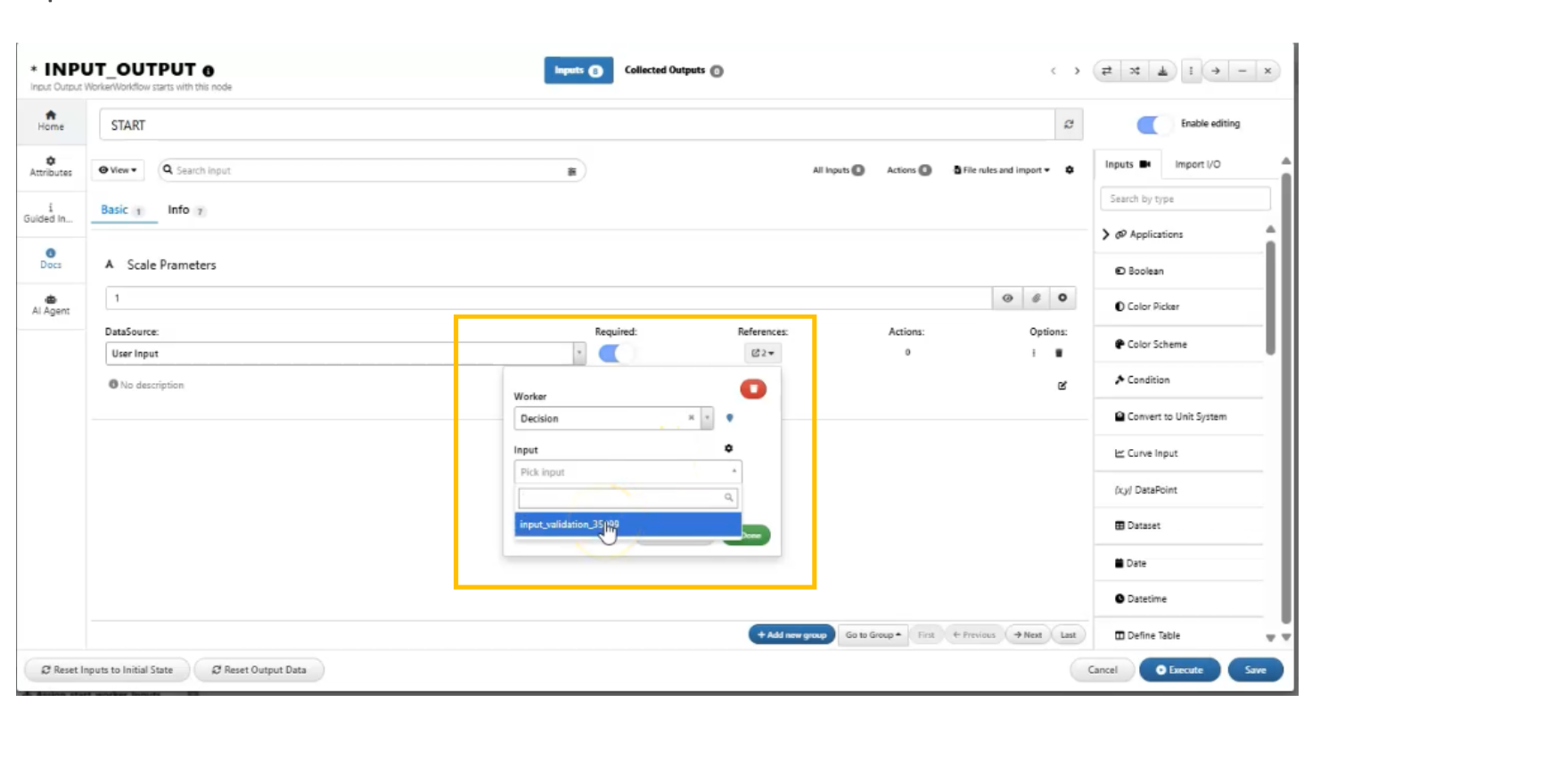
References dropdown
In Workflows, references, output assignments and ancestry/info popovers now open the sidebar with input selections auto-filling and triggering search (including for START workers).
In Workflows, regular worker view now shows a References dropdown for outputs that are used in other workers.
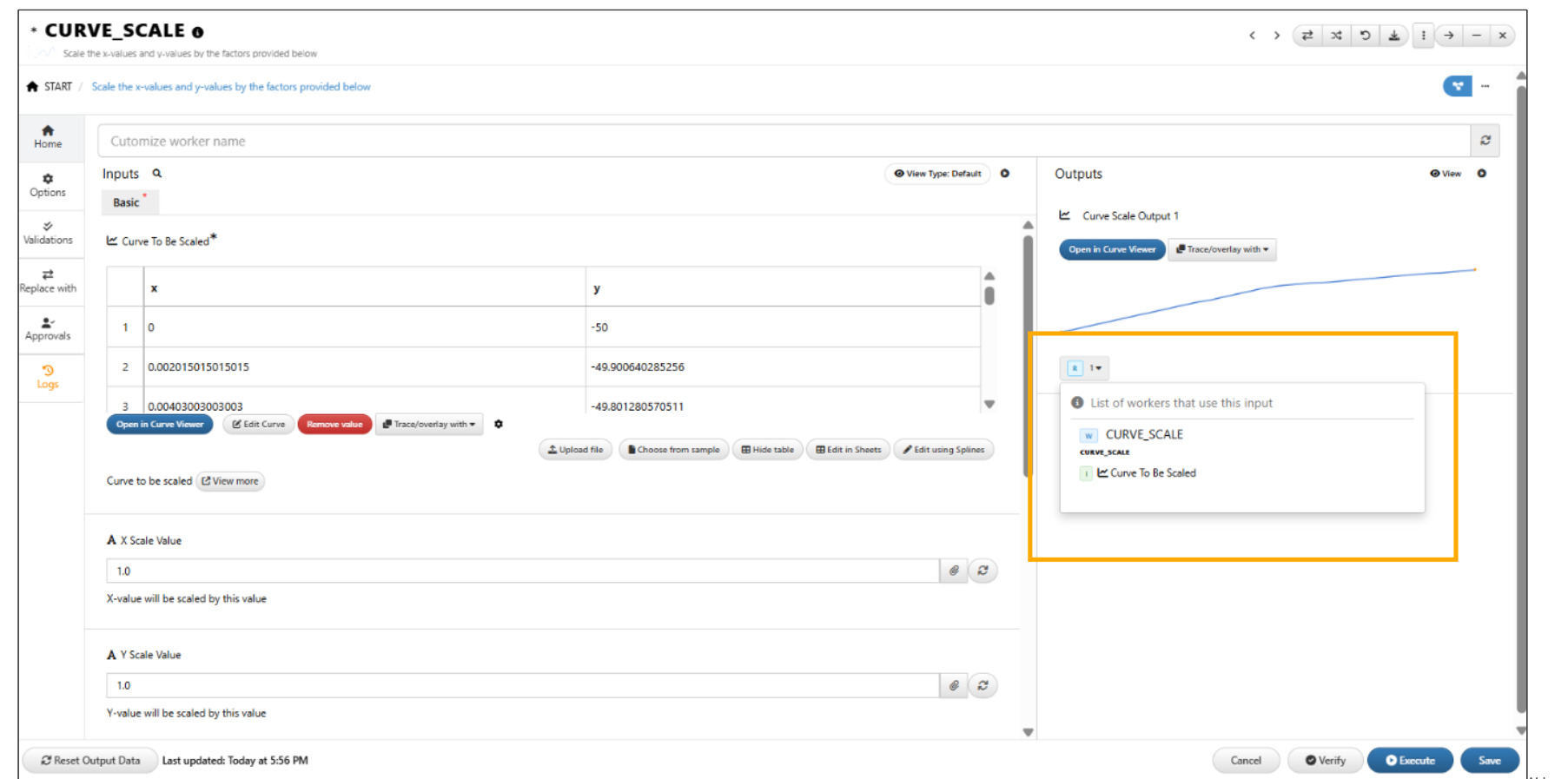
References dropdown in Workers
New option available to add reference for any worker’s input from the START worker and assign it to all workers of the same type input in Workflows.
Auto selection of Inputs¶
Auto-mapping of inputs from previous workers has been updated. Outputs from previous workers with matching input names will now be automatically selected as inputs in a worker.
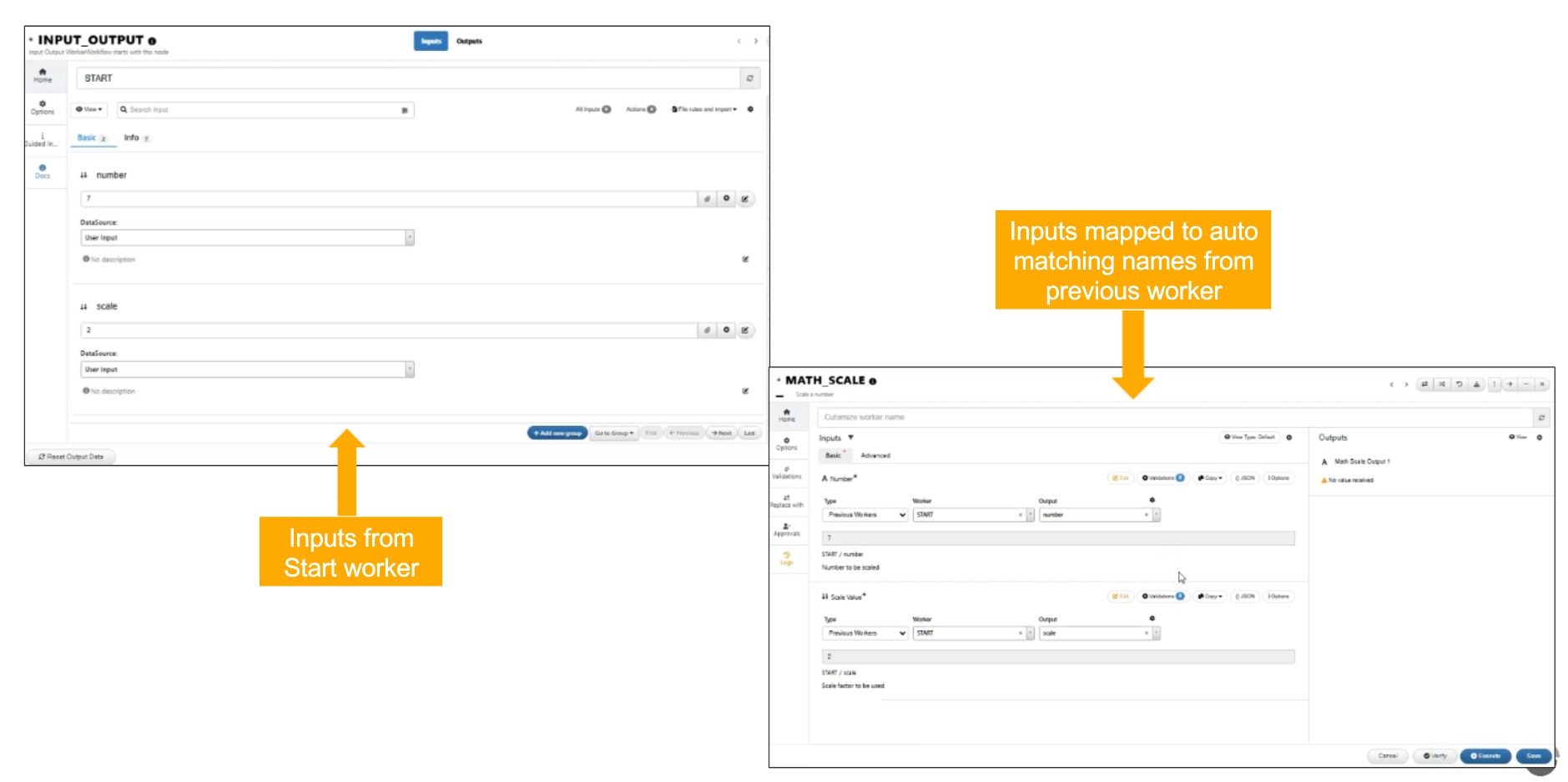
Matching input
Download ZIP with References/Assignments¶
“Download ZIP with References/Assignments” option is available in worker context menu to export workers with assignments/references.
Add Execution Blocker¶
Workflows : Worker context menu has new option called ‘Add Execution Blocker’ that enables pausing the workflow execution after specific workers have completed their execution.
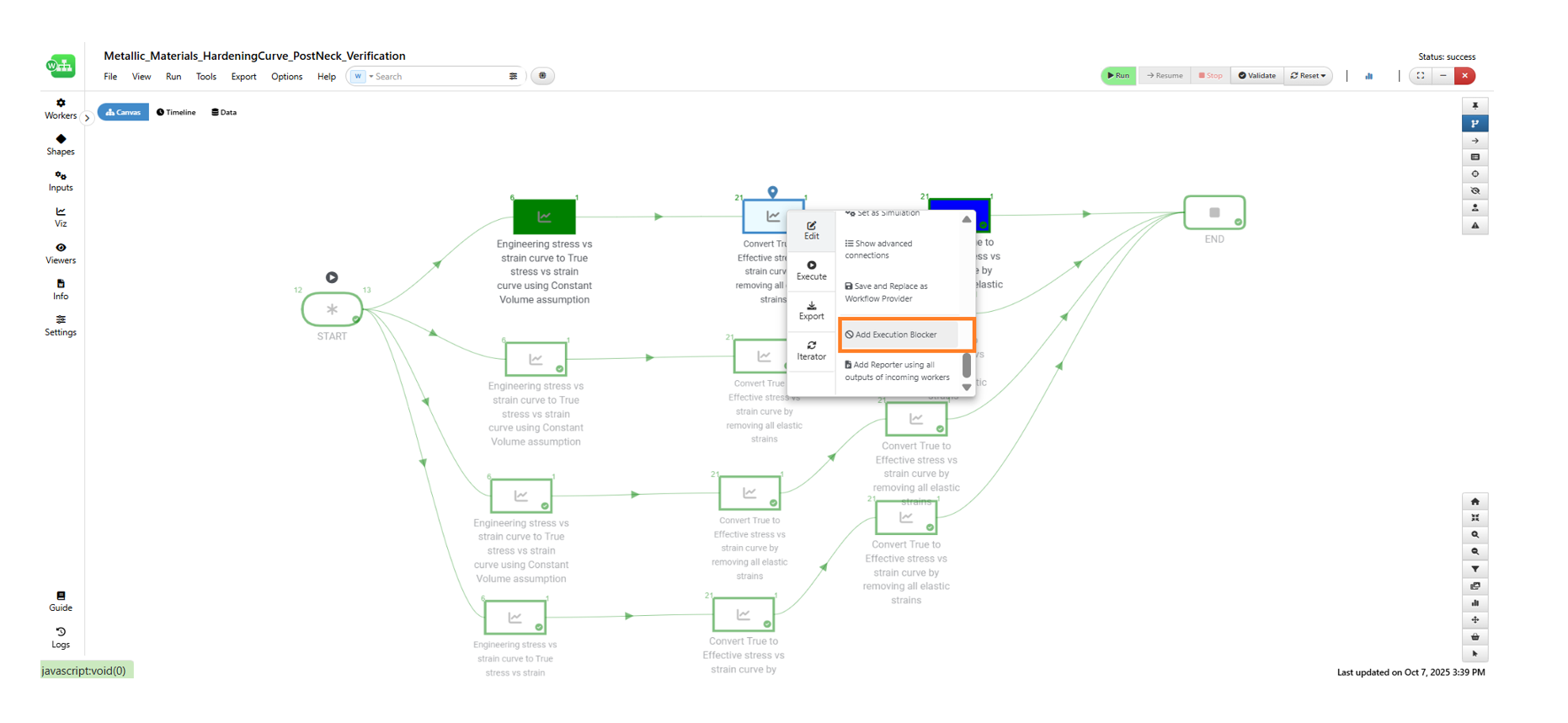
Add Execution Blocker
Polygon selection¶
Added a new context menu option in workflows to enable polygon selection, allowing selection of all workers within the polygon and access to their context menu options.
Info¶
Worker context menu option called “Info” now shows pill-styled scale values with click events to open the sidebar with worker/input/output details and ancestry with scroll navigation.
Replace worker¶
Right-click context menu of a worker now includes a “Replace Worker” option in Workflows.
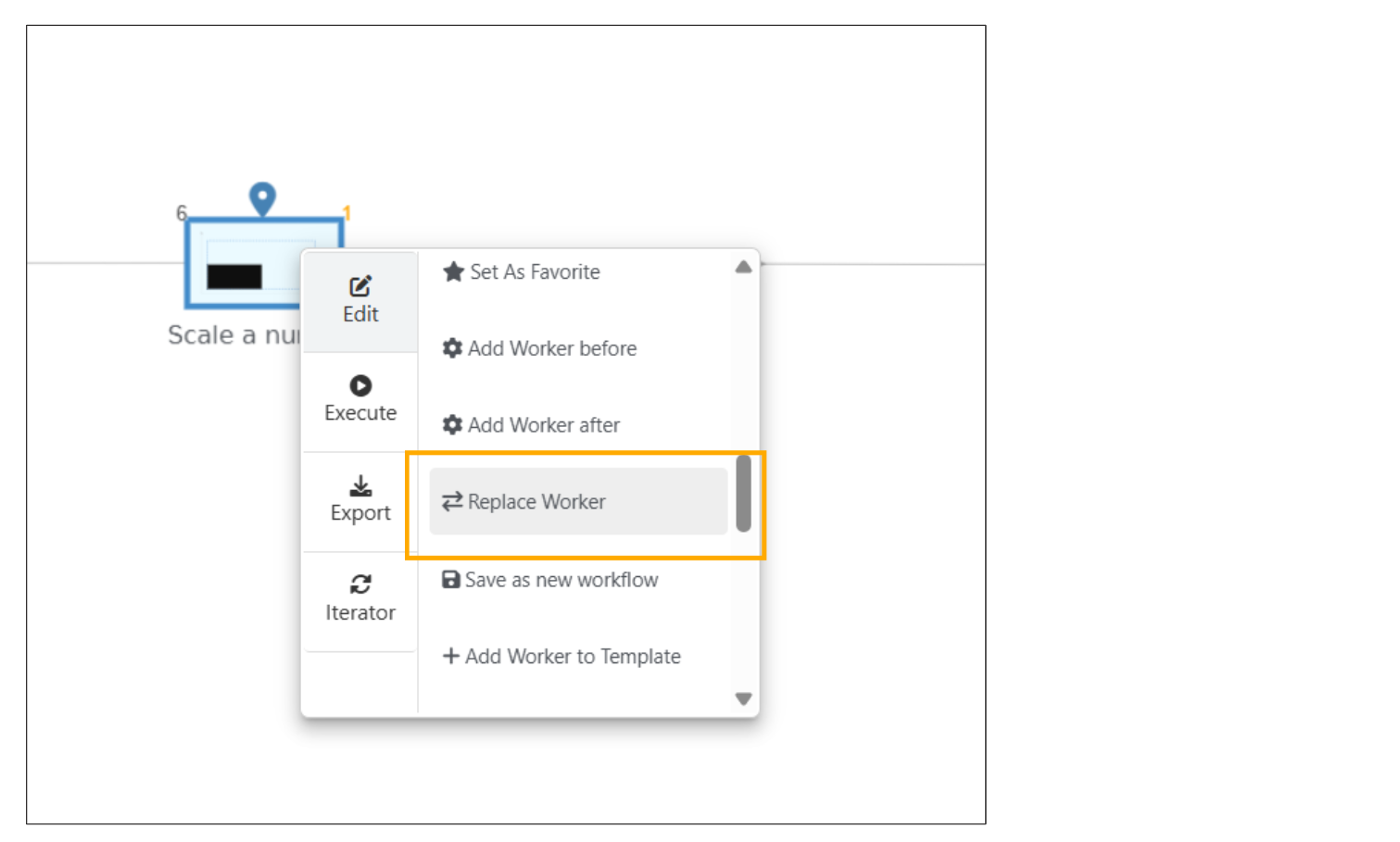
Replace worker
Remote lookup/ Applications¶
The Remote lookup input in Start worker is renamed as ‘Applications’
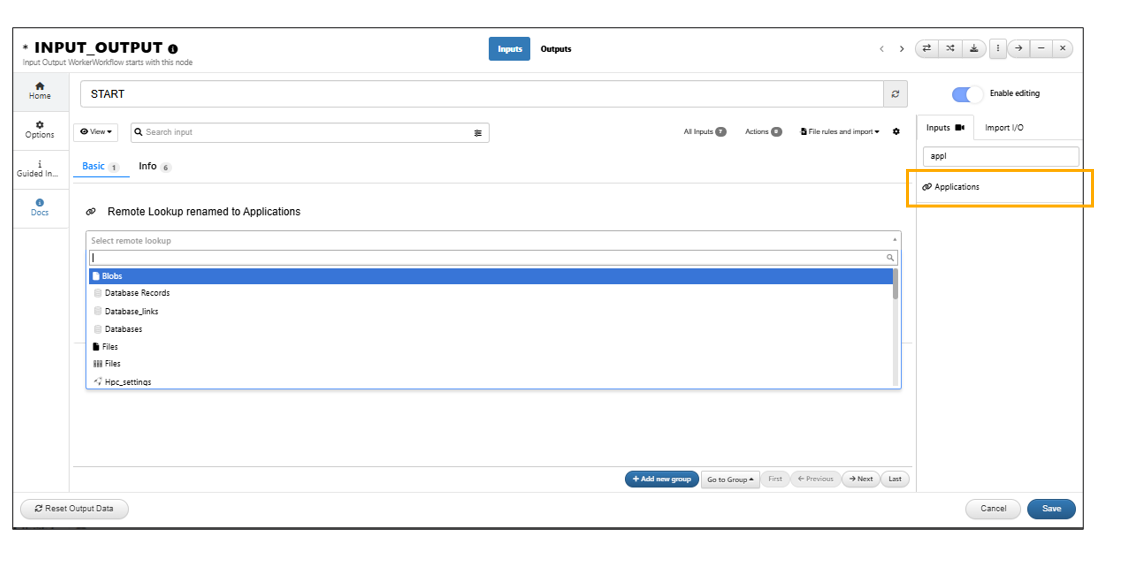
Applications
The Applications/Remote lookup input can be now expanded and collapsed. This input will show all the applications when expanded. Desired applications can be dragged and dropped onto the input container individually in Workflows.
Remote lookup Templates in start worker will now have all the filters.
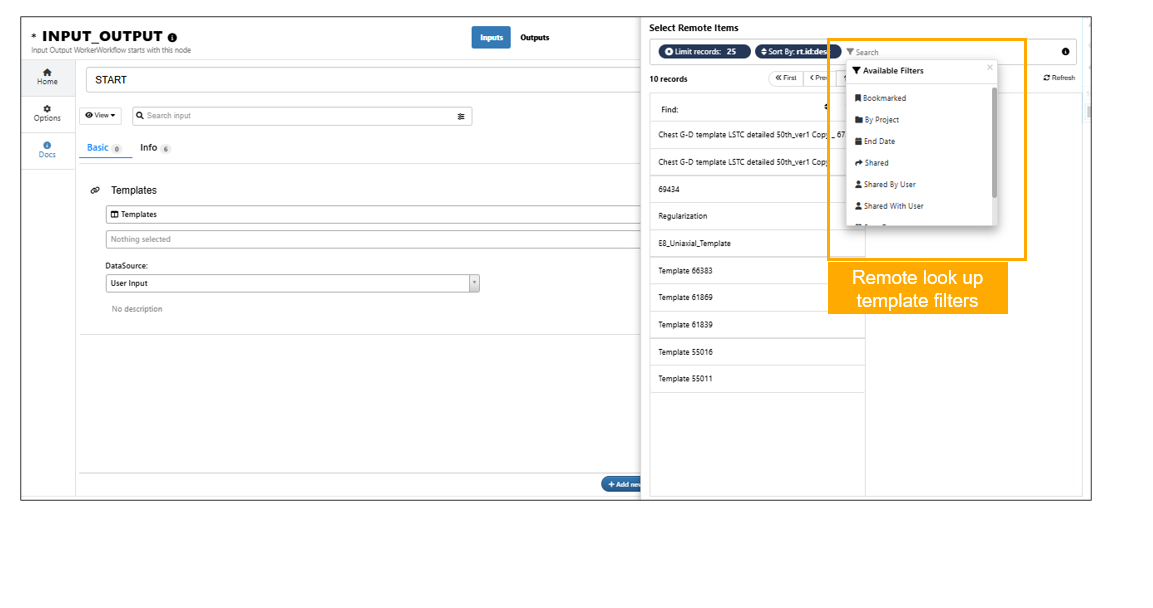
Template filters
Multiple options can be selected in workers for the ‘Remote lookup inputs’
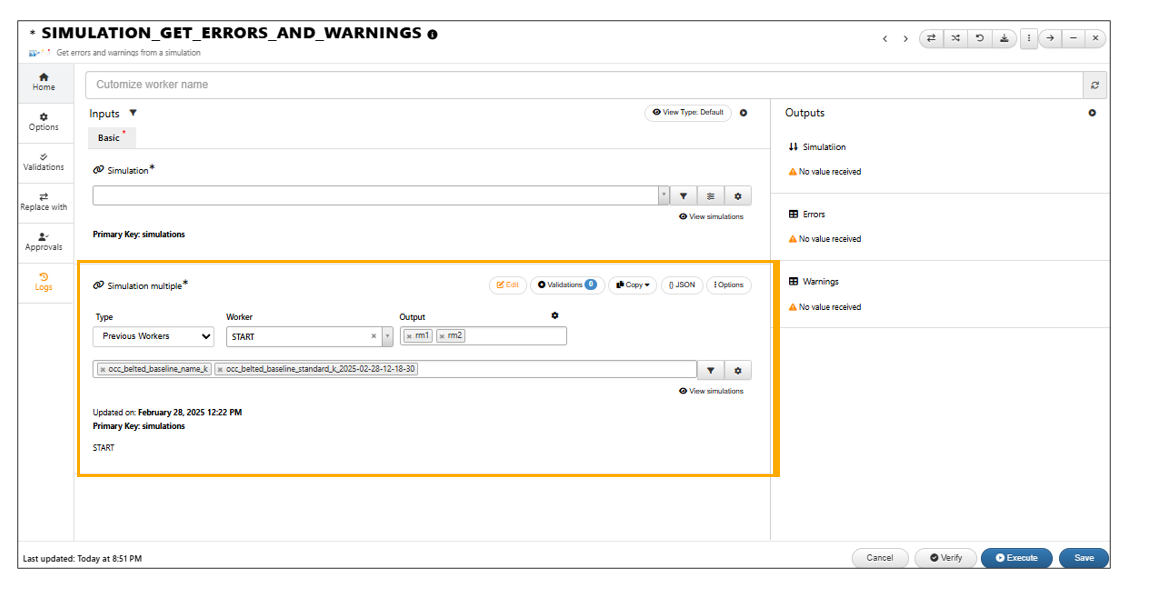
Remote lookup
The remote lookup inputs that are not available for the users can now be ignored by disabling the option ‘Verify selections with server’ which will remove the remote lookup not found error and user will be able to execute the worker.
Remote file lookup in workflows will now show ‘Select Remote Items’ window for searching/selecting the desired files.
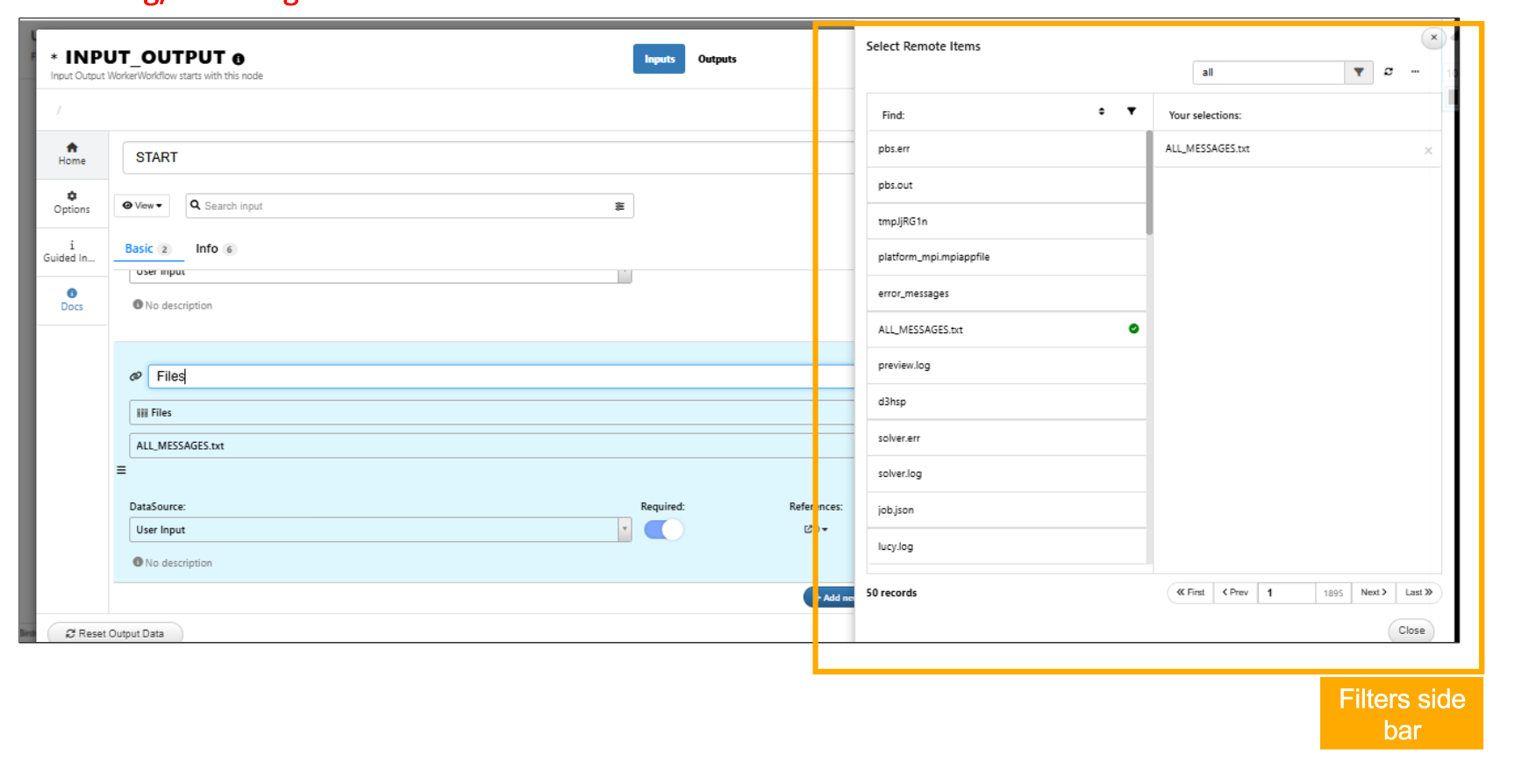
Remote lookup files
Simlytiks sample datasets can be added as remote lookup input to the Start worker in Workflows.
In Workflows, Systems Models and Assemblies are now supported as remote lookup fields in Start worker.
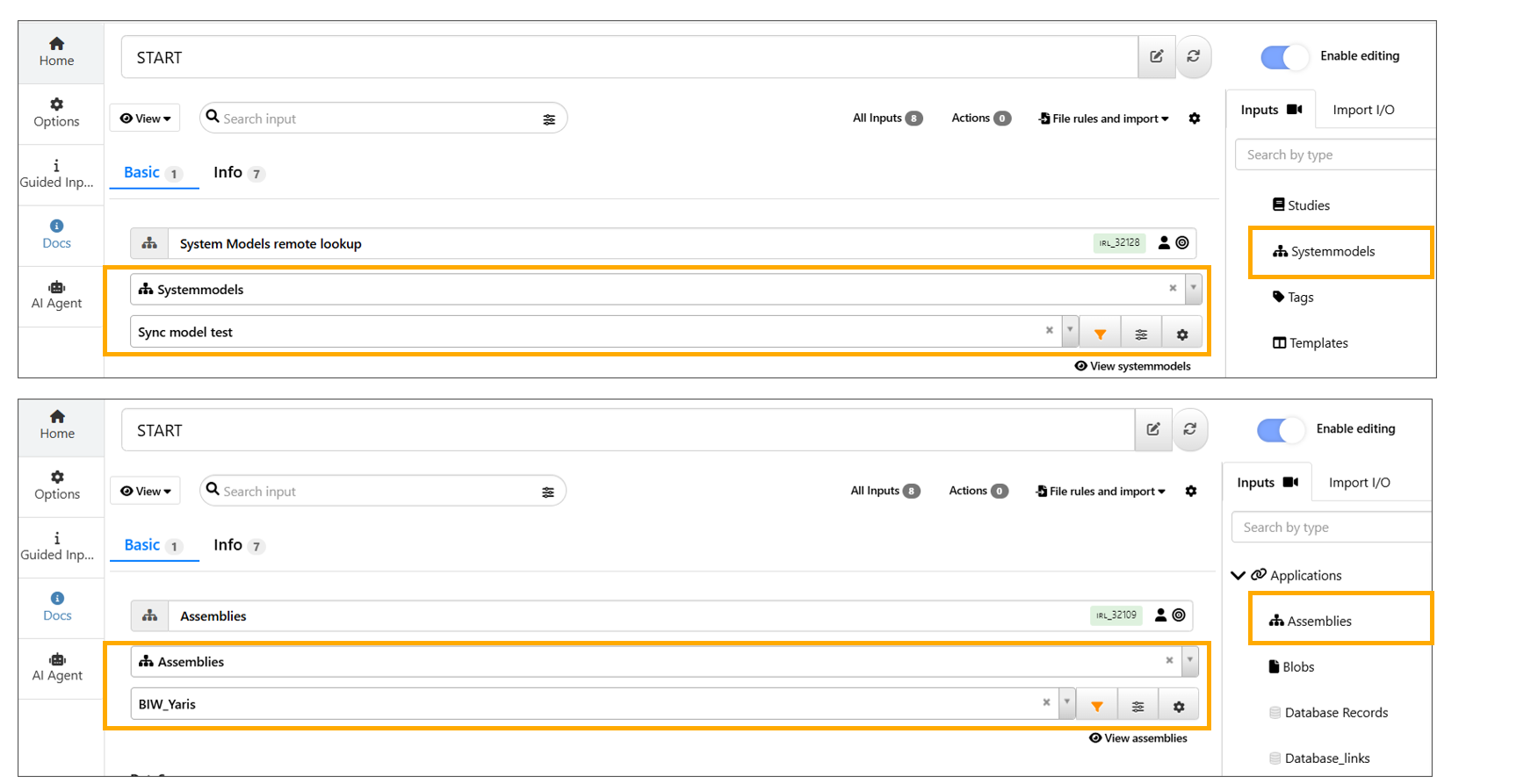
System Models and Assemblies
‘Designsteps’ is introduced as a new remote look type in Start worker (Workflows).
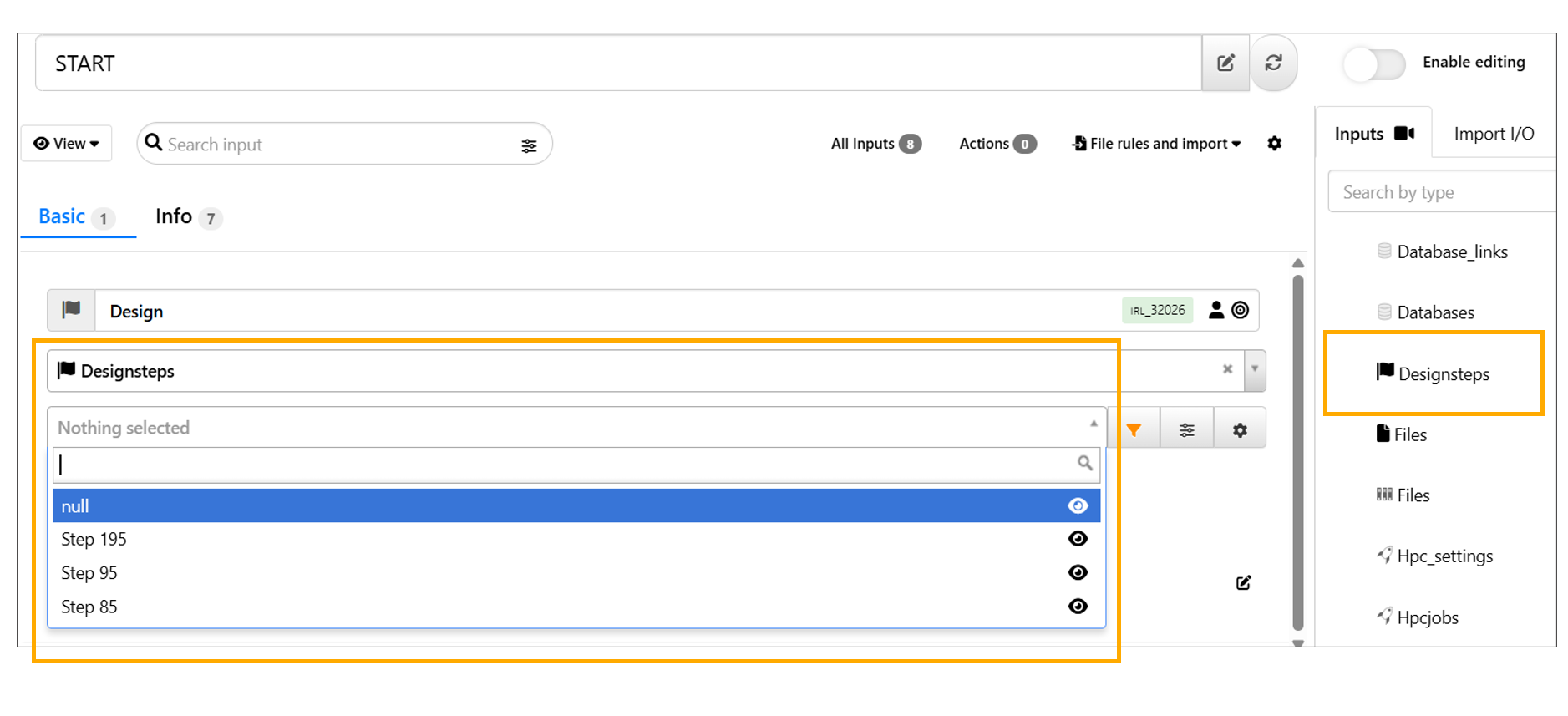
Designsteps
A new remote lookup input called ‘MLActions’ is now available in the Start worker.
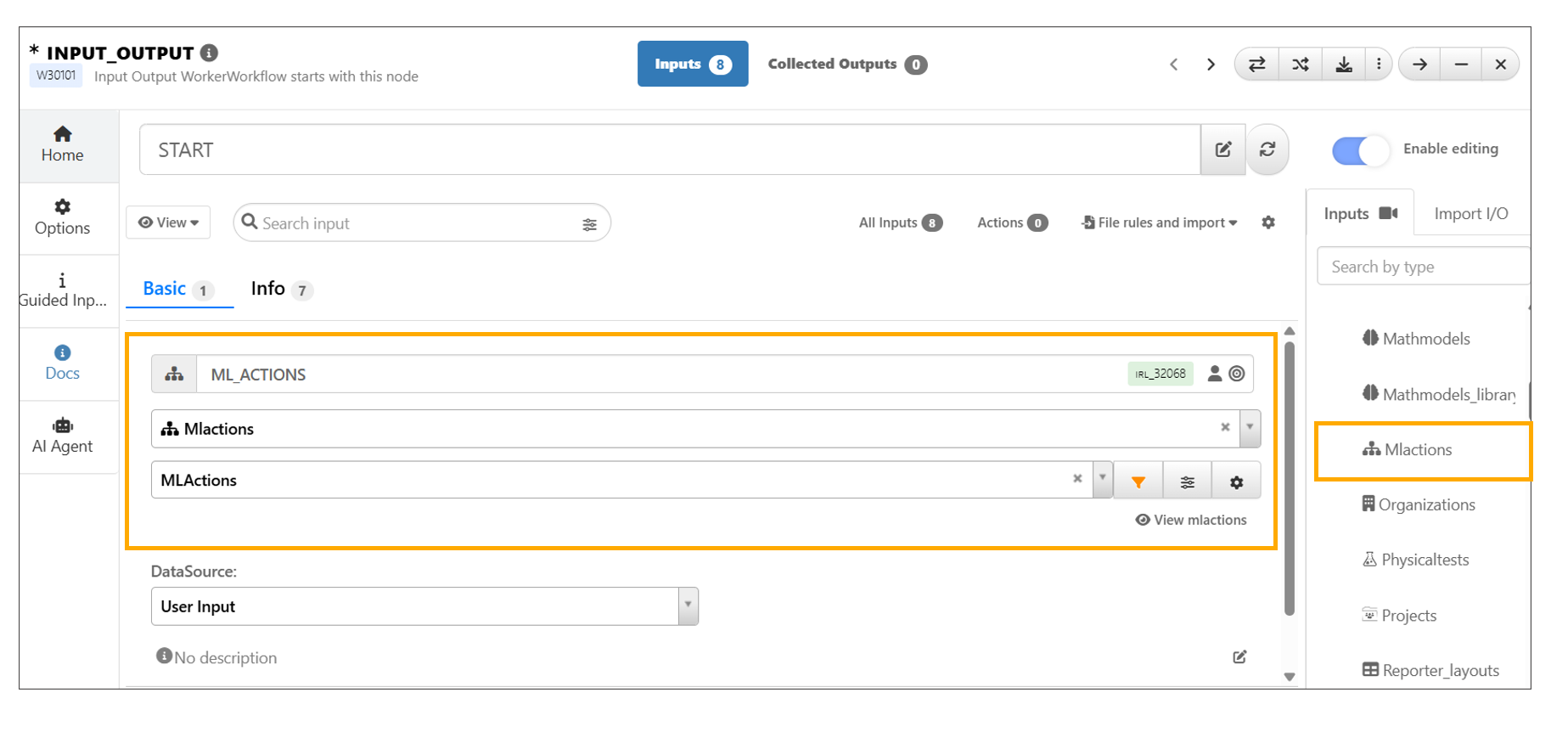
MLActions
Sorting inputs¶
Users can sort inputs in the start worker and save them to the worker. While sorting the inputs are colored for better user experience in Workflows.
User inputs¶
START worker inputs now display a User icon next to the name container that acts as a toggle button and also updates the user input in start tab under options
Mapper input¶
Added a new input type called mapper to Start worker in workflows, which supports source and target from dataset inputs within the same START worker.
Text viewer inputs in Reporter¶
Text Viewer visualization supports new options in appearance tab to 1) export text as actual text in the exported PPT, 2) change font size to standard or custom values, 3) change font family, 4) clear left gutter, and 5) adjust line spacing.
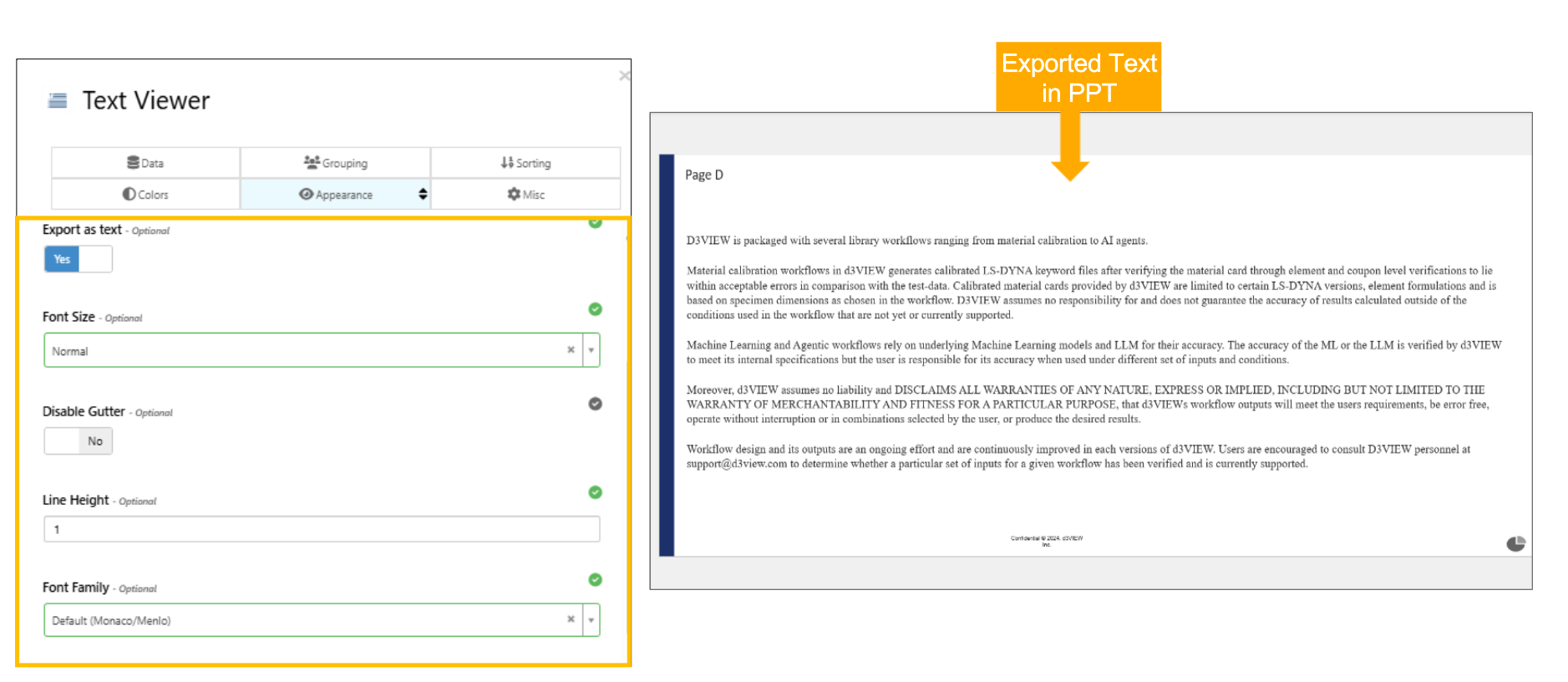
Text Viewer
Graph Output¶
A new ‘Graph’ output type is now supported in workflows output, this functions like the tree output but rendering correctly when a graph key is detected in the value.
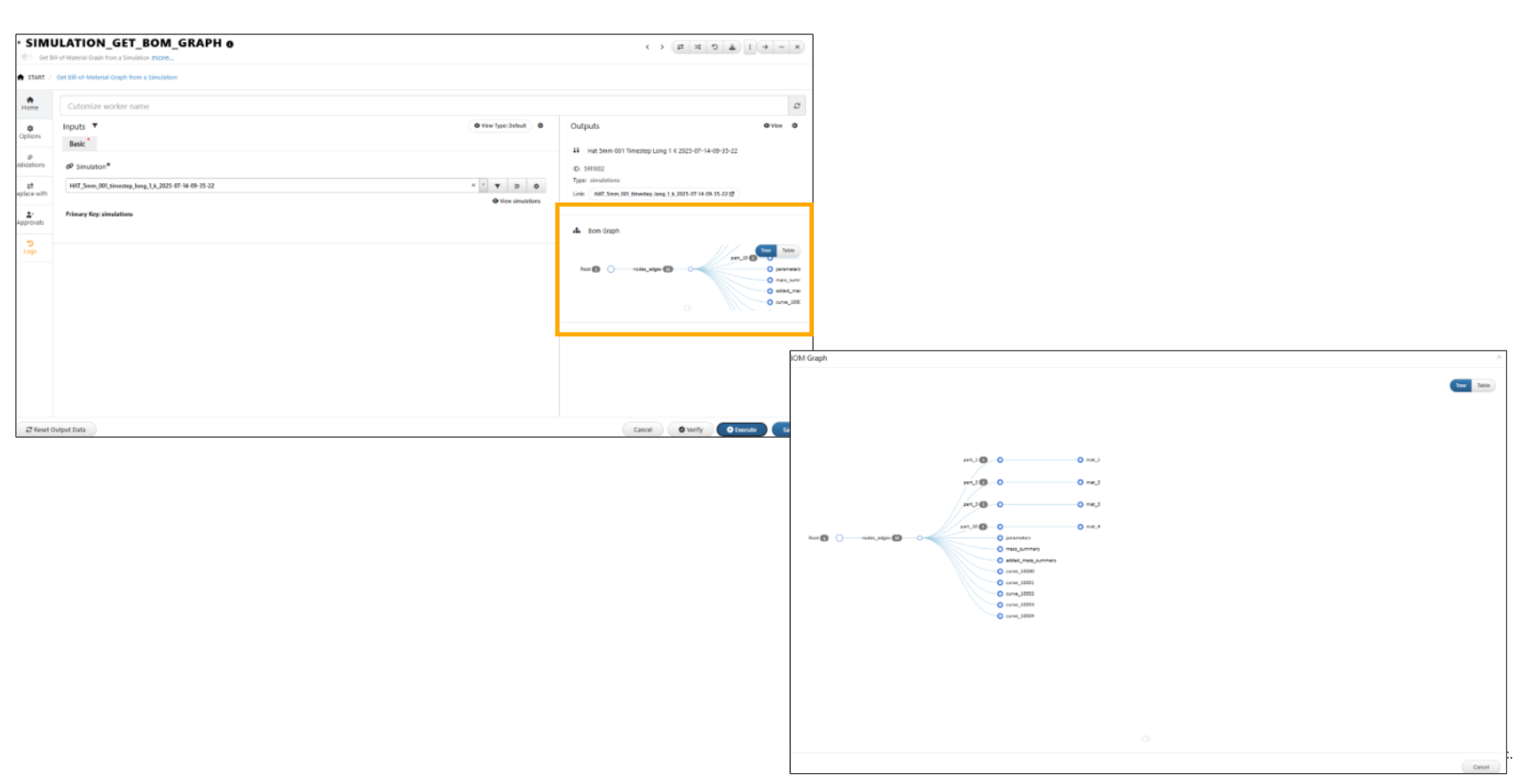
Graph Output
Tree/Graph outputs now show a summary text indicating the number of nodes (X) and edges (Y). Users can click the summary to expand it and view visualizer.
Output Assigments¶
Inputs in the Start worker that have output assignments will now display a dropdown showing the list of workers with assigned inputs/outputs.

Output Assigments
Start worker inputs and other worker outputs now display labels - A for output assignments and R for references in Workflows.
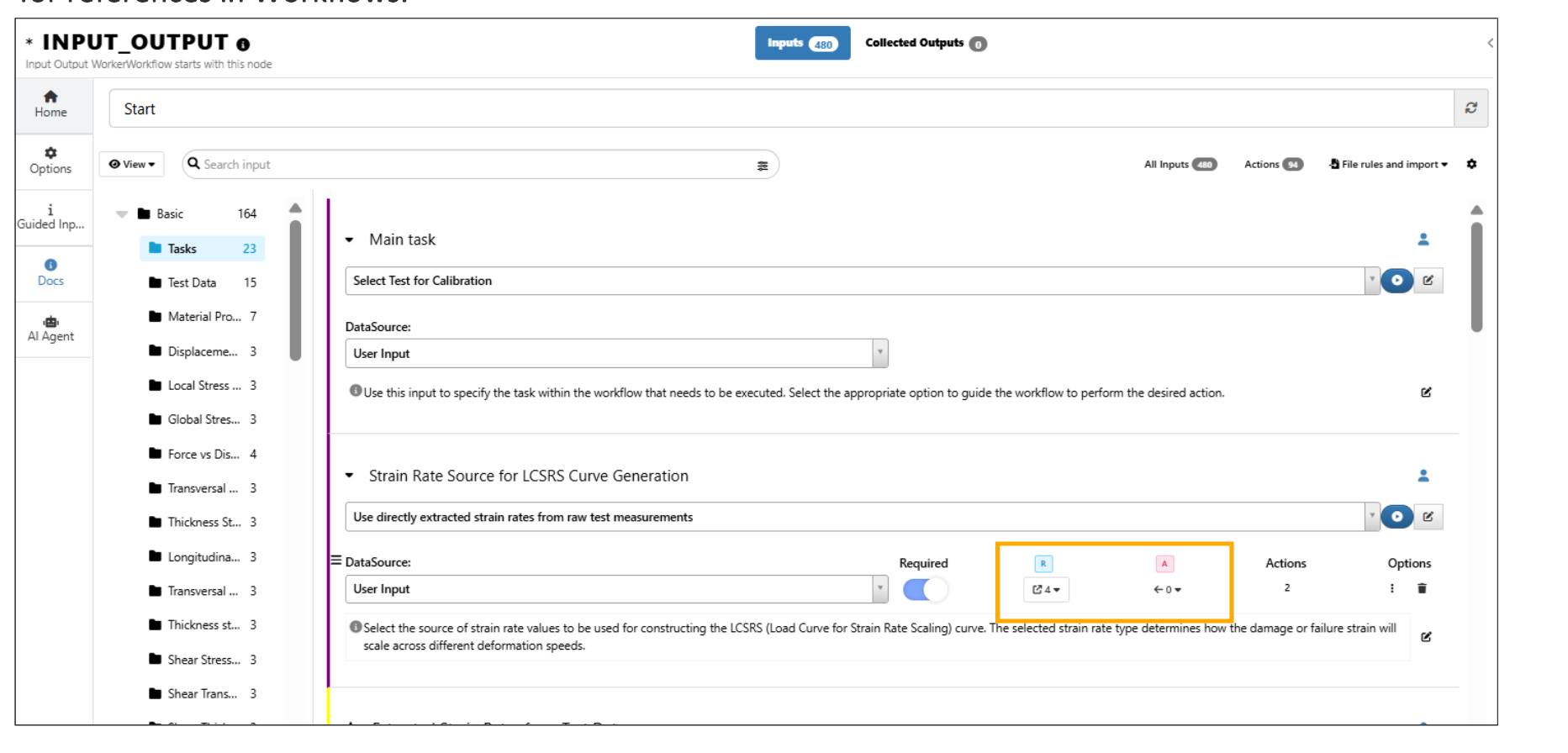
Output Assigments
Worker outputs assigned back to inputs now show an Output Assignments dropdown with links to the worker/input, similar to references in Workflows.
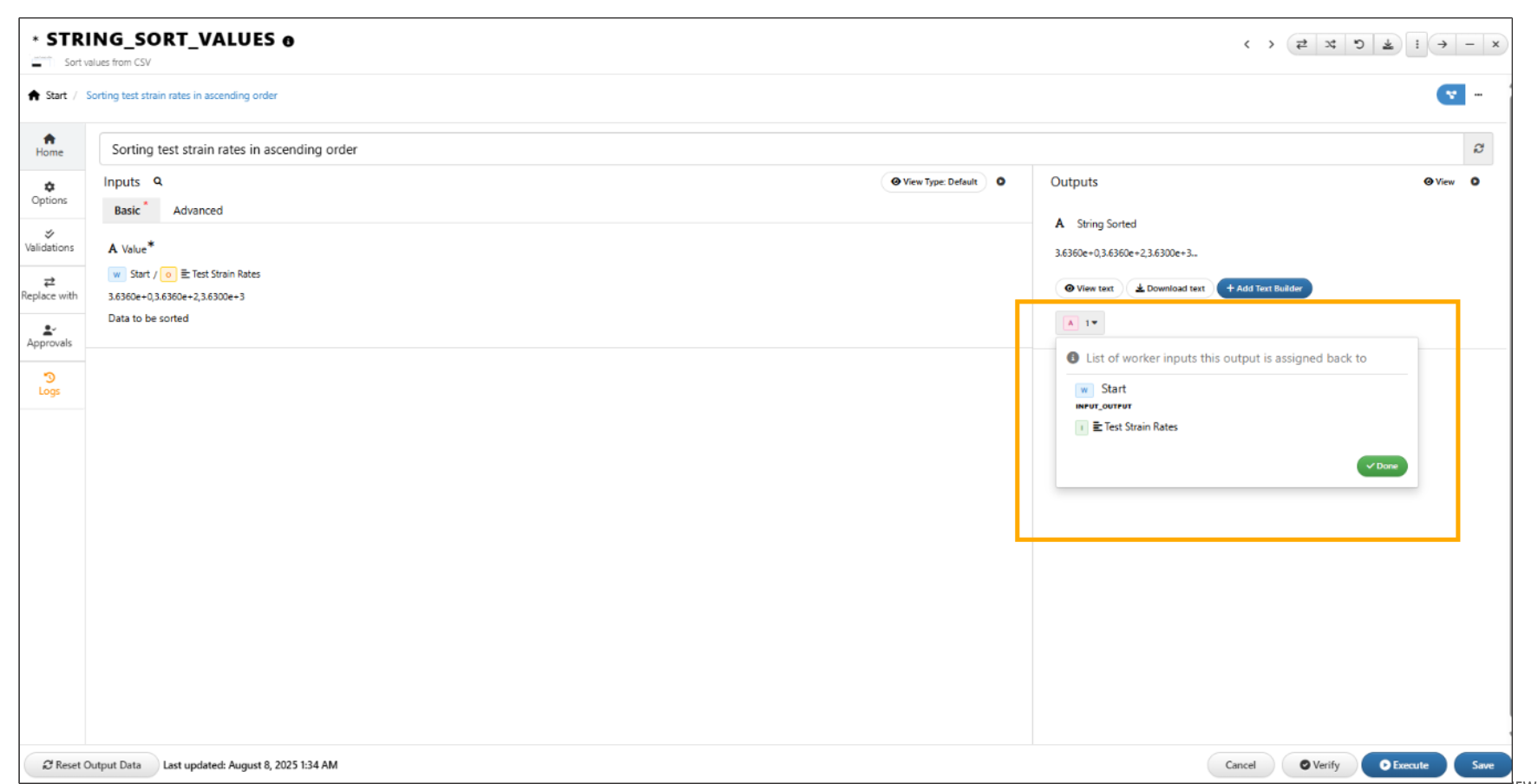
Output Assigments in workers
In Workflows, the output assignments can be added to inputs within Start worker.
Added an Edit button for existing output assignments in START worker inputs.
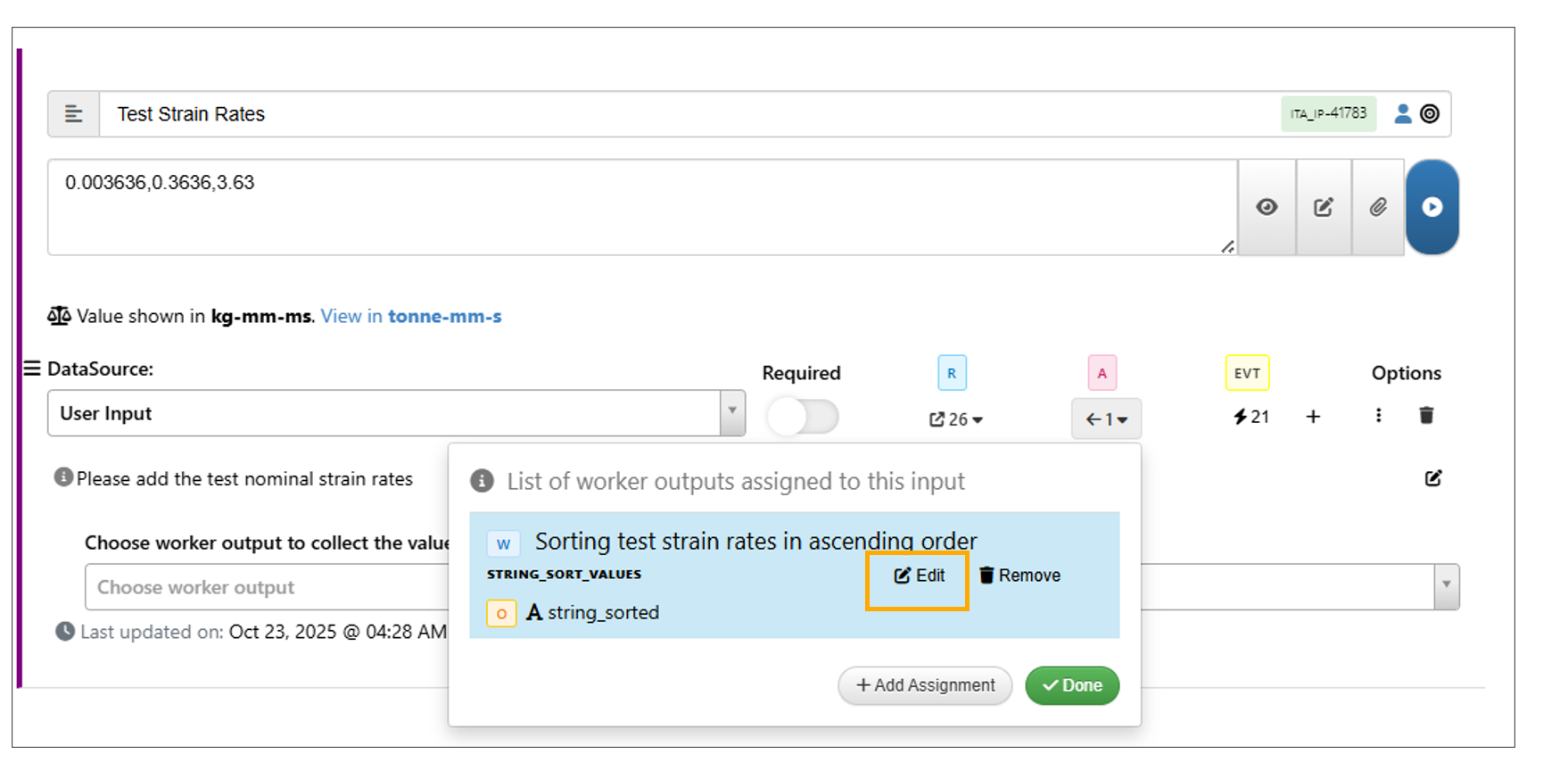
Output Assigments Edit value
Added ‘Extract Value’ functionality for executed worker outputs in input assignments, allowing users to directly reference and assign specific output values from previously executed workers.
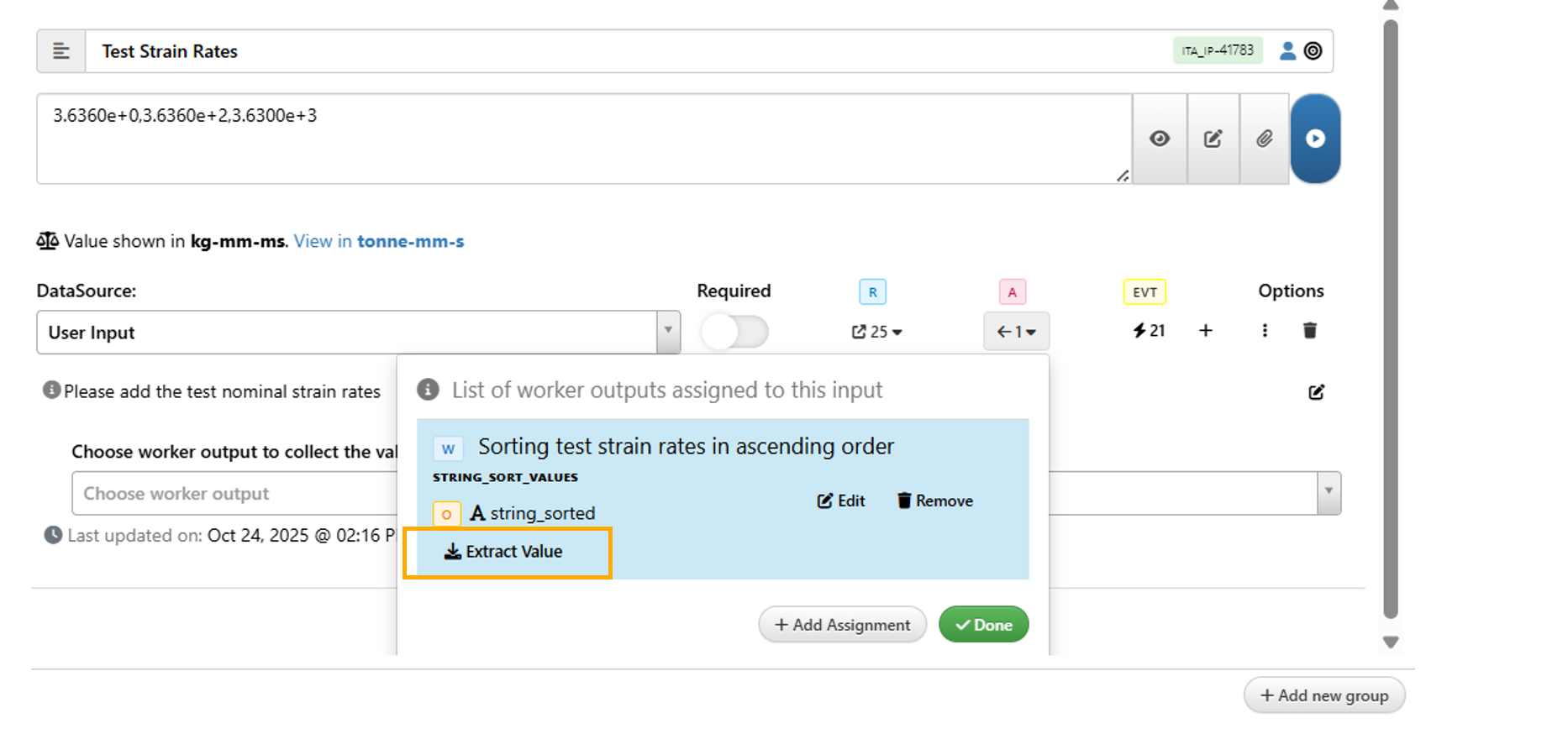
Output Assigments Extract Value
Worker I/O¶
In Workflows, the Input/Output IDs shown in the worker view are now prefixed with “I” or “O”, followed by a two-letter type abbreviation (e.g., SL for Scalar and VC for Vector) and then the ID. In the input example shown “IVC” stands for Input Vector followed by the input ID “CURVESTOBESCALED”.
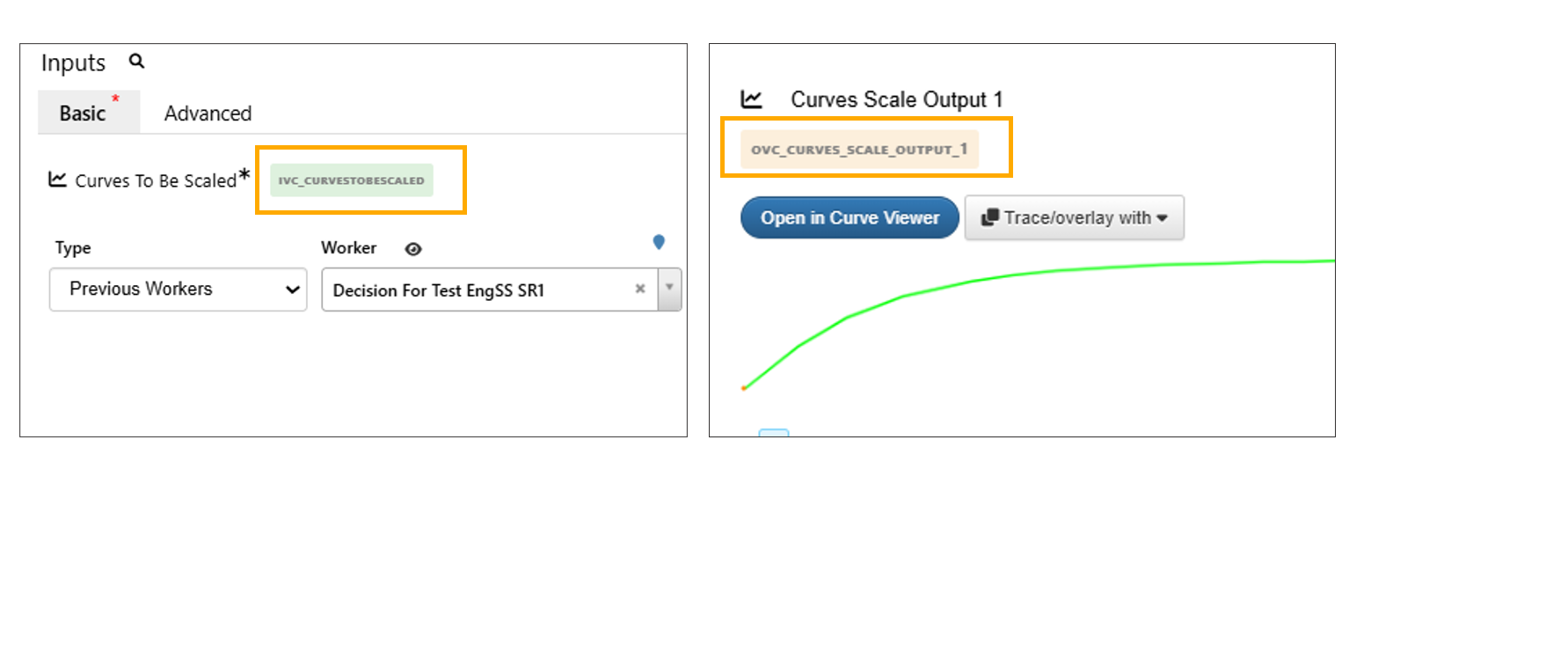
Worker I/O ID
Map inputs from previous workers¶
Worker Selection: Inputs that depend on previous workers can now be mapped directly from the canvas. Use the MAP button next to the Previous Worker Selection to choose a worker.
Reassign all stored previous maps¶
Added a tool to reassign all stored previous maps for all workers in Workflows.
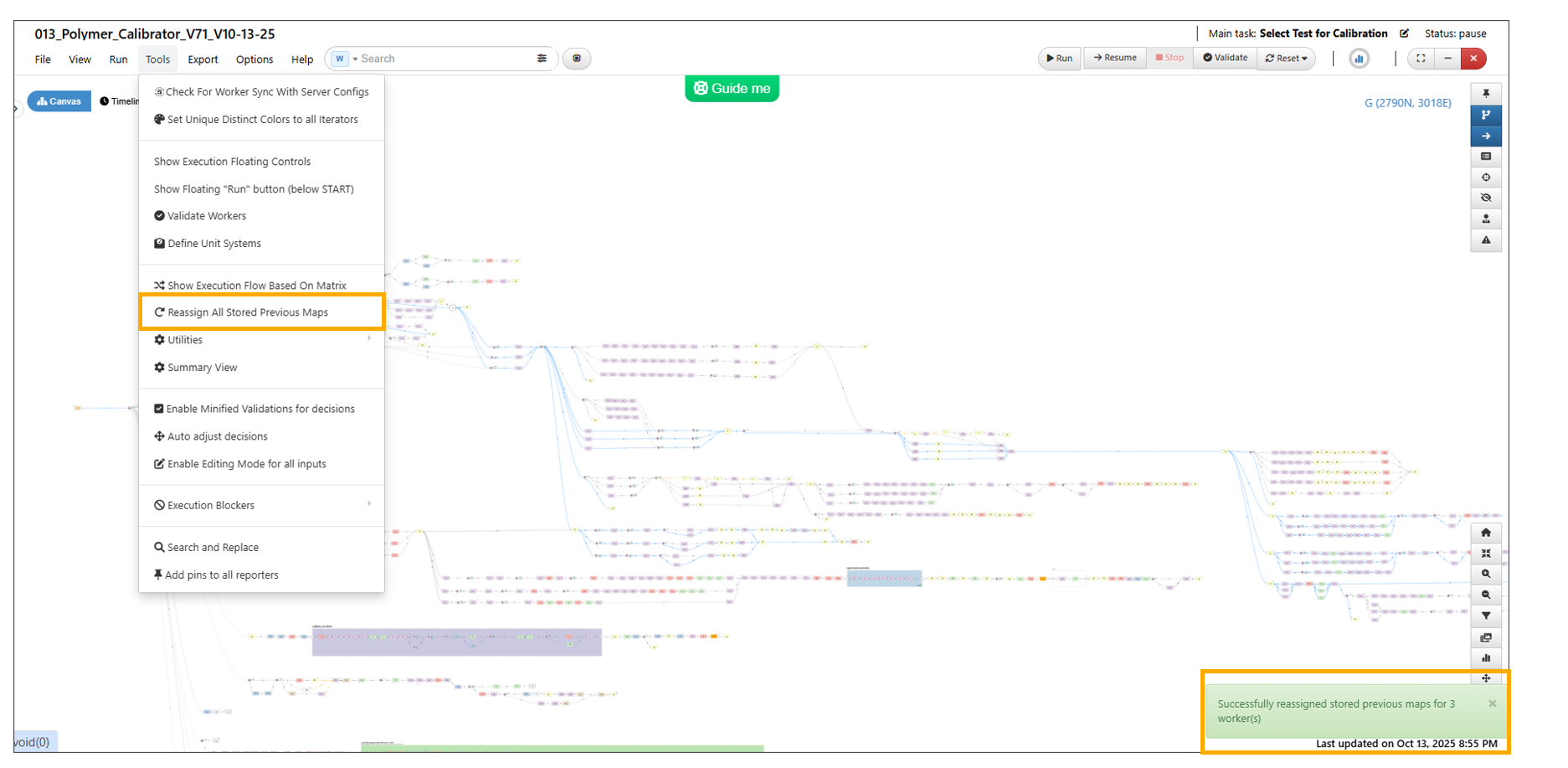
Reassign all stored previous maps
Text outputs compared¶
Text outputs can now be compared to identify differences easily in Workflows.
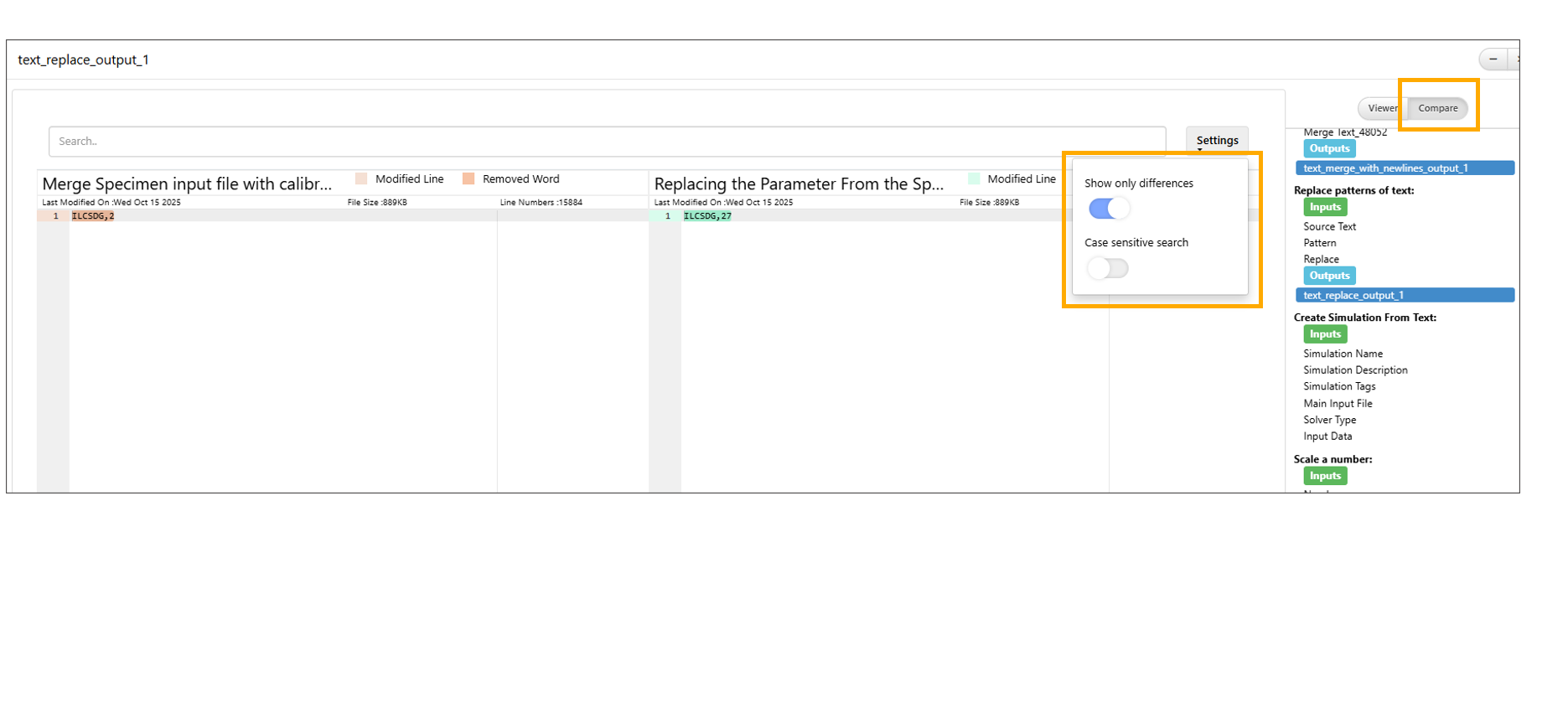
Text outputs
11.6. Data collector¶
Sample Inputs tab with drag-and-drop support are now available in Data collector worker in Workflows.
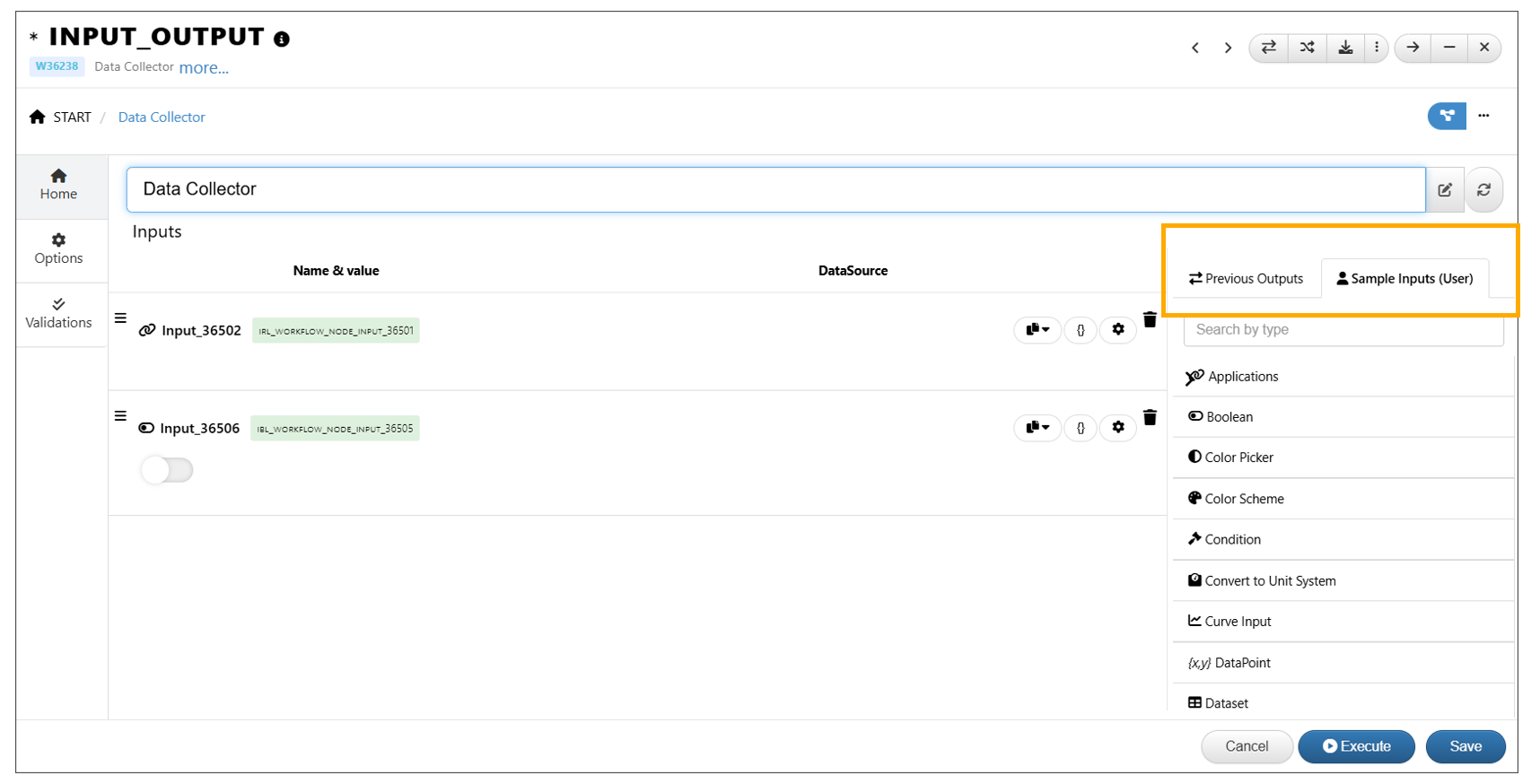
Sample Inputs
11.7. Define table inputs¶
Define Table inputs are now rendered using a new table renderer. The Define table inputs have name, value columns and curve column which is a standard curve input with support for sample selection, table view, reset curve options.
Define_table_3D is now implemented as a simple table input, similar to define_table. The third column has been updated to a dropdown, allowing users to choose from existing define table inputs.
- .. thumbnail:: /_images/Images/definetable3d.png
title: Define_table_3D
Define_table_3D
11.8. VIZ NEWTON SLIDER¶
VIZ_NEWTON_SLIDER worker is available in workflows (VIZ) with input option called source, which can be set to either Data Columns or Keyword File. Data Columns use curve columns from the dataset (default) and Keyword File allows mapping/uploading a keyword file.
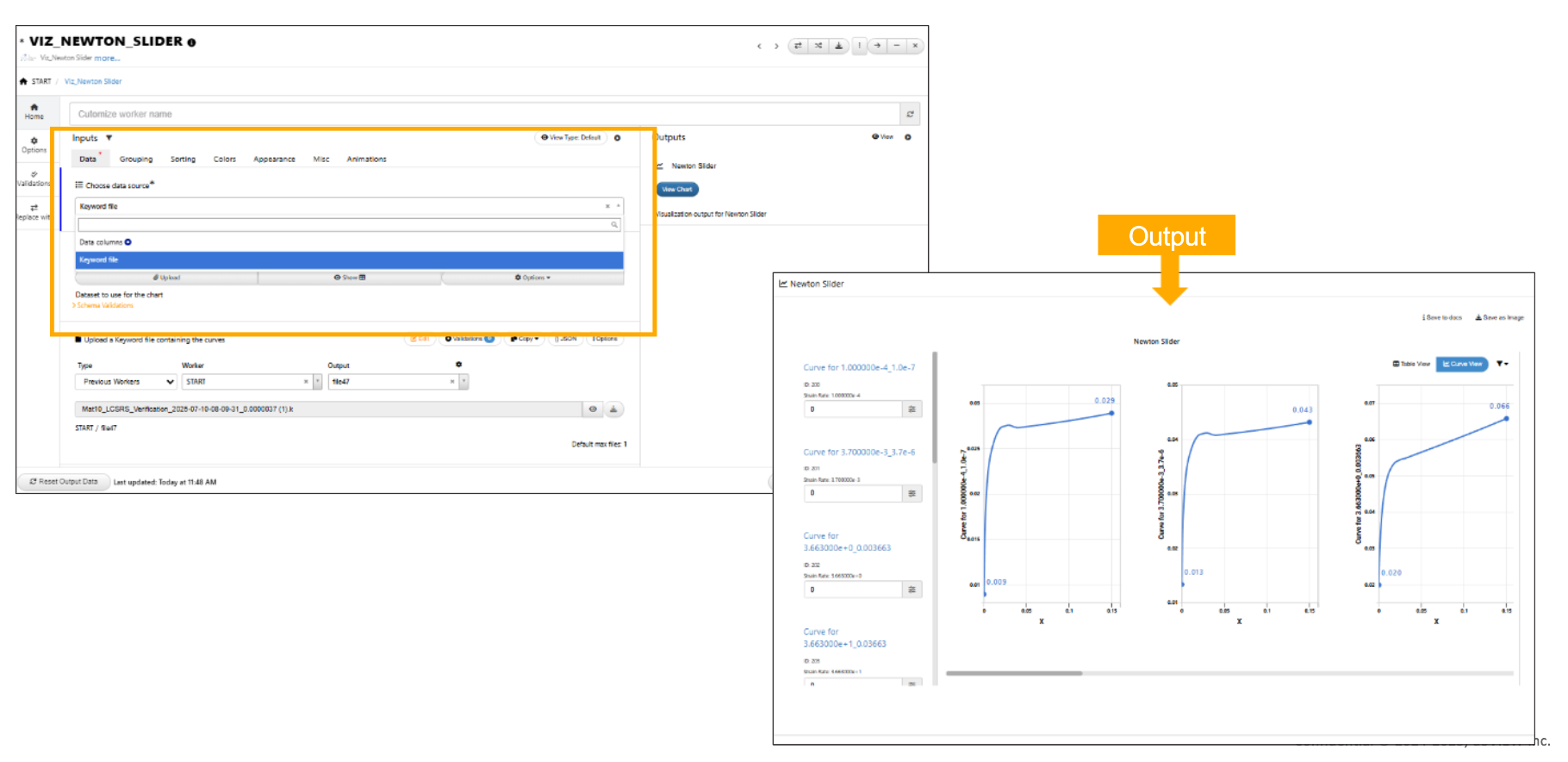
VIZ NEWTON SLIDER
The VIZ_NEWTON_SLIDER visualization output will show Strain rates, Interpolation values and Aggregation values in Table view.
In Newton Slider visualization, the slider containers on the left will now display the name instead of the ID for defined tables.
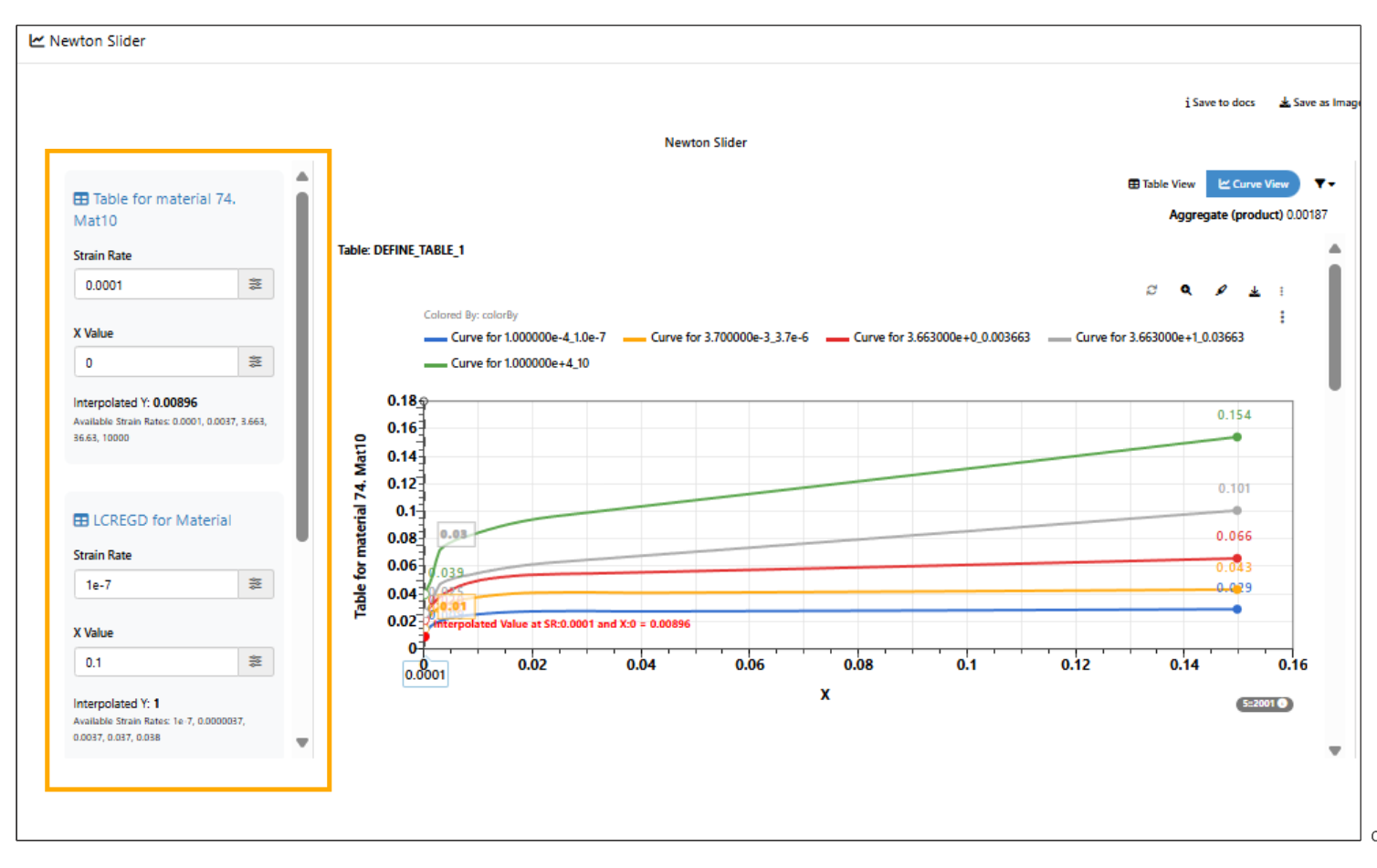
VIZ NEWTON SLIDER Names for Curves
*VIZ_NEWTON_SLIDER worker has new output options called ‘Generated Curves from keyword’ and ‘Values table’.
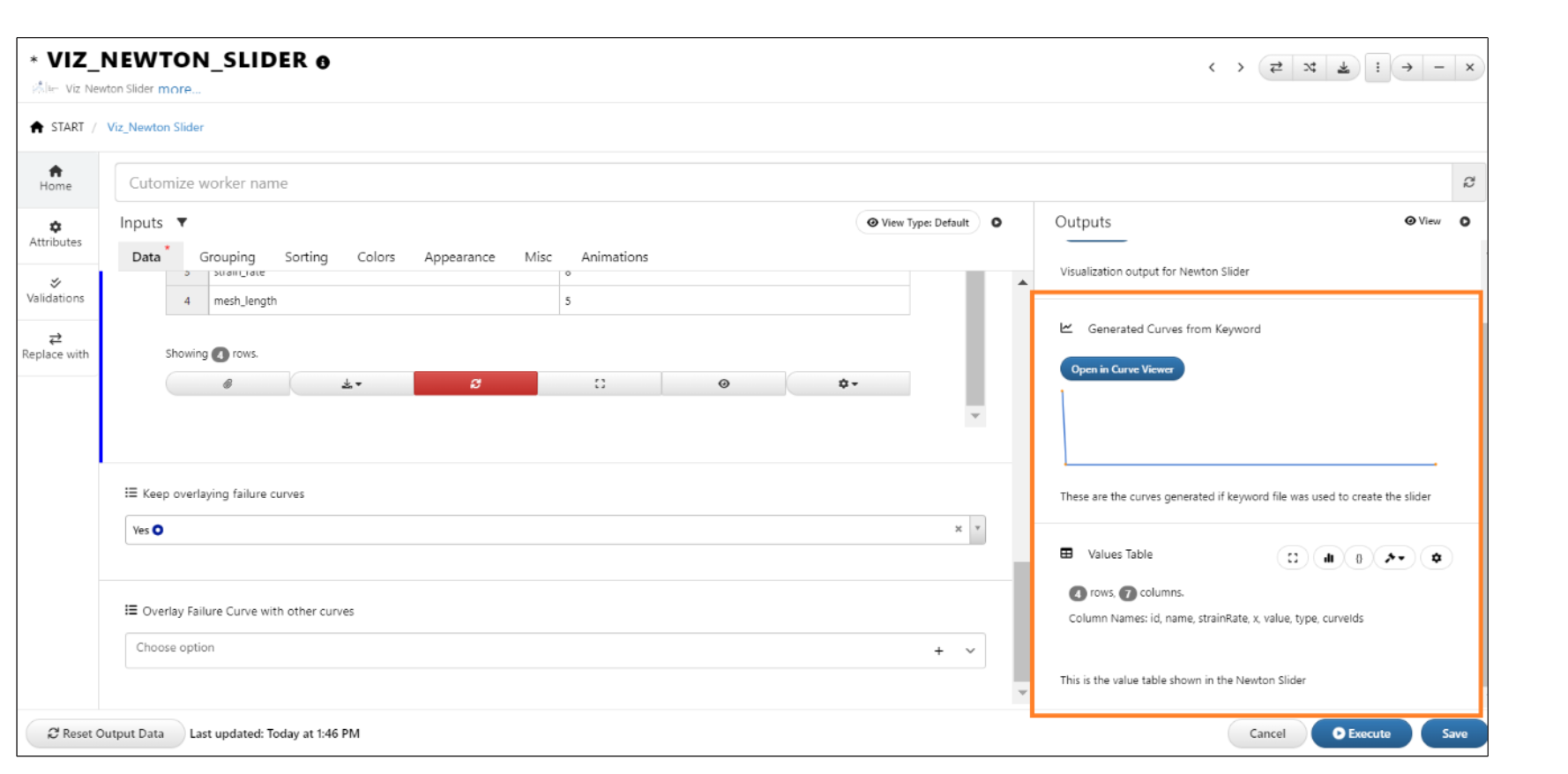
VIZ NEWTON SLIDER outputs
VIZ_NEWTON_SLIDER worker inputs Sort/Filter Keyword Curves and Overlay Curves are unselected by default. Users can manually choose curves and apply sorting if needed.
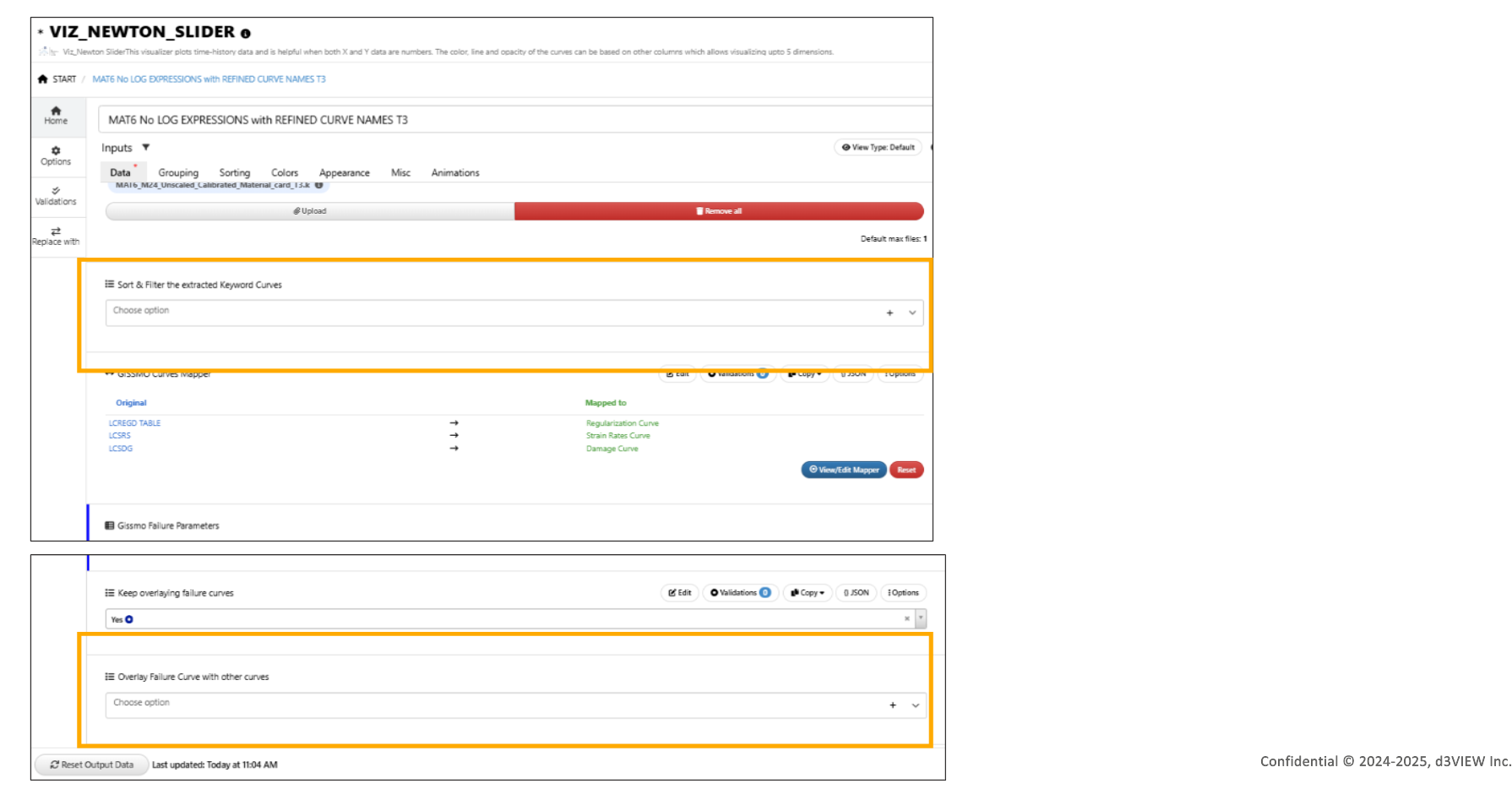
:sup:`VIZ NEWTON SLIDER inputs
‘Sort and filter the extracted keyword curves’ input in VIZ_NEWTON_SLIDER worker can be sourced from the previous workers.
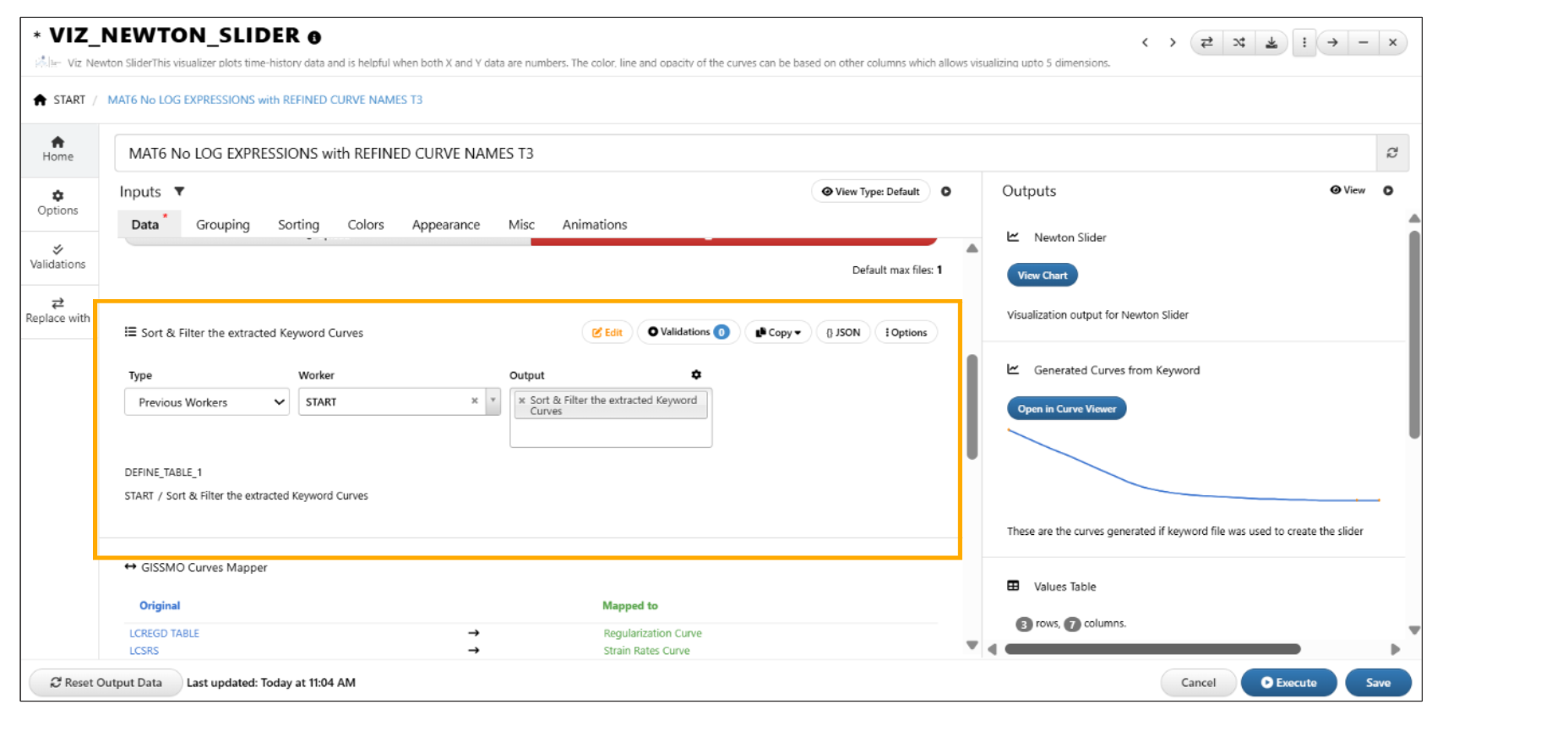
:sup:`VIZ NEWTON SLIDER inputs
Keyword files¶
In Newton Slider visualization, the option to select keyword curves will now select all curves by default. We can also rearrange the order of the curves, and the selected curves will appear in the same order in the output.
Support added for keyword files in Newton Slider visualization where the X and Y values in points are in <log> format.
*VIZ_NEWTON_SLIDER worker supports Text area output file from previous workers as keyword input and fetches the curves correctly in Workflows.
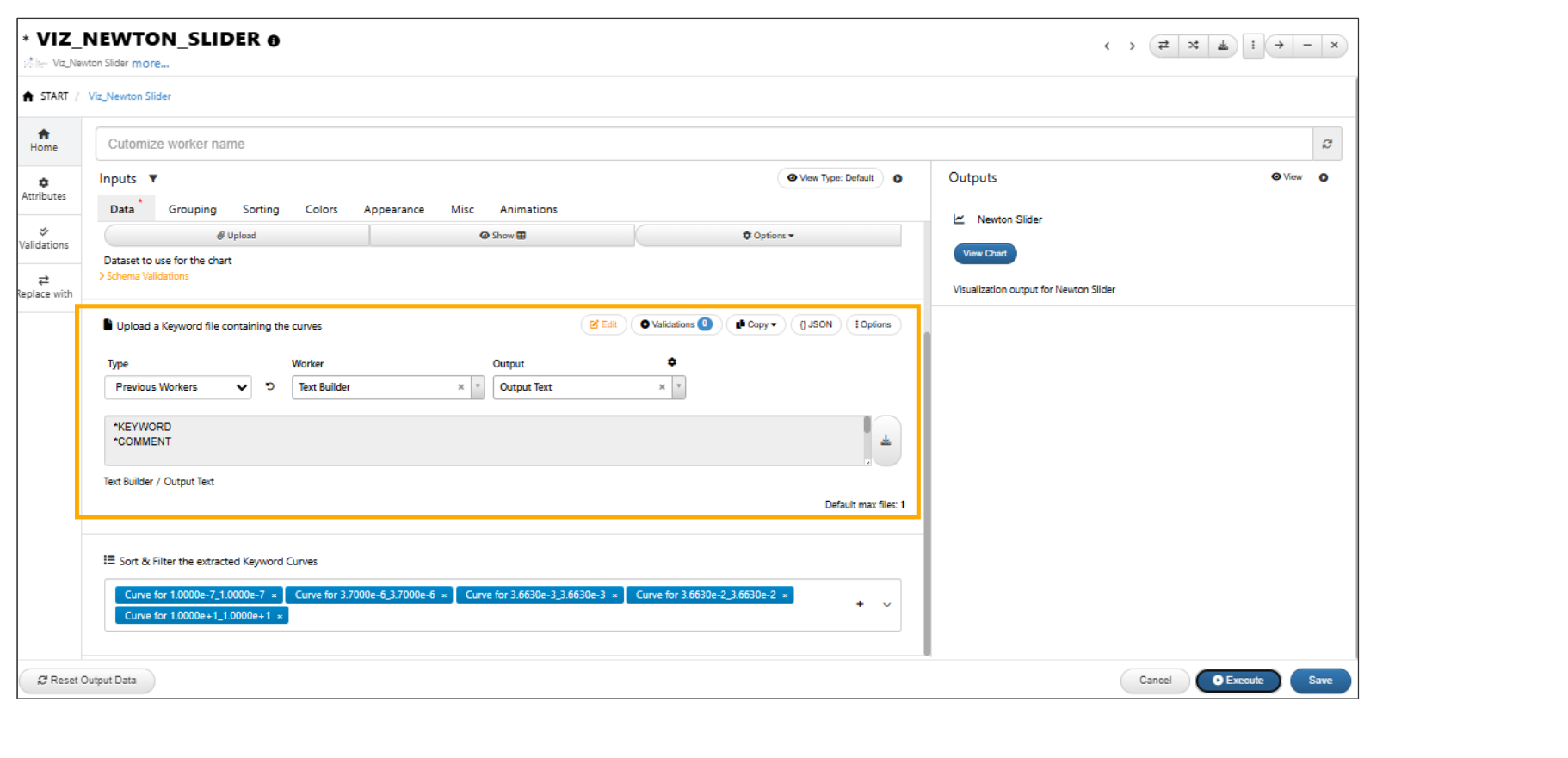
VIZ NEWTON SLIDER Text area outputs
VIZ_NEWTON_SLIDER worker can extract curves from parameterized keyword files and generate Curve outputs with sliders.
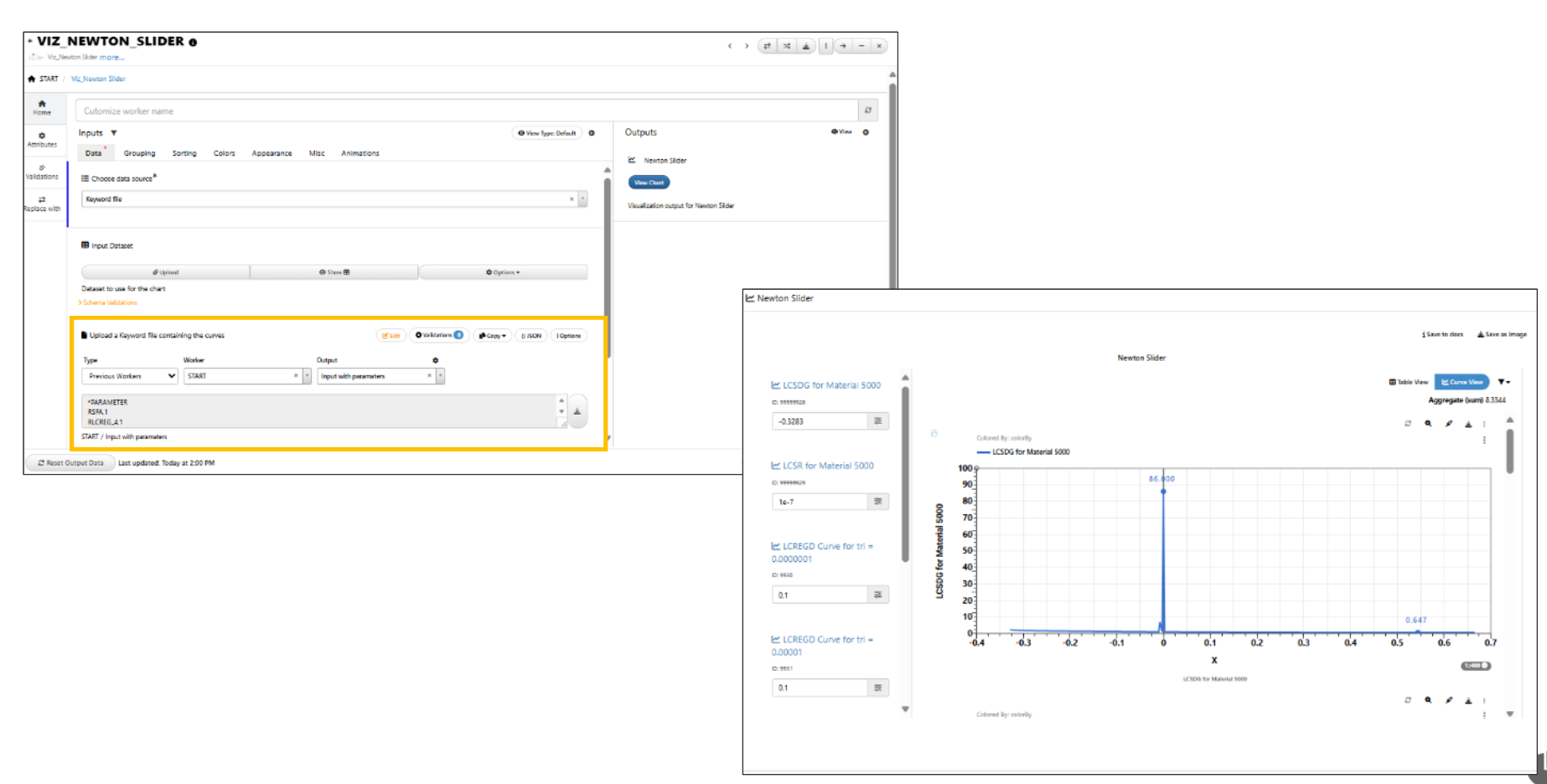
VIZ NEWTON SLIDER parametrized file
GISSMO features¶
*VIZ_NEWTON_SLIDER worker has new input options : 1/ GISSMO Curves Mapper: Maps keyword- extracted curves to corresponding GISSMO curves. 2/ GISSMO Failure Parameters: Key-value input fields used to generate a GISSMO failure curve.
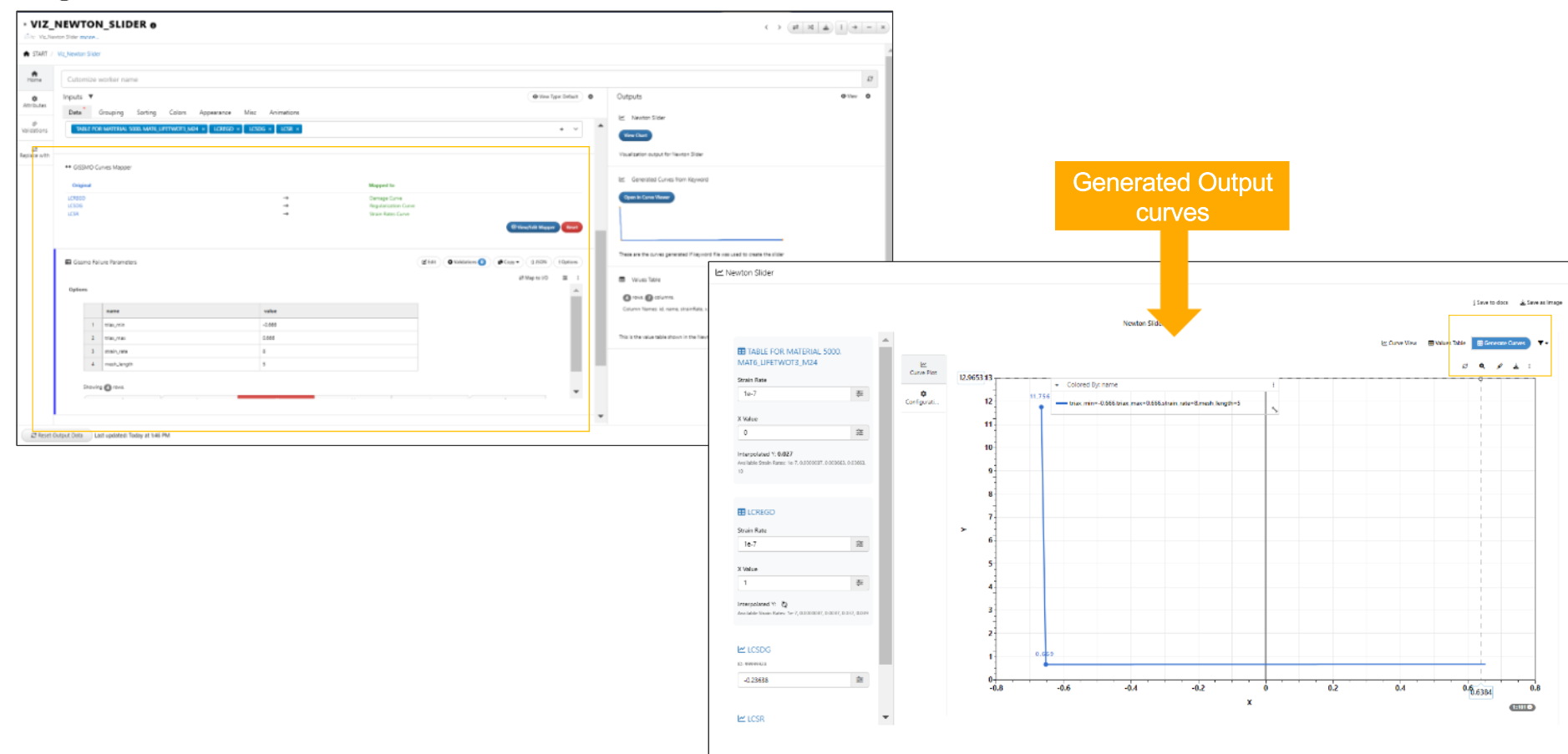
GISSMO Curves Mapper
*VIZ_NEWTON_SLIDER worker has new input options for overlapping of curves : 1/Keep or Reset Overlaying Failure Curves: Option to either keep overlaying failure curves (default) or reset them. 2/Overlay with Extracted Curves: Ability to overlay with other curves from the extracted data.
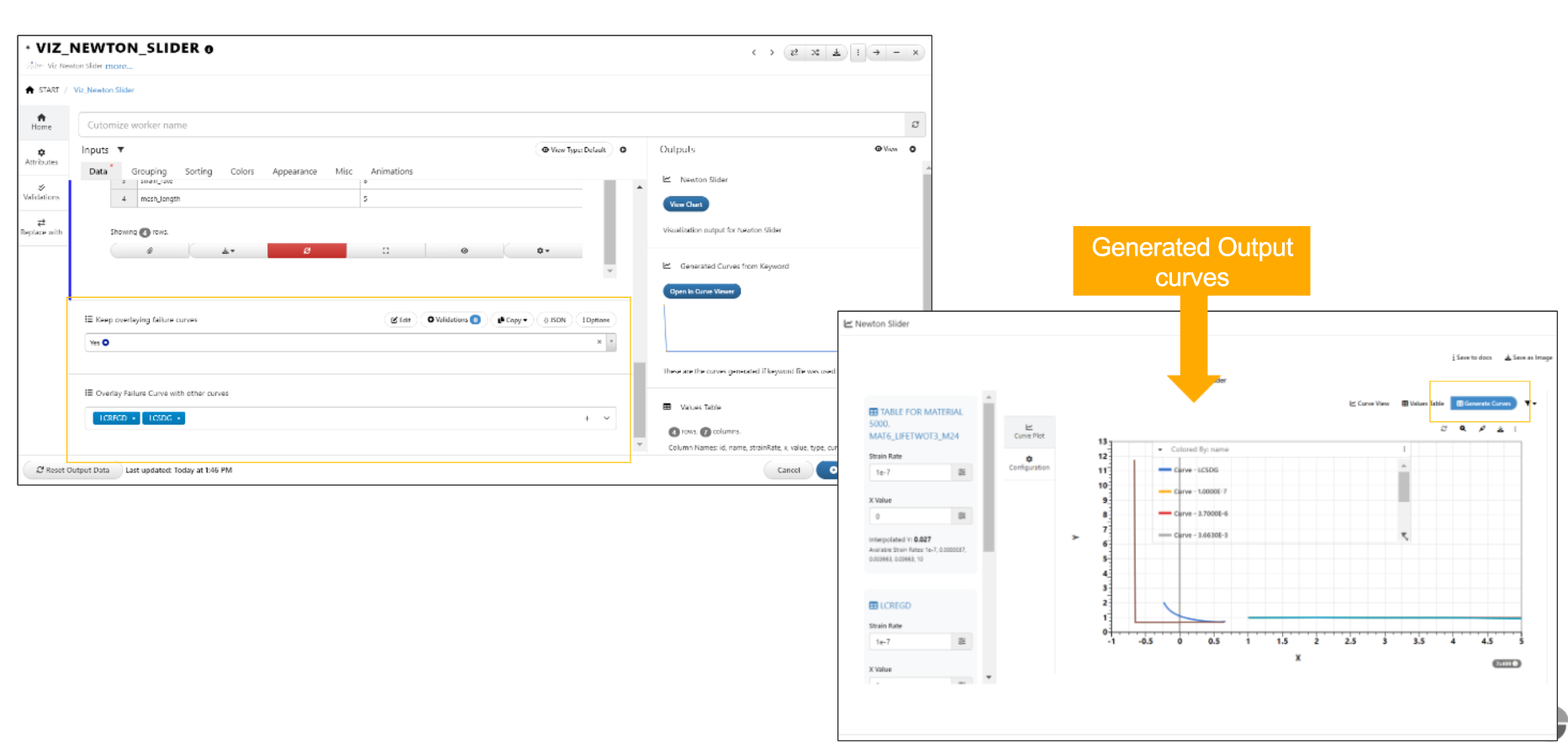
Overlapping of curves
In *VIZ_NEWTON_SLIDER worker, output values can be updated either by updating slider values or the values in the configuration table in ‘Generate Curves’. Value changes made in either location are synced throughout.
In VIZ_NEWTON_SLIDER, gissmo-generated curves output now supports 3D curves with the third axis as strain rate or mesh length (colored by name).
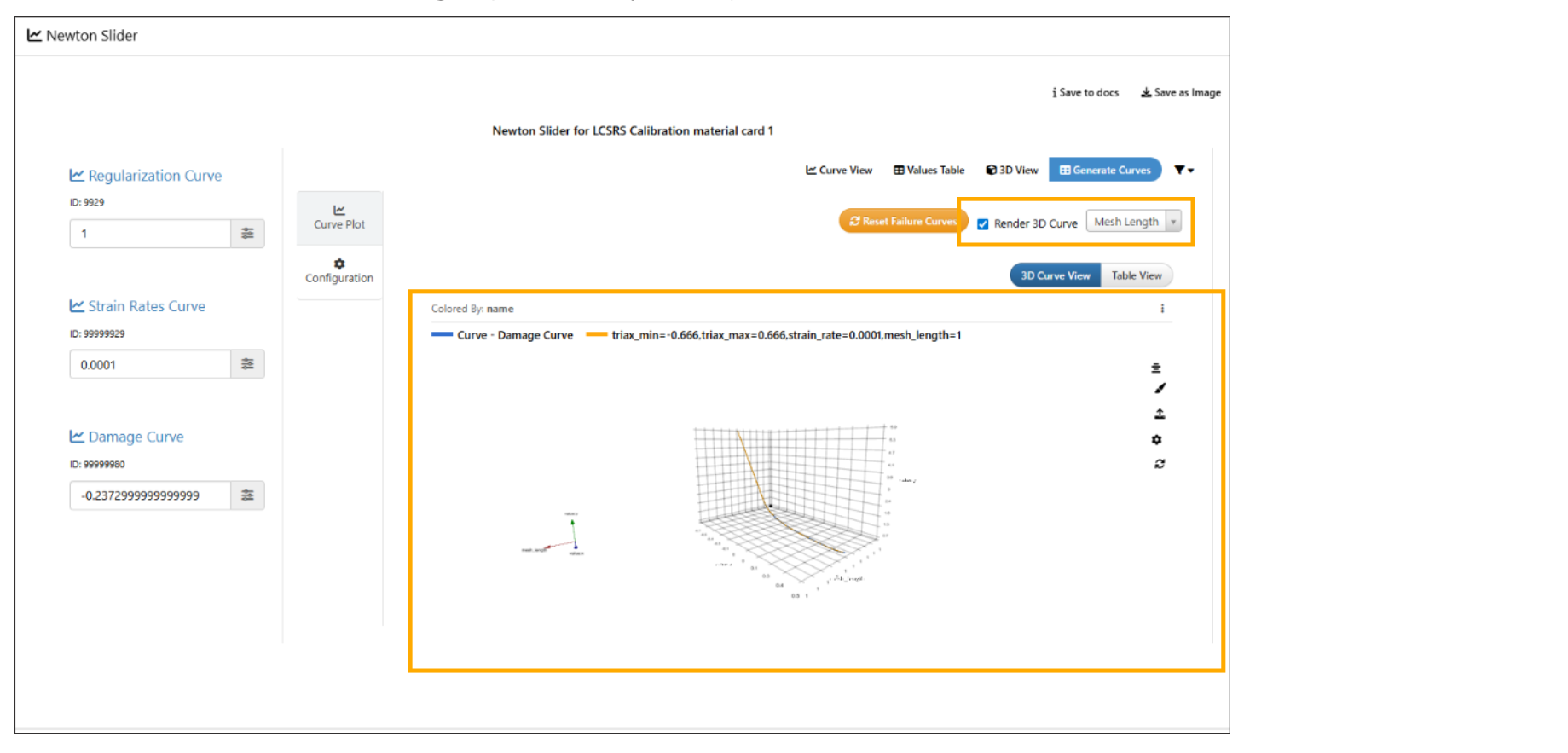
3D curves
Simulation Overlay¶
VIZ_NEWTON_SLIDER worker for keyword data sources has new inputs to ‘Choose simulation to add and display data from’ and ‘Overlay Simulation Curves for verification.’
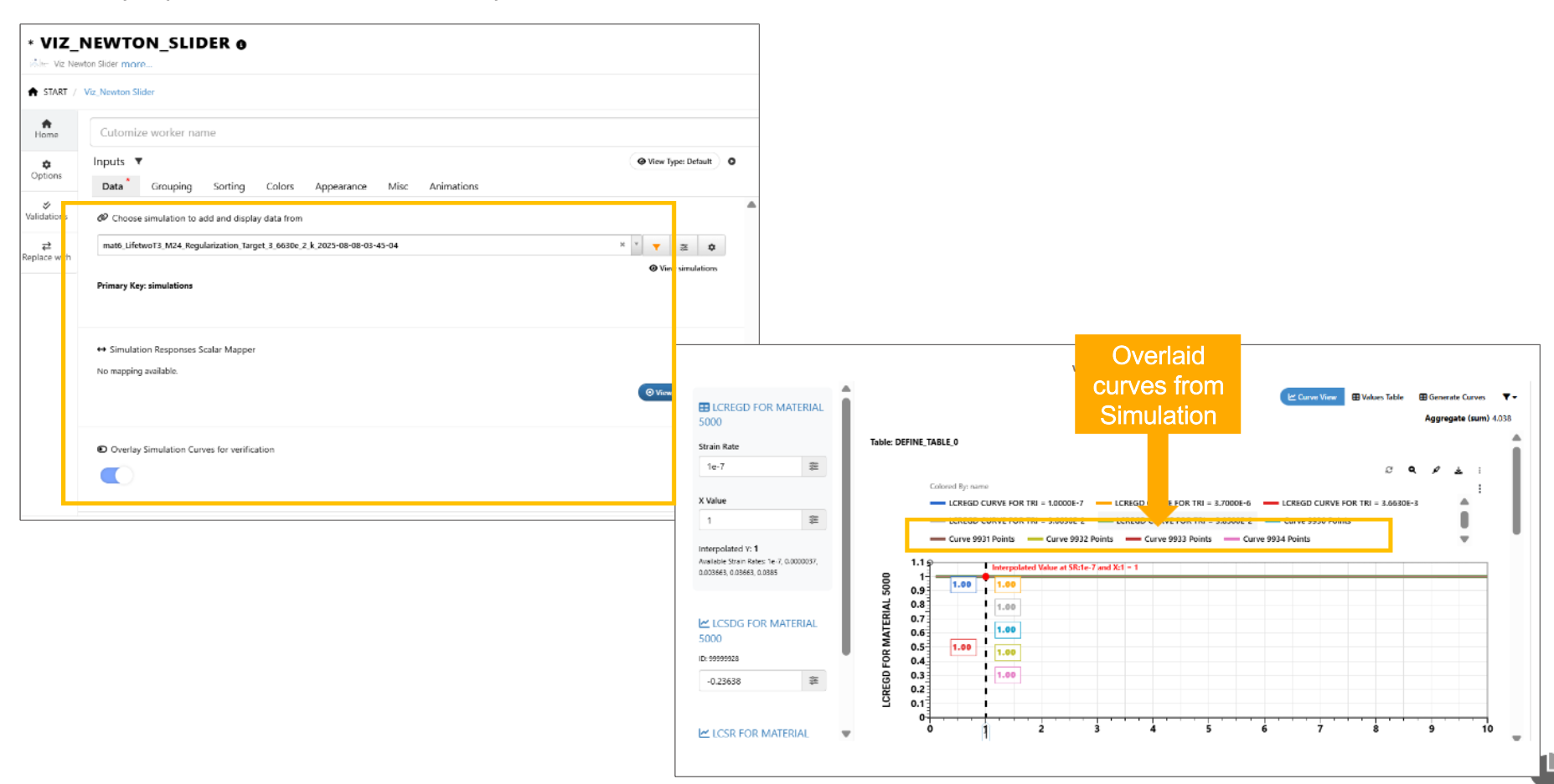
Simulation curves
Below video shows how to select simulation and overlay curves.
Added new input called ‘Simulation Responses Scalar Mapper’ in newton slider visualization worker for mapping simulation responses to plastic strain, triaxiality, mesh length, and strain rate. This will fetch the scalar responses from the simulation, retrieve their values, and create a datum line to the corresponding curve plot with a label in the output.
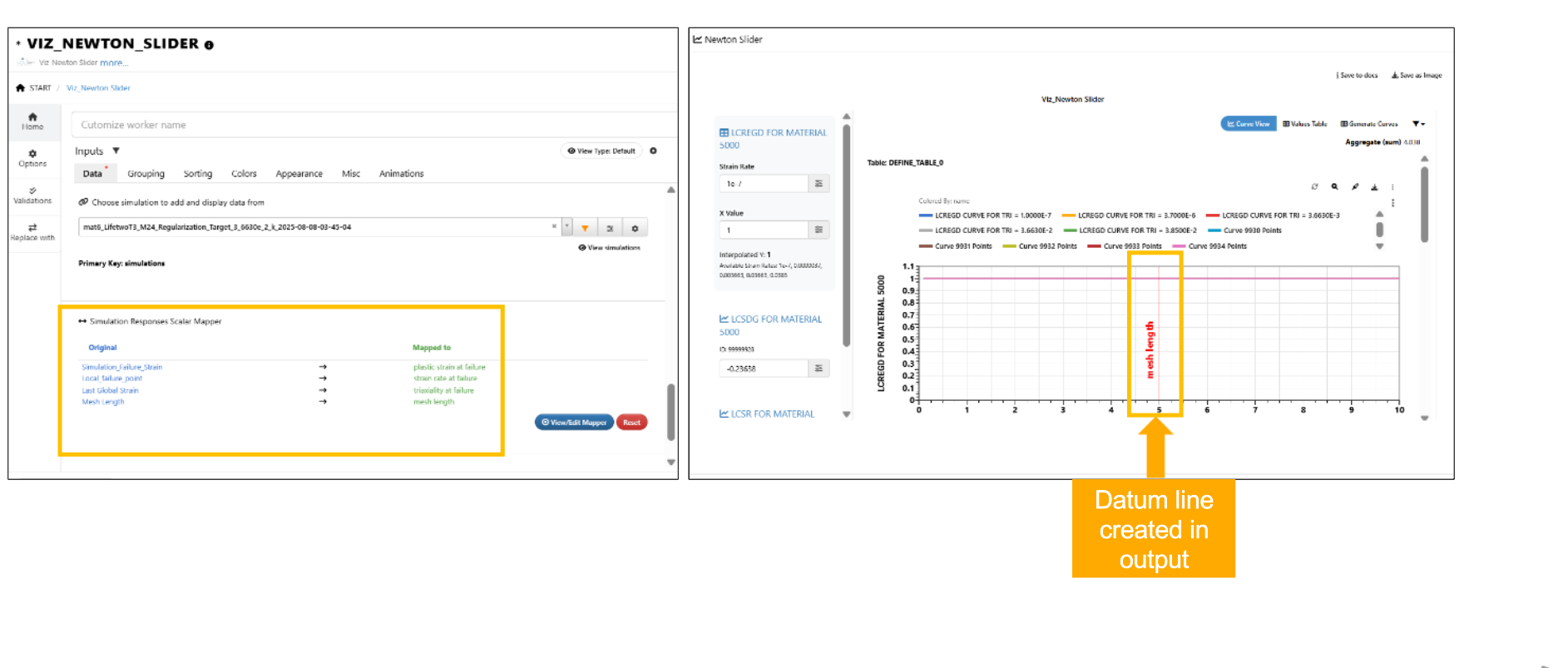
Simulation curves
Below video shows how datum line is created in Newton slider.
Viz filters¶
Added a new Filters dropdown on the top-right, next to the view selector, to filter the curves to be displayed in Newton visualization output.
Views/Table view¶
In VIZ_NEWTON_SLIDER, the table view output will now display the names in a clickable format with popover support, and also show the icon.
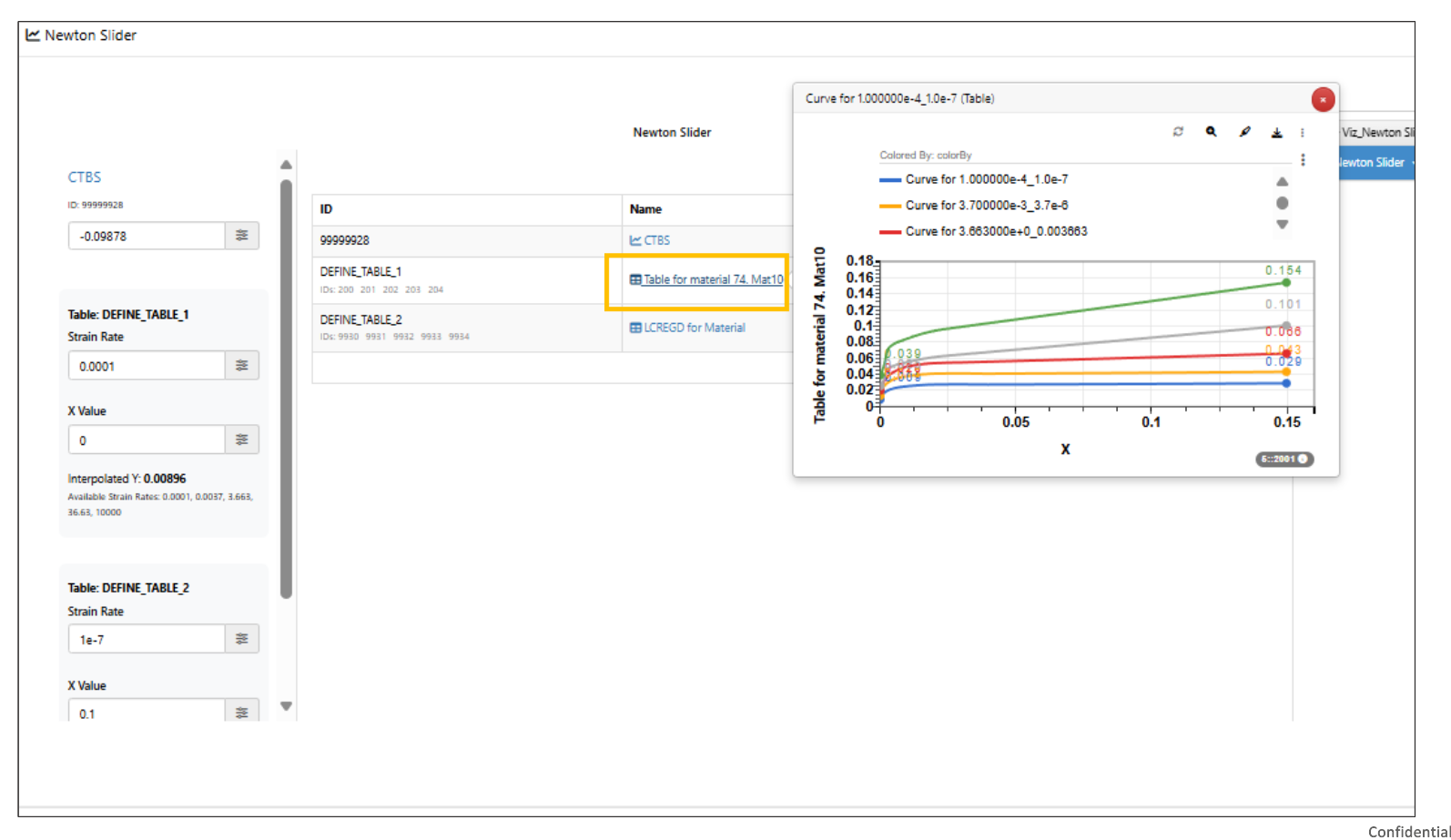
VIZ NEWTON SLIDER
In VIZ_NEWTON_SLIDER, the table view will now display the define tables curves, with one row showing all IDs combined and one row for each curve column.
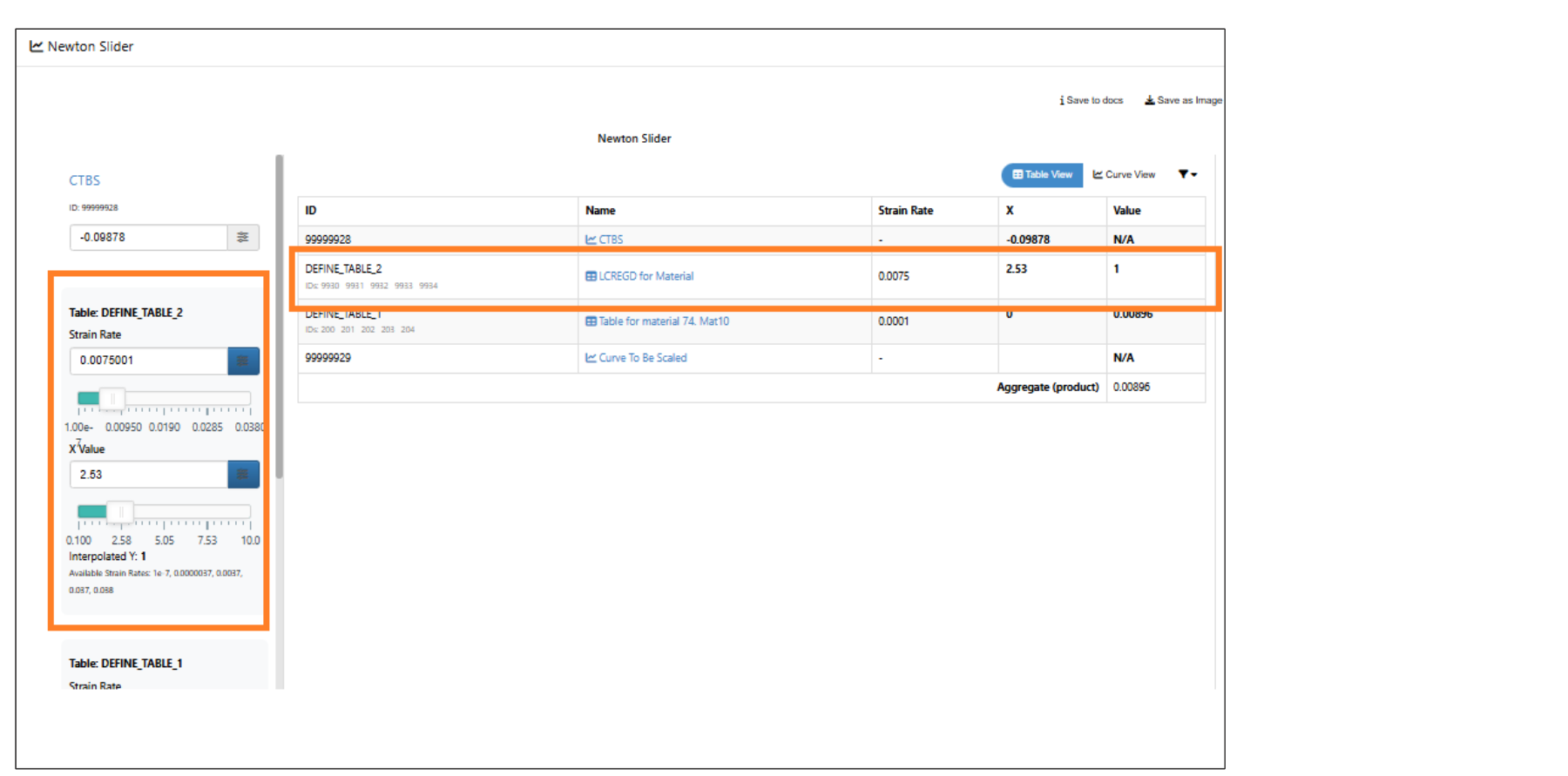
VIZ NEWTON SLIDER Table
The curve plot view in VIZ_NEWTON_SLIDER worker will now display the aggregated value at the top, above all plots.
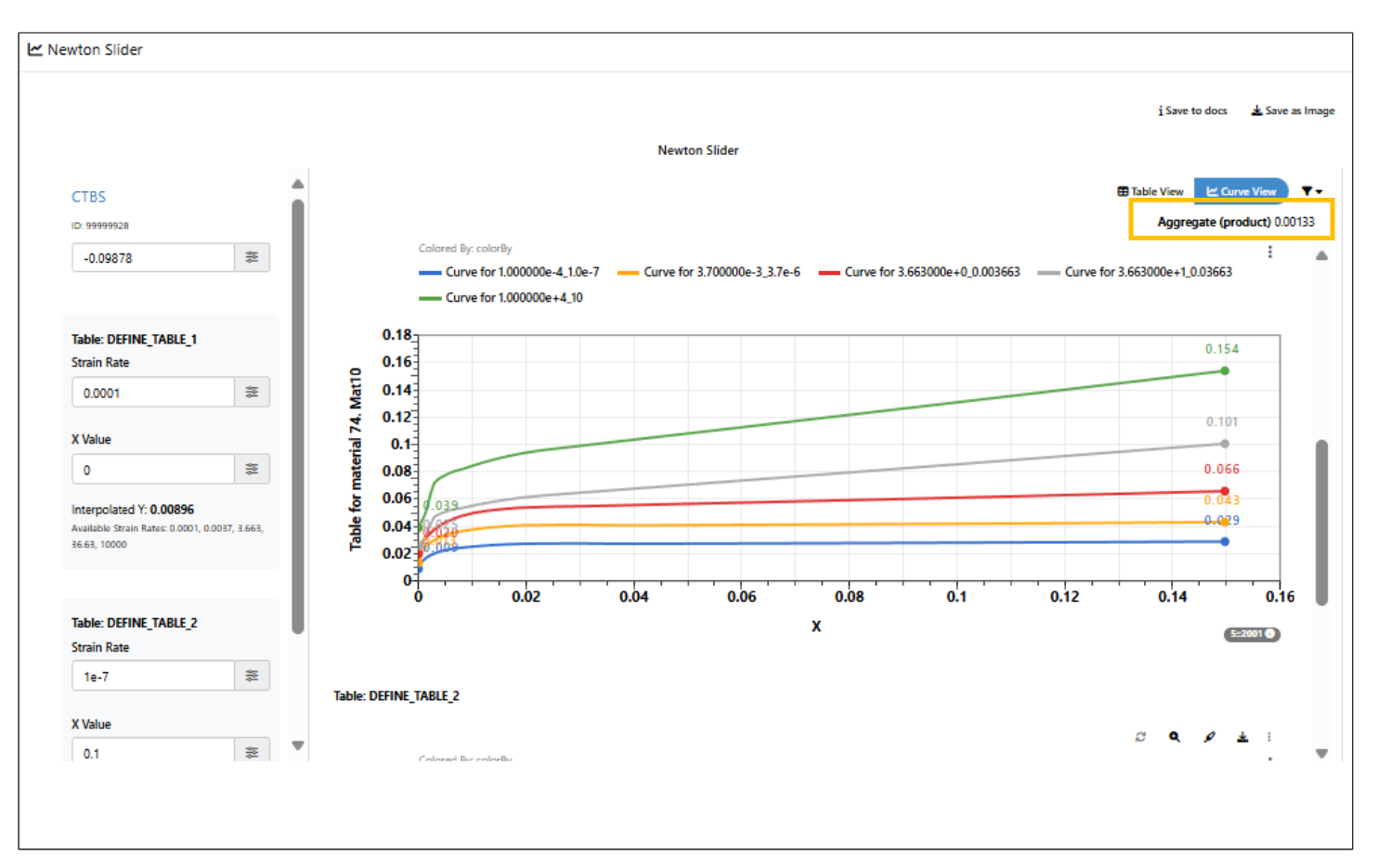
VIZ NEWTON SLIDER Aggregate
3D View¶
Added new 3D view in NEWTON_SLIDER worker’s output using damage curve X (triaxiality), Y (failure strain), and Z (mesh length from the lcreg curve).
In *VIZ_NEWTON_SLIDER worker, the output 3D view supports rendering surfaces for the points using the B-spline method in 3d scatter plot.
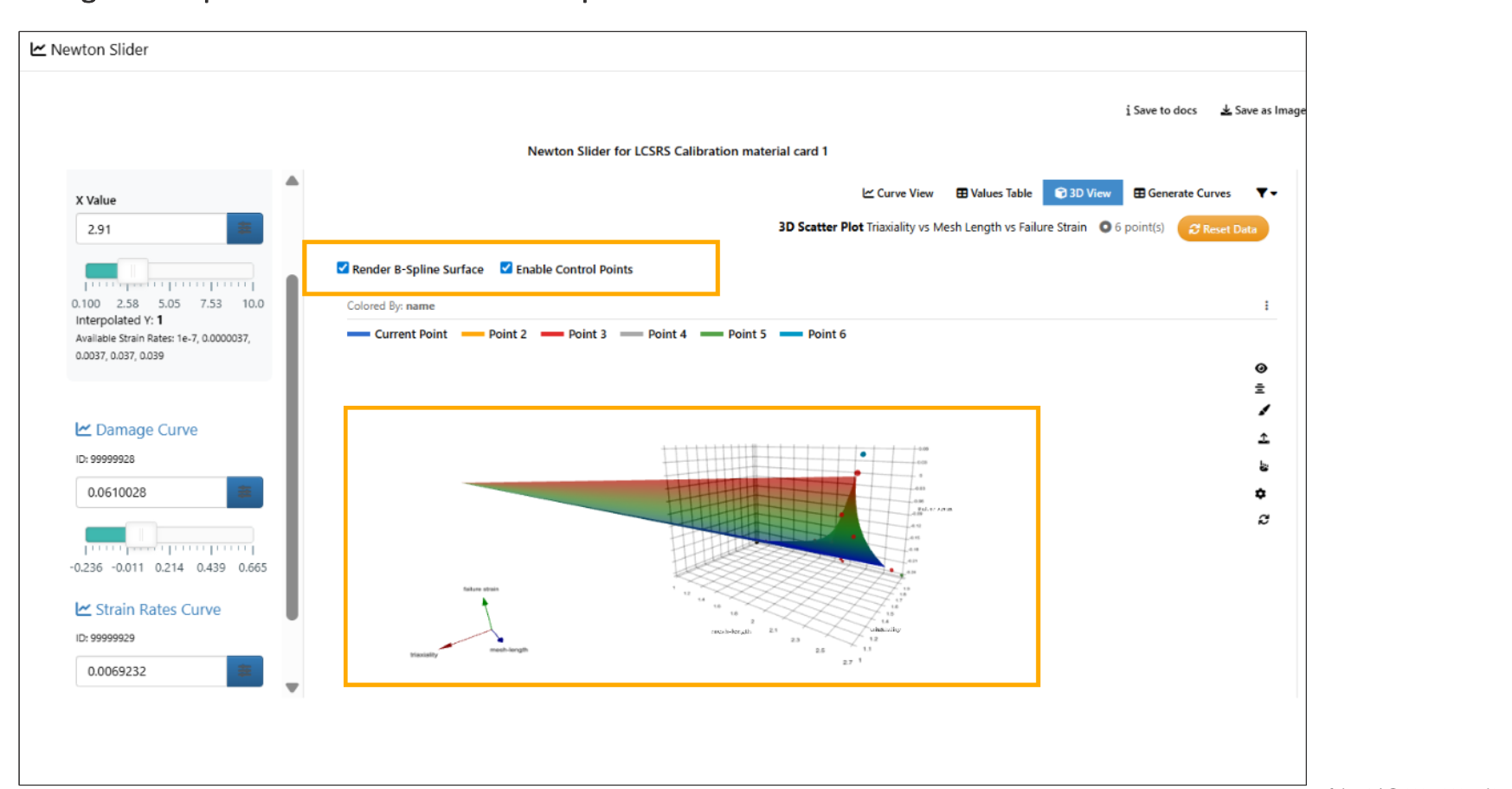
:sup:`Surfaces for the points `
11.9. Multiselect Inputs¶
Multiselect list inputs are now sortable by default which will save the order in the inputs of Worker in Workflows.
Bulk inputs can be selected in multiselect input using search option in Workflows.
List for inputs are supported in Finder workers under Workflows.
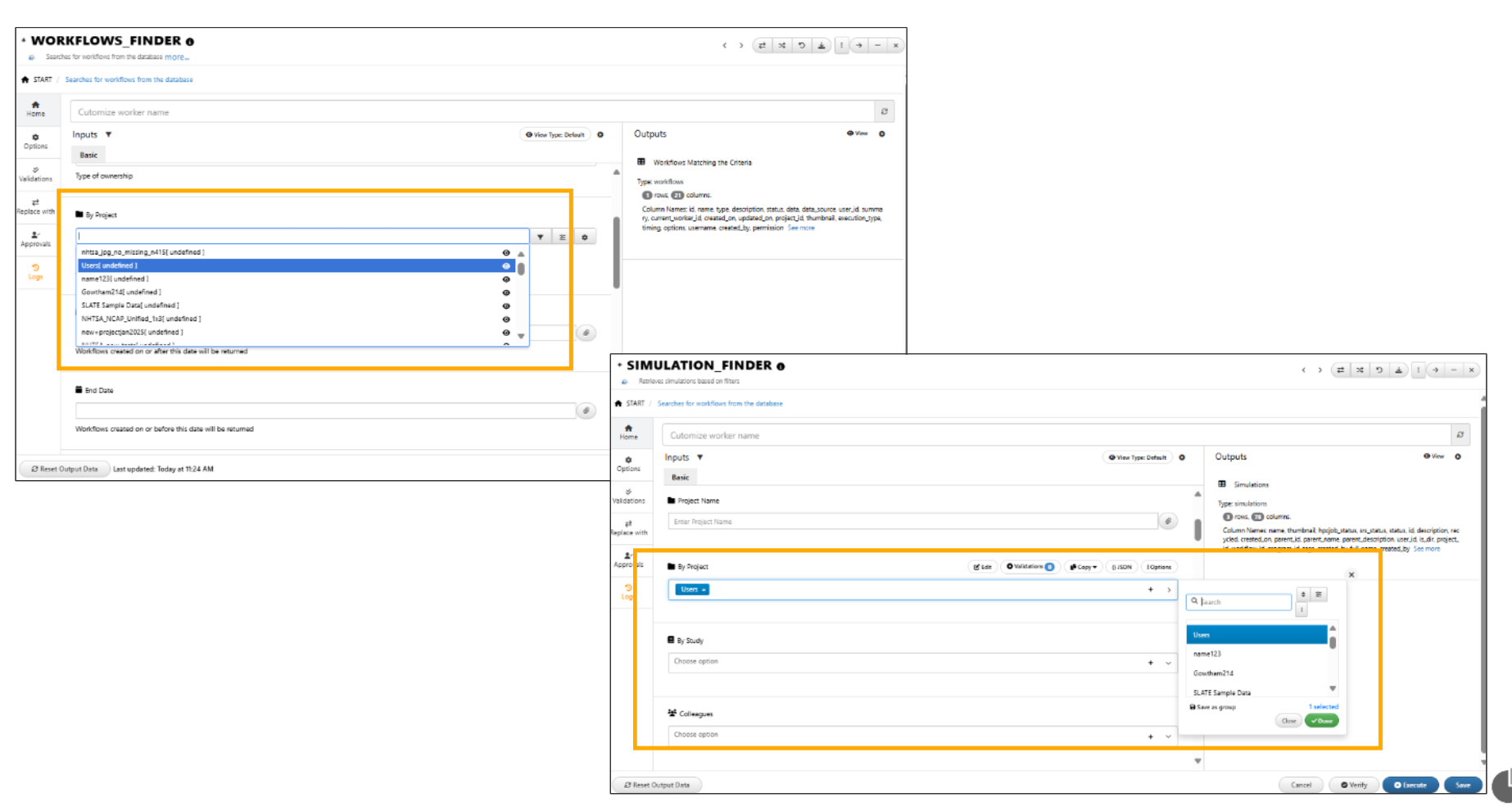
List inputs for finder workers
11.10. Search workers¶
Search bar in Workflows is now updated with the list of workers and buttons to open and navigate to them.
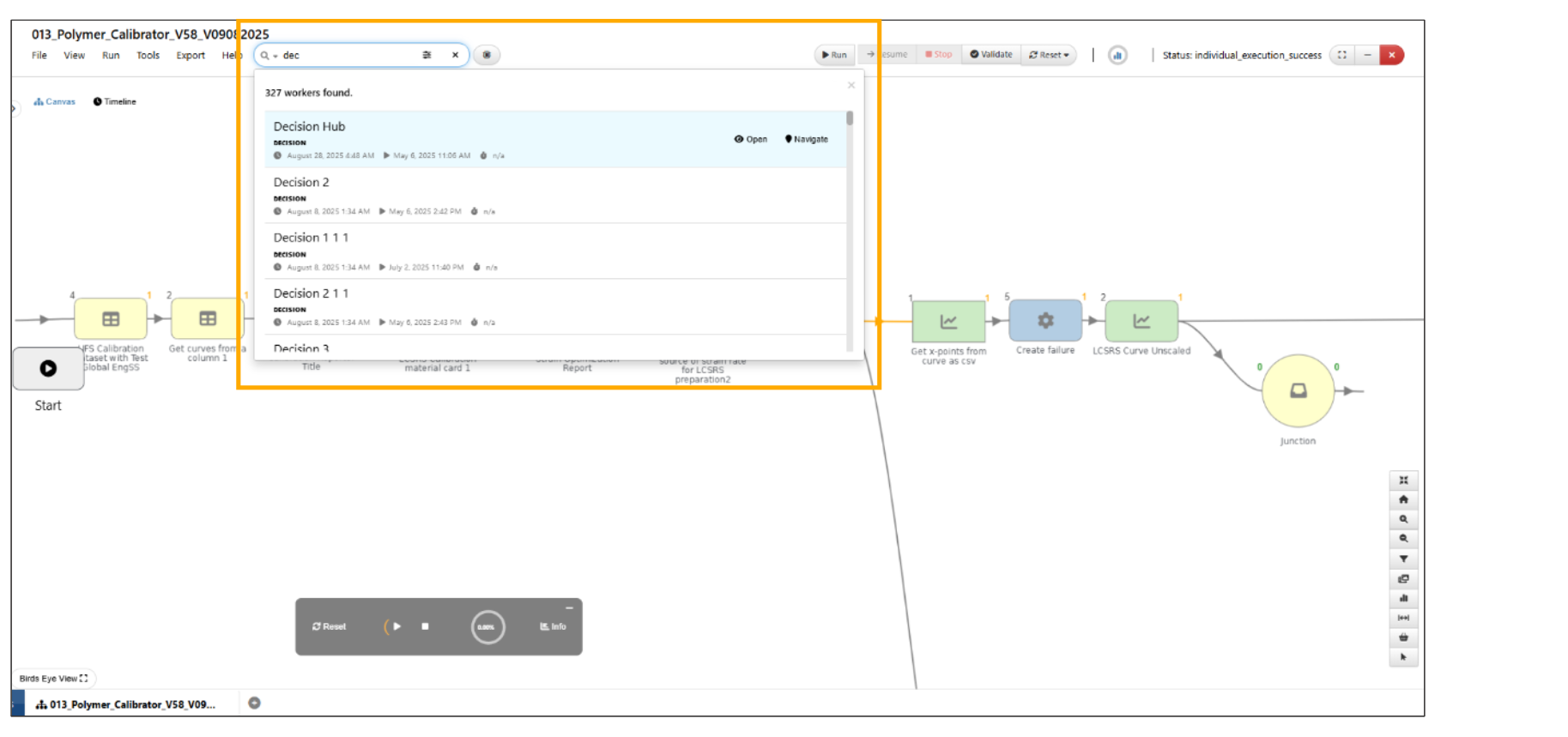
Search worker table
Workflow search table now includes a dropdown on the left to search for Workers, Inputs, Outputs, Regular expression and Text keywords.
Updated workflows global search to have keyboard navigation for list items, a close button for the dropdown and display of flow text.
In Workflows, when search functionality is set to TEXT, all text and keyword files matching the search criteria within the workflow are displayed in the results list.
We can search workers in the workflow based on the regular expression
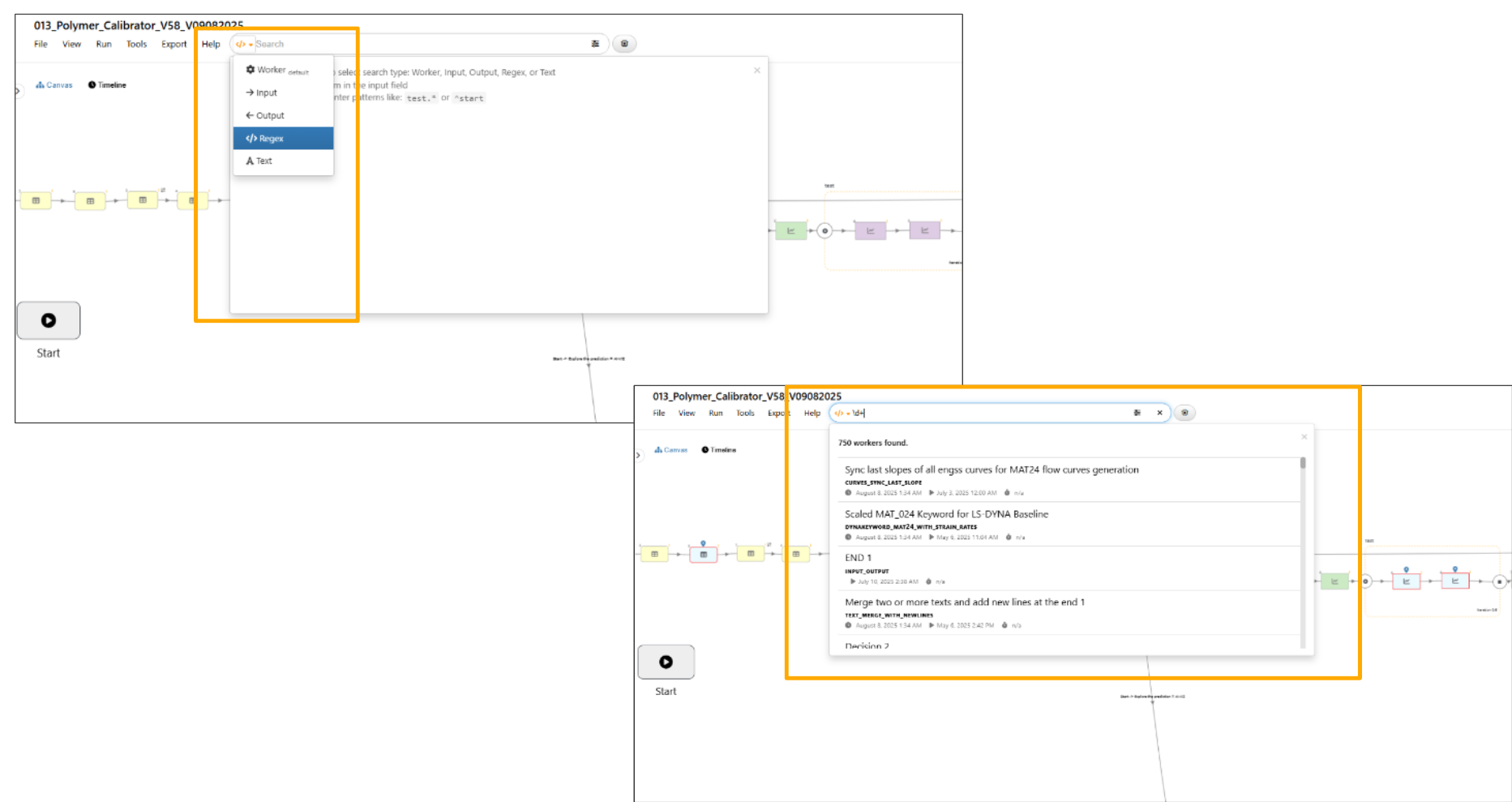
Regular expression
In Workflows search, the search keyword from Workflow Search is passed to the DataViewer component when using the Text search type.
In Workflows, the navigated worker from the search results table will be positioned to the right of the dropdown.
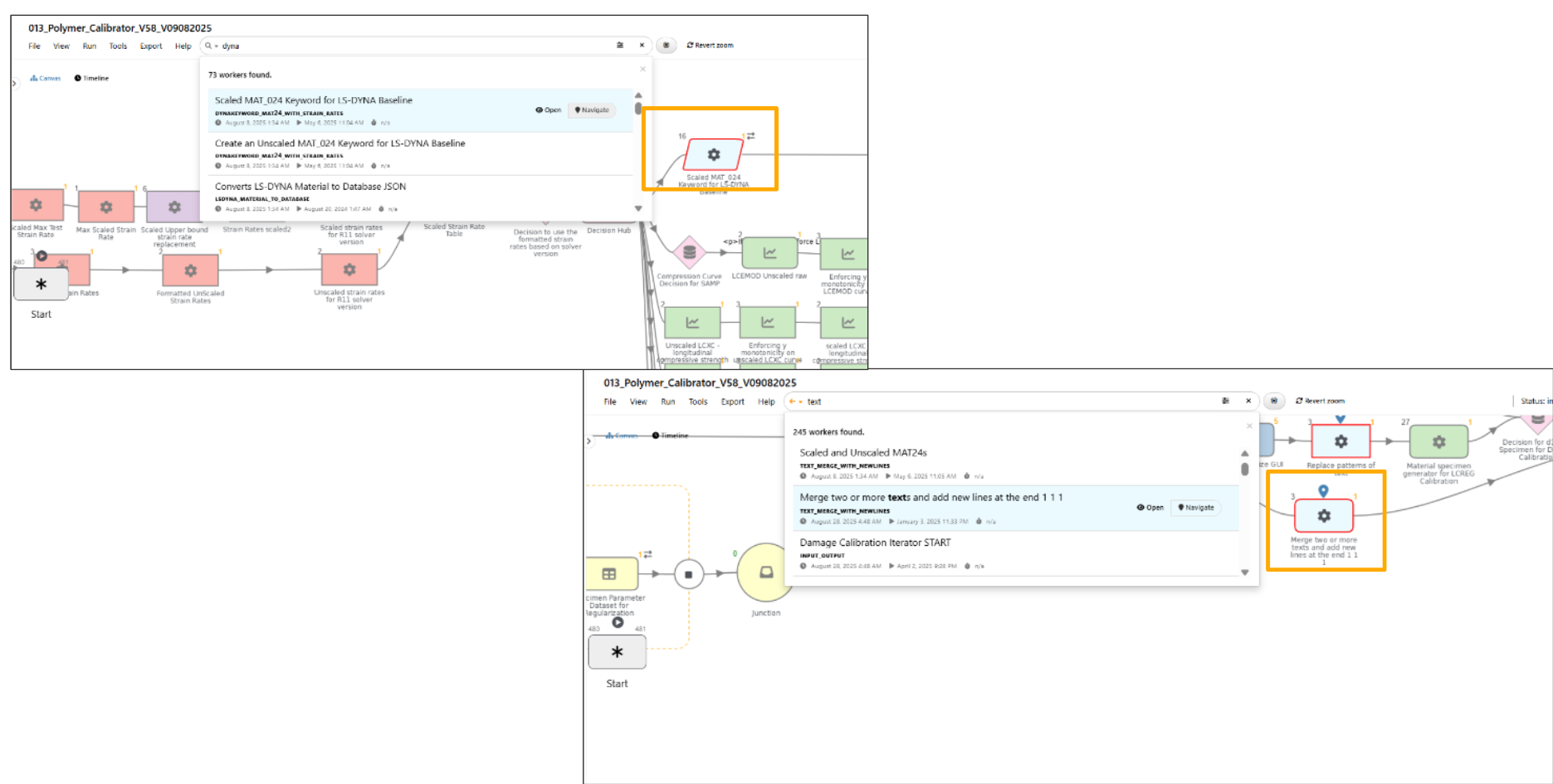
Navigated worker
In Text-type search within Workflows, matched Inputs/Outputs are now displayed as colored labels and count of the Inputs/Outputs are shown.
Global search in Workflow now supports a new search type called IT (Iterators) to filter results by iterations, showing terminal counts with nodes and enabling navigation to both iterator START and END.
The Workflow search header now displays summaries of the results based on search (workers, inputs, outputs).
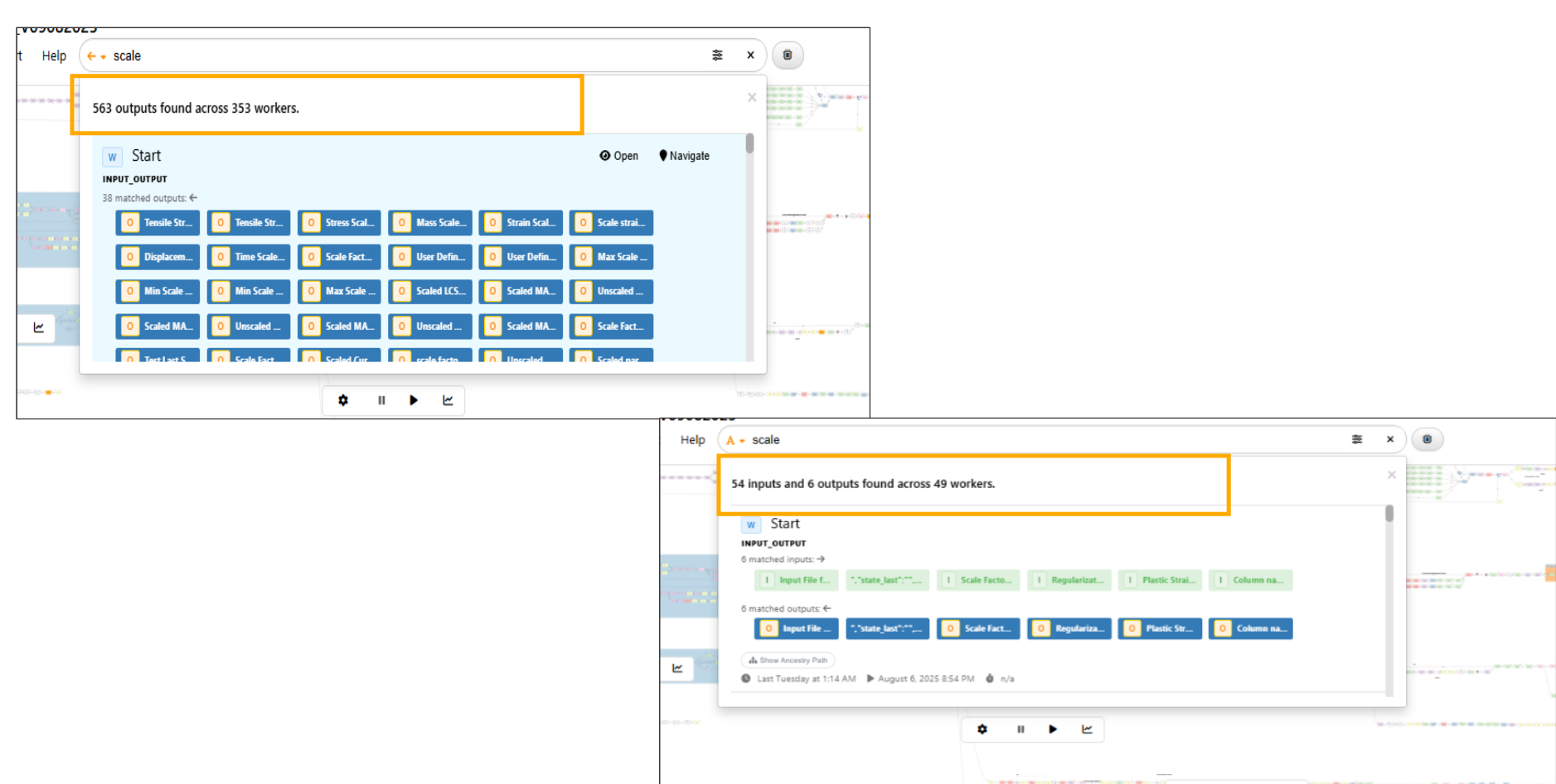
Workers summary
Global workflow search now uses generic type labels in the search type dropdown such as W (Worker), I (Input), O (Output) and IT (Iterations).
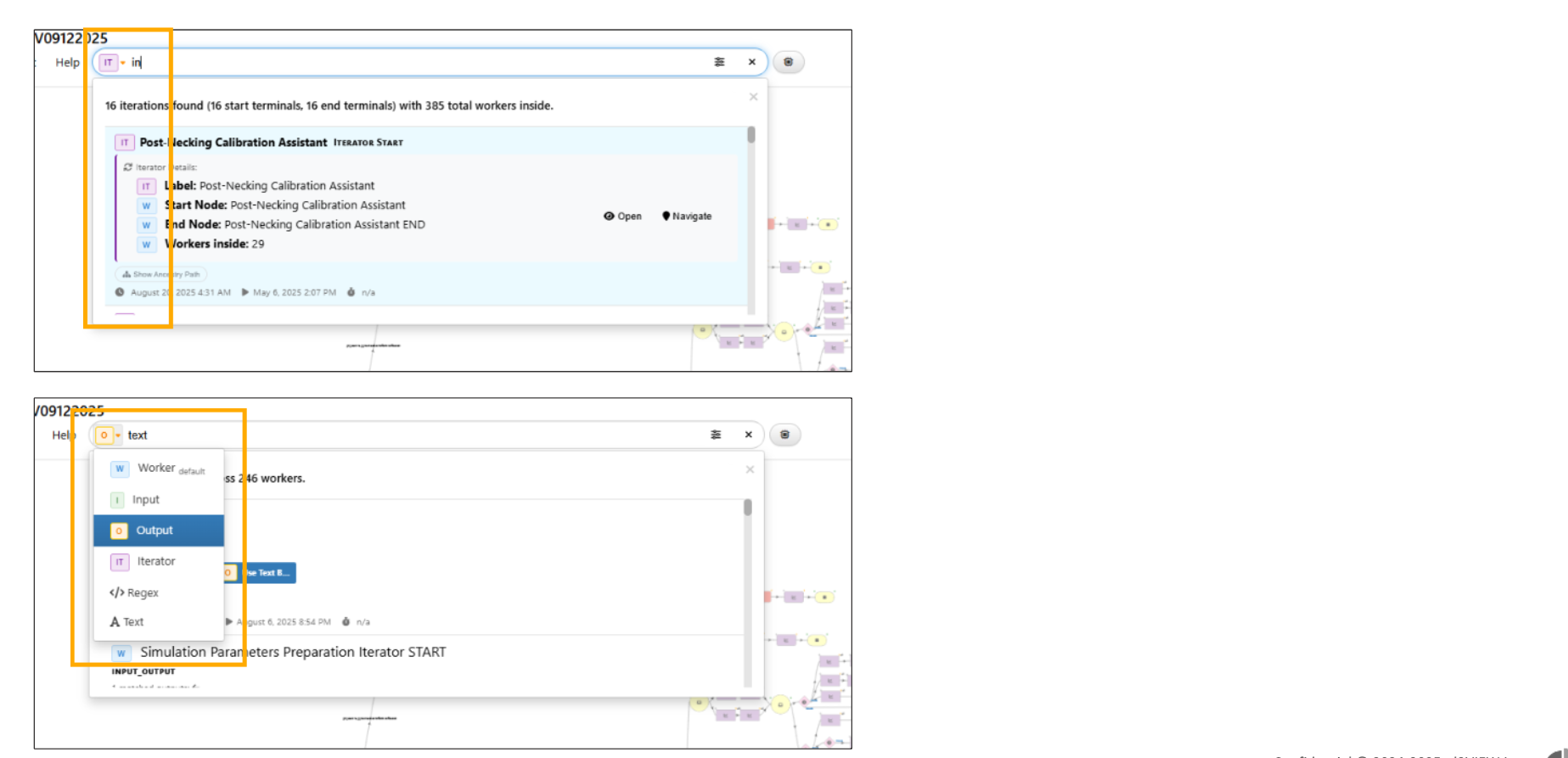
Worker labels
Global search in Workflows now supports filters by type such as data providers, executive decisions, data manipulators, and decision hubs.

Filters search
Global Search in Workflows now supports searching workers by internal IDs.
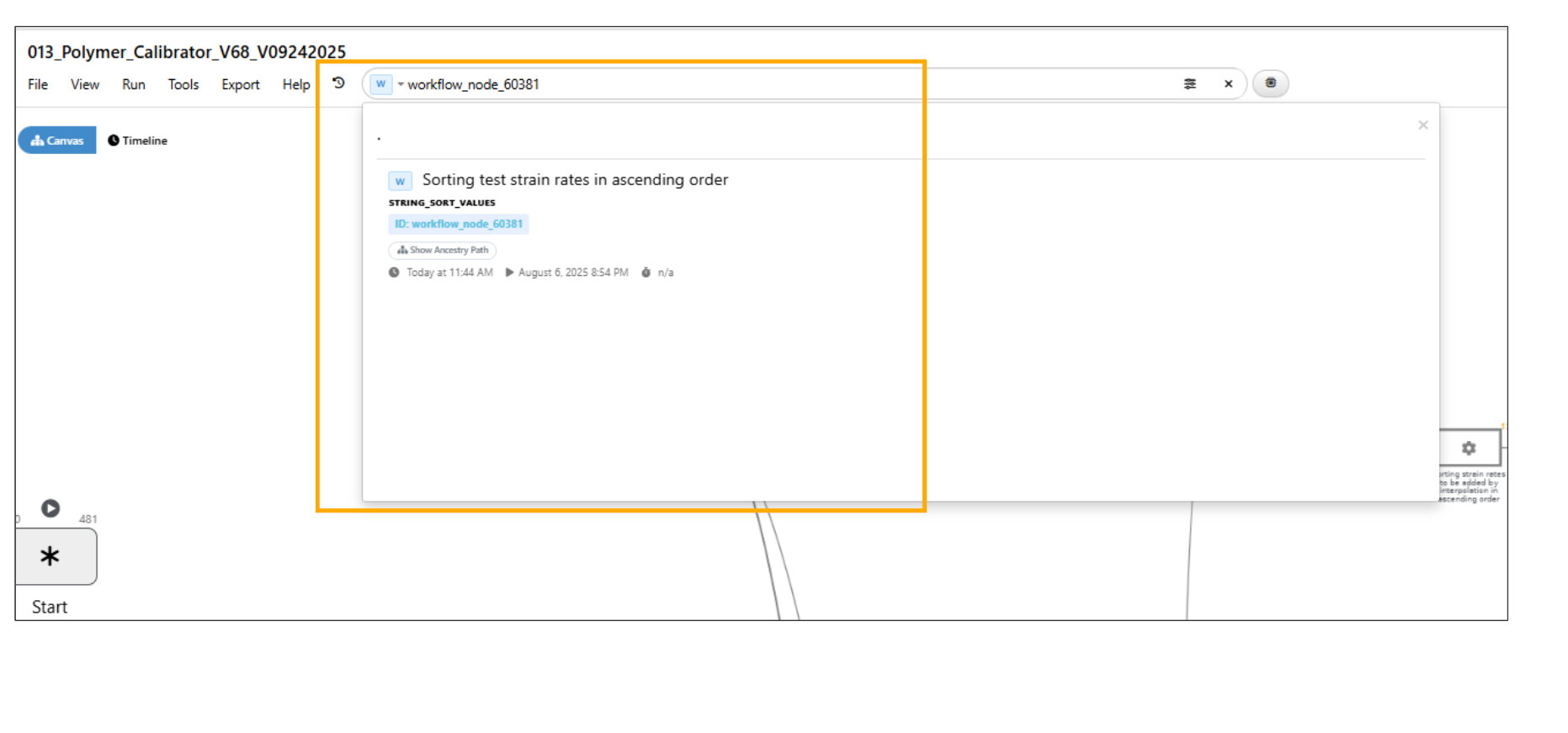
Search by internal Ids
Search Workers list now also displays each worker’s internal ID.
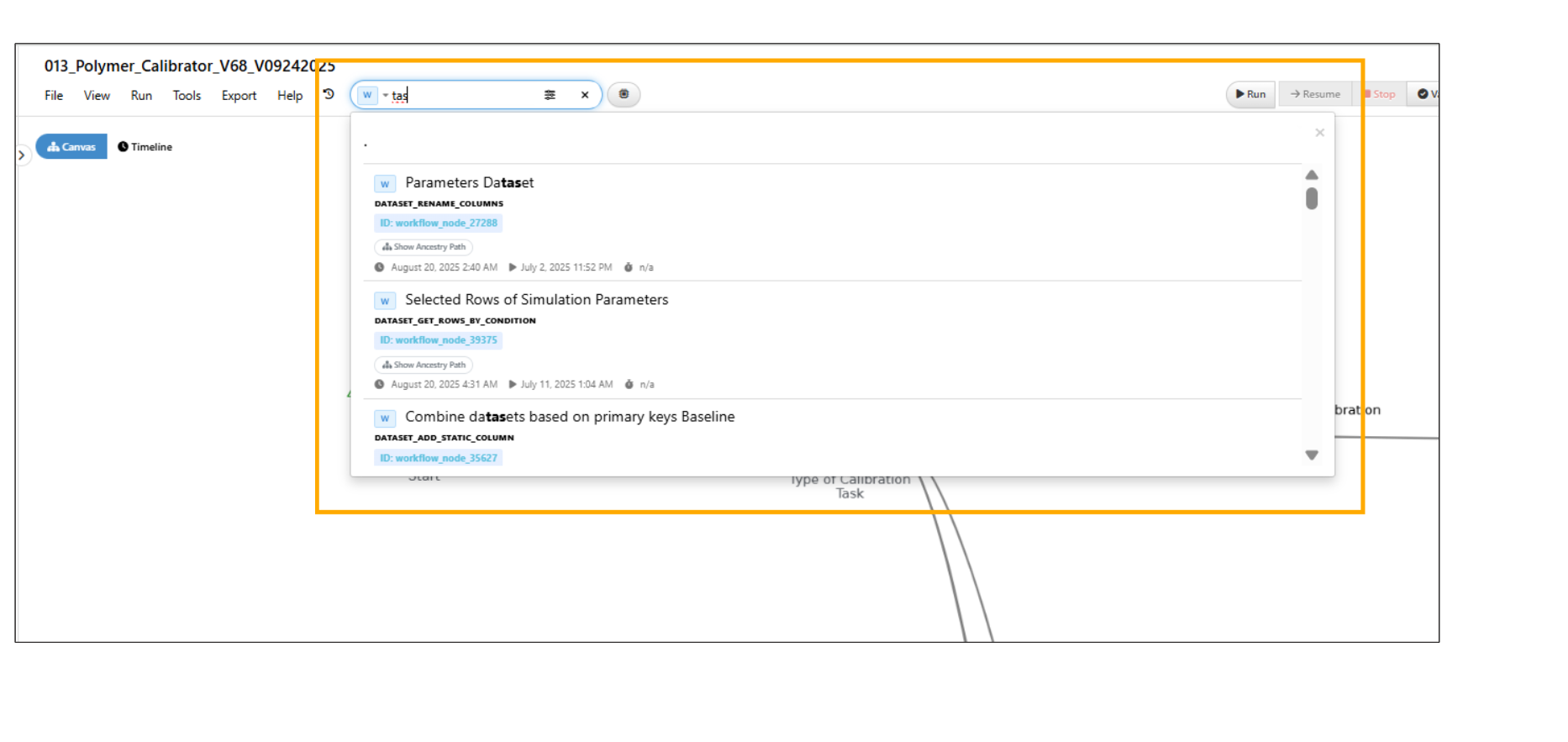
Search by internal Ids
Edges¶
The global search in Workflows now includes a new search type ‘EDGES’ to find edges by name, displaying FROM and TO and has a button to navigate and highlight the edge.
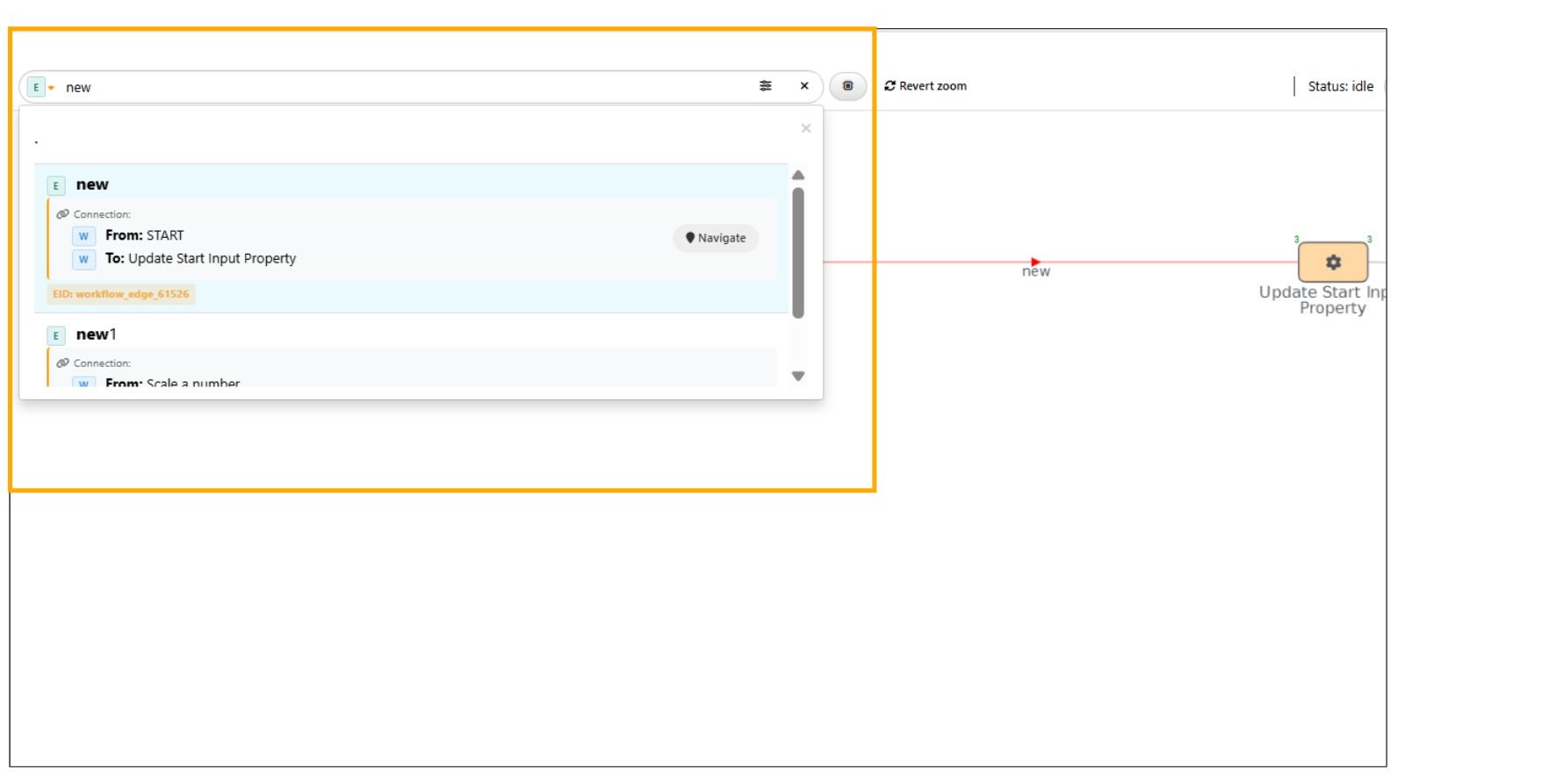
Edges
Status Filter¶
Status filter in global search now displays all available options for filtering workers.
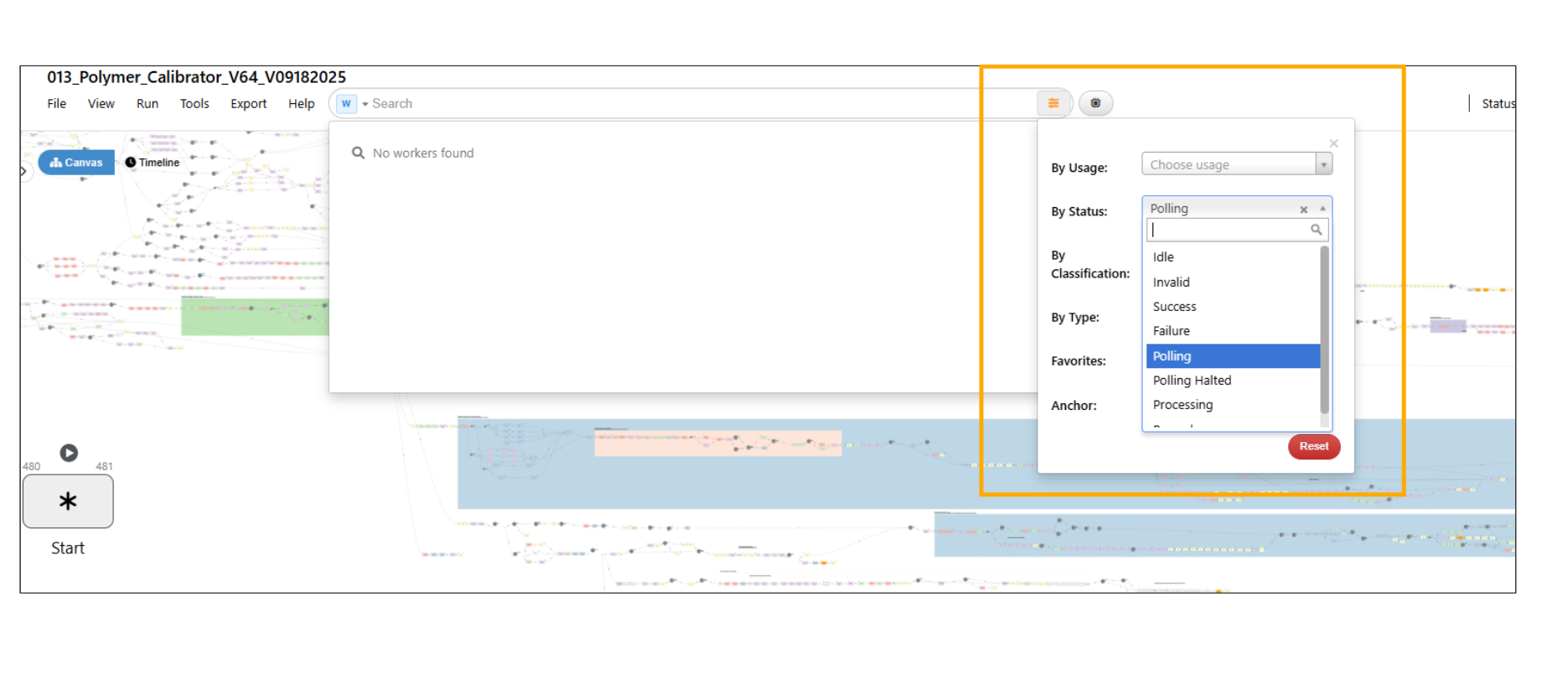
Status Filter
Global Search/Filters dropdown (right button group) now supports filtering workers by INVALID status in Workflows.
Show Ancestry Path¶
New “Show Ancestry Path” button is available in the workflow, which when selected shows the ancestry path from START to the current (selected) worker, showing every decision worker/point in between.
Start worker¶
The Filters dropdown in START worker’s search has been updated to the advanced UI.
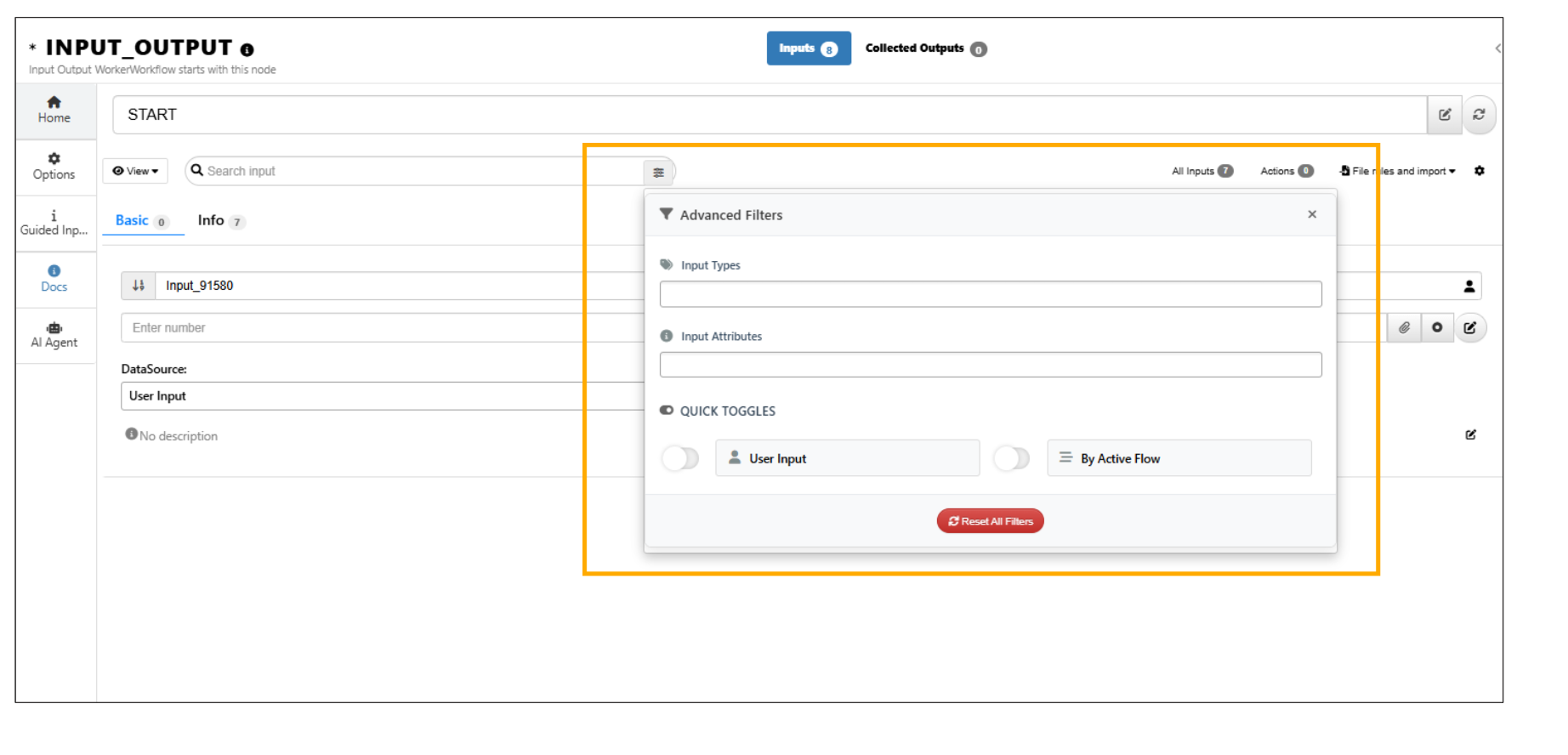
Filters
START worker inputs can now be filtered based on user provided inputs and inputs from the active flow in Workflows.
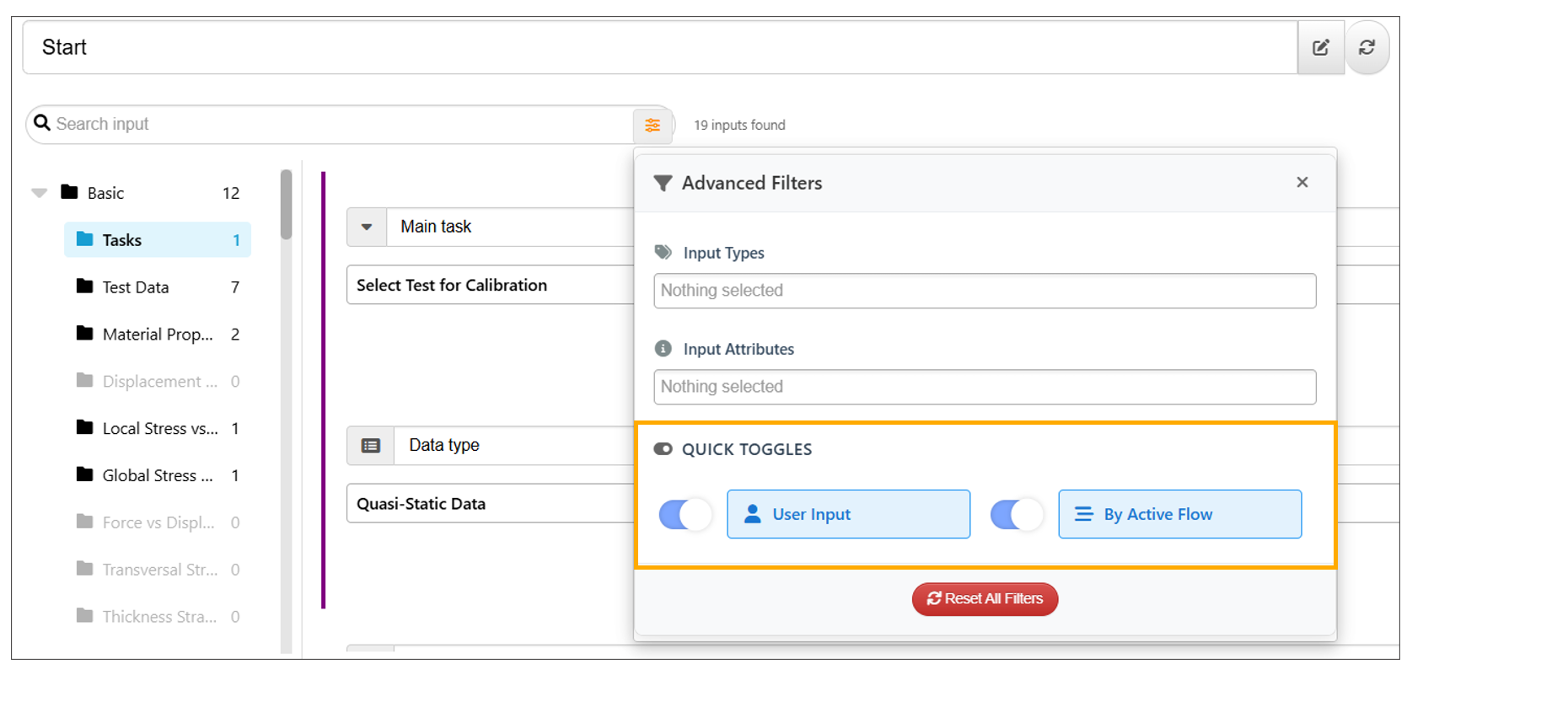
Filters
The input search now highlights matching groups and subgroups based on the search in Start worker.
The input search is now activated when a Group is clicked. Matching Subgroups appear as pills in the inputs field and are highlighted.
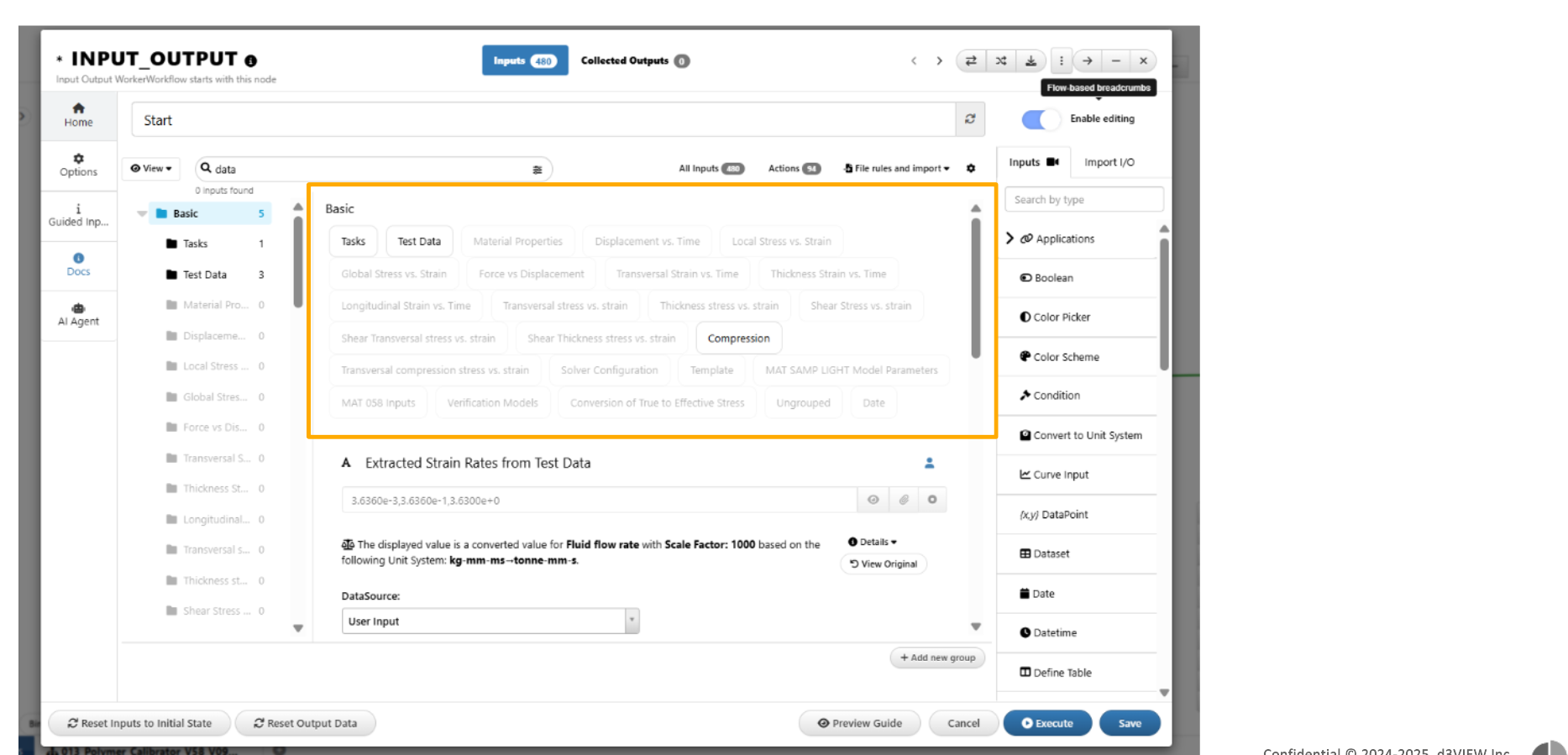
Search filters
The filter by attribute in input search now includes a new option to find inputs that have output assignments in the Start worker.

Output assignments
In Start worker, searching for inputs in ‘All Inputs tab’ will now simply scroll to the input on clicking Navigate within the search table.
All places of worker, input and output labels across the Workflow, such as in breadcrumbs, global search results, START input assignments and references dropdowns are now prefixed with W, I, and O respectively.
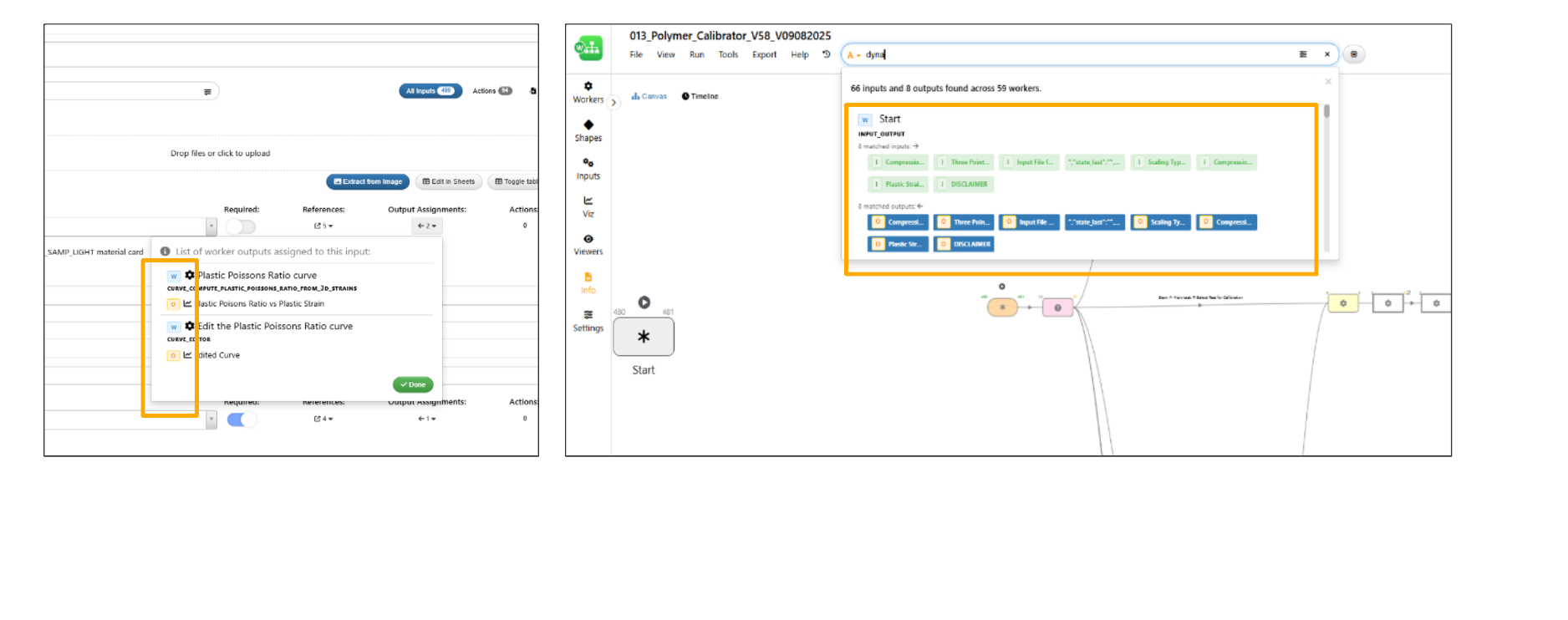
Worker labels
New input filter in Start worker called ‘Show with references’ is available to display only inputs referenced by other workers in the workflow.
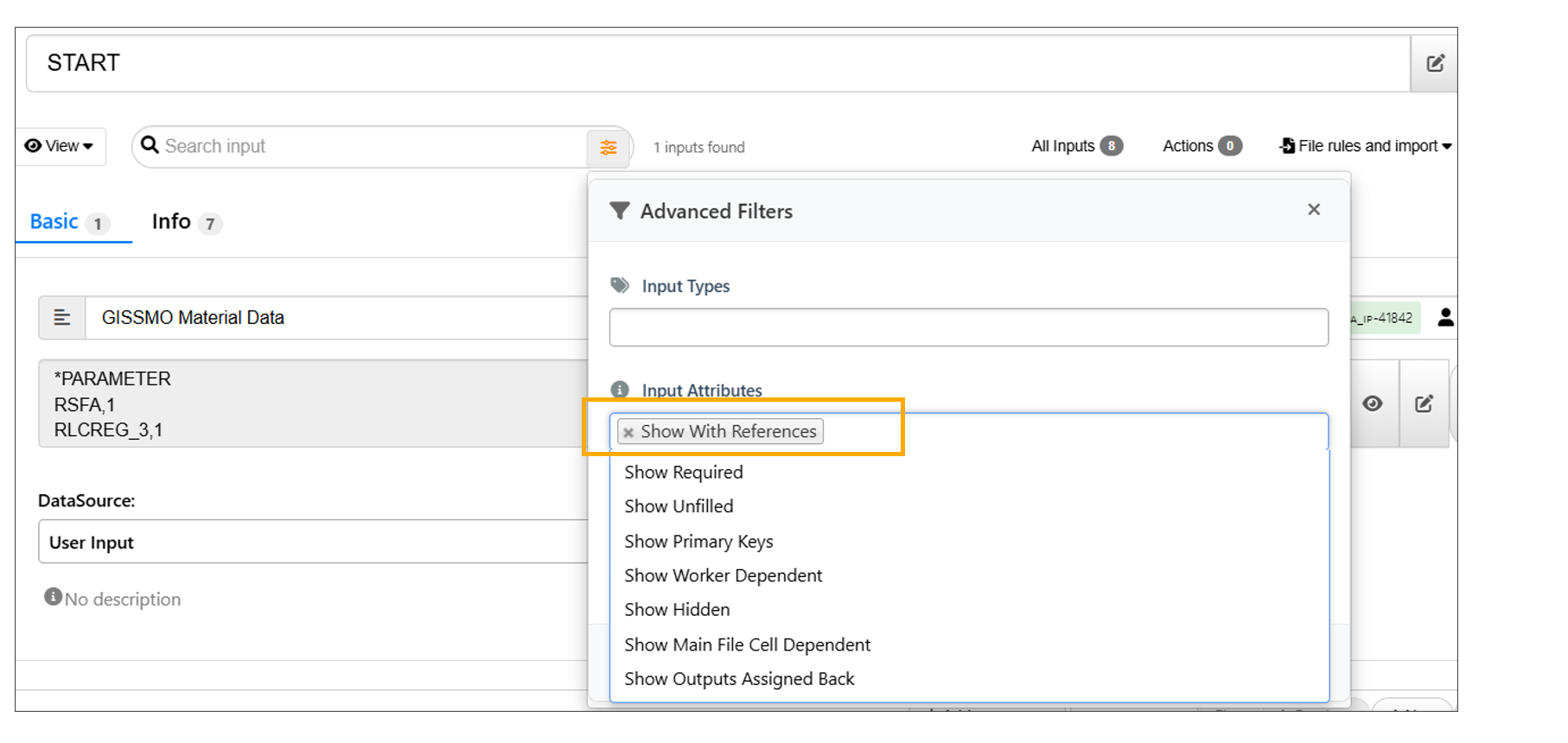
Show with references
Filters Search¶
Worker filters option is now available on the right-side bottom options in Workflows canvas. This will highlight the filtered workers with red border in the Workflow when filter is enabled.
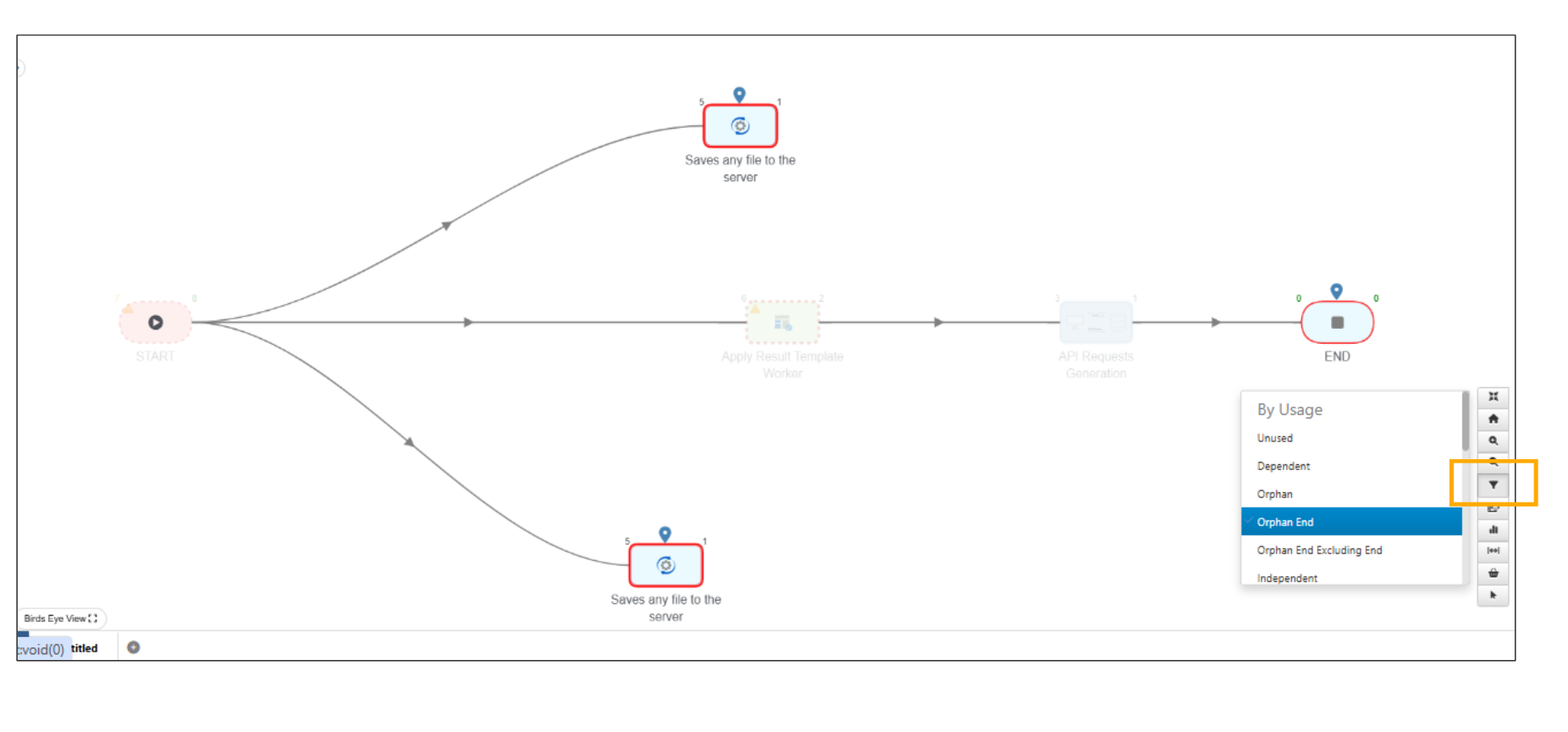
Search filters
11.11. Execeution Meta worker¶
In the workflows page under Shapes, a new worker called ‘Execution meta’ is available now that has an input to filter out the workers to be selected to add to the output dataset showing execution time and other information.
11.12. Render worker labels based on maximum count¶
Text size changes when ‘Render worker labels based on maximum count’ setting is turned on in workflows. Zoom in/out updates the labels to different fonts of the visible workers.
New setting is available in workflow called ‘Render worker labels based on maximum count’. At any point in zoom, maximum labels shown will be based on types of workers (decision, reporters, normal workers) being < 10 (which is the default count) with a default font size.
11.13. Invalidate Caches¶
New tool added in workflows to invalidate caches which will remove cached data from reporters, slides dataset which is local data, iterations saved outputs sanitizations . This option is available under Tools and Export modal.
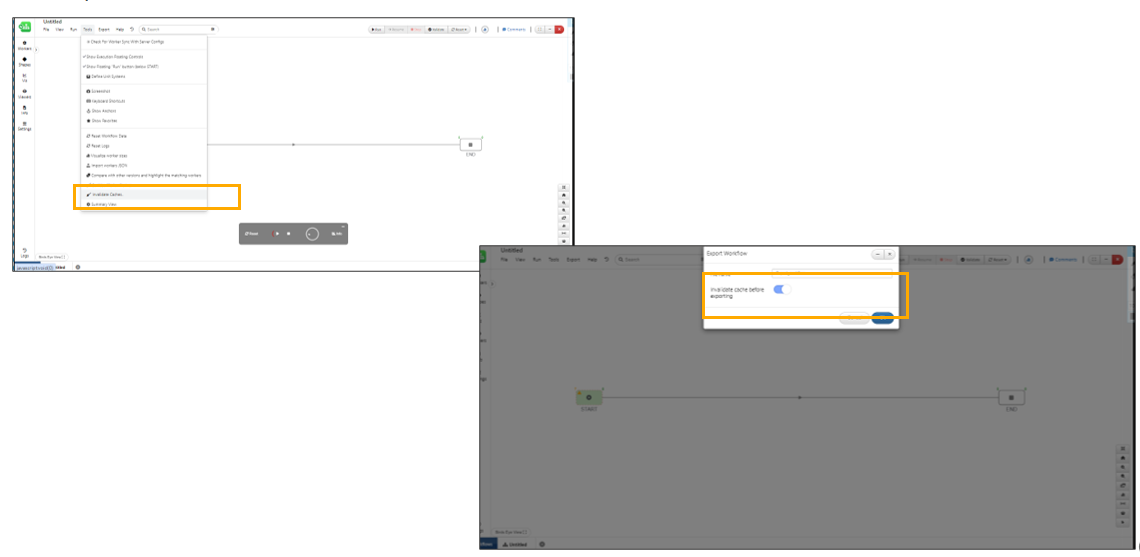
Invalidate Cache
11.14. Date Inputs¶
Date inputs in the Start worker can be given as inputs to other scalar inputs in the Workflow.
11.15. Curve inputs Table¶
Table view of the Curve inputs now shows X and Y columns for the curves and for multiple curves , we have column names such as Curve 1_x, Curve 1_y, Curve 2_x, Curve 2_y, etc.
11.16. Preserve outputs on workflow reset¶
All workers have a new option in their Options tab to ‘Preserve outputs on workflow reset’ which will not reset the outputs to null when workflow is reset but only do it when the worker is actually executed.
11.17. Datasource¶
New data source for dataset inputs called ‘Using previous worker outputs’ is available and also has an edit button right beside the data source select to help configure the inputs.
11.18. Worker’s Attributes Comparison¶
Worker’s Attributes Comparison option available in shapes will now support comparison of either workers or inputs depending on the comparison type selected (first input) and accordingly, the output result is updated in Workflows.
11.19. Iterator mode¶
Iterator mode in worker modal now has support to create experiments/iterations using the DOE sampling generator worker which will render the DOE worker right within the same modal, allow input changes and execution will add the results to the table.
Iterator mode in worker modal will be initiated with one row of iteration along with the default inputs in worker.
Iterator mode in worker modal has DOE creation which will now show only the scalar inputs within the parameters table with min and max values initialized with 0.8 * default value and 1.2 * default value respectively
Iterator¶
The Iteration Configuration view now features separate tabs for Inputs and Assignments, presented in full width with an updated UI in Workflows.
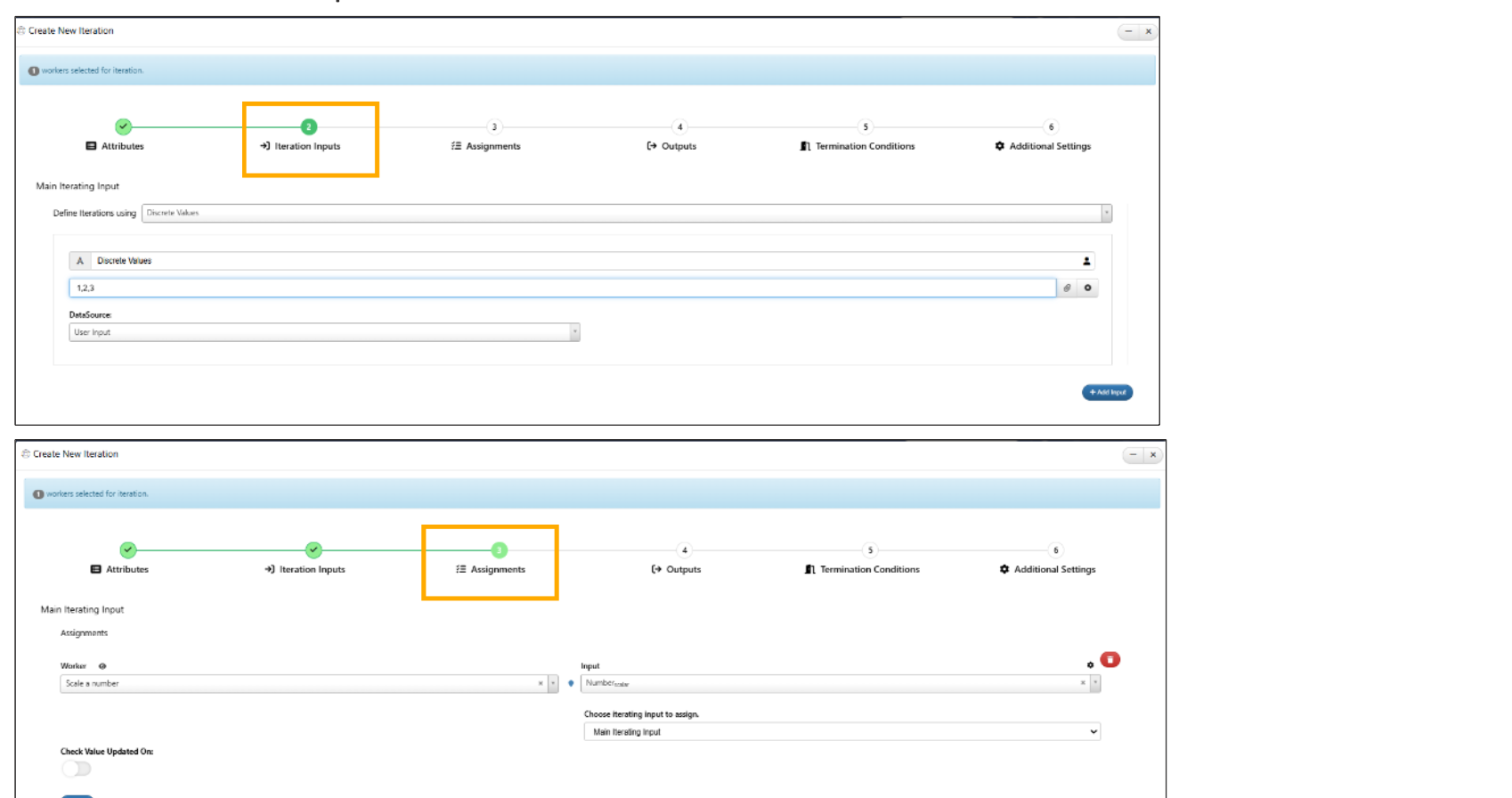
Separate tabs for Inputs and Assignments
Iterator START and END can now be connected to and from any workers just like any other worker in Workflows.
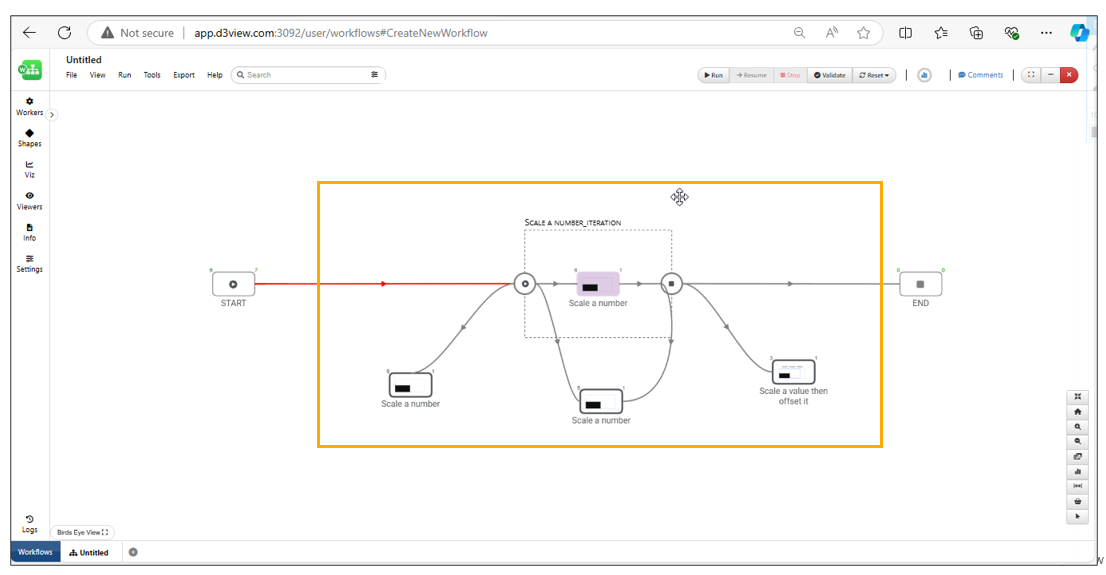
START and END can now be connected
Iteration in Workflows has a new step which is the default that has options for name, description, color etc. and the Inputs tab is now moved to its own tab in the following step.
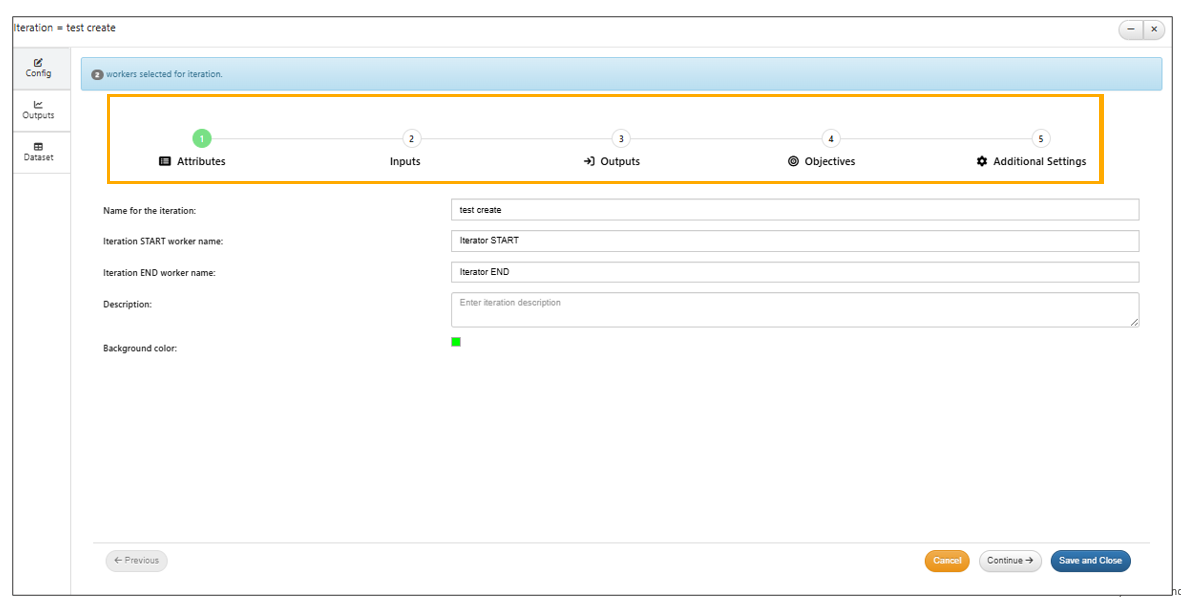
Iteration first step
UI updated for Iterations where the Inputs’ step has two parts ( input and mapping) placed side by side in modal.
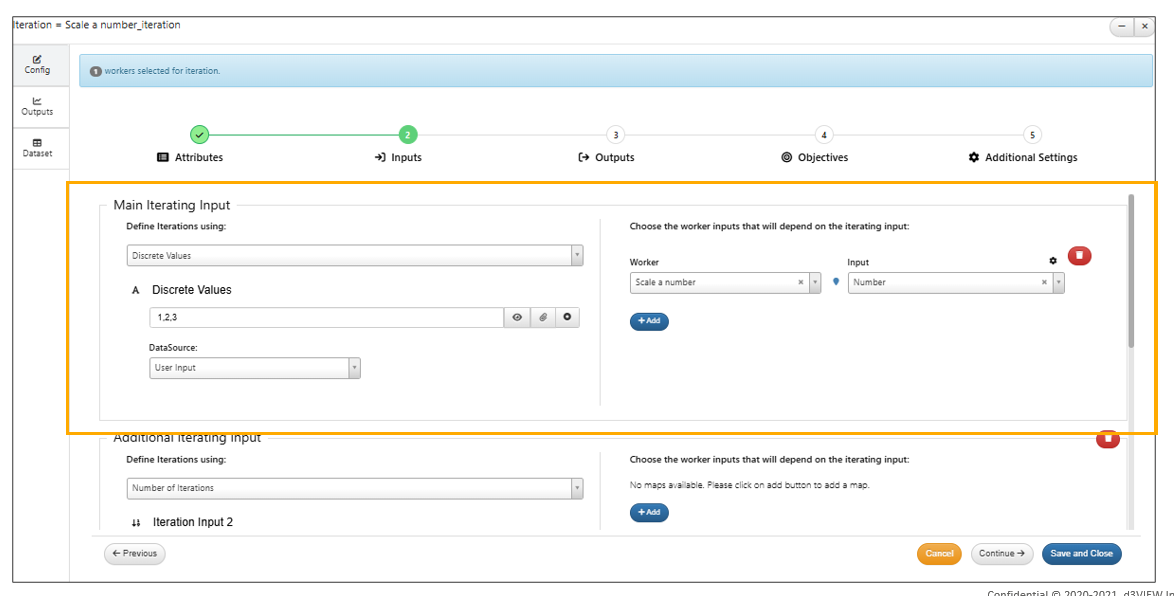
step has two parts input and mapping
If an END worker is connected and added within an iteration, it will by default act as a BREAK worker i.e. iteration execution will break out and run the iterator END and continue with further workers outside the iteration.
New context menu for option in iterator is available to CONTINUE the iteration if previous iterations were completed and the number of iterations was changed to a number above the previous count which will not reset the outputs but start accumulating to previous saved outputs.
Iteration start worker has a new input by default called Iteration Counter which as the name suggests will have the value of the current iteration counter and can be used in any workers or decision like any other input.
Iteration dataset inputs based on previous worker dataset can now be configured without the dataset having any value in it but only the schema.
Iterations have new context menu option to resume iteration in workflow.
Iterating label is shown at the bottom right of the outline box in Workflows.
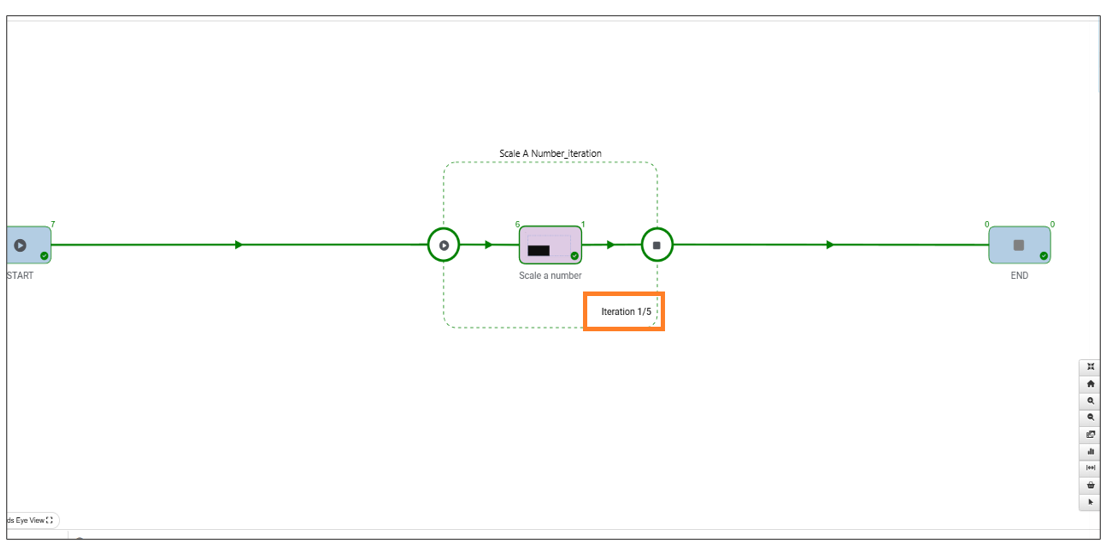
Iterating label
Iteration inputs now allow counter, max_iterations to be chosen during mapping of inputs to iteration worker in Workflows.

Counter, max_iterations
Iteration step two shows only user and workers training datasource while selecting the iteration type and delete button will be available for each worker inputs added in Workflows.
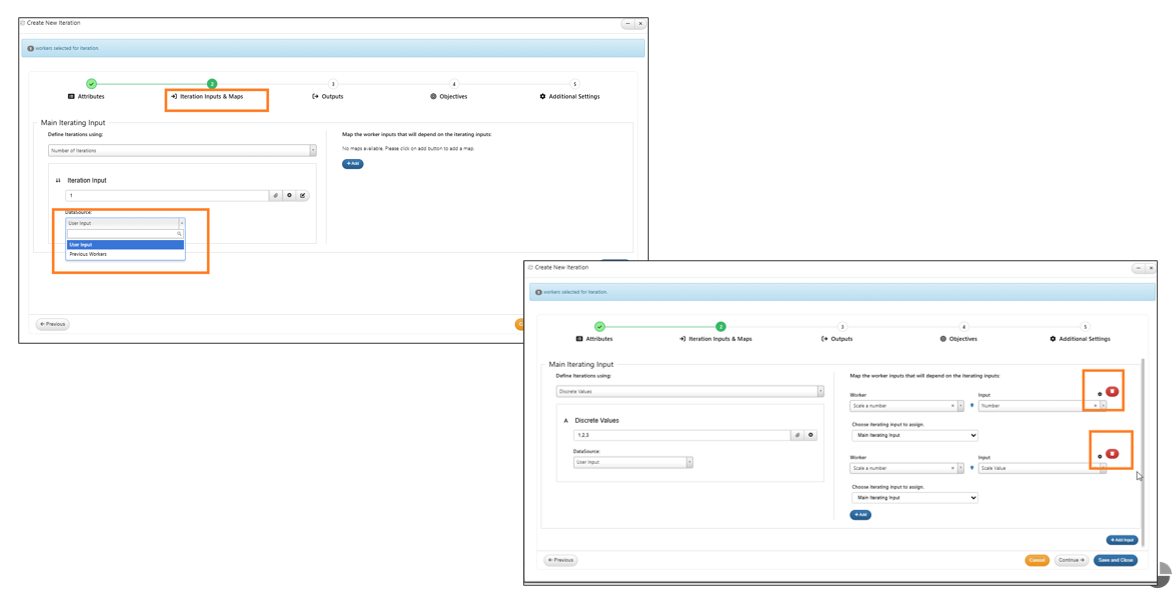
User and workers training datasource
The Iterations outputs tab now supports all types of inputs to be collected along with outputs.
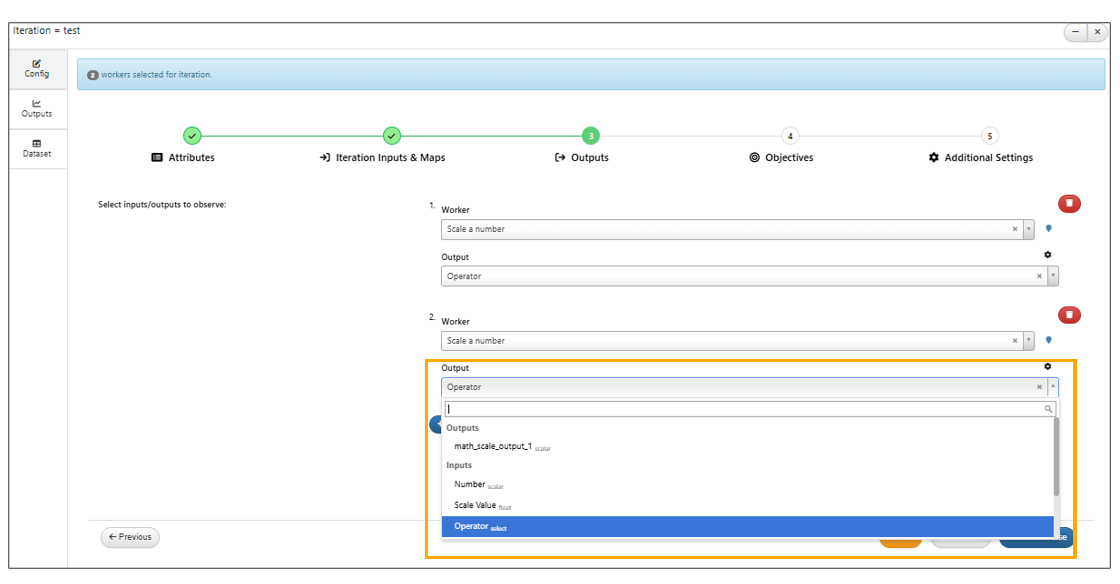
All types of inputs
Iterator in Workflows now shows the current iteration value alongside the status indicator.
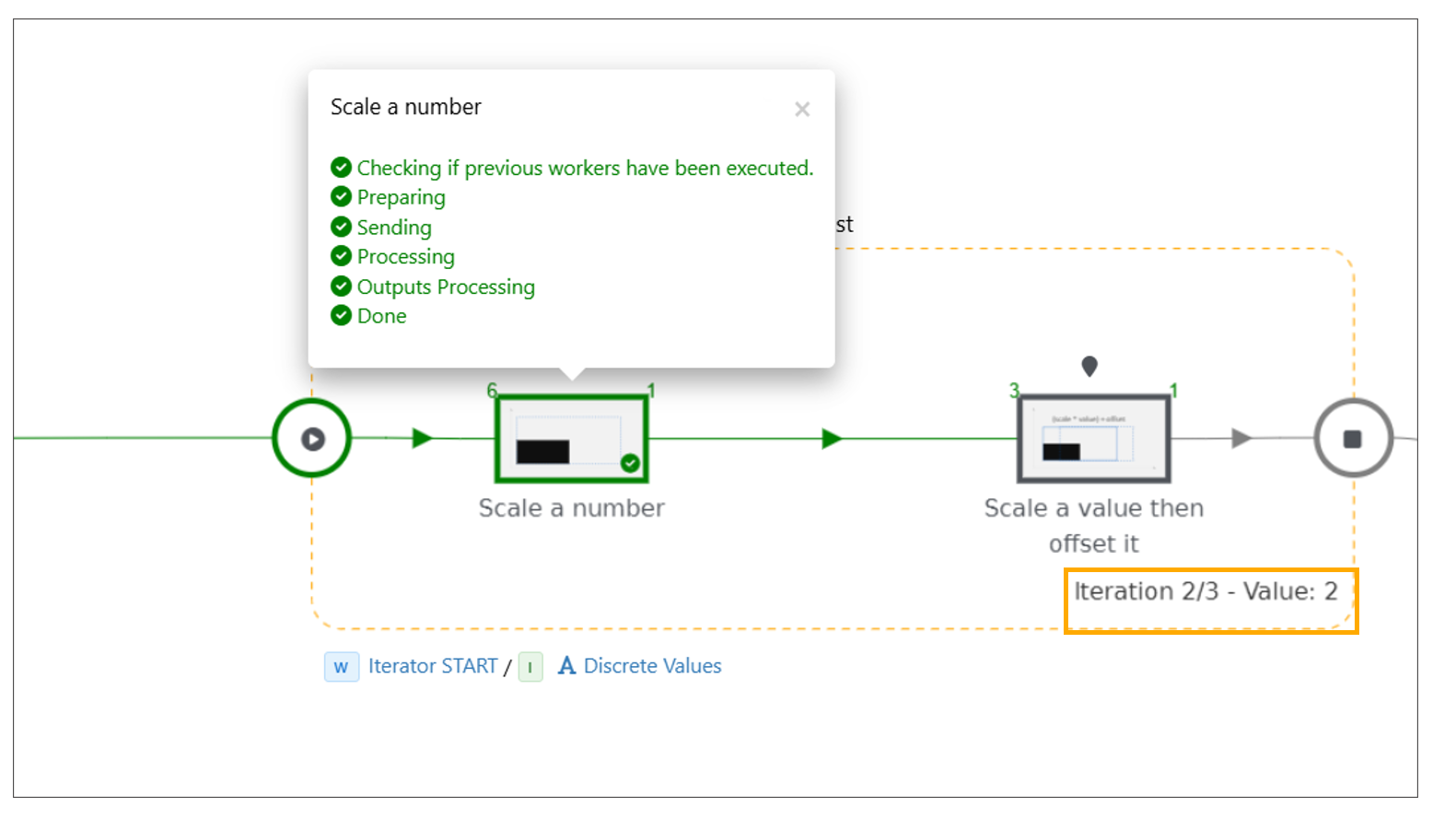
Iterator Value
Iterator simple table¶
In Workflows, a simple table view is available for iteration outputs configuration with worker/output selection, data display and add/remove options.
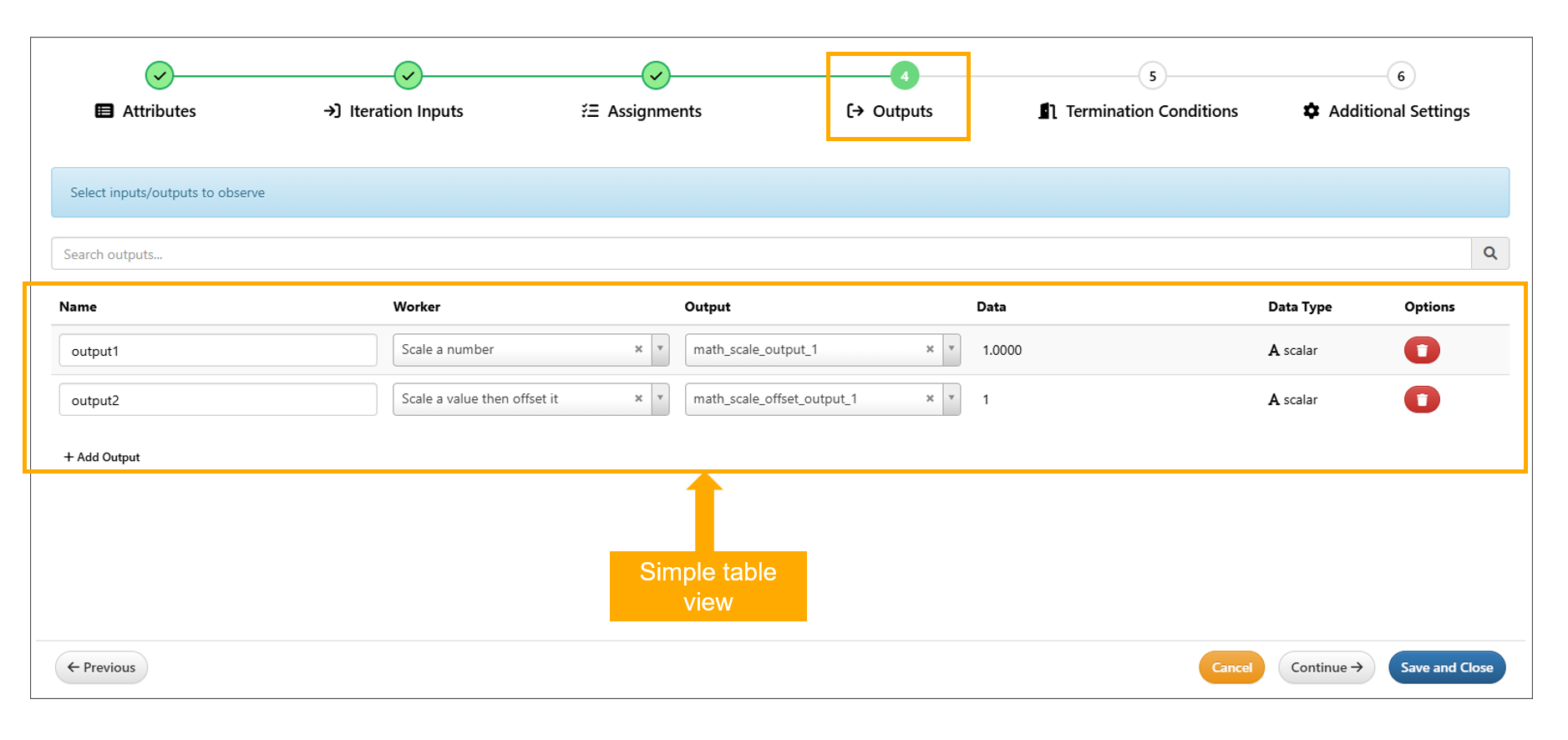
Iterator output simple table
Highlight workers¶
Iteration settings step now supports highlighting of workers using iteration inputs and workers whose outputs are being collected.
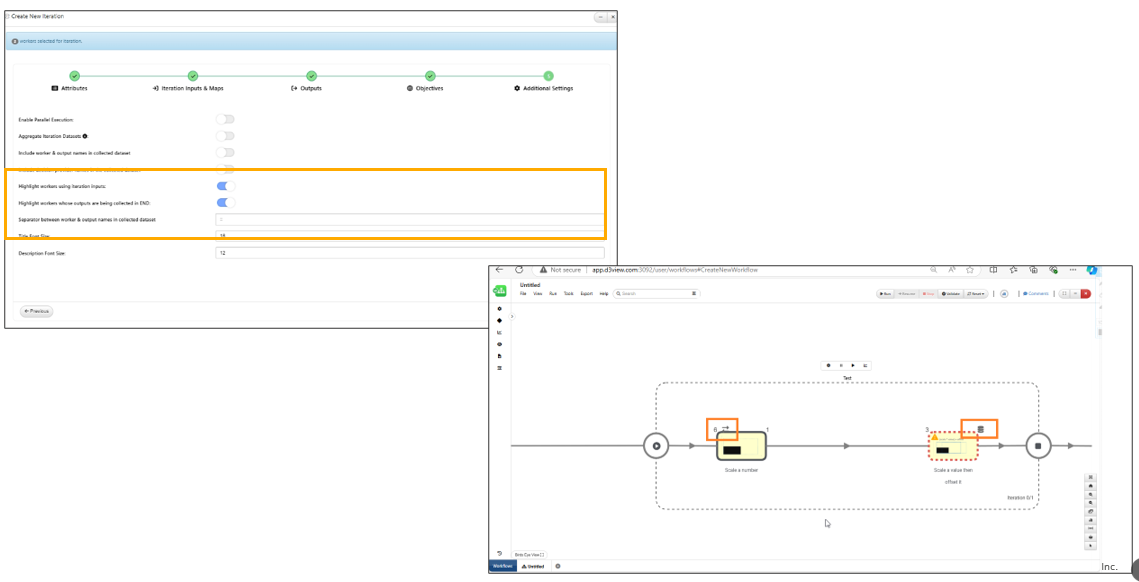
highlighting of worker
In Workflows, the Input assignment and output collected icons in workers within an iteration will now show tooltips with more information.
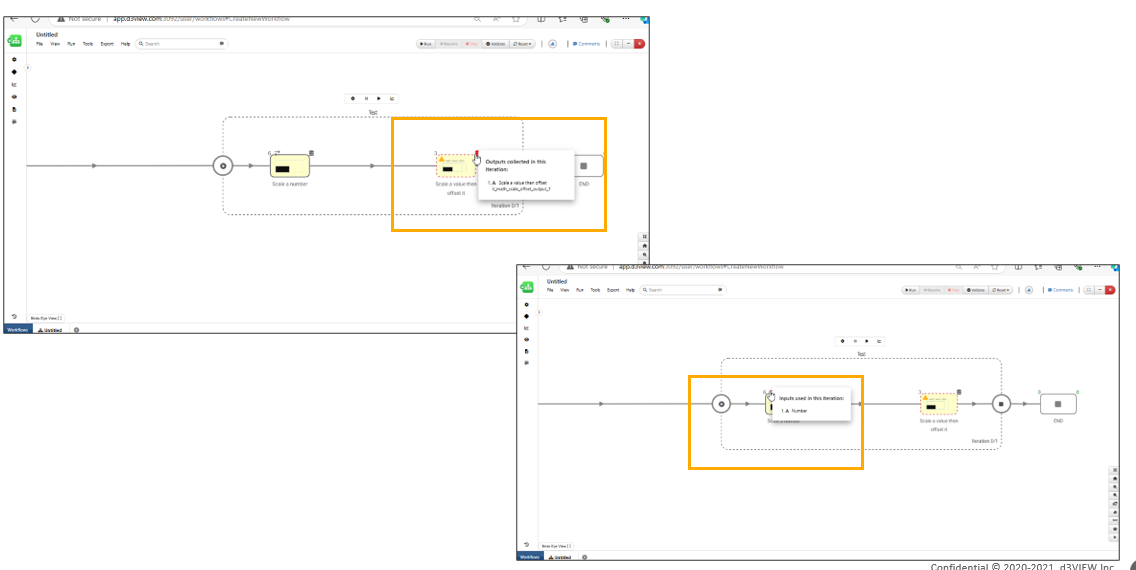
highlighting of worker
Dataset in iteration¶
In Iterations, when a dataset is chosen from a previous worker, a new option will now show up to support chunking of rows i.e. chunkSize will be sent in each iteration.
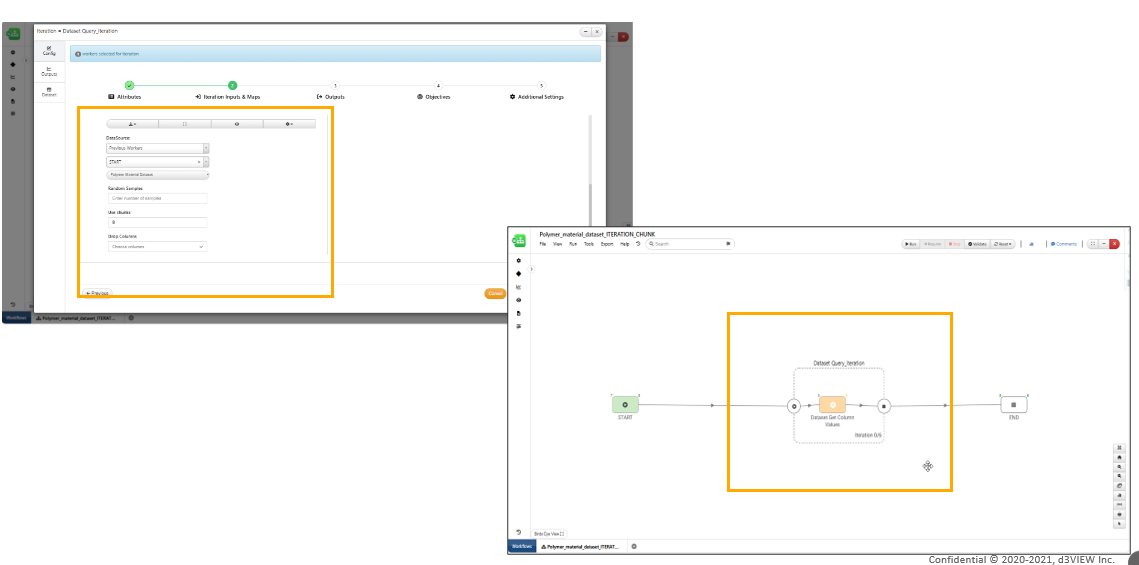
chunking of rows
Iterations dataset inputs will now support groupBy and sortBy for the dataset and the max Iterations will be set accordingly in Workflows.
In Iteration start , the ‘Choose column from dataset’ option shows dropdown with columns available when dataset input is selected for input in Workflows.
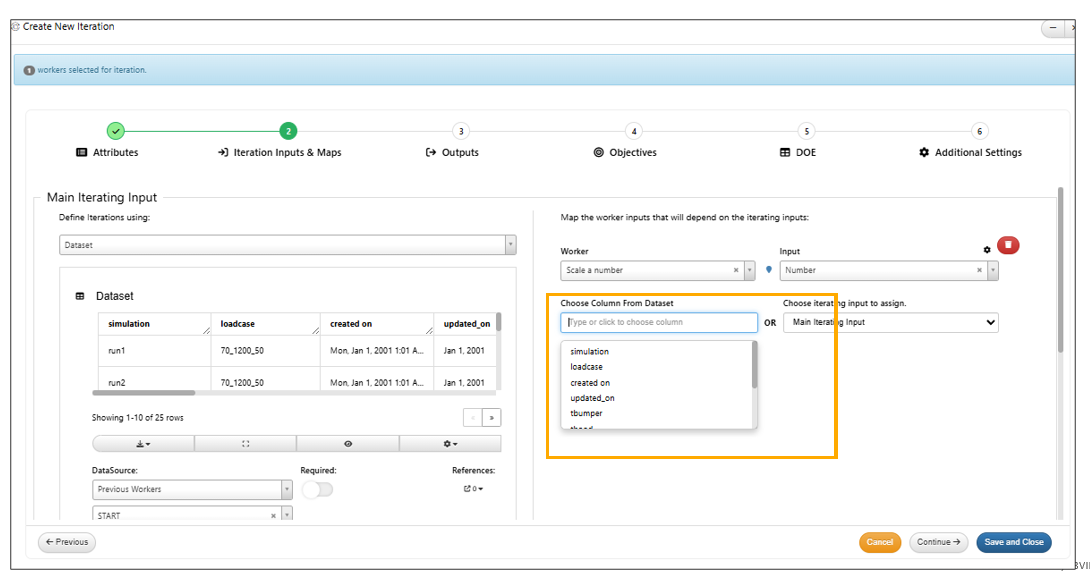
Choose column from dataset
In Workflows, a new option is added to sort the collected dataset for iterator outputs.
Files in iteration¶
Added support for multiple file inputs in Iterations which will send 1 file per each iteration in Workflows.
Aggregator¶
New option to Aggregate the dataset output is available in iteration settings tab, which when enabled will show the collection of all dataset outputs of each iteration in Aggregation output tab.
Objectives in Iterator¶
In Iteration start , after assigned inputs maps and outputs, the next step is to add objectives. The Objectives step helps user to add an objective condition for the iterator loop which when met the iteration stops and comes out of the Iteration loop and resumnes the execution of the Workflow. The Objectives in iterator can be any input and output of the worker with a condition from the iterator loop.
Below picture shows a example of Objective added to the iterator.
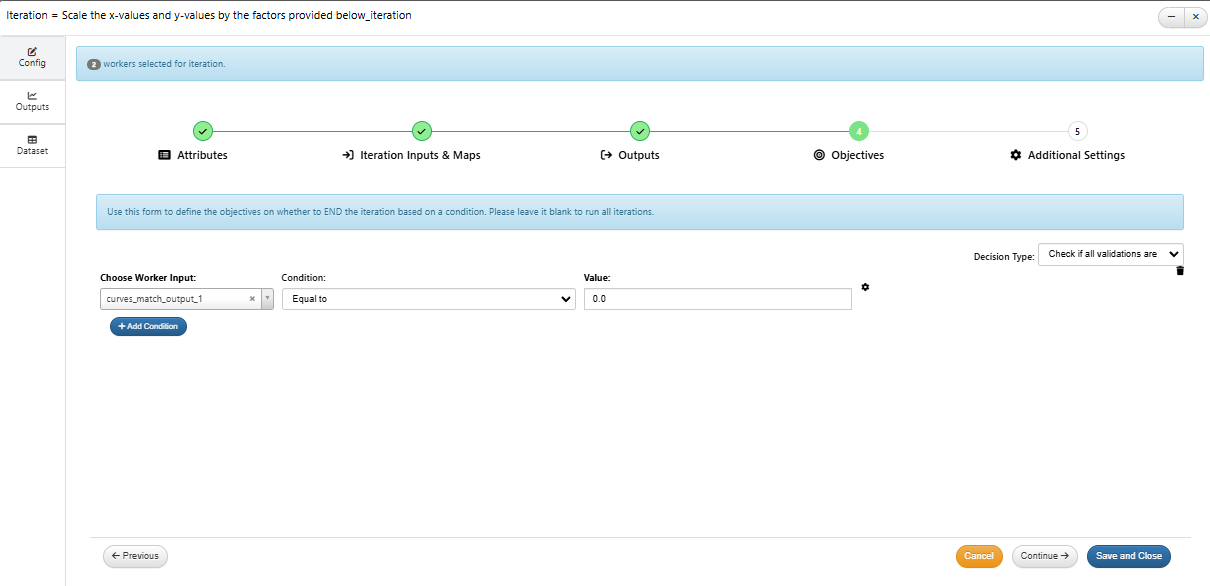
Objectives in Iterator
The objective condition when met, the iterator will end the loop even if the iterations are not completed and resume the workflow execution.
Below video shows an example of objective iteration based condition workflow execution.
Added support for two new operators in Iteration END objectives called Minimize and Maximize and the execution will come out of iteration loop when the objective is met.
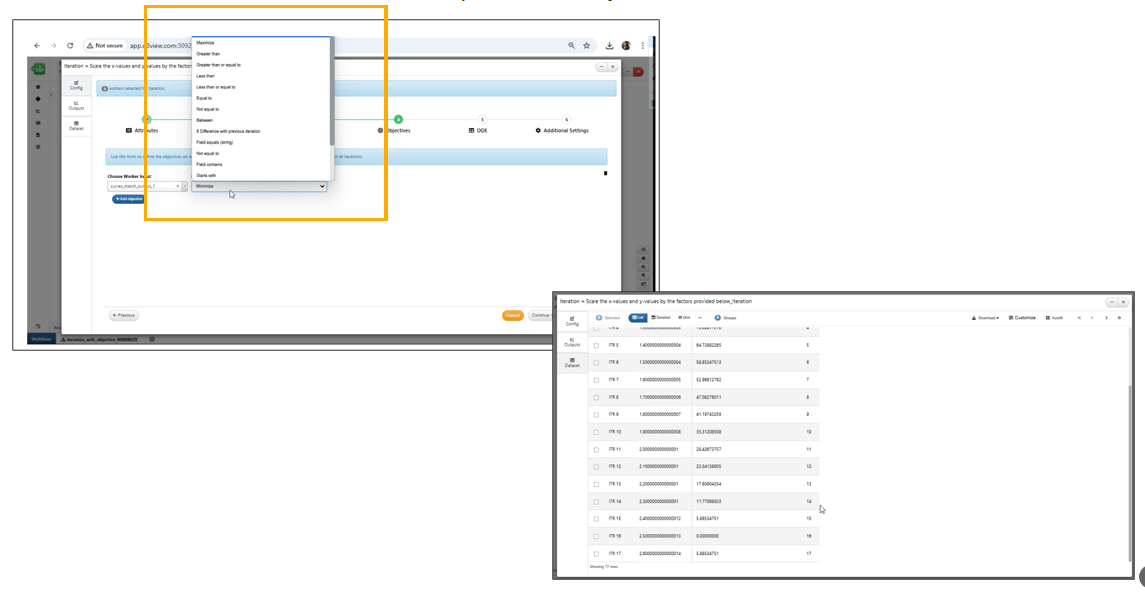
Minimize and Maximize
In Workflows, iteration objective tab has validation options in the decision type.
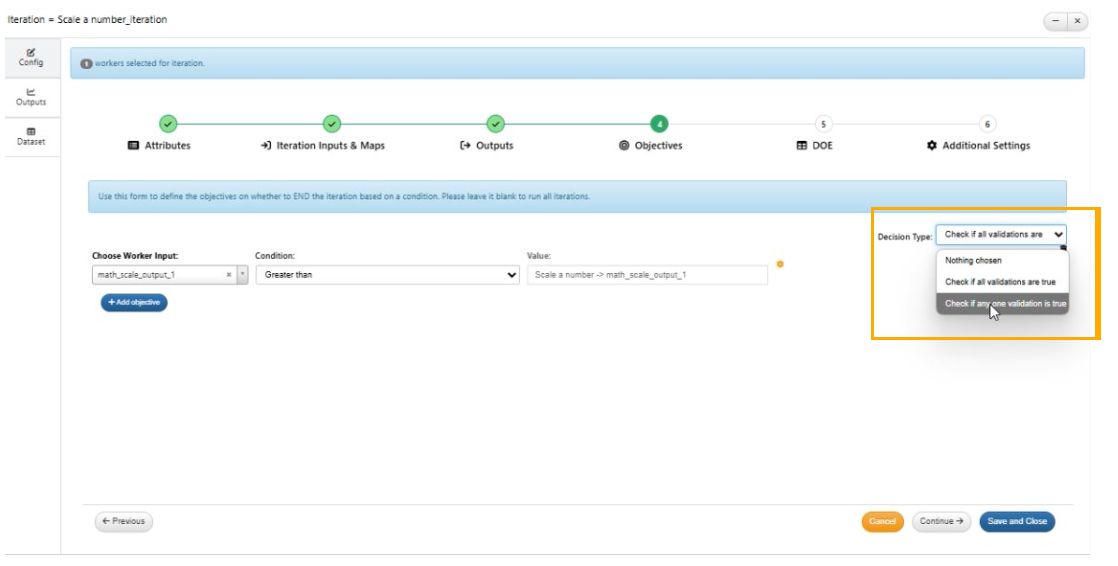
validation options
Objectives in Iteration are now restricted to only scalar outputs in Workflows.
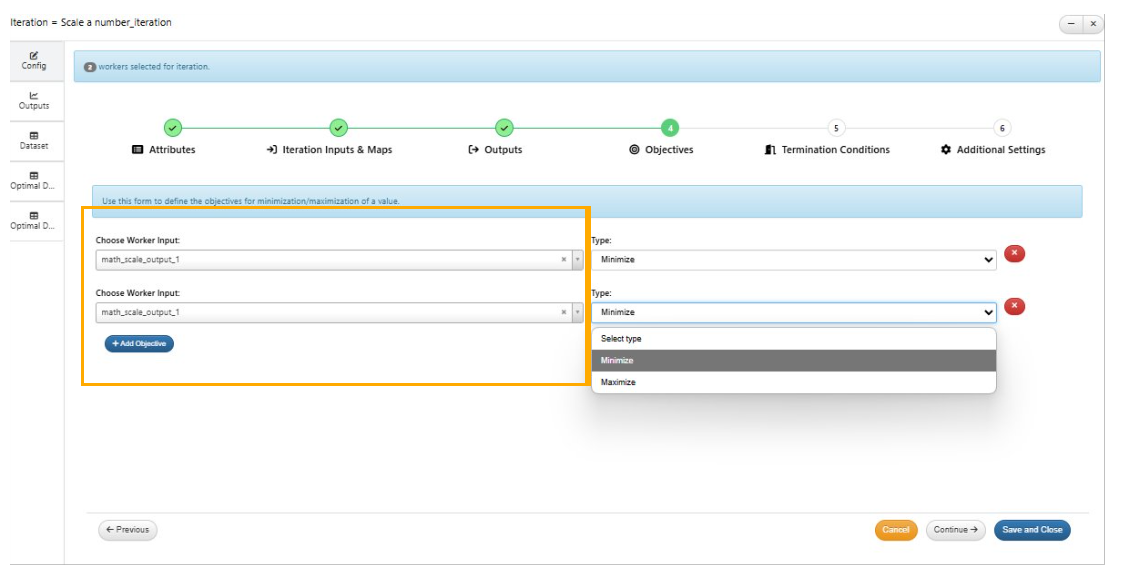
Objectives for scalar
Iterator labels¶
All iterators in Workflows now display a label of the iterated worker/input with generic links toworkers and outputs in a sidebar, along with a Go to Worker button.
In Workflows, Iteration labels below iterations now display the type and values if the value is Scalar.
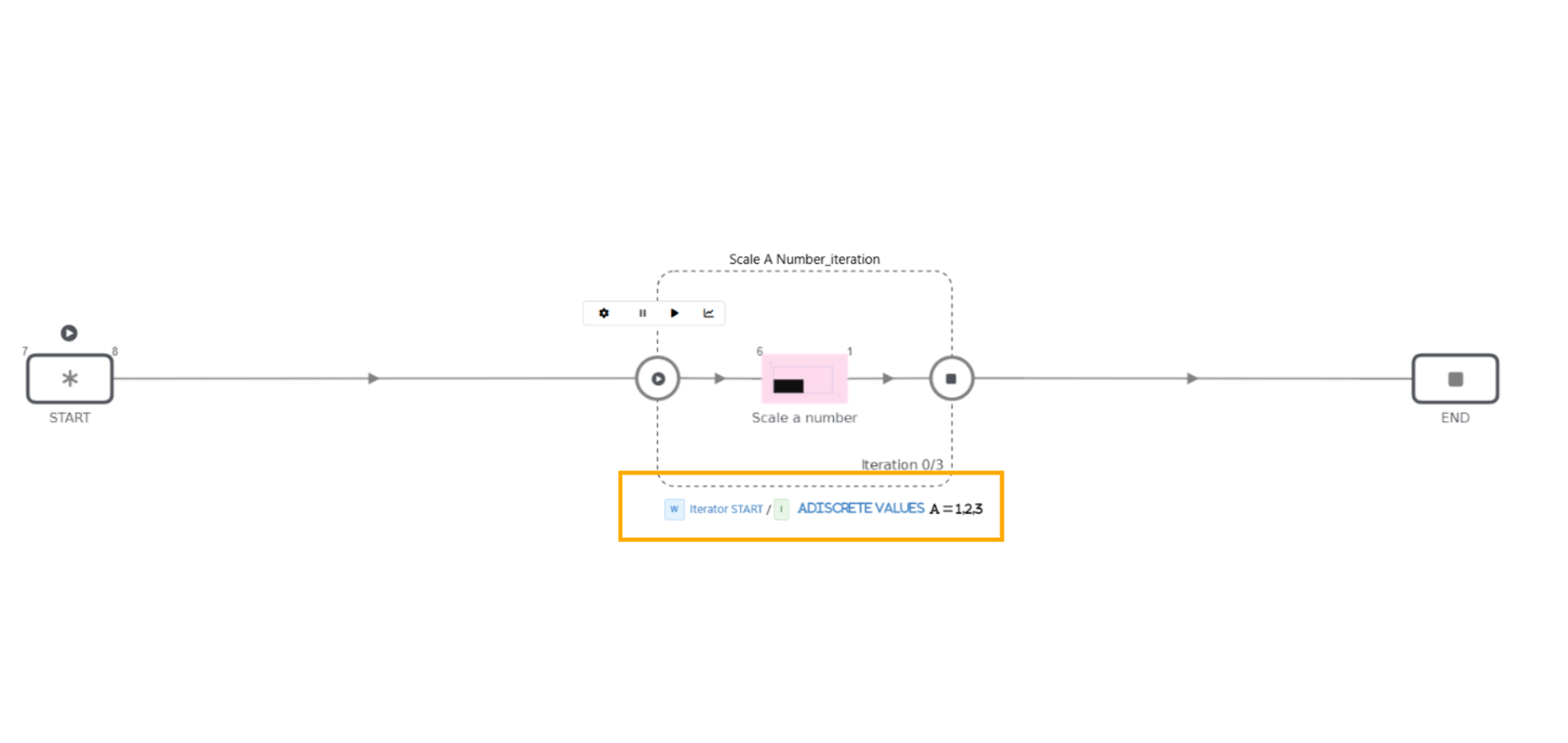
Iterator labels
In Workflows, iterator labels now display text values for datasets & curves and null or empty values for “null”.
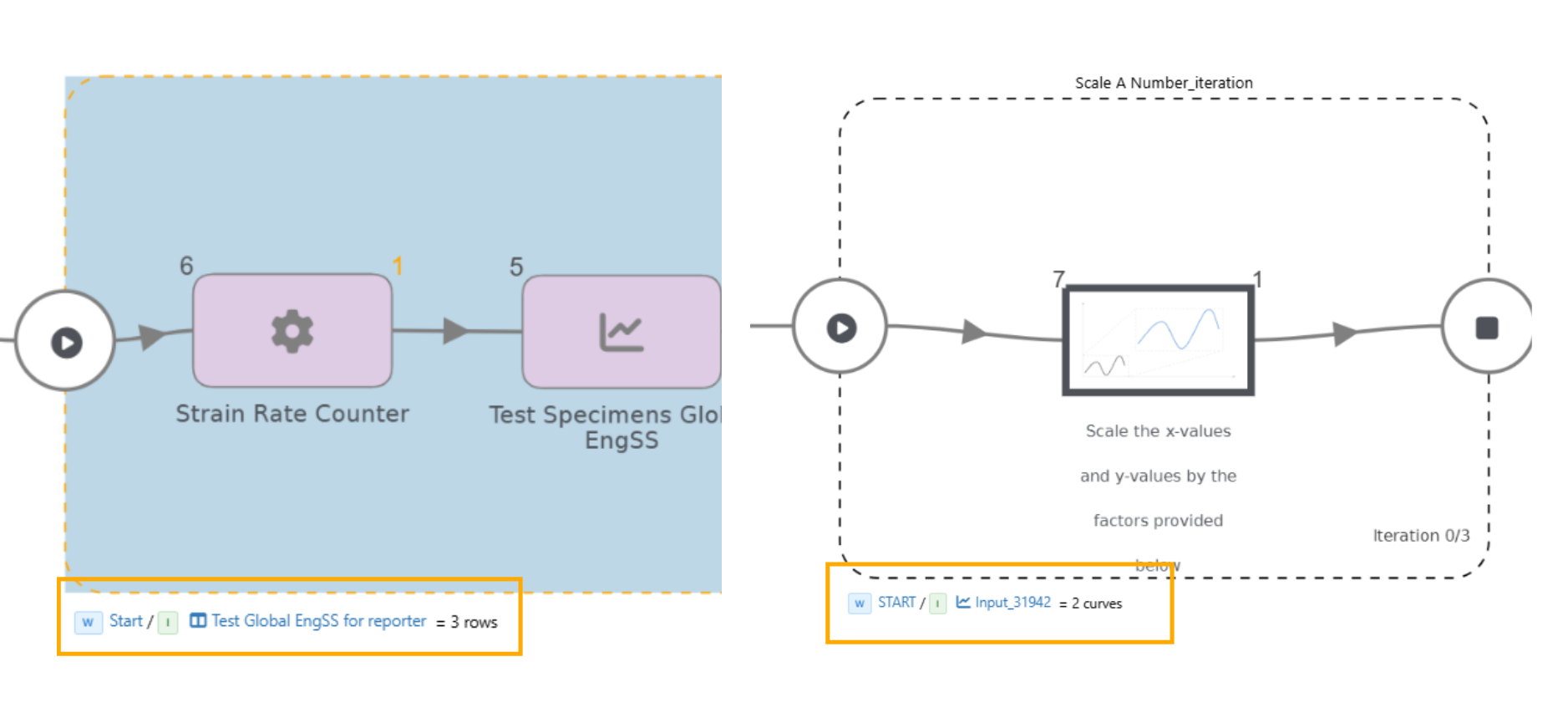
Iterator labels count
In Workflows, the Iteration name and description can be edited using code editor.
Doe in iteartor¶
Iteration Configuration now has a new step to configure DOE which will run DOE computations upon iteration completion. This will add a new output to the iterator END called DOE ParetoFrontResults that can be used in the next workers in Workflows.
Iterations view in workflows is updated to have a DOE option under ‘Additional Settings’ and separate tabs for ‘Objectives’ and ‘Termination Conditions’ to aid user interactions.
Parallel executions¶
Workflow Iterations now supports specification of a chunk size when parallel execution is turned on.
Iteration outline¶
The iteration outline for workers will show green when workers are completely executed in iteration and the outline shows orange color when execution or workers is not complete within the iterator.
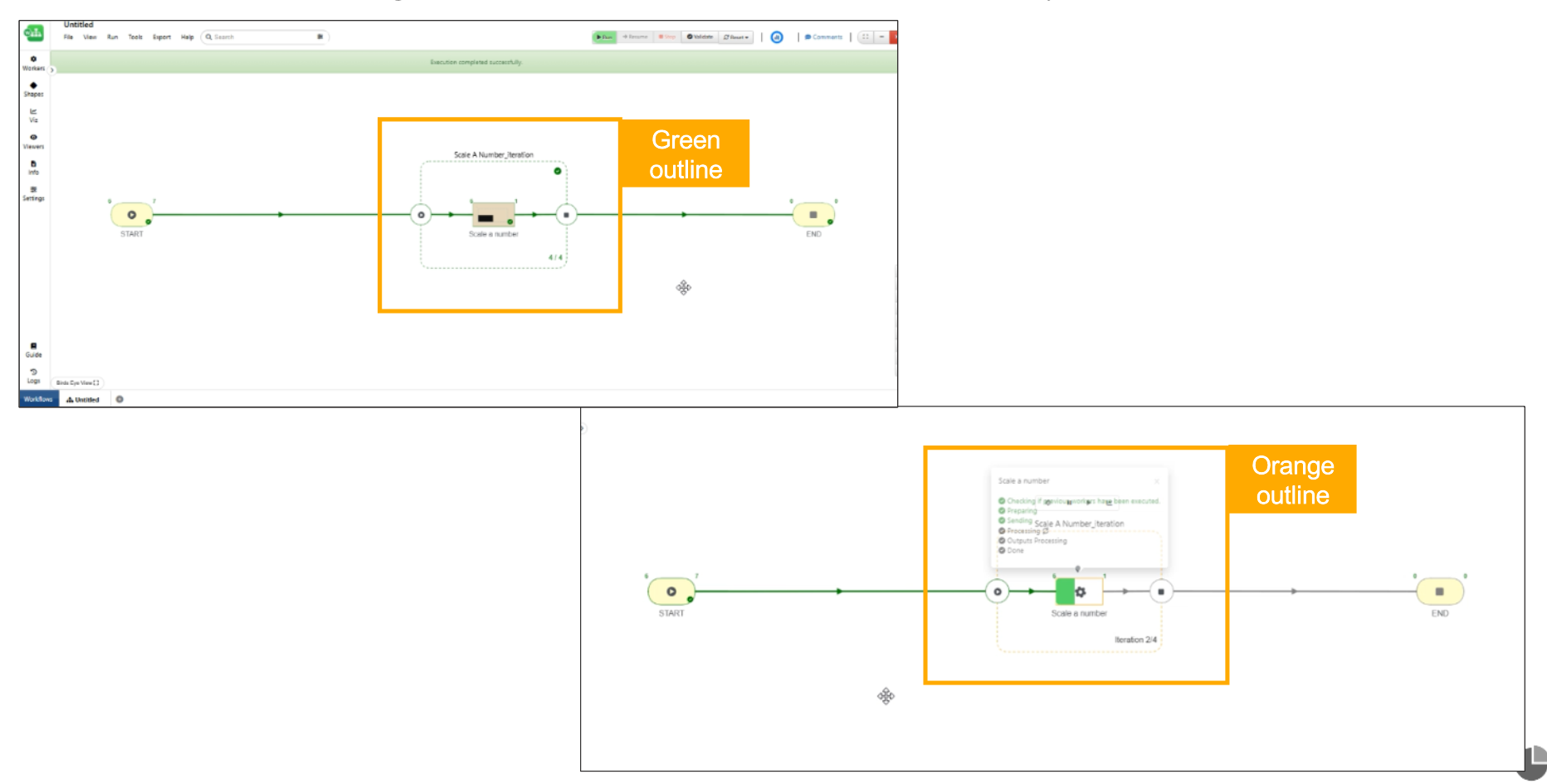
Iteration outline
Iterator mappings¶
Added a new Iterator Mappings tab in iterator that allows users to manually map external worker outputs to internal iteration worker inputs.
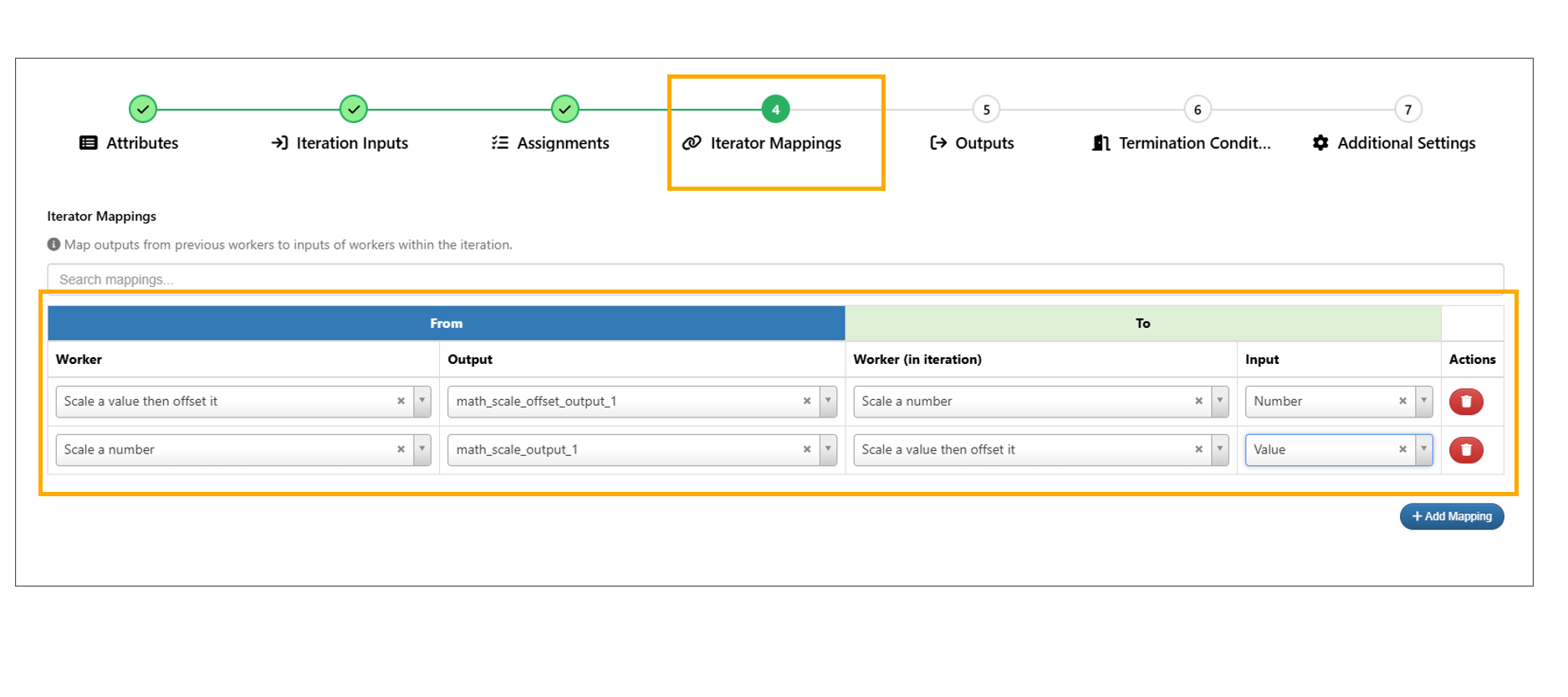
Iterator Mappings
Copy and Paste iterators¶
Added support to copy iterators and paste iterators on edges anywhere within the workflow.
11.20. Edges¶
Workflow Edge now has a new context menu option “Duplicate Edge and Descendants”, which creates a duplicate of the entire flow starting from the selected edge. The duplicated flow preserves all assignments between its workers.
New context menu option to Remove edge and all its descendants is available for the edges in Workflows.
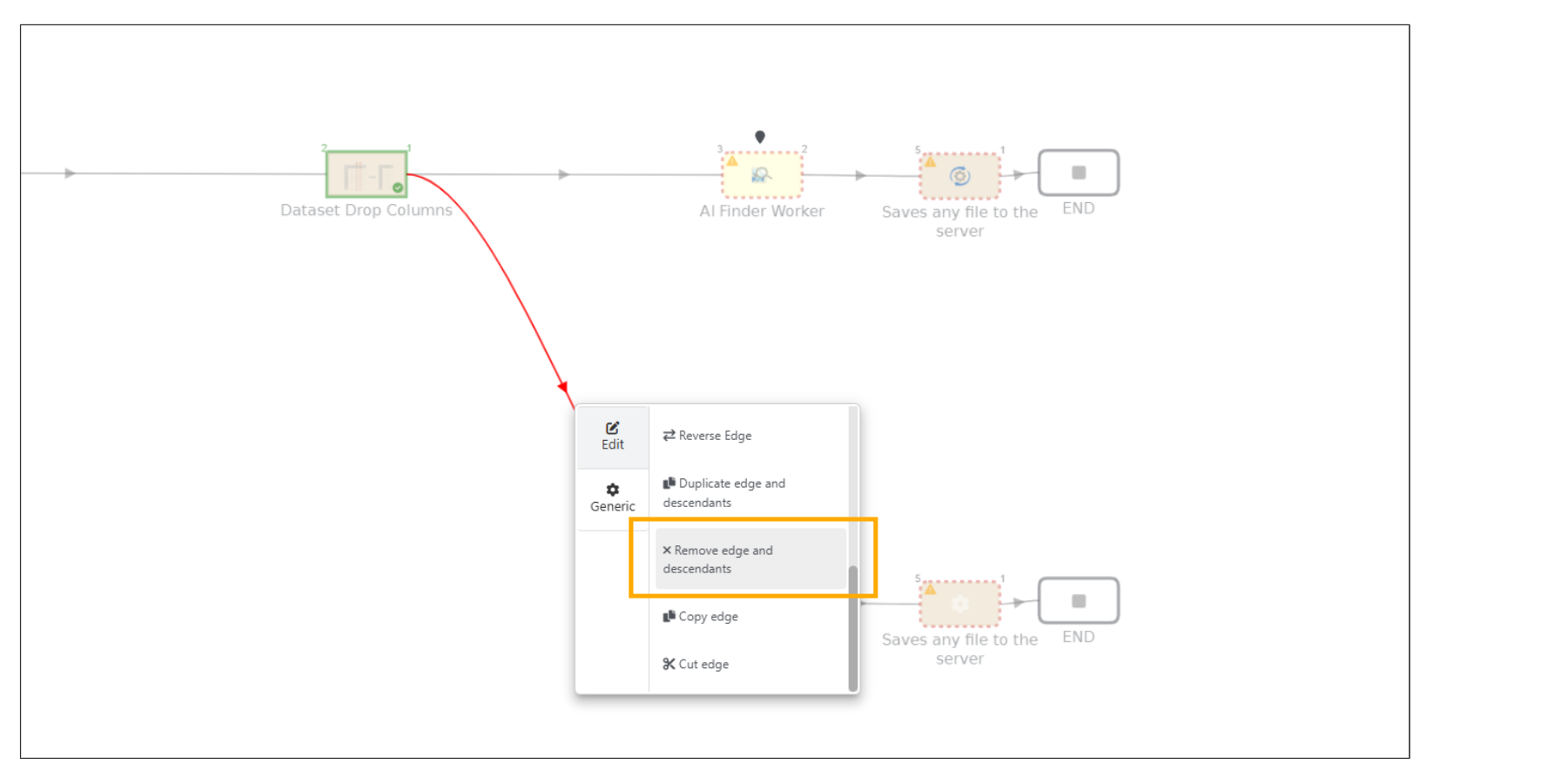
Remove edge and all its descendants
Edges between workers can now be removed and reassigned to different workers and a mapping table is shown with previous and new input values along with their status (same, changed, failed).
The Delete Edge modal views now provide links in the Worker and Input columns in Workflows.
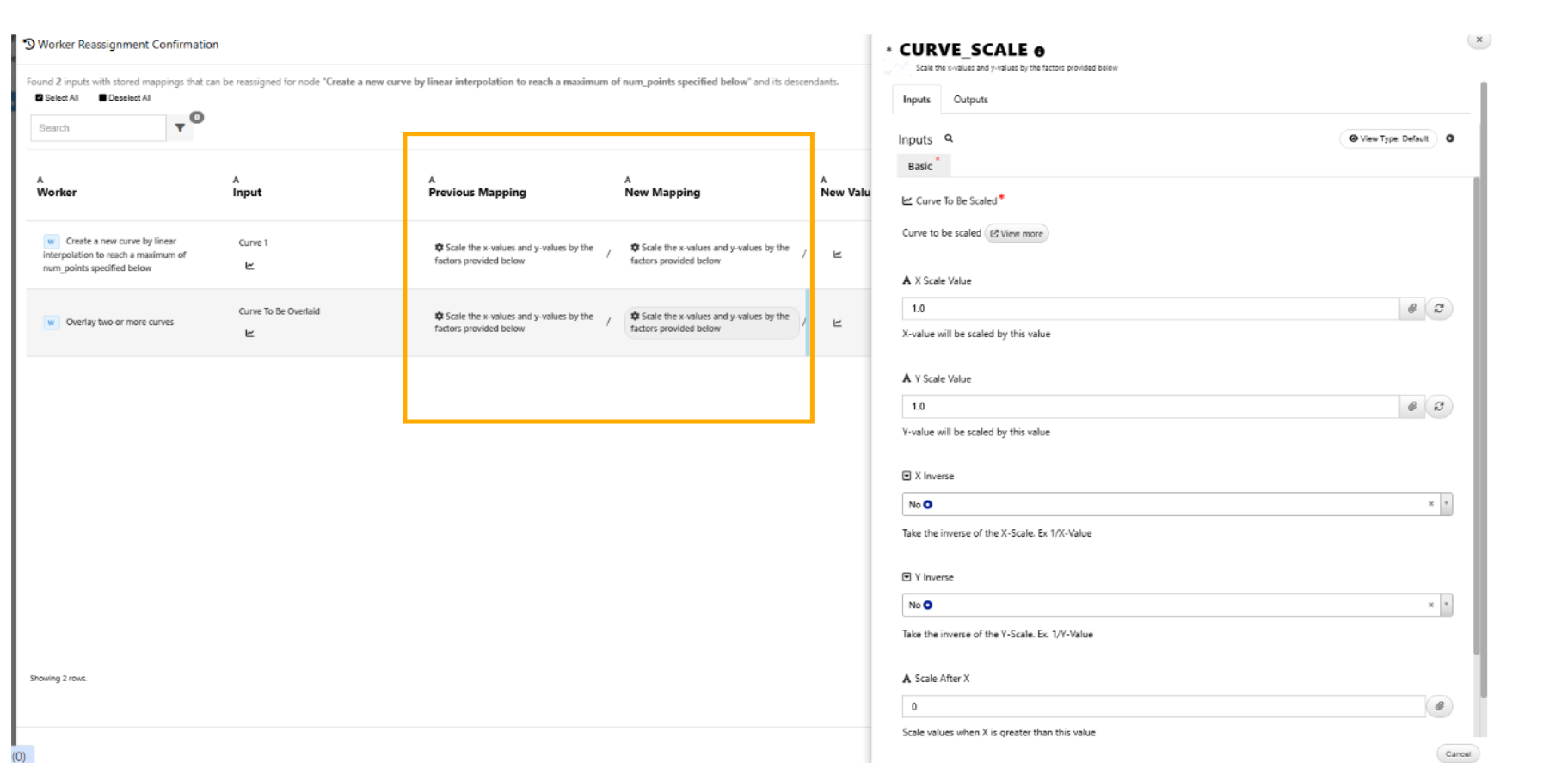
Worker and Input columns
Workflow Edge now supports Cut/Copy options in the context menu. After performing a cut or copy, you can select two orphan workers, right-click and Paste the edge between them with correct references.
Workflows edge has a new context menu option “Collapse Until Next Decision”, which inserts a circular node with all workers within. The collapse node can be removed using context menu.
New option is available in the bottom-right button group of the workflow canvas to draw edges between selected workers.
Edges between the workers now have a right-click ‘Edit’ option to open a new view for adding Title, Description and Tags, which are saved like worker inputs and retrieved.
Edge editing now includes an ‘Info’ tab that displays all basic information about the edge in Workflows.
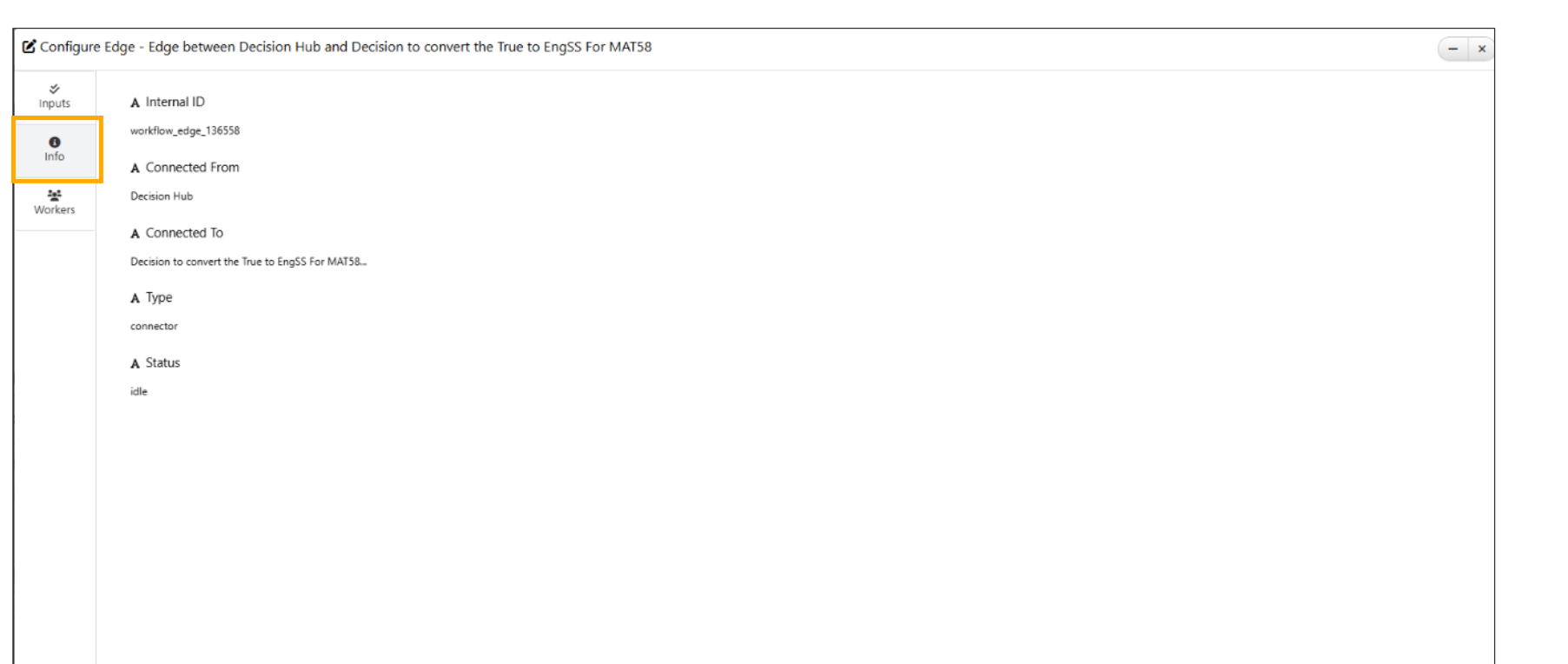
Edge Info
Edge editing now includes a ‘WORKERS’ tab with its own filters and search, allowing users to view the workers in the flow connected through that edge.
Edge context menu now includes a ‘Show Info’ option similar to Worker Info, displaying the connections FROM worker on the left and TO worker on the right.
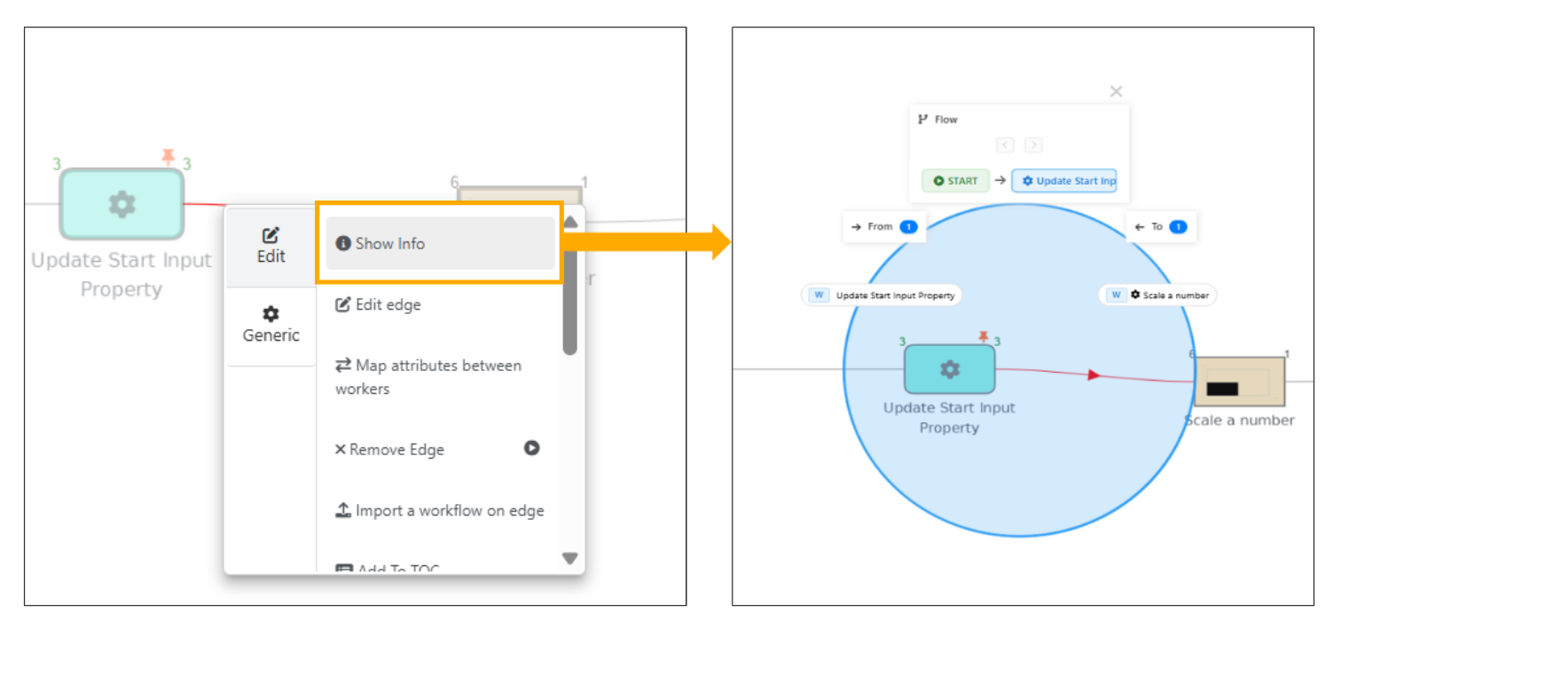
Edge Info Context option
Edges are now automatically reconnected when multiple workers are removed and maintains the continuity of the workflow.
Added “Merge edges using Decision” and “Merge edges using Junction” options in the Edges selection menu.
11.21. Logs¶
Logs are added for the Unit system conversion values in Workflows.
Unit system conversion Logs
View logs in Flow modal footer will now use a new logs view showing a table format.
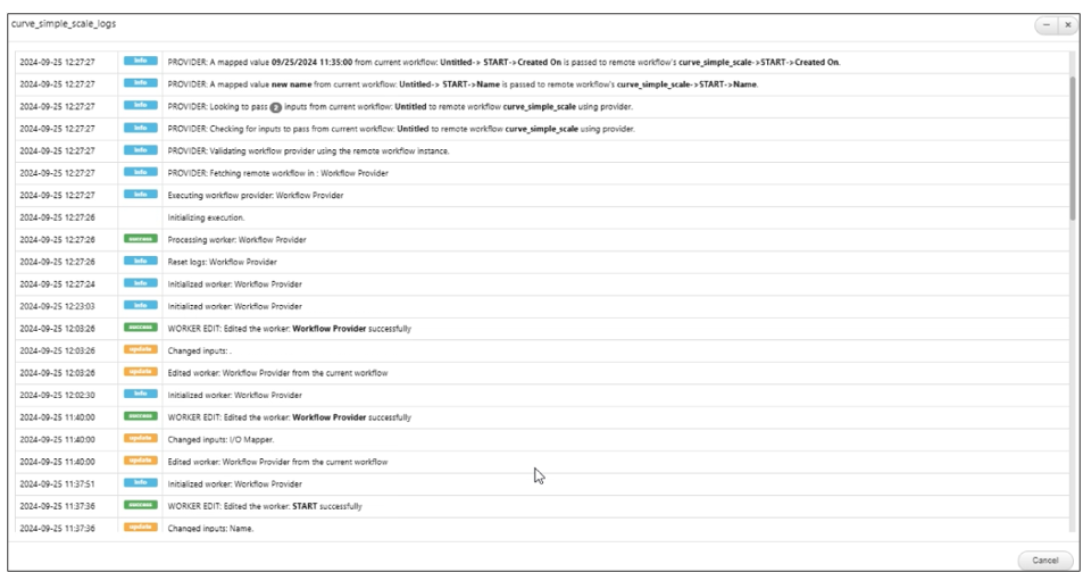
Logs Flow modal
Logs in Workflows will now show the scalar values mapped in Workflow provider and print them in logs container.
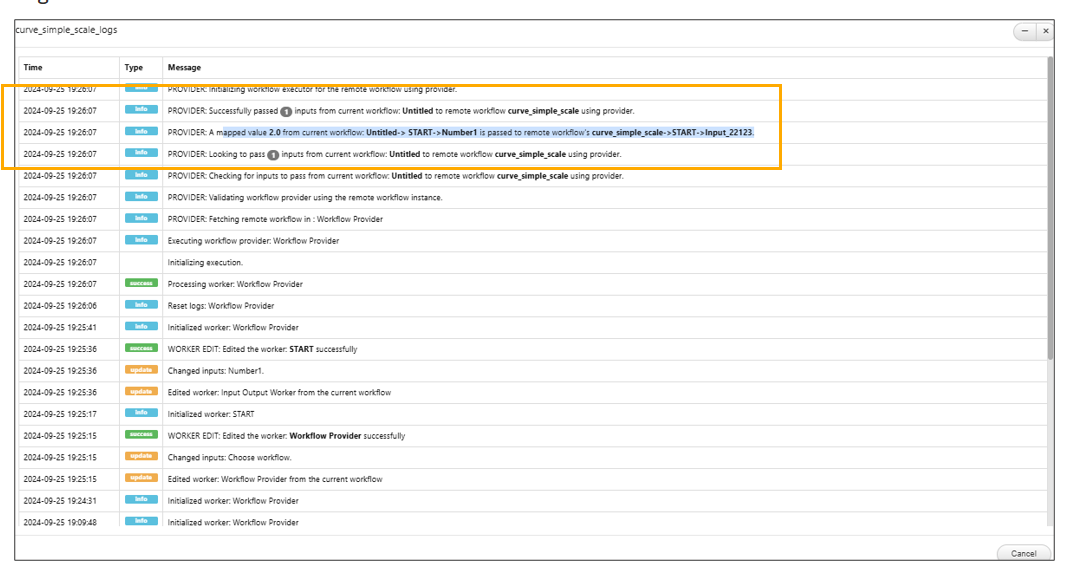
Logs scalar values
New logs are available in Workflow provider worker for Remote workflow mapper and Preprocessor in Workflows.
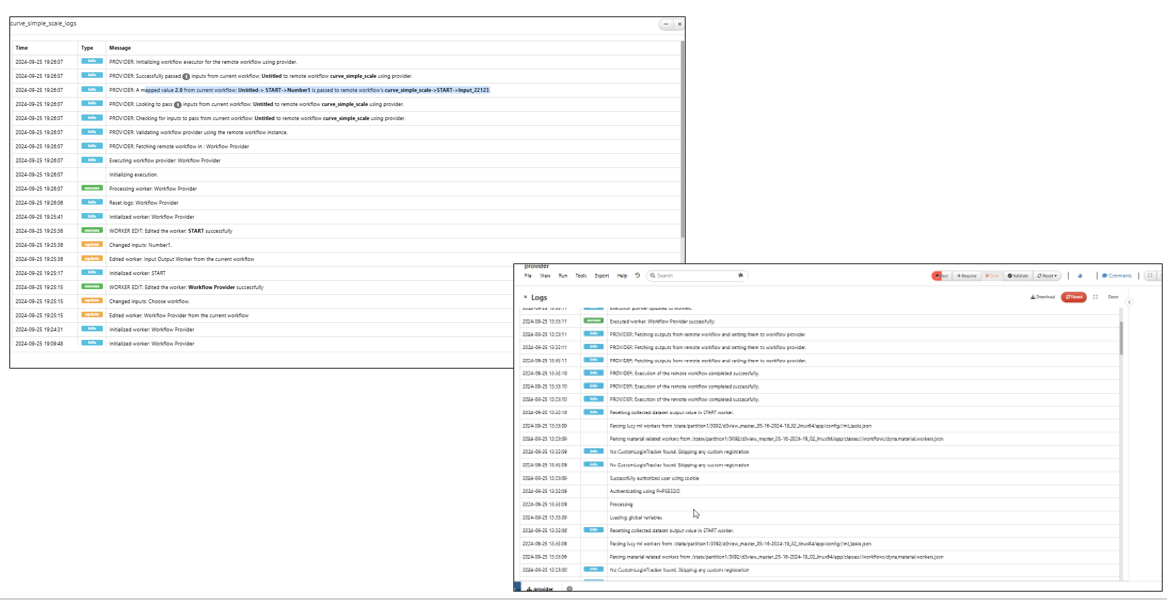
Logs Preprocessor
logs are available for worker input output assignments back to inputs with values and count in Workflows.
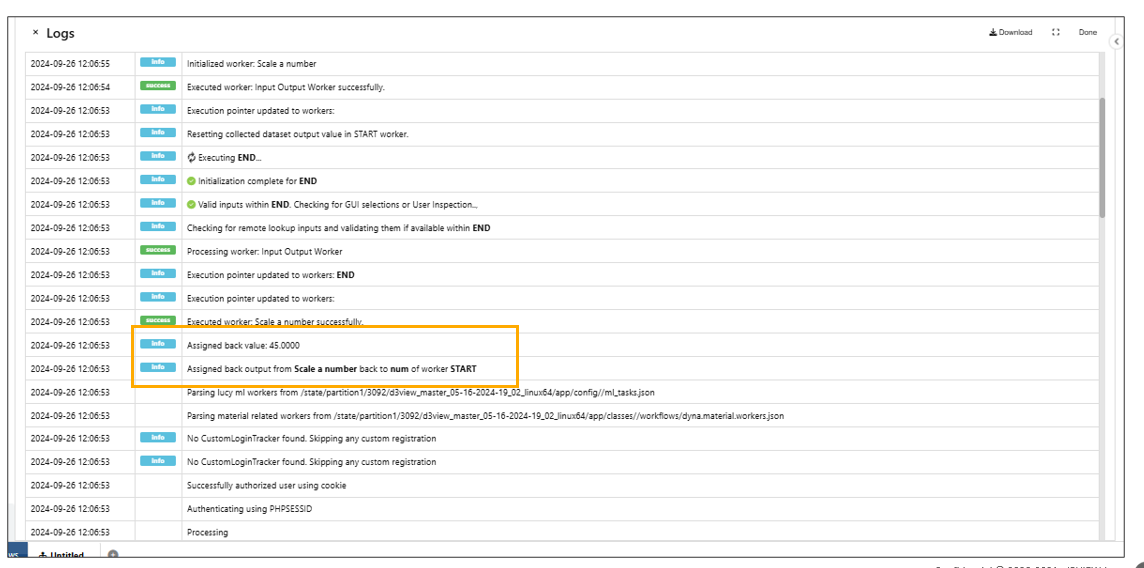
Logs output assignments
Logs in Workflows will now reset when we reset the Workflow.
Workflow Logs now prints all types of inputs (curve, curves, dataset, define table) before execution of start worker in Workflows.
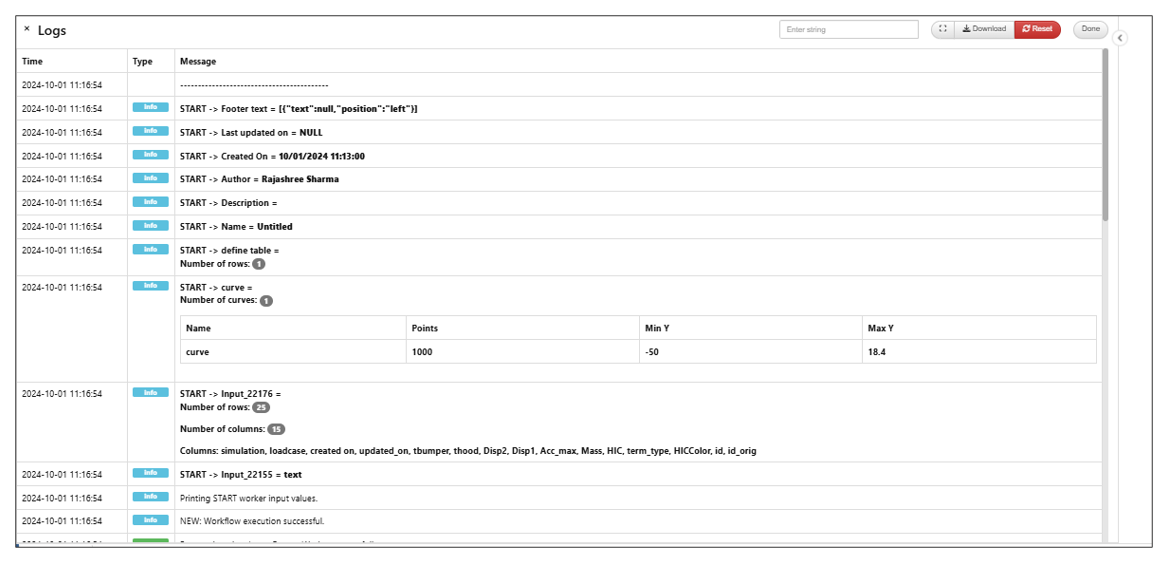
Logs Inputs
Added logs in the Workflows for file uploads in worker inputs from Start and for files already existing in the list.

Logs File Uploads
Dataset inputs when printed in Workflow Logs will now contain a summary table with min/max/count for the columns
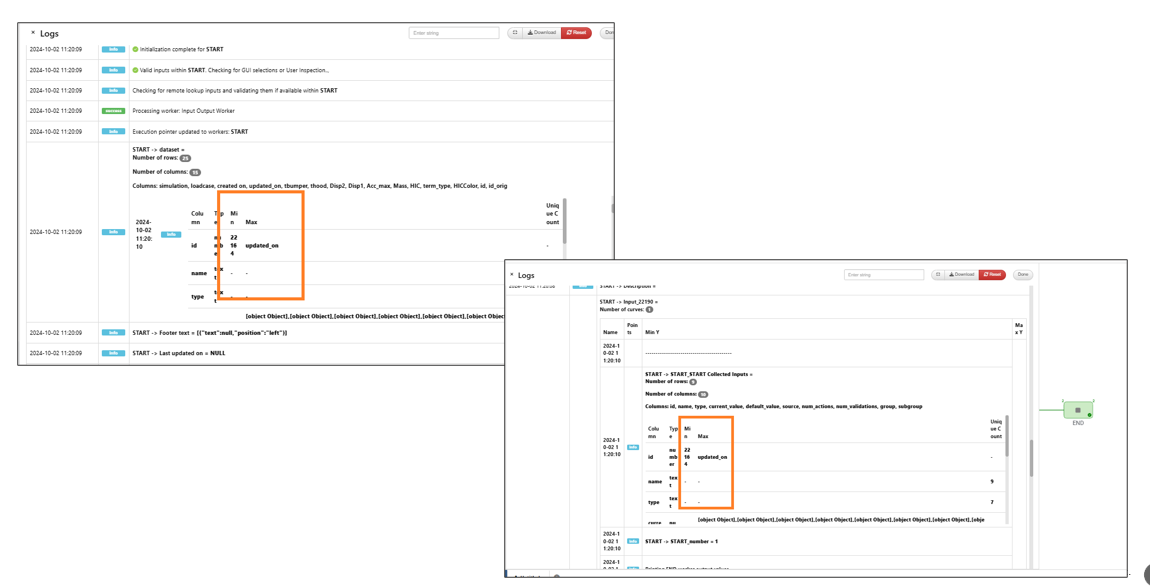
Logs min/max/count
Workflow logs now have a search bar which will search the log items.
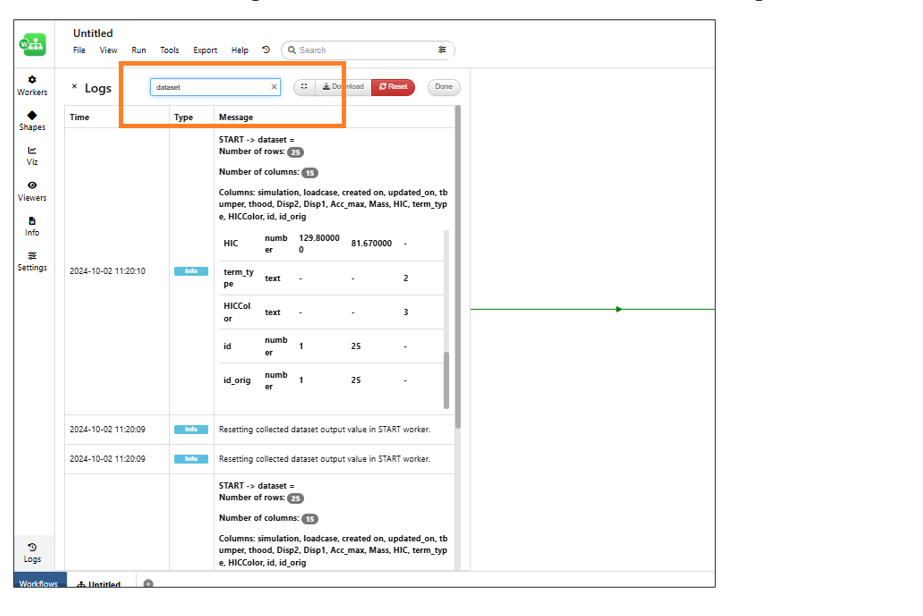
Logs search bar
Workflow Logs will print start worker inputs before execution and end worker inputs are now printed upon successful execution as well.
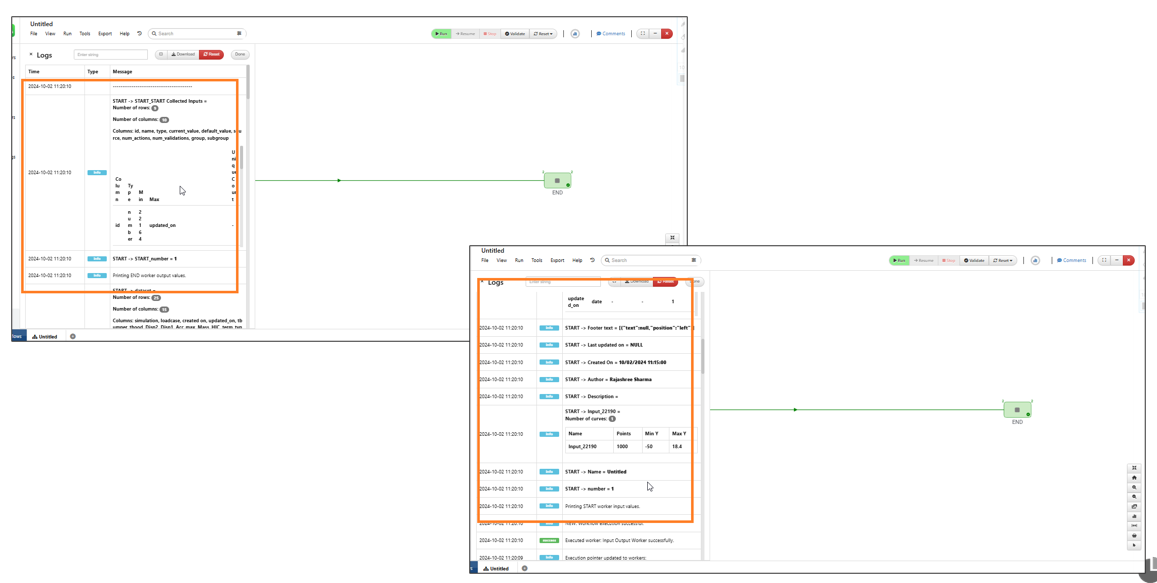
Logs start worker inputs
Datasets inputs printed in Logs will now show a ‘See more’ button if column names are > 20 in Workflows.
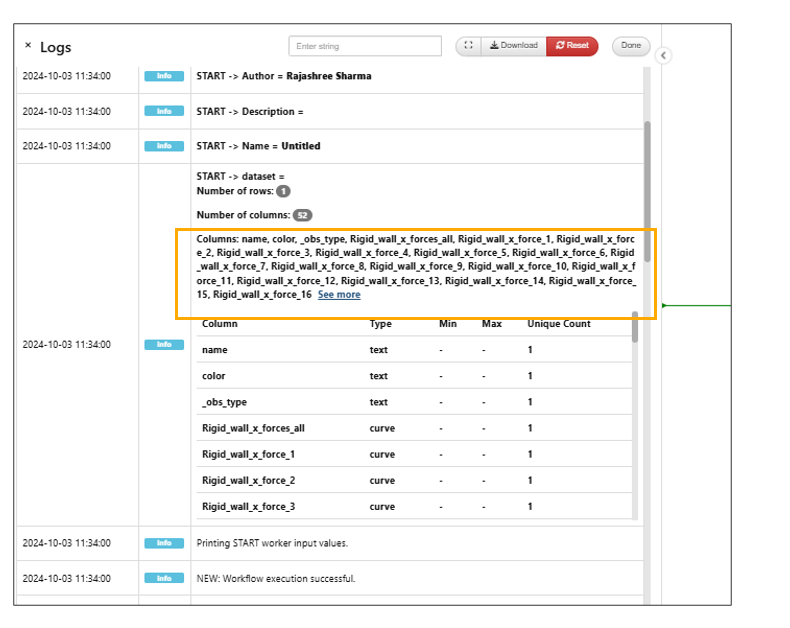
Datasets inputs printed
Logs are now available when a worker is synced with template, inputs are removed, the attributes that were checked for sync etc.
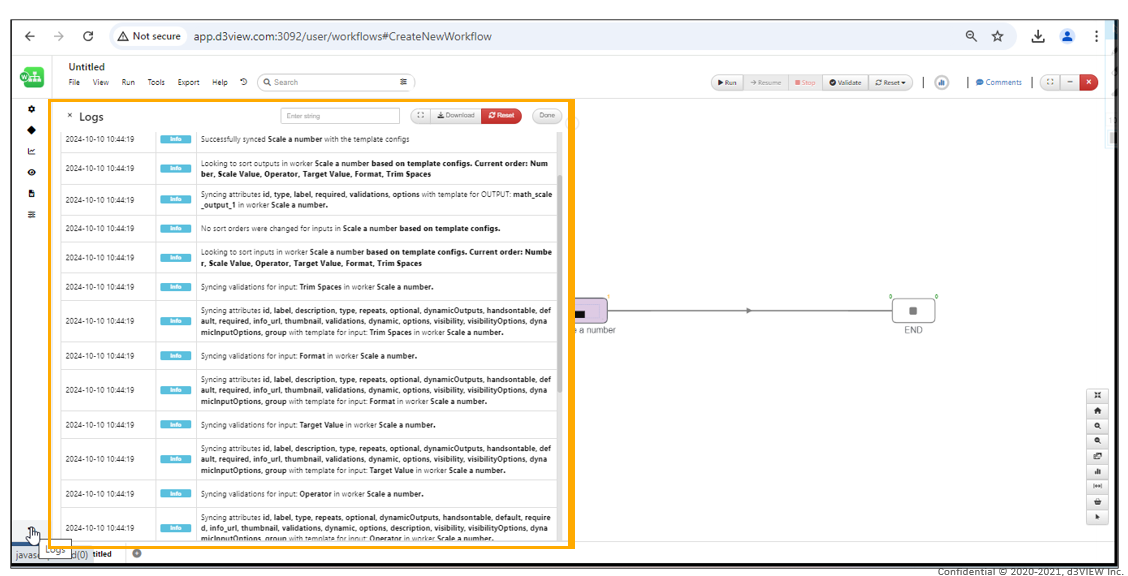
Logs Sync worker
Added logs for DOE results computation in iterations.
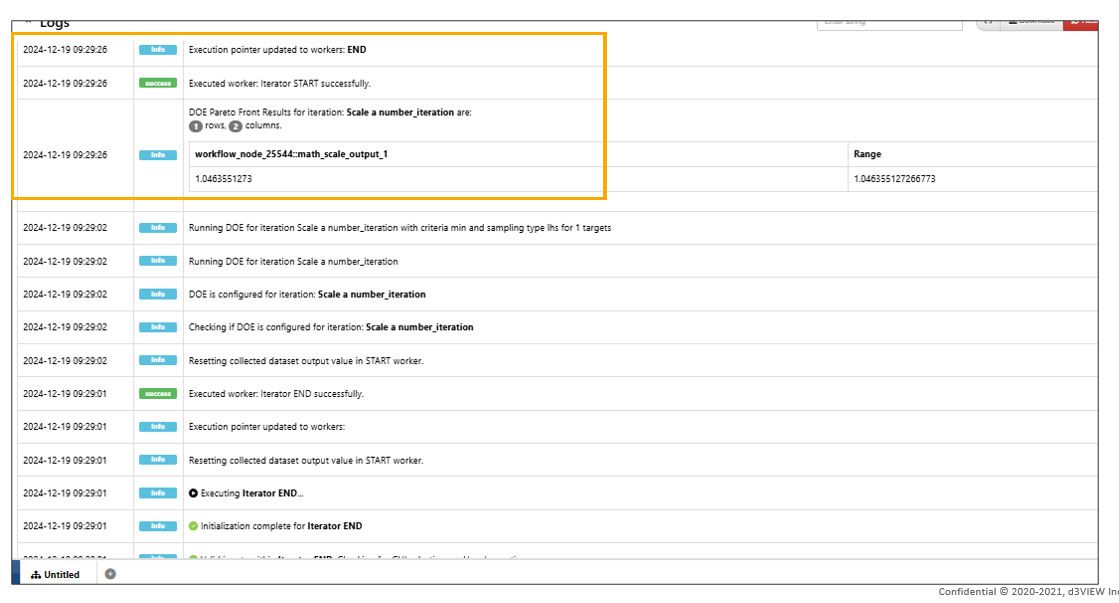
DOE results computation
Log links to workers¶
Workers can be opened, edited and saved from the Logs container. The link to the worker is available as node in the logs which can be clicked to open the worker in side bar.
11.22. Import I/O Json¶
We can now import workers’ I/O as JSON to workflow and new table view is shown for summary of workers, all possible replacements and enable/disable applying of the new value individually.
Download Inputs JSON in worker modal will now export the JSON in the same format as global Export -> Workers I/O JSON which can then be imported in other workflows ( with similar workers) using File -> Import I/O from JSON.
Progress window with percentage and message is now available when Download Inputs JSON or Outputs JSON is clicked within the worker modal
Settings in I/O JSON¶
In Workflows, the settings within an imported JSON file (which has the inputs and outputs of the workers), has a new option to execute just the new workers.
The Imported I/O as JSON file in Workflows will show an option to apply changes only to start worker. This will apply the input changes from the file only to start worker.
The worker inputs that were changed when I/O are imported from JSON file will show an indication/downward arrow on the worker to identify the workers whose inputs were modified.
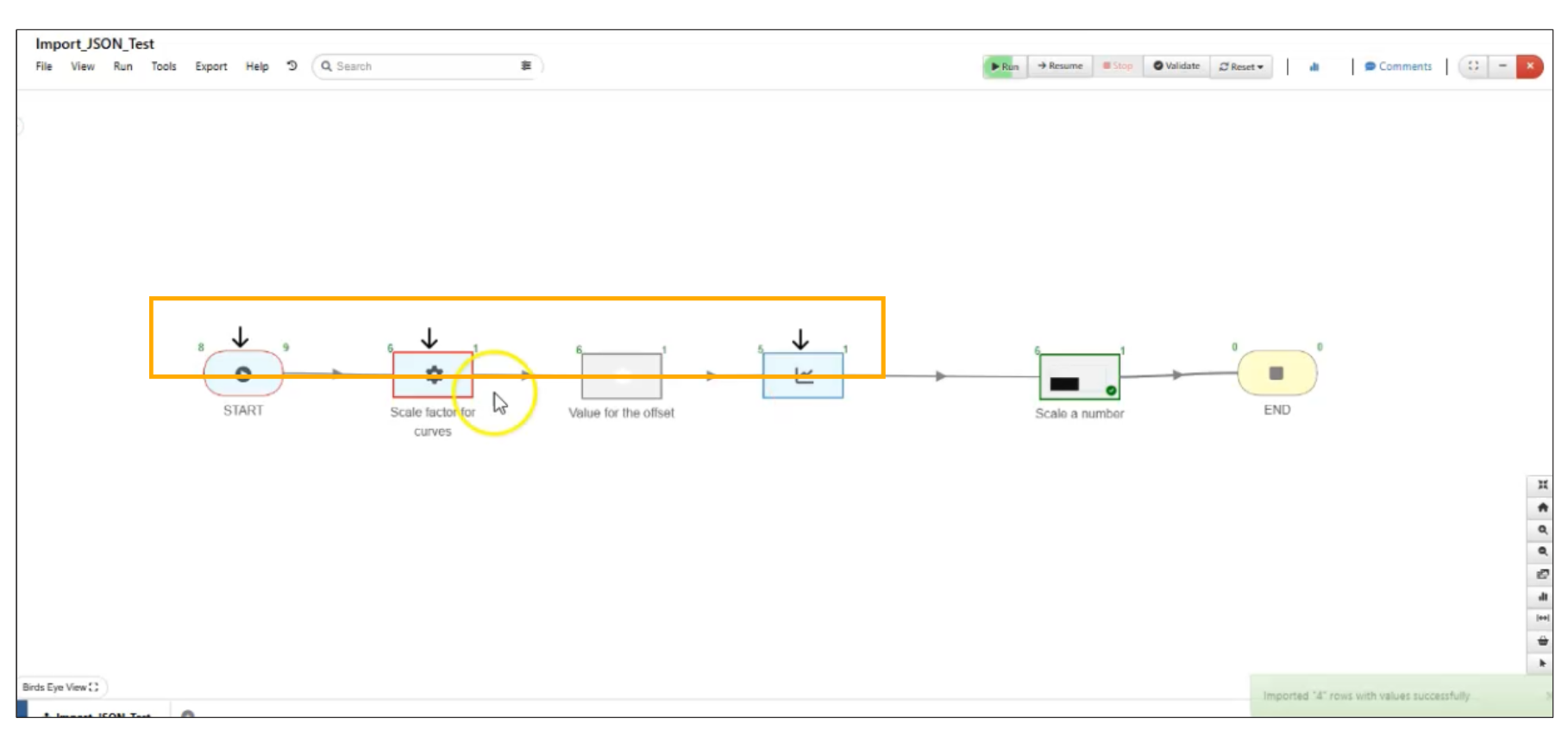
Indication
In Workflows, the settings within an imported JSON file (which has the inputs and outputs of the workers), has a new option to retain user defined values and not override with defaults.
as Workflow zip¶
In Workflows, the File -> Import I/O now supports uploading a workflow ZIP to the canvas.
11.23. Export options¶
Export workers I/O as JSON¶
New option is available in Export → I/O JSON to export only the workers that are part of the active flow in Workflow.
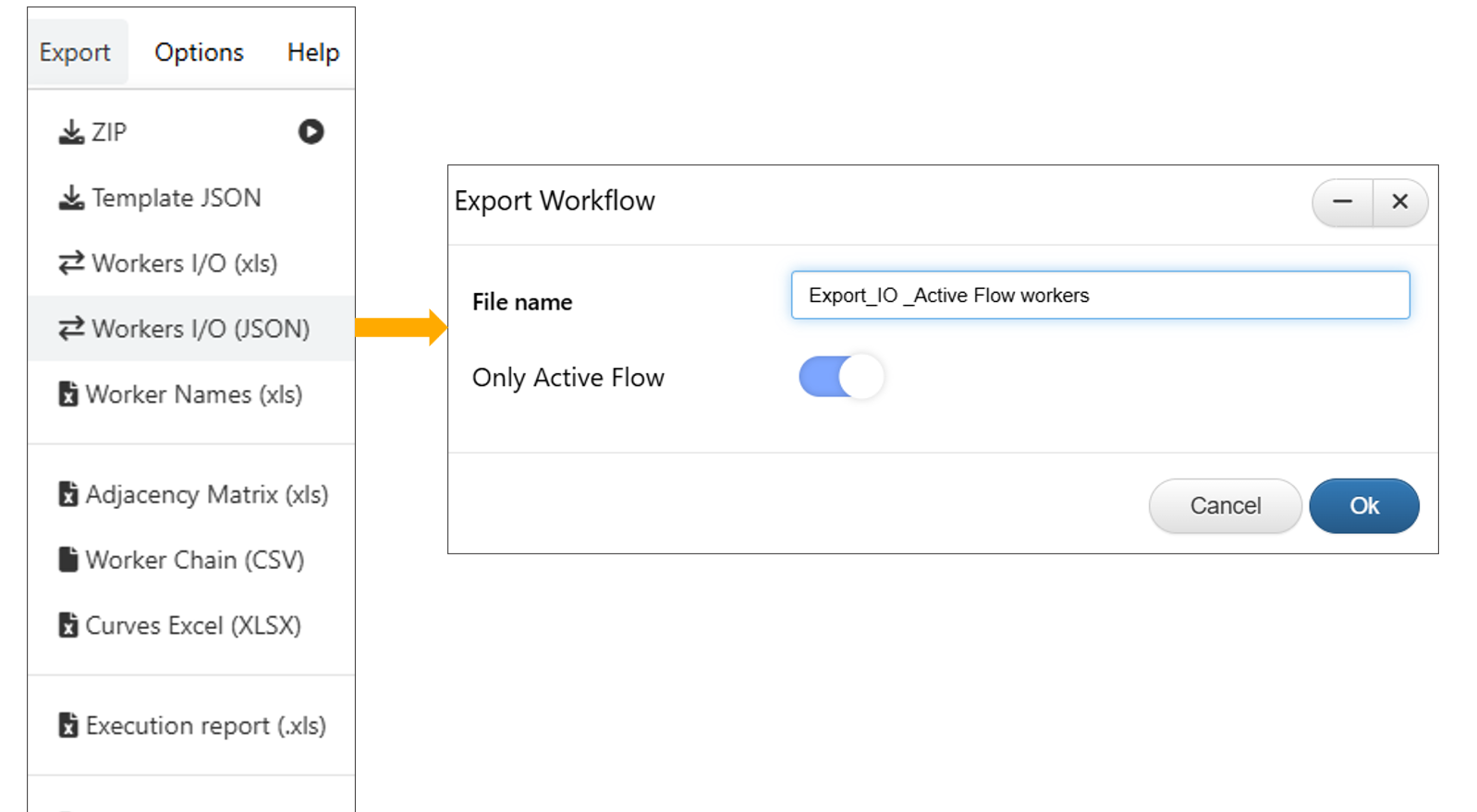
Export → I/O JSON for active flow
Workers can be selected and exported as an I/O JSON and can be used for importing in another workflow with similar inputs.
Collected outputs¶
New option available under Export in workflow to export all collected outputs and End worker outputs to a PPT in Workflows.
Export zip¶
New option called ‘Use improved compression speed’ is available while exporting the workflows as zip files. The time taken by the workflow to export will be less when this option is enabled.
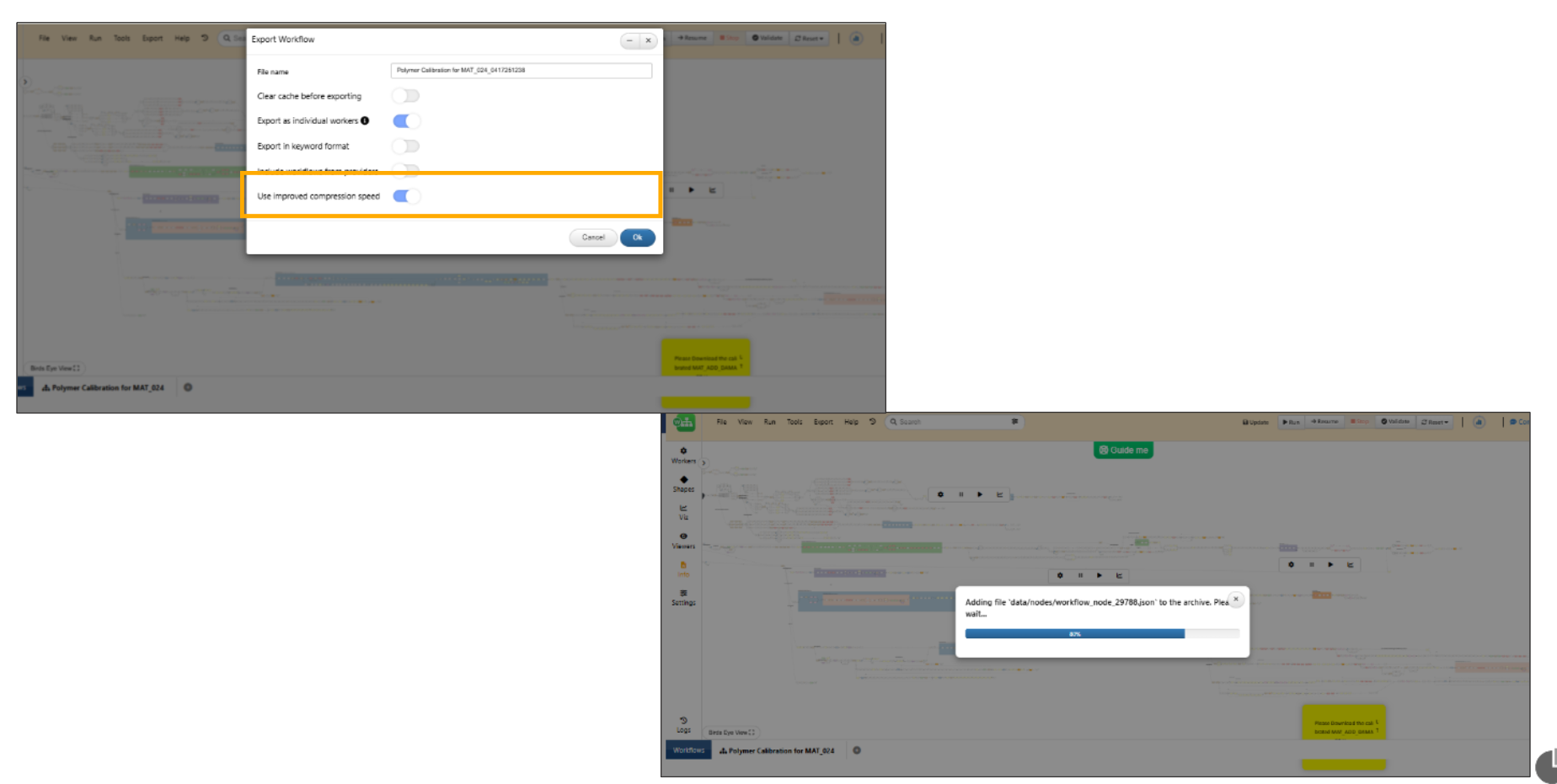
Use improved compression speed
New option called ‘Disable editing of all worker inputs’ is available under workflow zip export, this will disable the editing of inputs in the exported zip workflow.
Password Protection¶
New password protection option support is added for Saved and Exported Workflows.
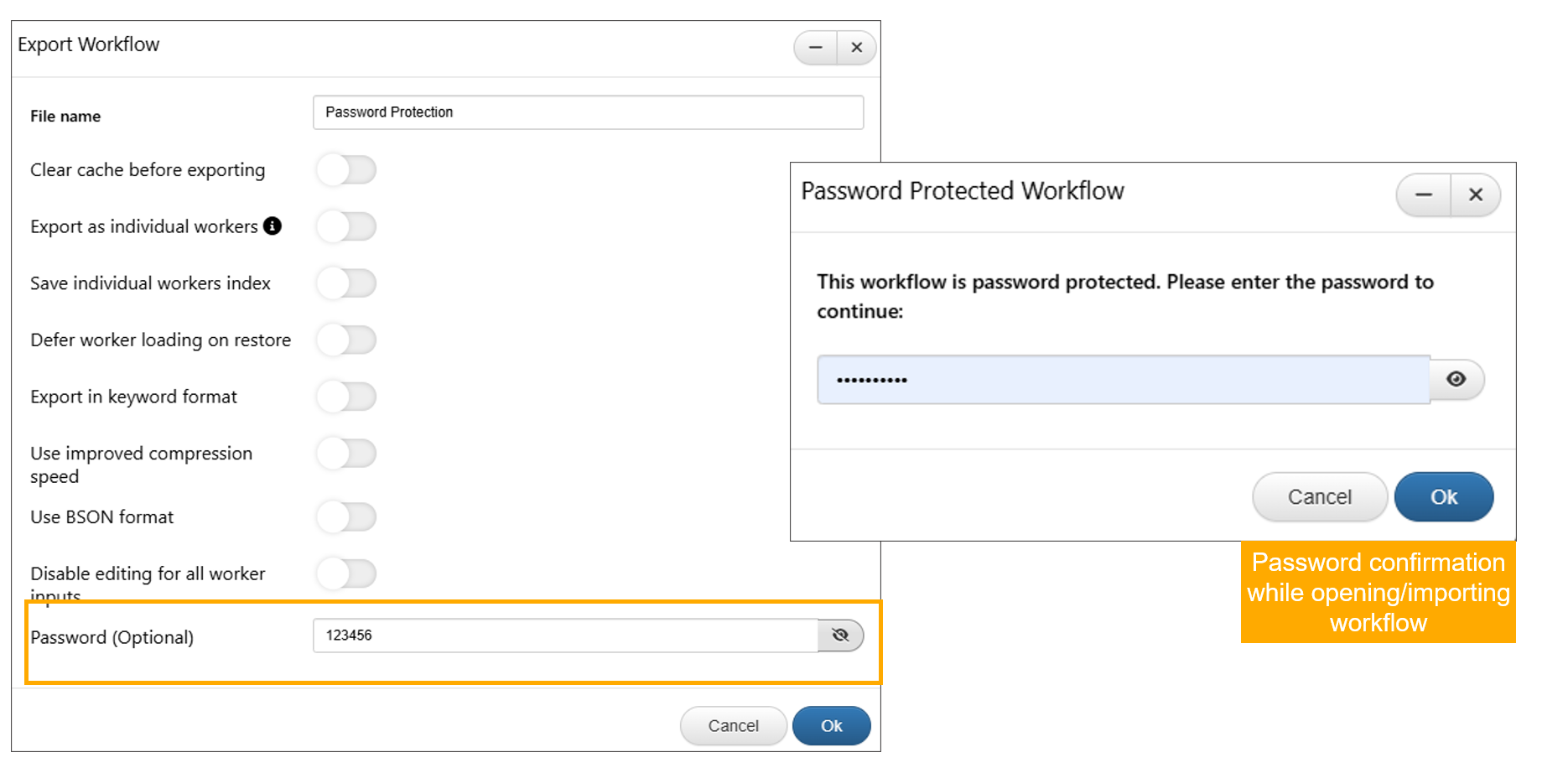
Password protection
Watch below how to add password while exporting workflows.
11.24. Execution Options¶
Execution options in the worker context menu will now show only polling related options (if worker has polling support) during execution and if worker does not have polling enabled, the execution options will not show until global pause/stop is selected in Workflow page.
Polling¶
Maximum polling attempts to check for finished status in Workflow settings is set to 1 by default.
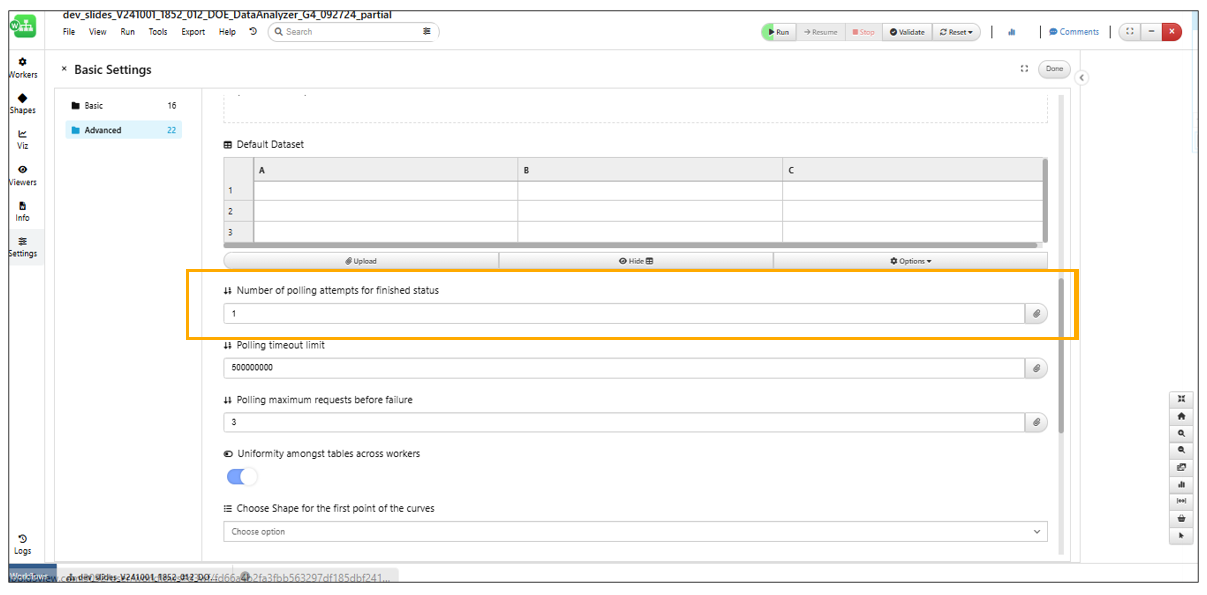
Workflow settings is set to 1 by default
In worker polling, if the response from the server has progress information, it will now be shown in the worker alert during polling in Workflows.
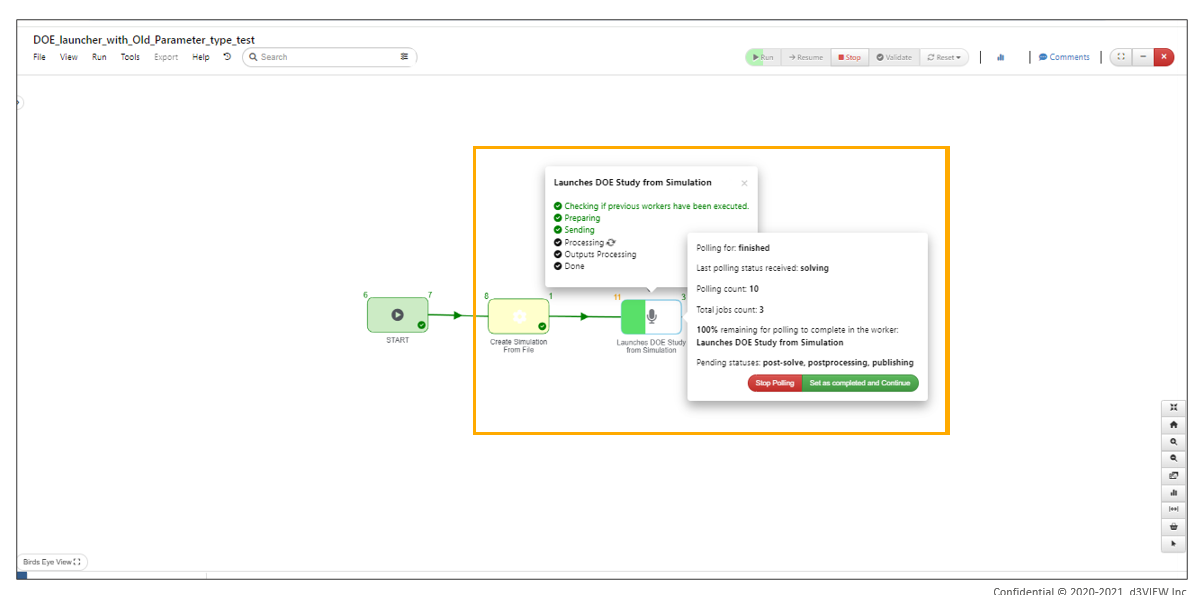
Progress information
Worker name is displayed on the polling alert box during execution of the Workflow
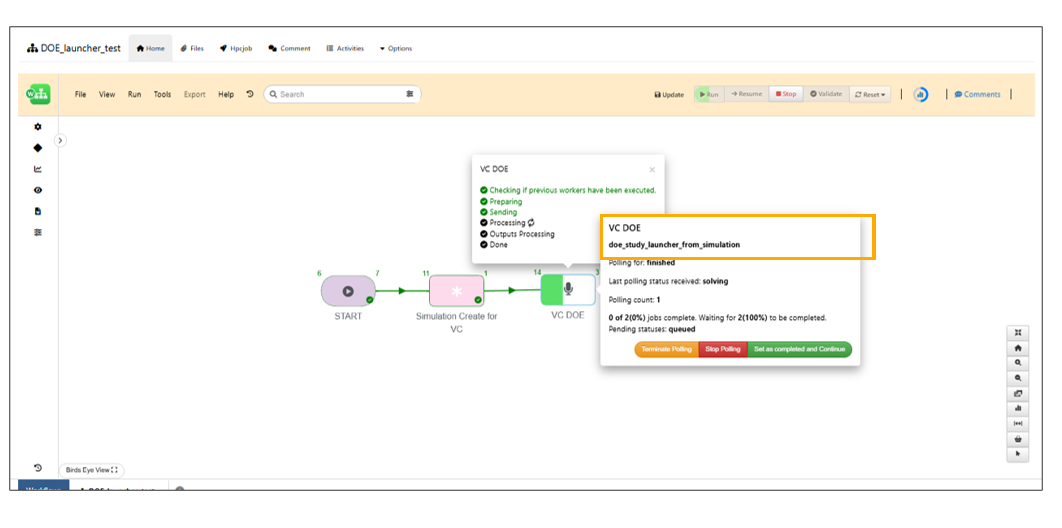
Worker name
In Workflows, polling is now shown as a step in the worker execution progress tracker. This is available in both stepwise and progress bar UI views and is enabled only for workers with polling.
Polling Step
Polling status messages are added to the polling modal box while executing worker in Workflows.
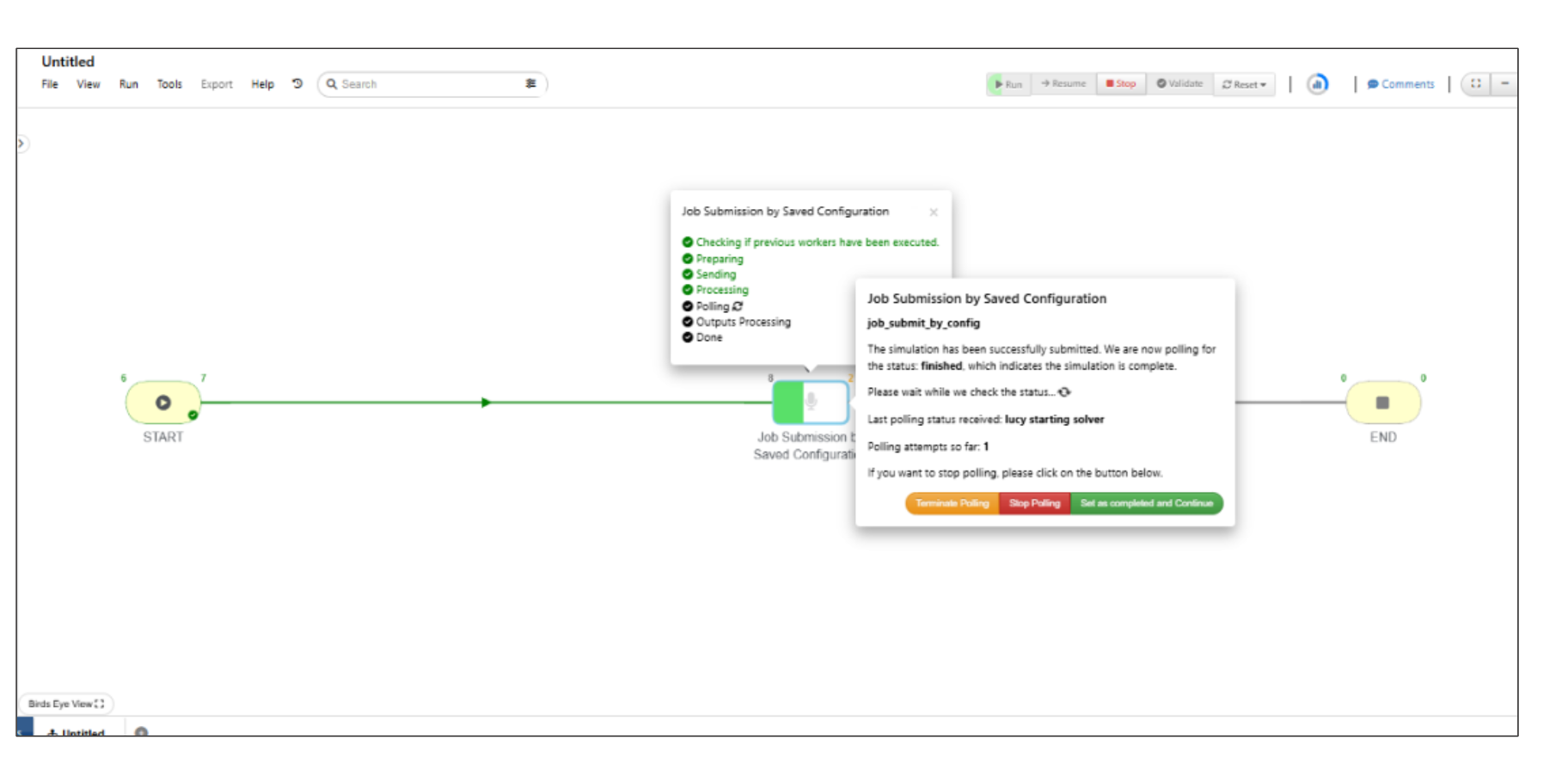
Polling messages
The workflow for workers with polling has been enhanced with the following options: 1. A new output displaying the number of polling attempts after completion 2. An output showing the total time taken for polling. 3. An option to view the complete request JSON sent to the polling API via a button in the polling tooltip.
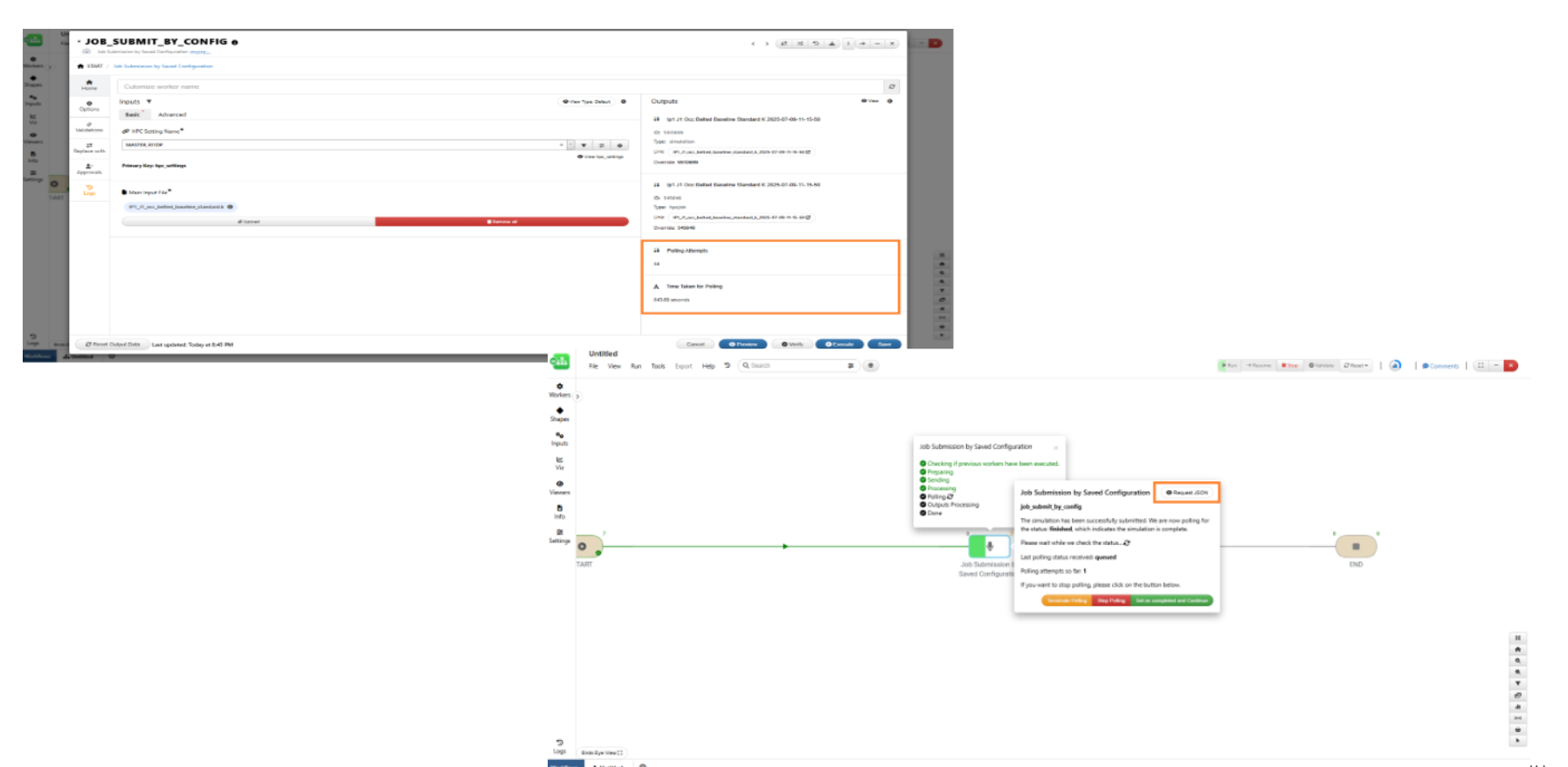
Number of polling attempts
Terminate polling¶
Job Submission workers now have ‘Terminate Polling’ button in the polling alert container which can be used to terminate the job on the back end.
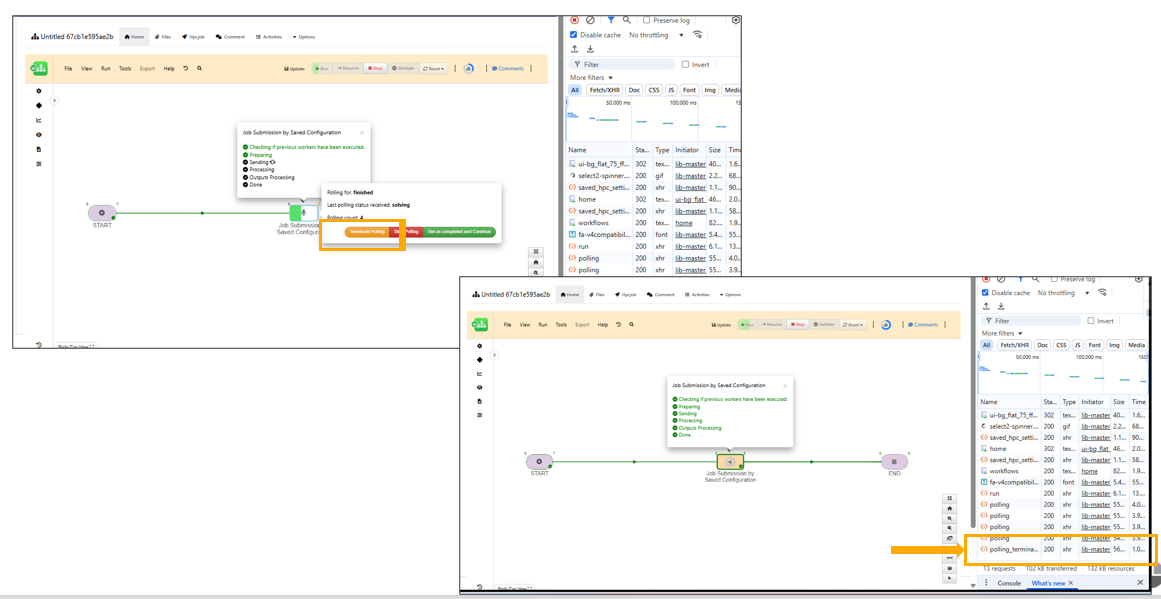
Terminate polling
Polling alert¶
Workers with polling enabled will show confirmation message with status and verifies the polling status when execution of the workflow is resumed in Workflows.
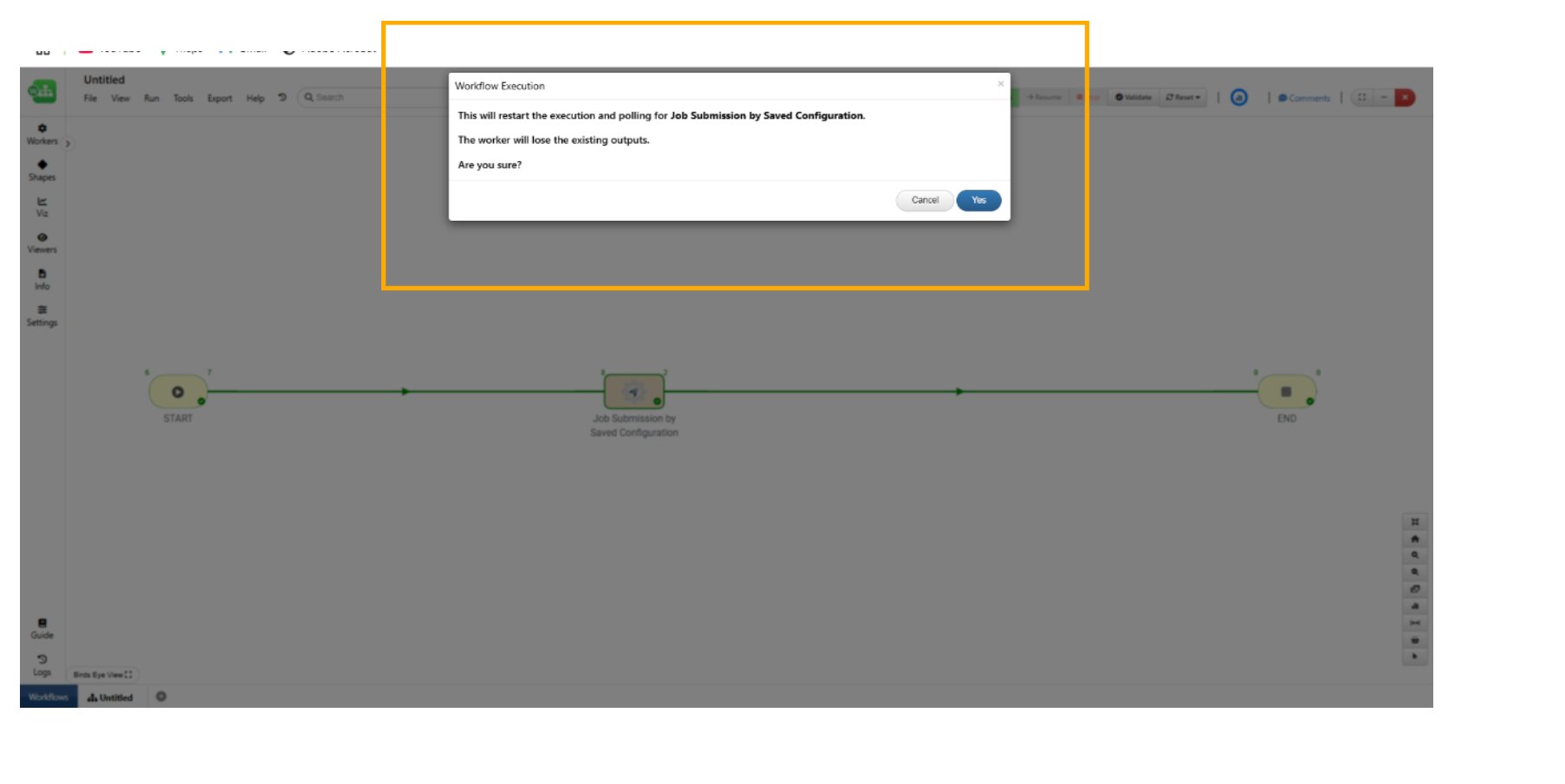
Confirmation polling message
Save worker before/after polling¶
Polling tab in workers has new option to save the workflow before start of the polling and after completion of polling in Workflows.
The workflow will save as the worker is executed.
Workers with polling enabled will now have a new option to save the Workflow state if polling reaches a certain state. We can add the state in the polling options for when the workflow will be saved to the account.
Polling table info¶
Polling Status Info View now supports simulation table popovers, displays estimated time since polling started, and includes additional simulation details in the table.
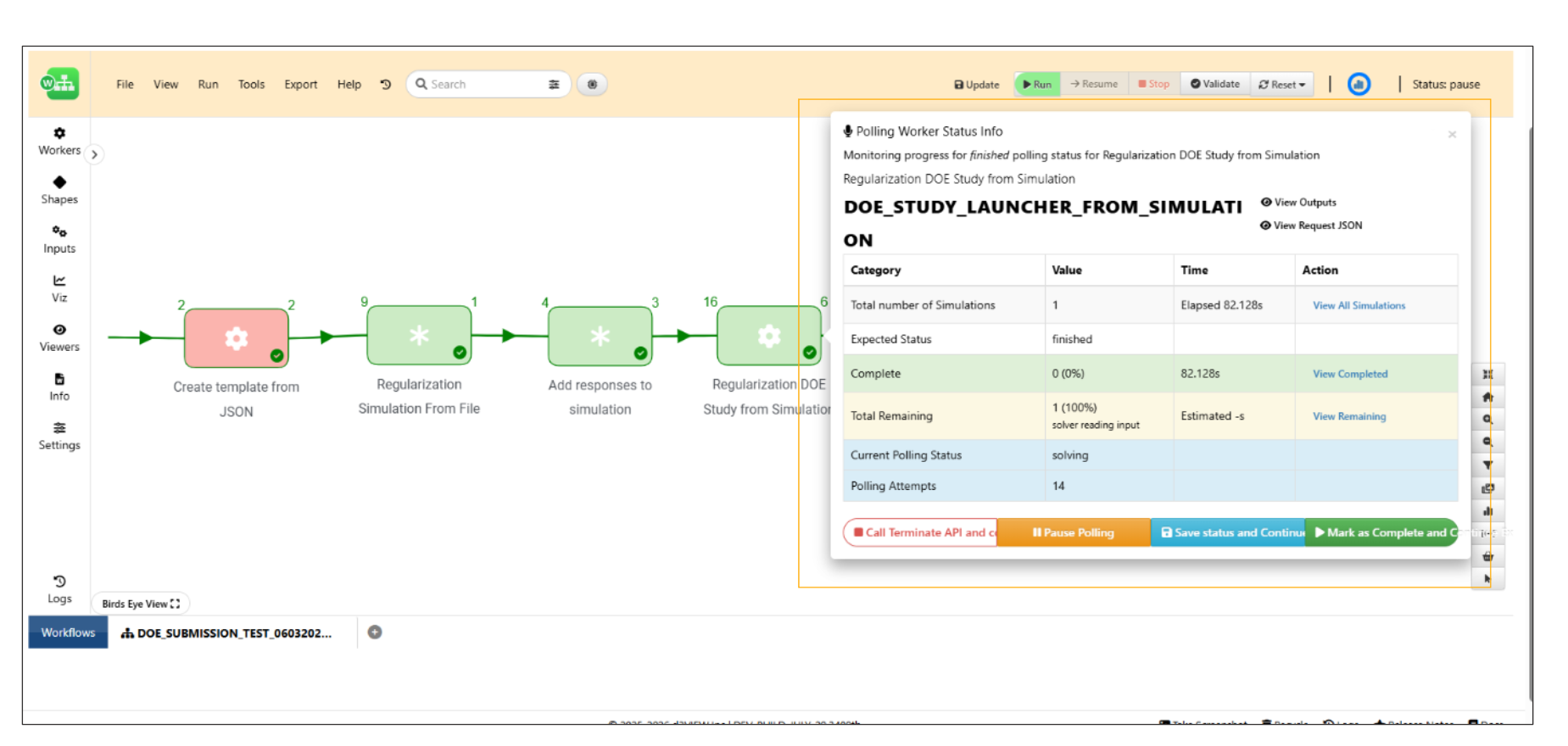
Polling status table
Polling Summary¶
A new “View Polling Summary” option has been added to the context menu of the worker and available after polling completes.
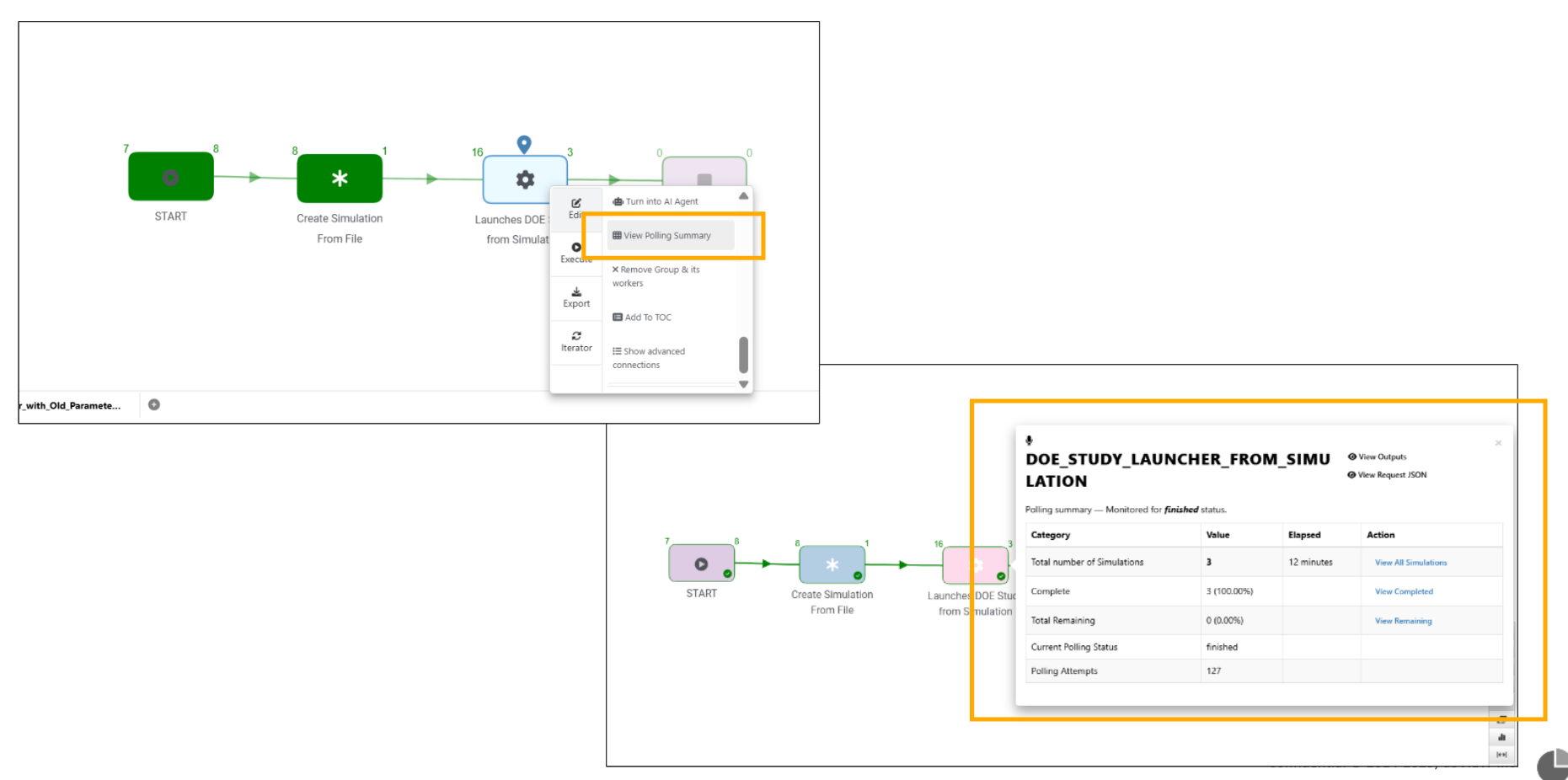
Polling Summary
11.25. Decision worker¶
In Workflows, decision hubs, data providers, and all decisions now use rhombus shapes with distinct icons.
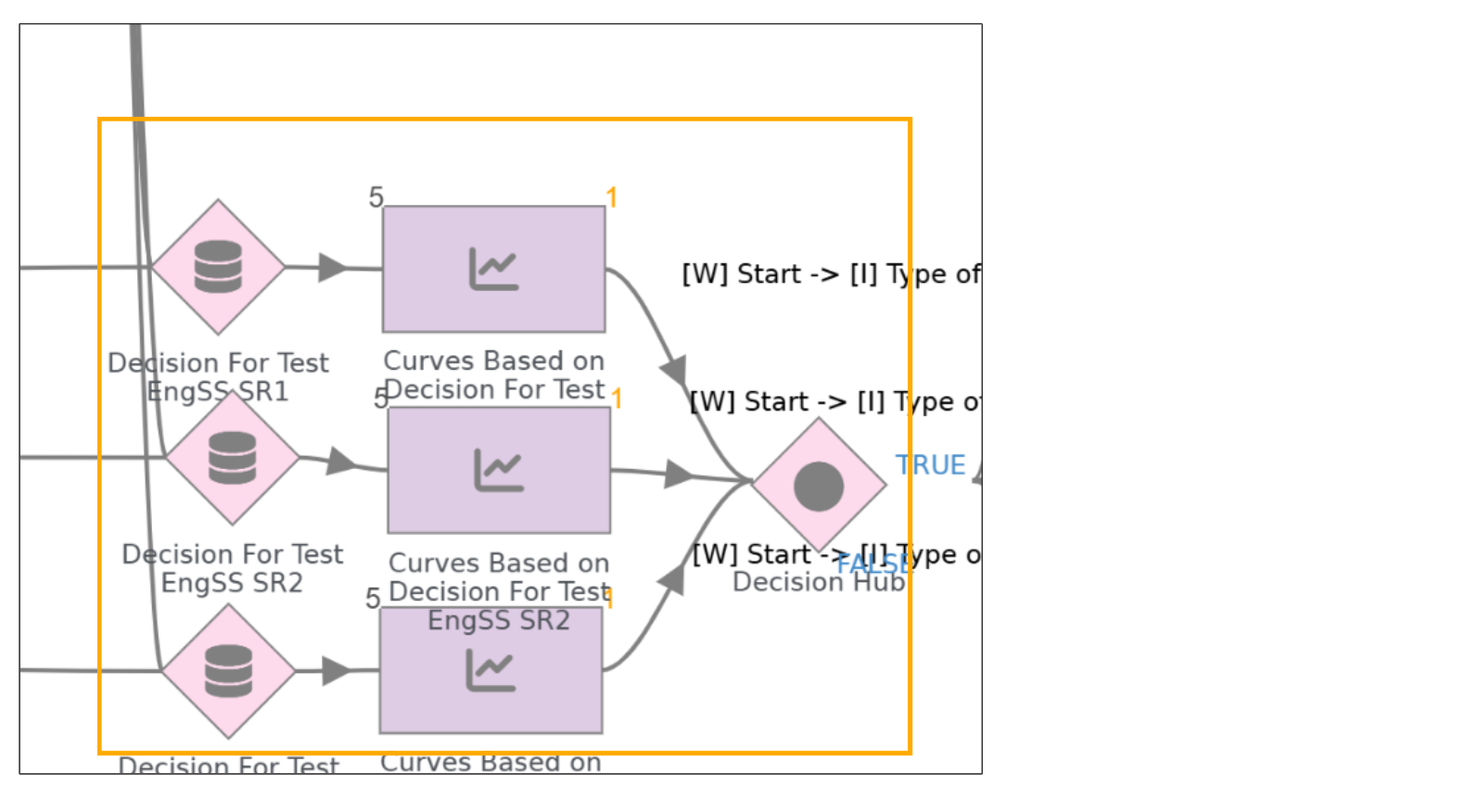
Decision workers
Validation row in Decision worker will now enable selection of worker and I/O separately in Workflows.
Decision and Decision Hub workers will now show the Text annotations for the compared inputs/outputs validations on the edge of the workers.
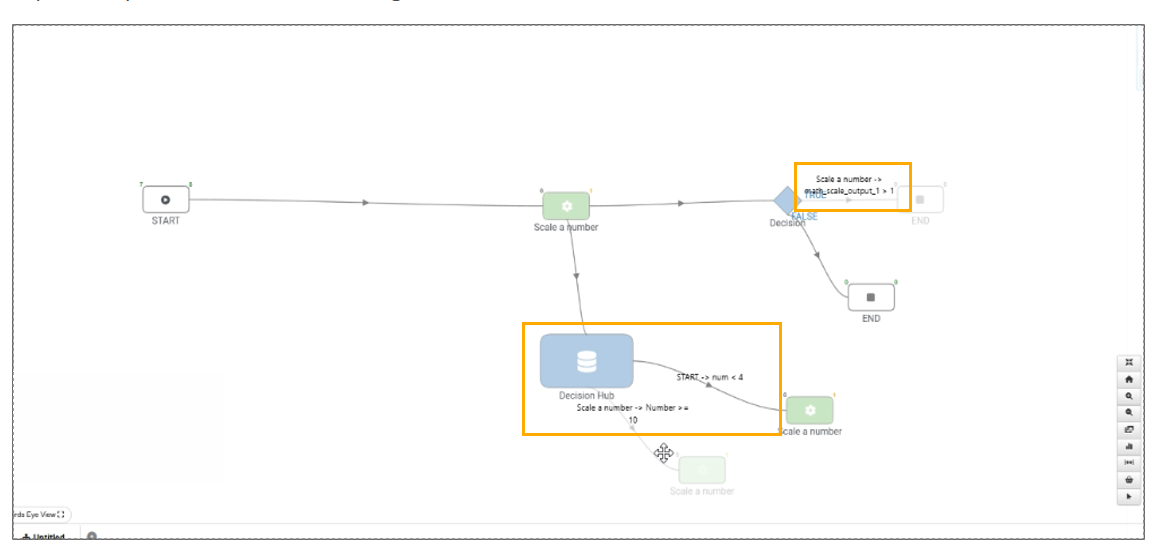
Decision Text annotations
New option added in Options tab of decision and decision hub workers to show the edge annotations in terms of values instead of the mapped validation names in Workflows.
Decision worker operator value mapped to previous worker outputs will now display either the value (if available) OR the actual map in the input field.
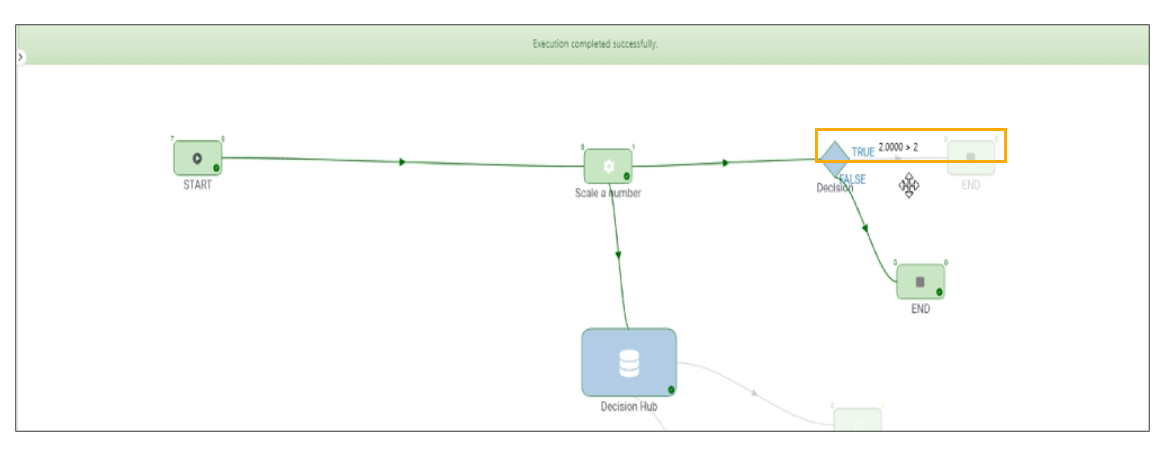
Decision Operator value
In Decision worker, new controller called as Branch Execution is added which will allow selection of a worker within any branches which when executed will source back to the decision and re-run the flow
Added validation status above decision and decision hub worker after execution in Workflows.
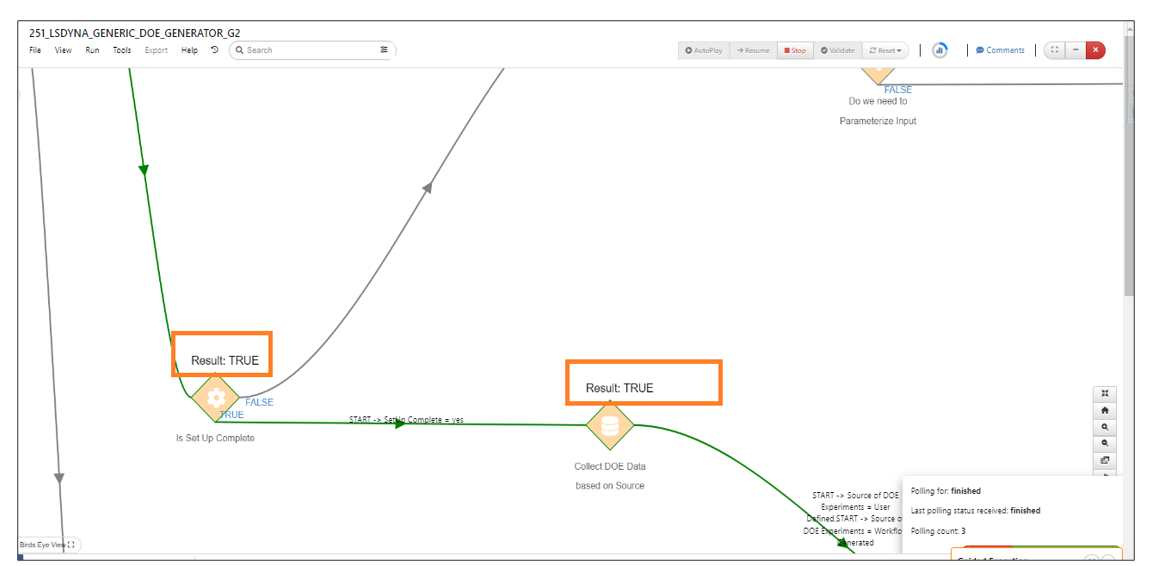
Decision Validation
Decision worker’s validation text and annotations will now always display the label of the selected list/select option on top of the decision worker.
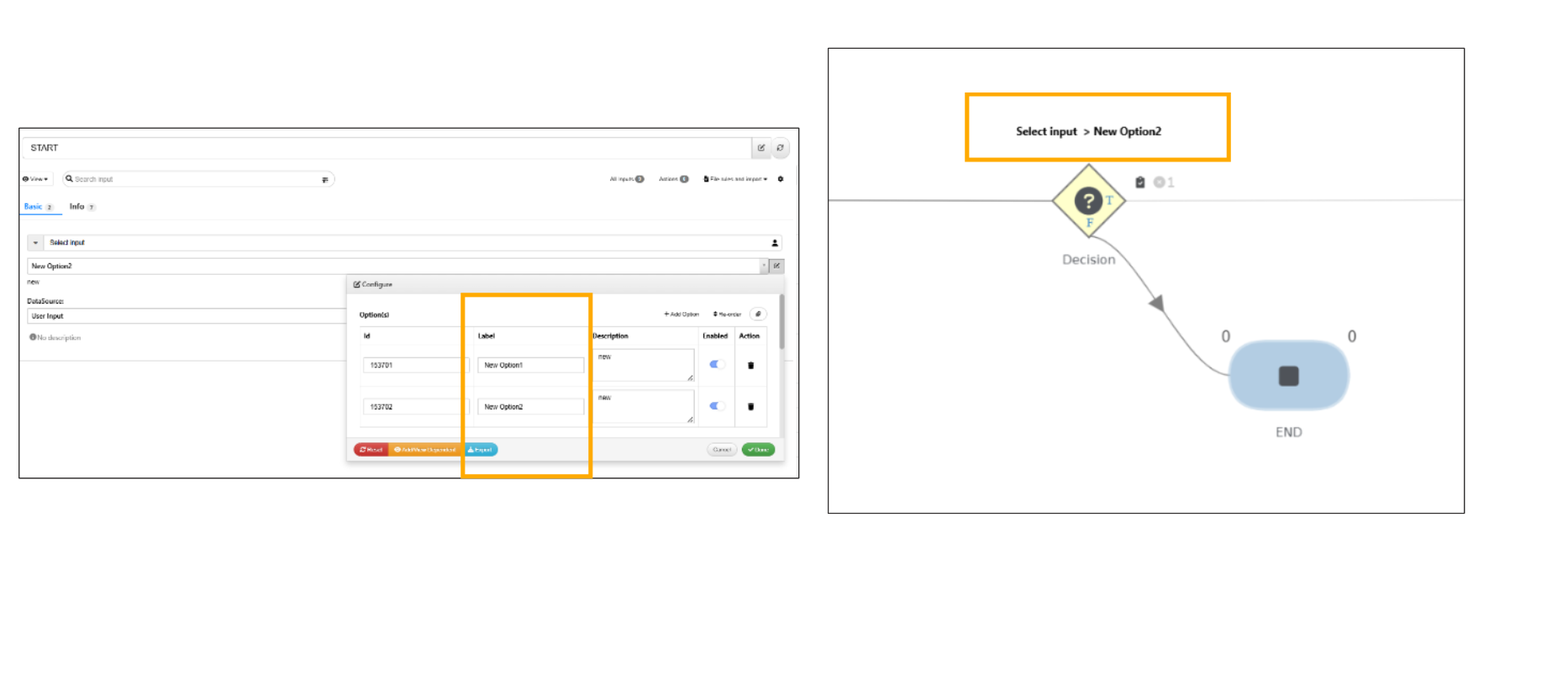
Decision Validation
New condition called ‘Not equal to’ is added to decision workers in Workflows.
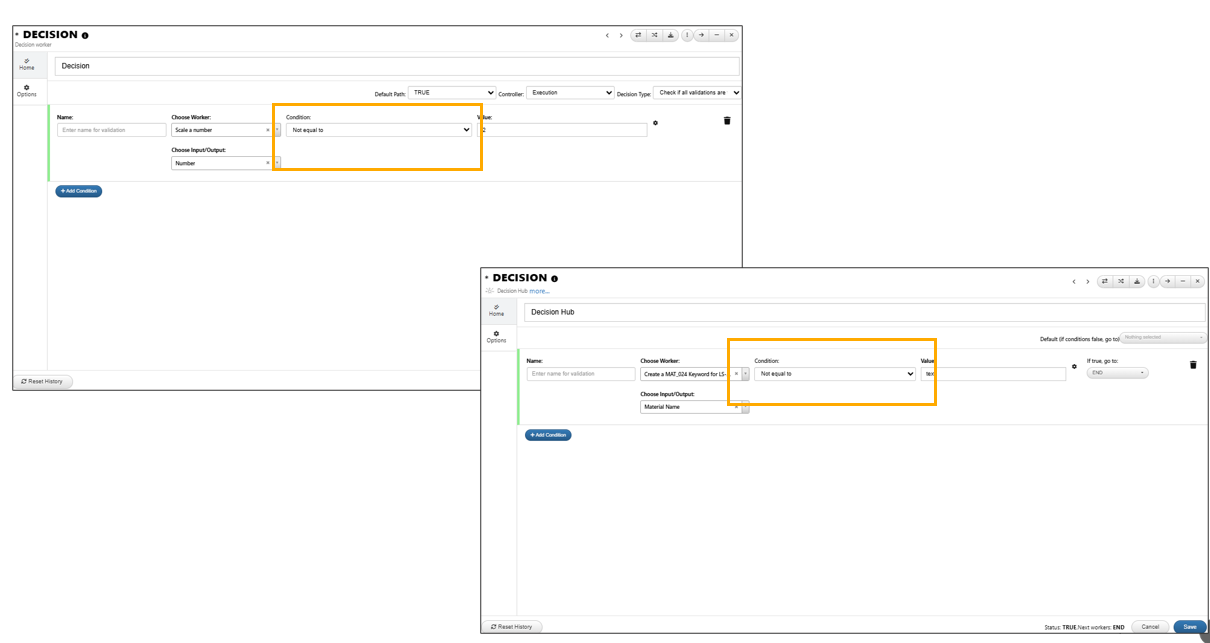
Not equal to
Decision worker when changed to data provider will now display the value of the input being passed to the worker.
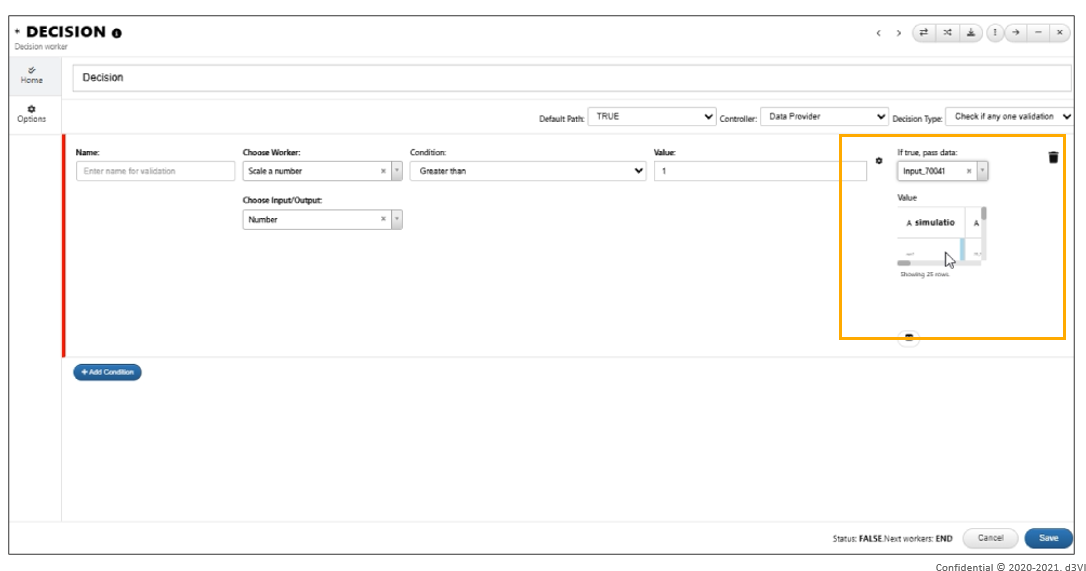
Decision Provider
In Decision worker , new controller type called as Data Manipulator is available which will manipulate inputs from other workers if condition is TRUE.
Decision worker will now show question mark icon for normal decision worker, database icon for data provider worker, pencil icon for data manipulator worker.
Decision Worker Icons
Annotations in canvas will now be shown only for 1 data provider if there are multiple providers in the workflow.
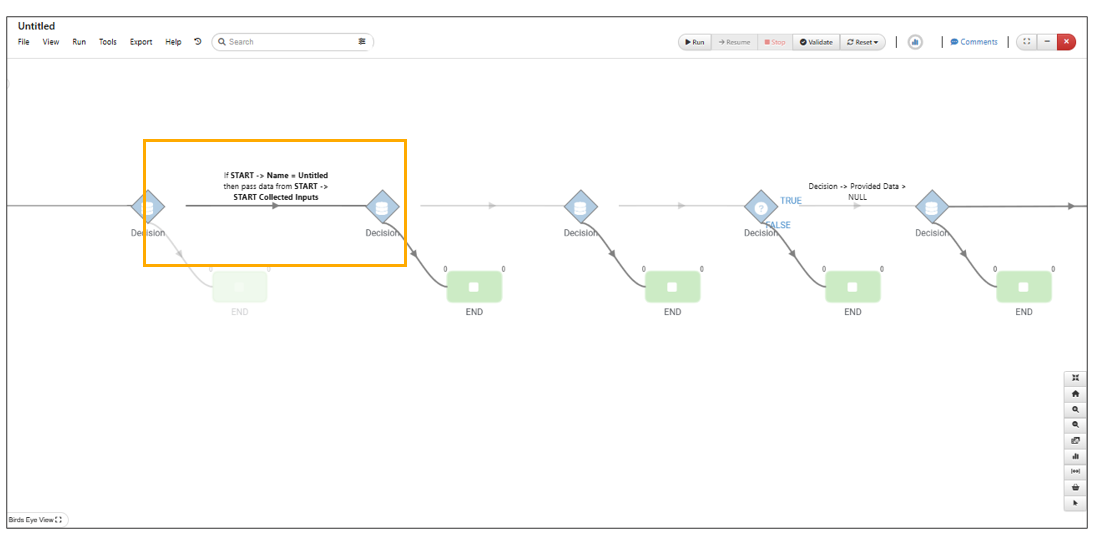
Annotations for 1 provider
Decision worker in Workflows now displays True/False flags inside the decision as T and F.
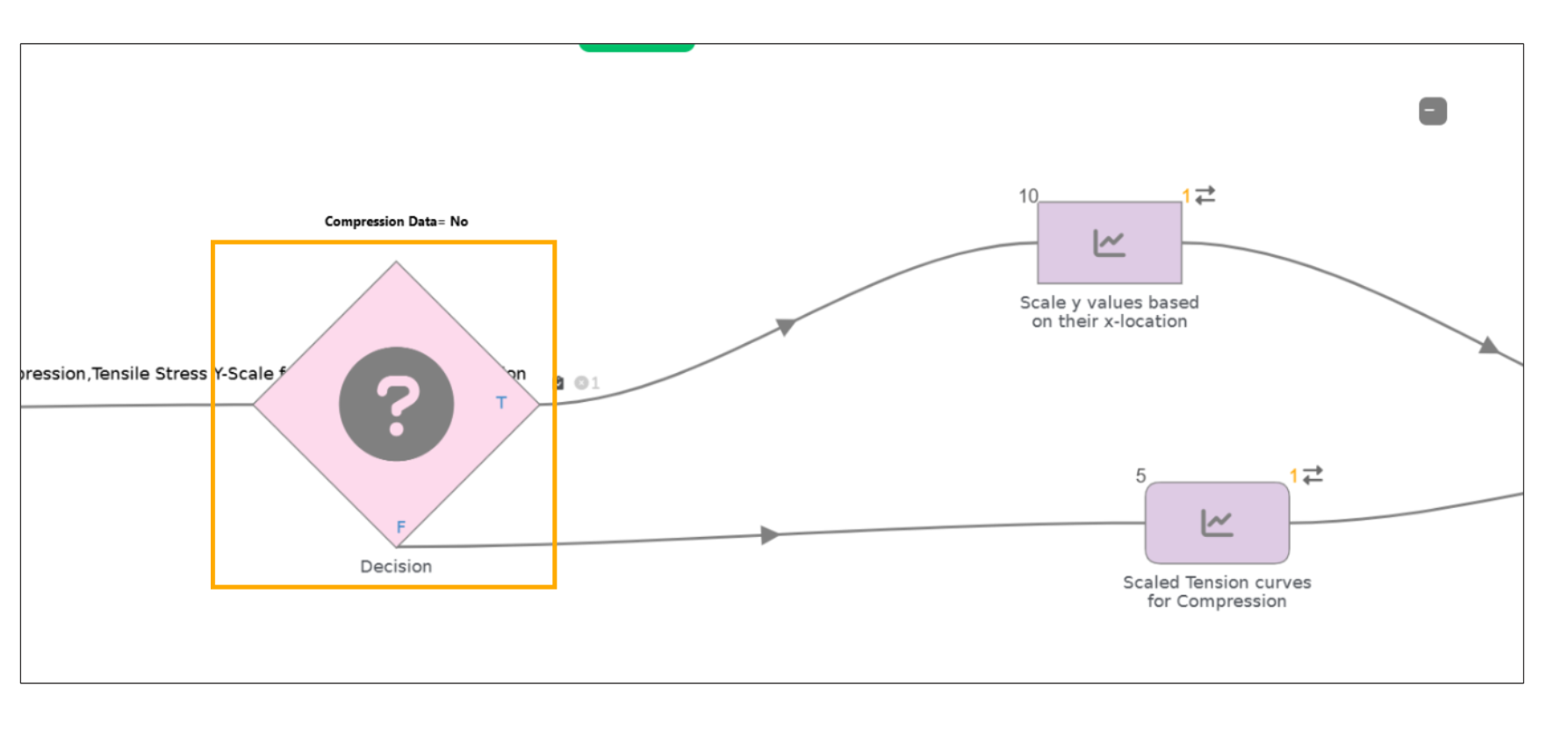
Decision worker flags
Decision workers with zero conditions will now automatically follow the TRUE path in Workflows.
Auto adjust decisions¶
New option added under workflow tools called ‘Auto adjust decisions’ for clear visibility of edges and annotations of decisions.
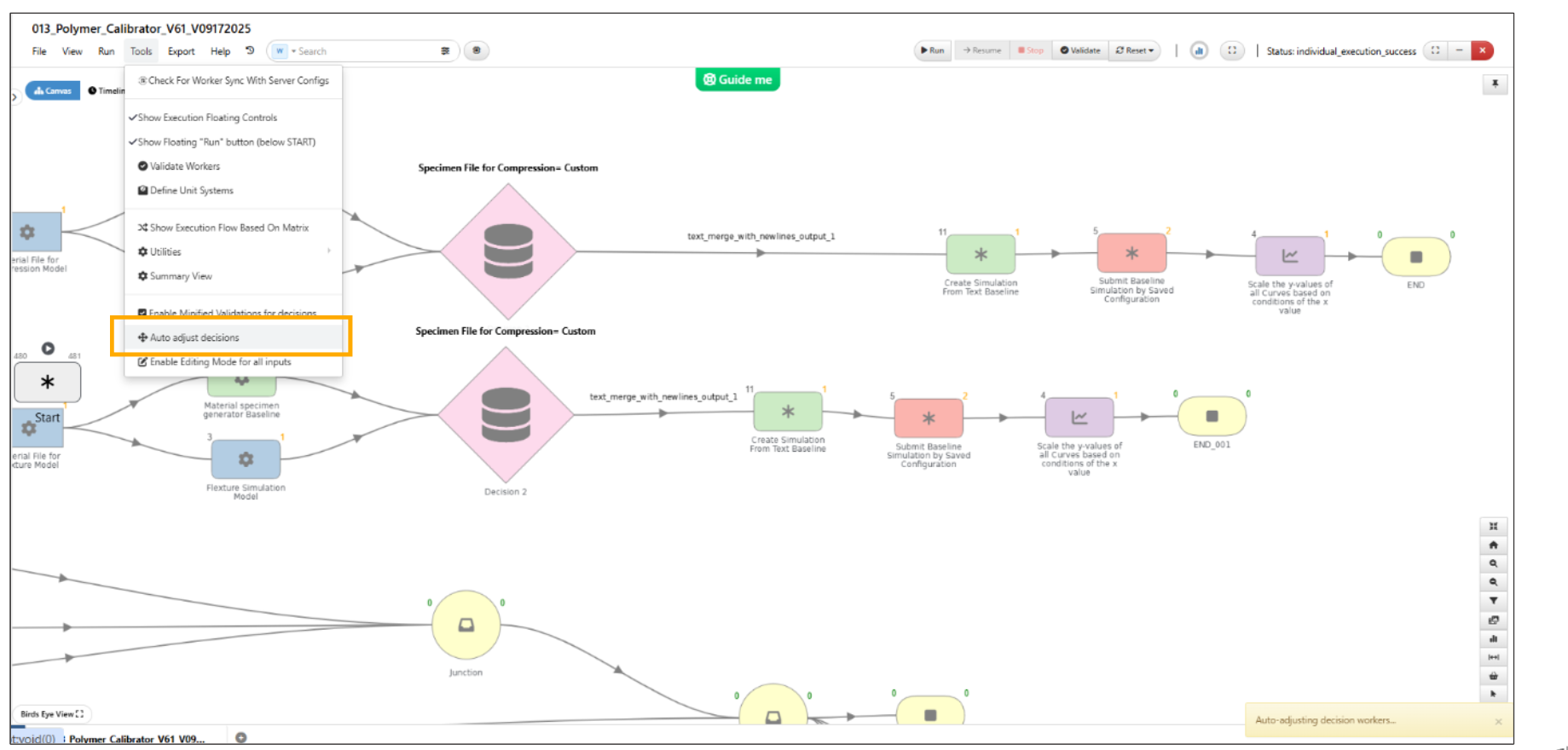
Auto adjust decisions
Settings¶
Consolidated all configuration options in decision worker into a single dropdown called settings.
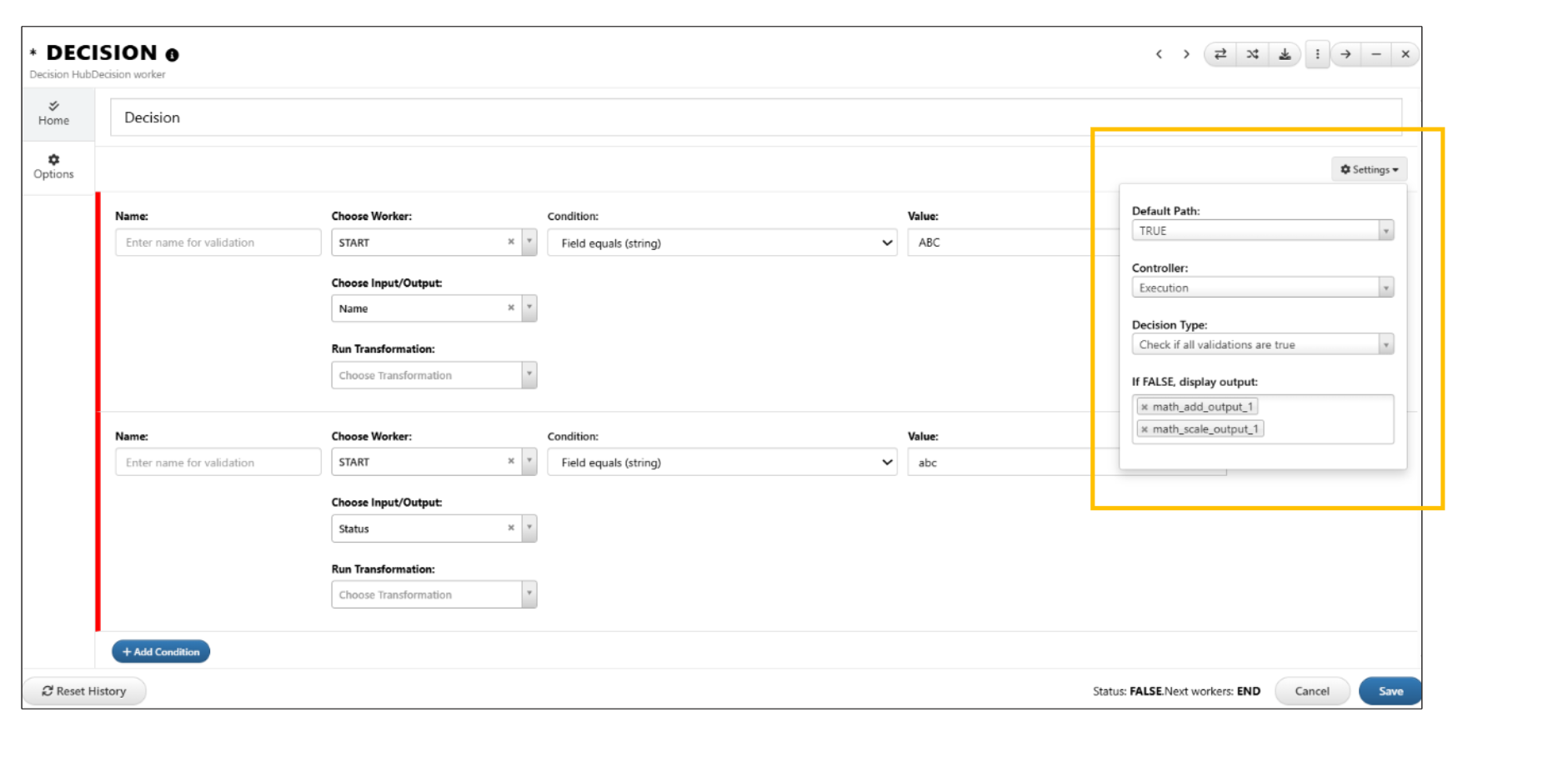
Decision settings
Is defined¶
Decision workers for curve inputs now have a new operator called ‘IS_UNDEFINED’ which will check for actual undefined value of the curve.
Decision manupulator¶
In Workflows, Decision manipulator will now assign the value of the manipulator to the chosen input which will be reset on workflow reset.
Data Providers¶
Data providers now display validation counts for valid and invalid condition inputs in Workflows.
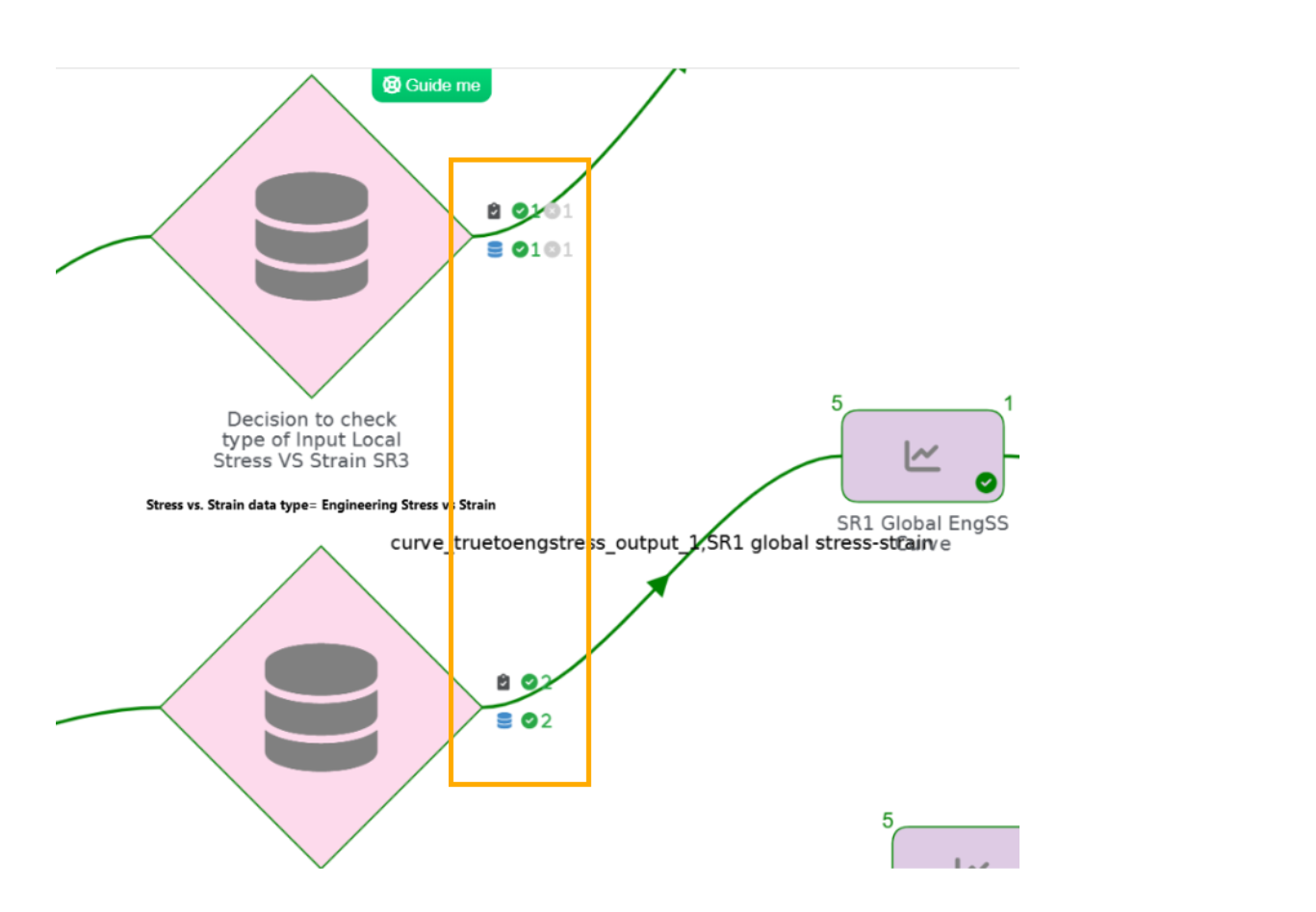
Valid and invalid condition inputs
Decision data providers supports to send multiple data when multiple validations are satisfied in Workflow.
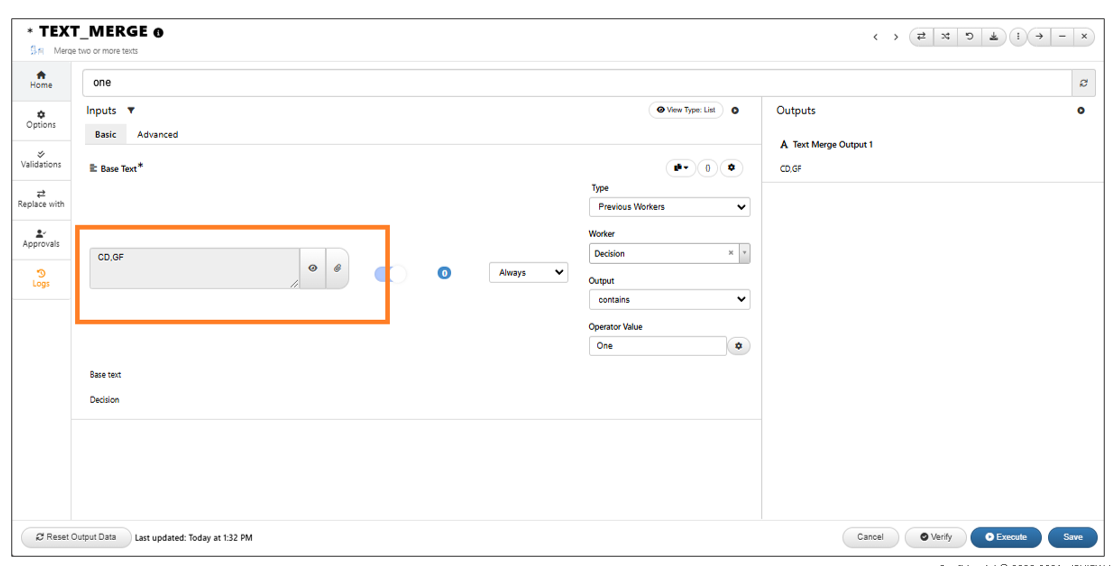
Multiple data
The Decision Data Provider will now have ‘References dropdown’ similar to start worker references showing worker names, Input/Output names and type. A “Switch Worker” option is available to navigate to the selected worker.
New option is added under Workflow Tools to enable/disable minified validations for all decisions, with full-view defaults and editable/minified validations.
In Workflows, added a minified validation view with a compact display for decision worker validations.
Decision data provider will now allow the validation name to be matched to input of the next worker in the Workflows
Decision data providers now display worker names in their annotations in Workflows.
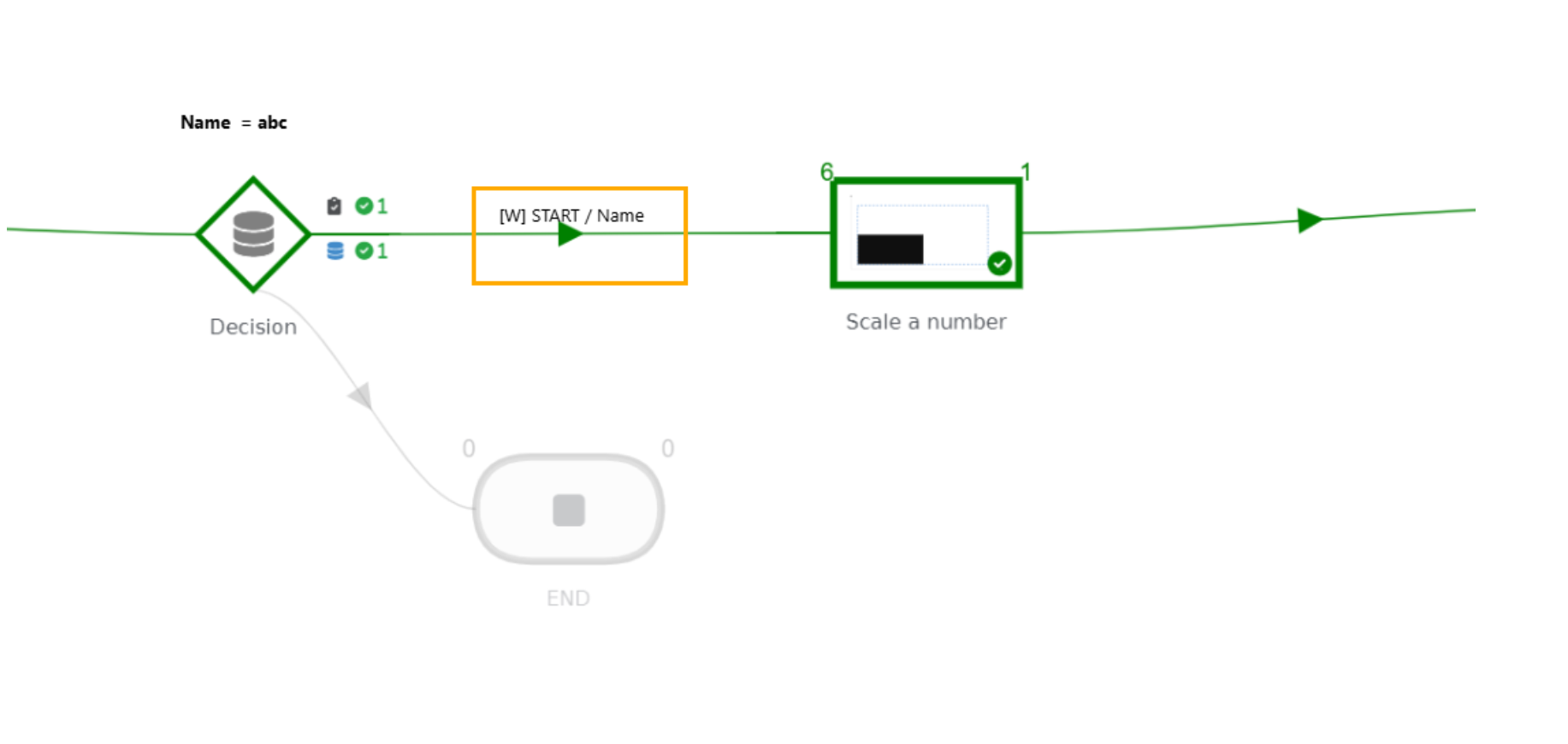
Worker names
Decision Transformations¶
In Workflows, the decision workers now support transformation for the worker output when selected and allow configuring the inputs of that transformation. The decision worker will be executed with configuration and execute the true path if the condition is met.
Decision worker : Worker transformation will now open up the same worker modal that allows transformation of outputs using the generic formatter.
11.26. Import/Replacements¶
Replacements table in File -> Import I/O from remote workflow is updated to show worker type, pre-selected filters for only outputs and changed inputs.
11.27. Expression¶
The workers with expression input type now support new input type EXPRESSION which will render the workers list which can take arguments from previous worker outputs.
11.28. Assignments¶
Inputs in Start worker having assignments from other workers will show an option in their UI to choose collection of the assigned value before execution in Workflows.
11.29. Map Icon/ UI¶
Running a workflow will now show a map icon above the worker that is currently executing in Workflow.
Workflow map icon
Resuming from a worker which is not in the current workflow path will now provide a updated message showing invalidation of next worker outputs in chain and also provide an option to Navigate to current execution pointing worker in the workflow
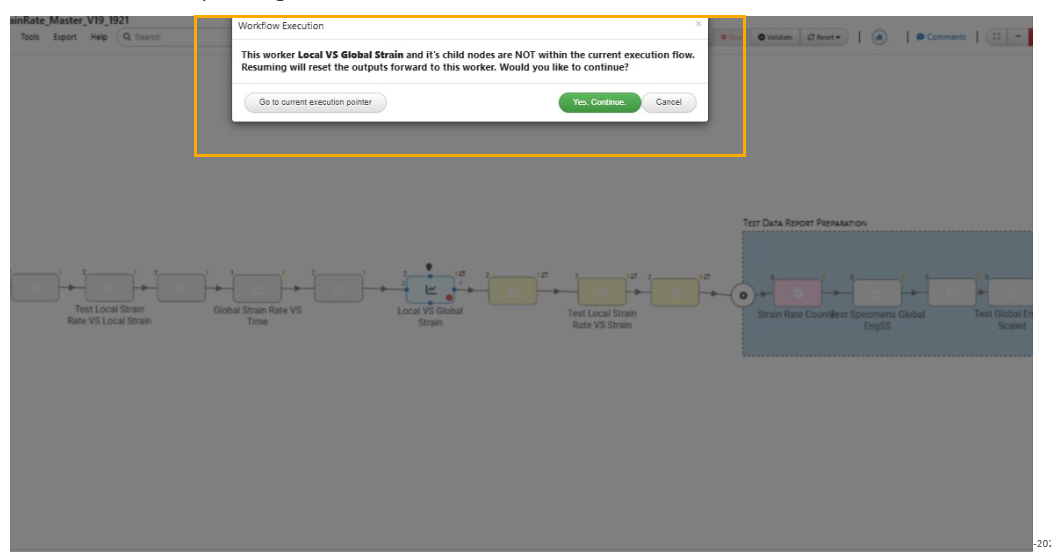
Resume
Workflow header will change its color based on the state of the workflow i.e. light orange if workflow needs to be updated , it will also display a quick update button right beside the controls and light green once updated/saved.
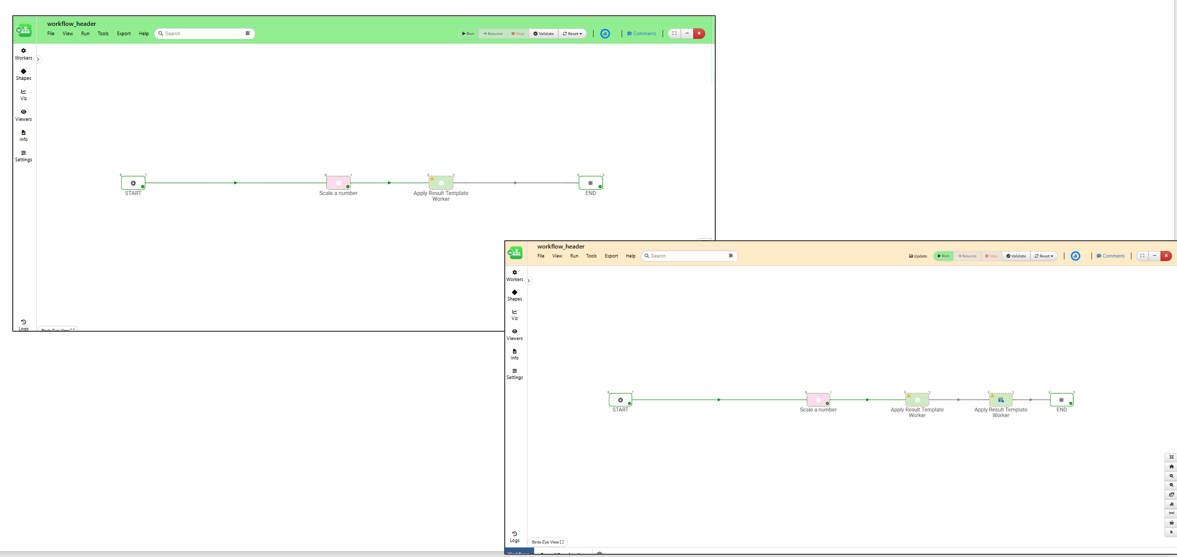
Header Color
Save button in worker modal will either be red or blue depending on validity of the inputs based on required and unfilled in Workflows.
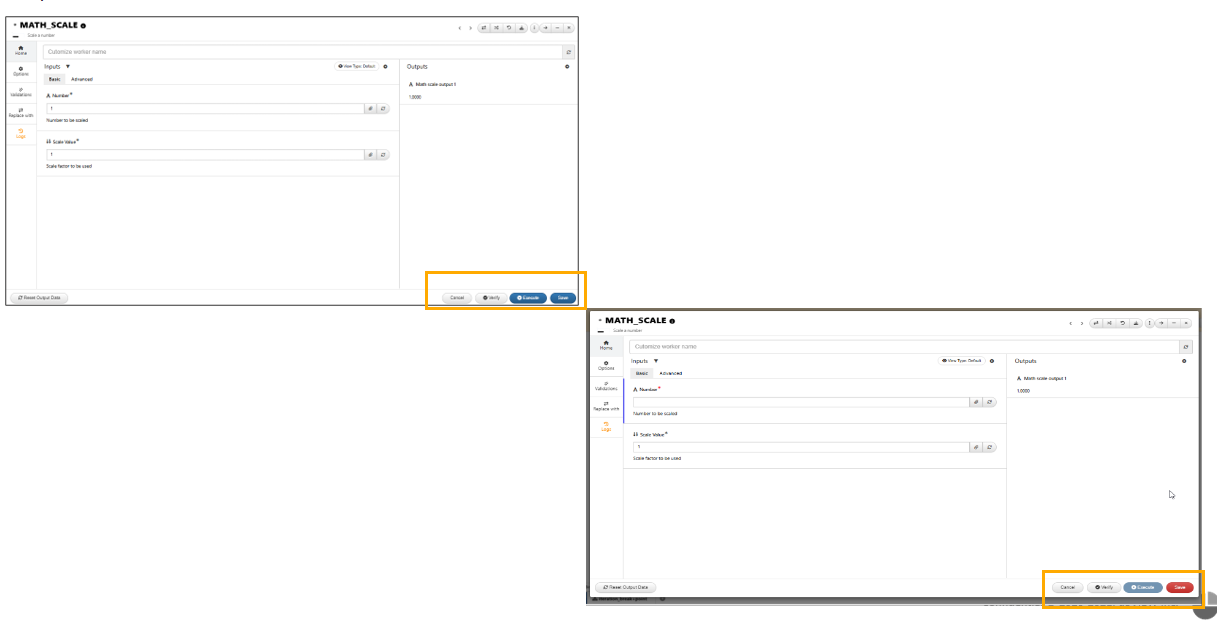
Save button
11.30. Update workflow after reaching end of execution¶
New setting is available in Workflows to ‘Update workflow after reaching end of execution’
New setting in workflow is available to DOCK the START worker, which shows the start worker on page when zoomed view makes start worker go out of bounds.
The Play button for the docked Start worker is now positioned between the Input and Output counts.
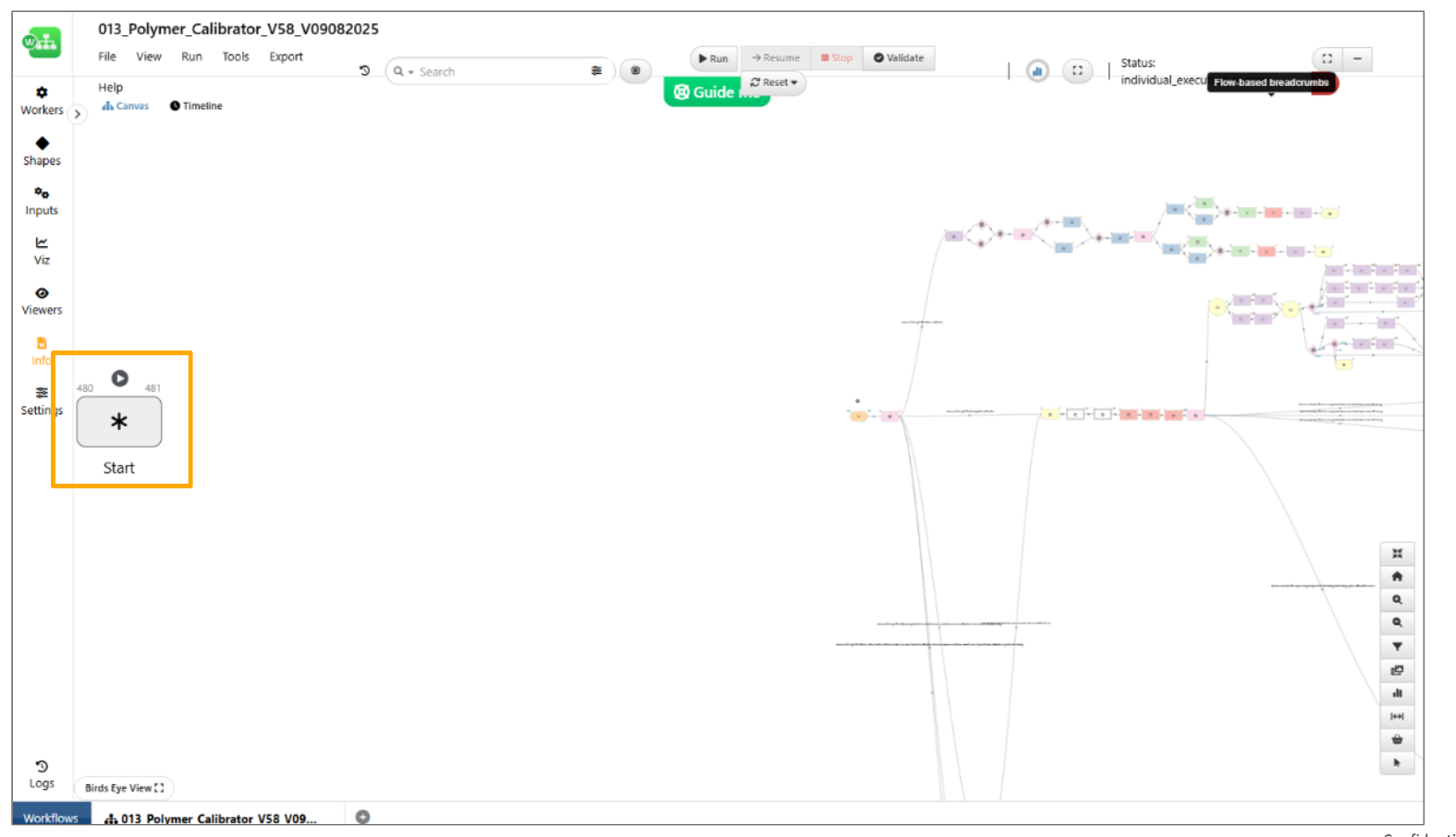
Play button
The Play icon for the START worker has been moved above it, and the main icon for START is now displayed as an asterisk (*).
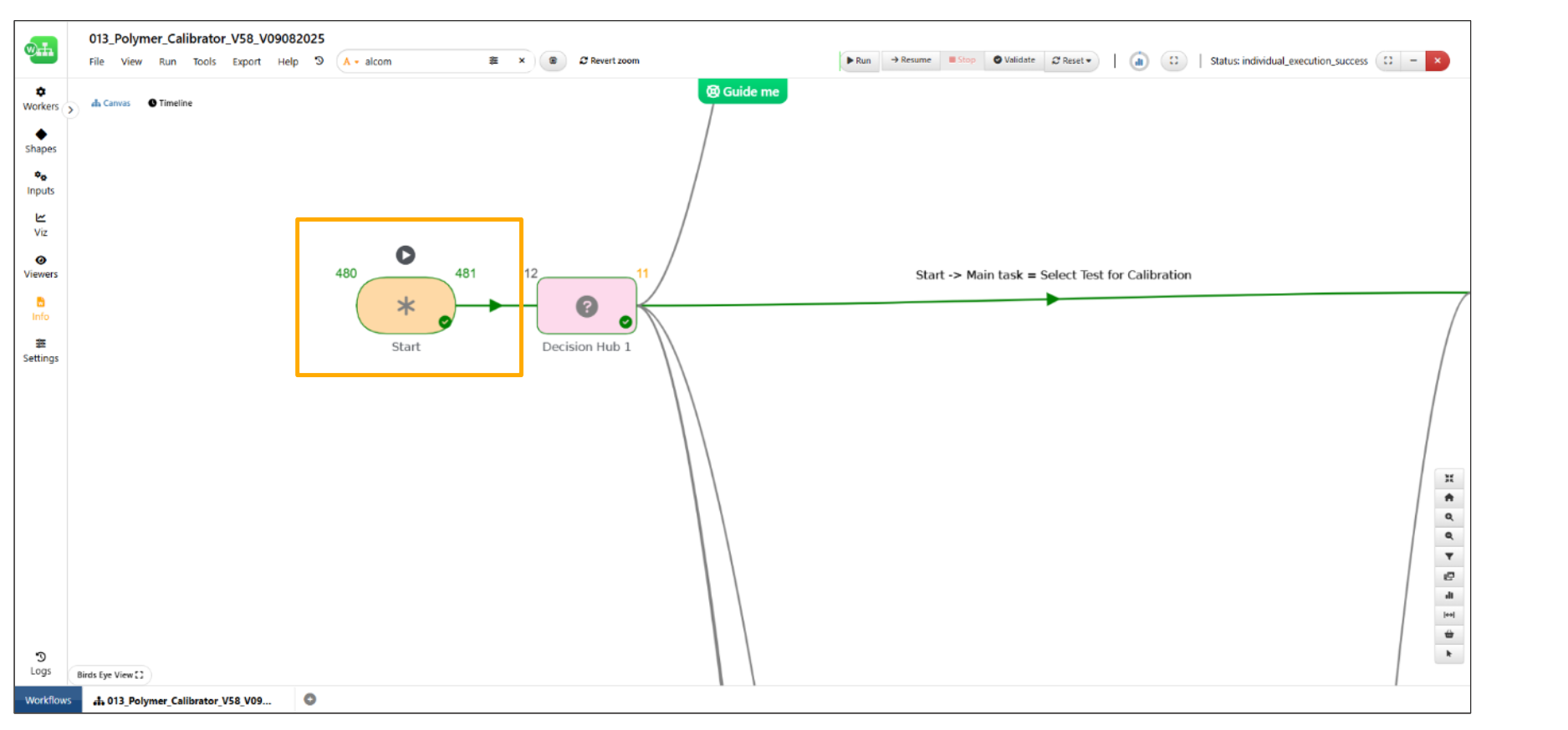
Play button
11.31. Inline flow modal¶
‘Save and Apply’ option is available in the flow modal when remote workflow is executed in the Workflow provider worker.
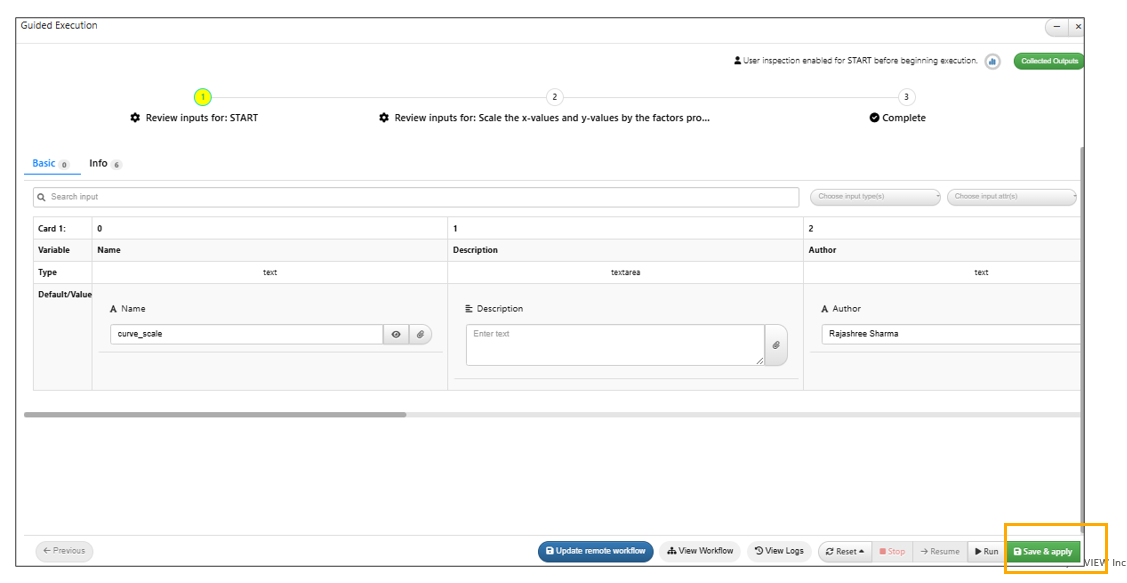
Save and Apply
Flow modal execution will now work as expected for the dataset inputs have GUI enabled. Also, dataset having error can be viewed and edited in the worker view inside the flow modal and resume the execution
Error message¶
Error message and view is now updated in the Autoplay mode in Workflows.
In Workflows, the ERROR output (of type textarea) will be added to the worker modal when a worker execution fails. New error output is available and this will be removed when workflow is reset.
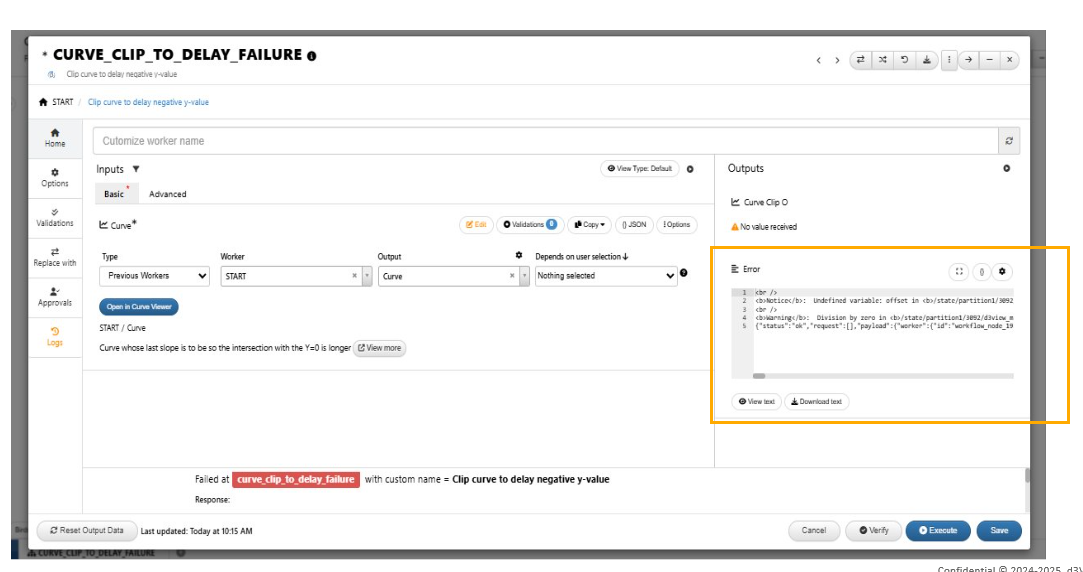
Error output
Failed execution error message is updated for invalid inputs. A table is shown with invalid inputs, and a link is provided for the corresponding worker to add/update inputs, save and continue execution.
Workers with errors¶
Enhanced error messages now appear in the sidebar with options to open and navigate to the worker, along with an auto-fix option for quick resolution.
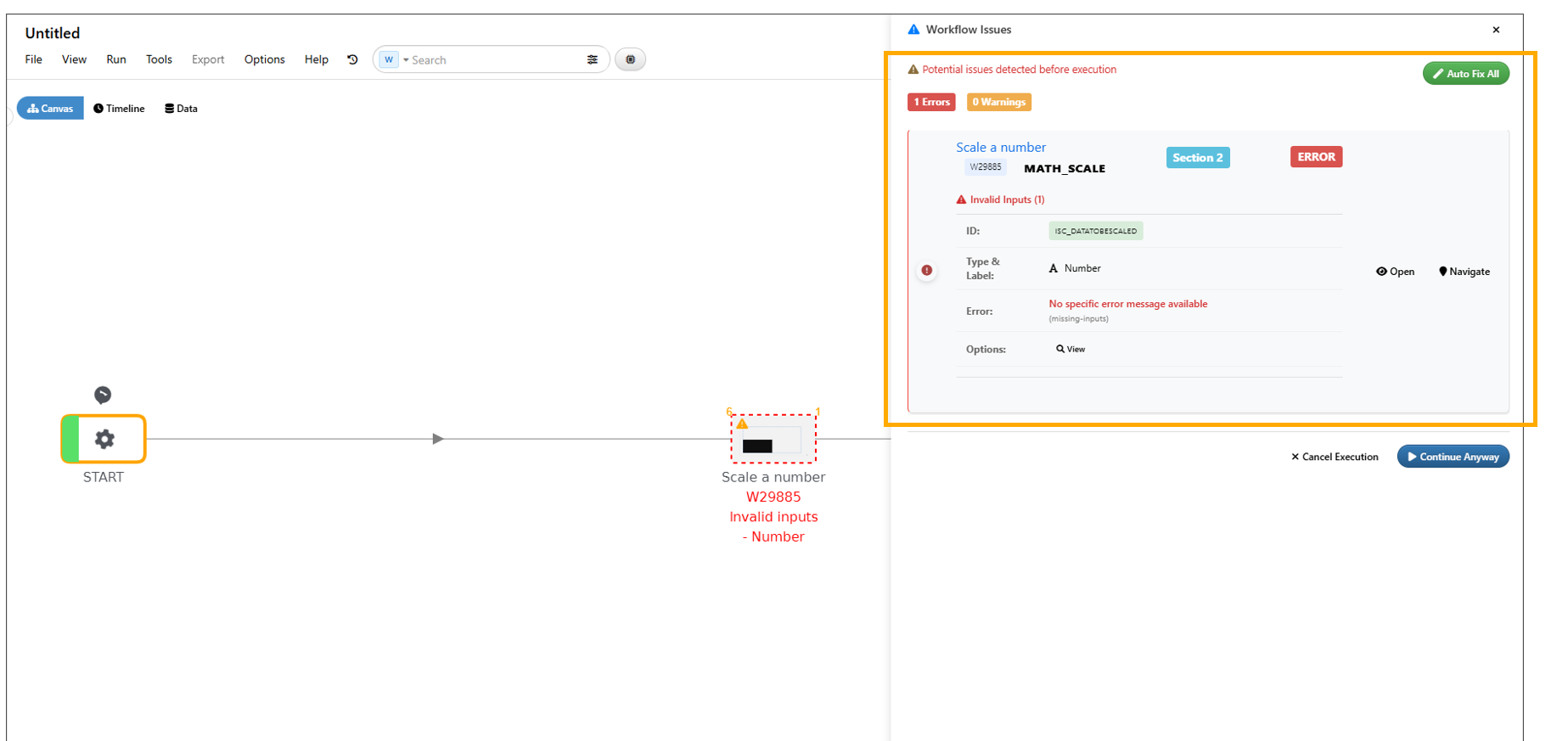
Error messages now appear in the sidebar
Workers having Invalid/Failed inputs will show the worker ID in RED below the name of the worker.
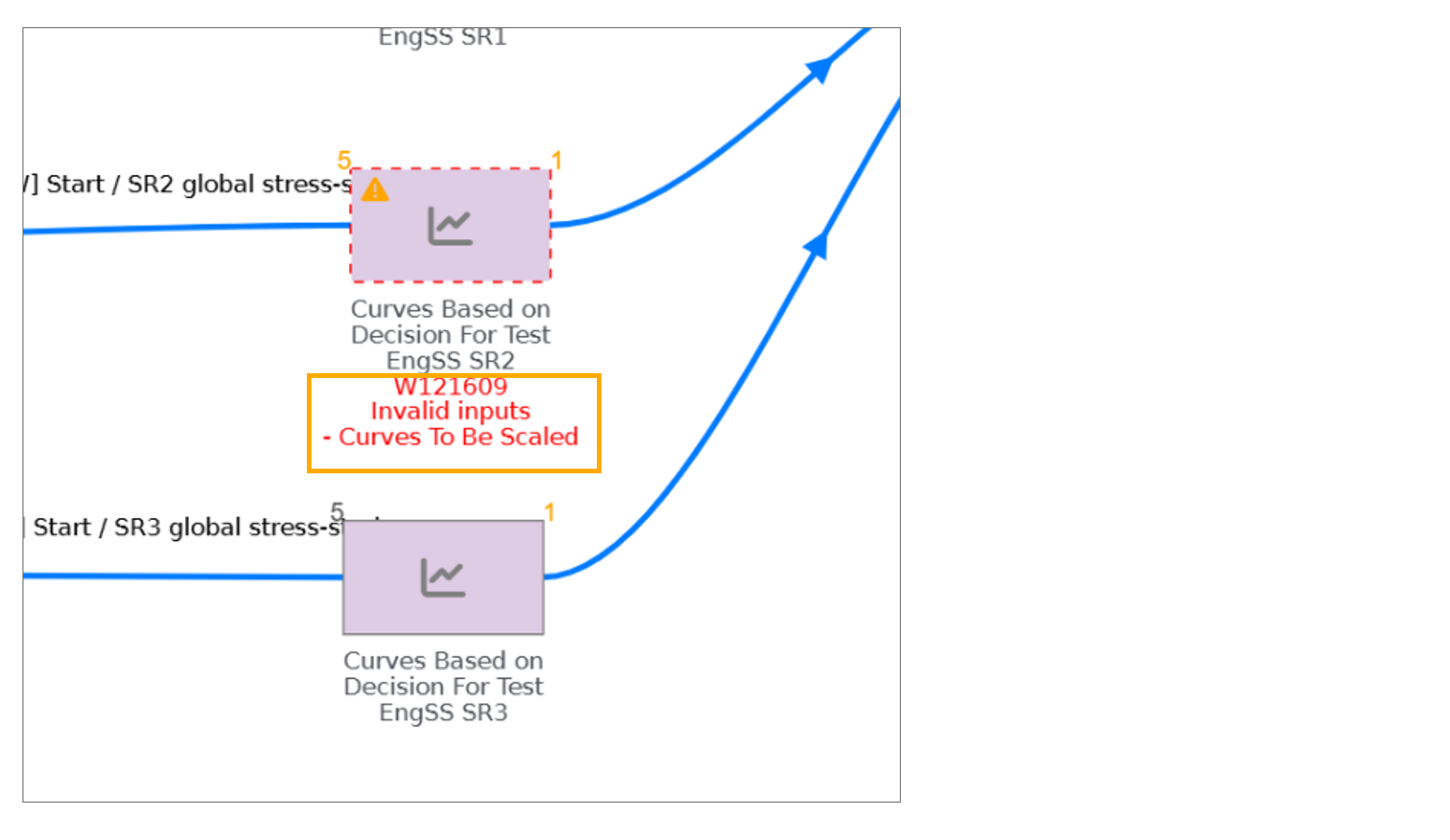
Worker ID
Improved and clear error messaging including worker details.
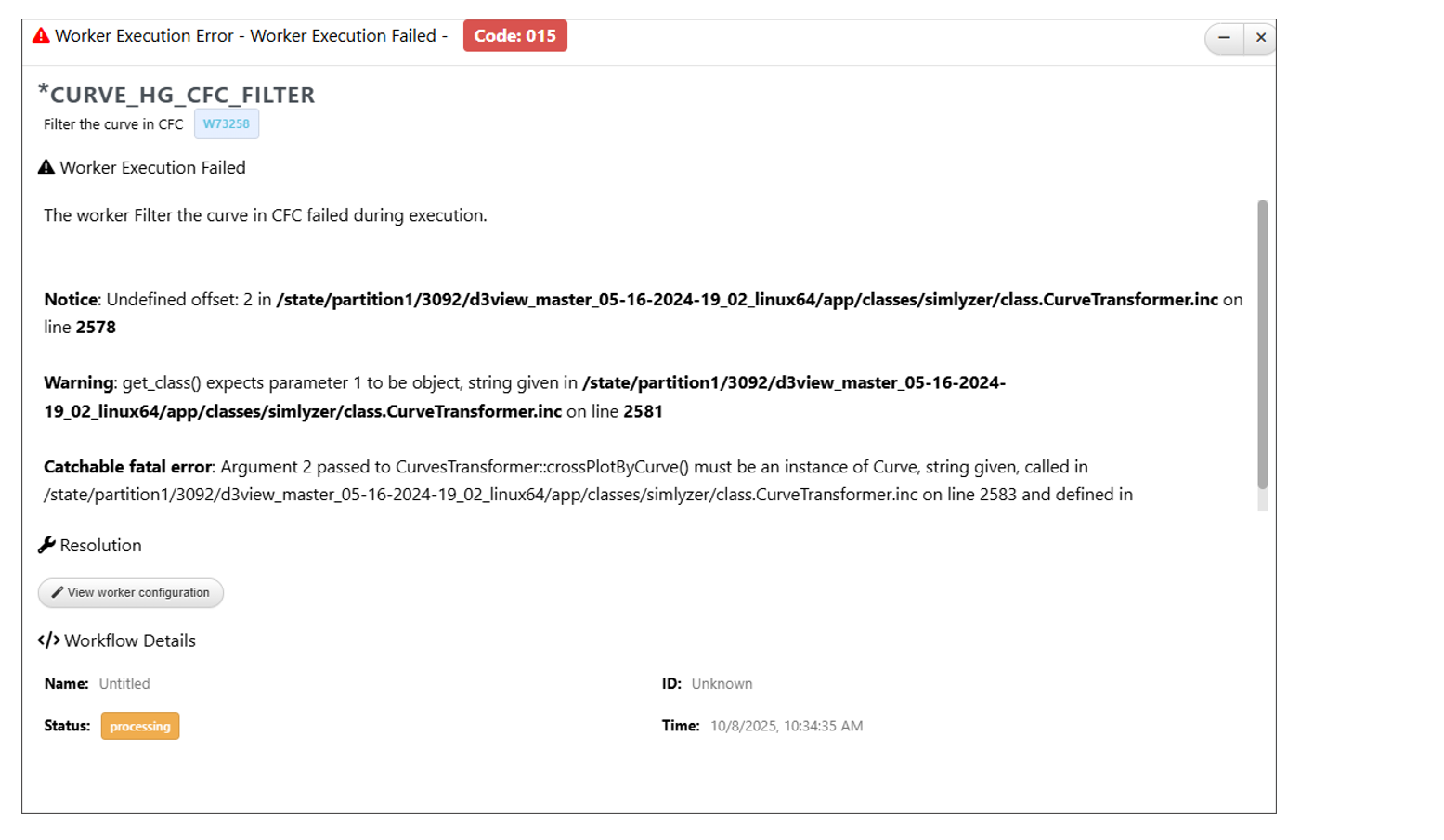
Error message
Improved error modal for invalid inputs in workers, providing clearer messaging for easier debugging.
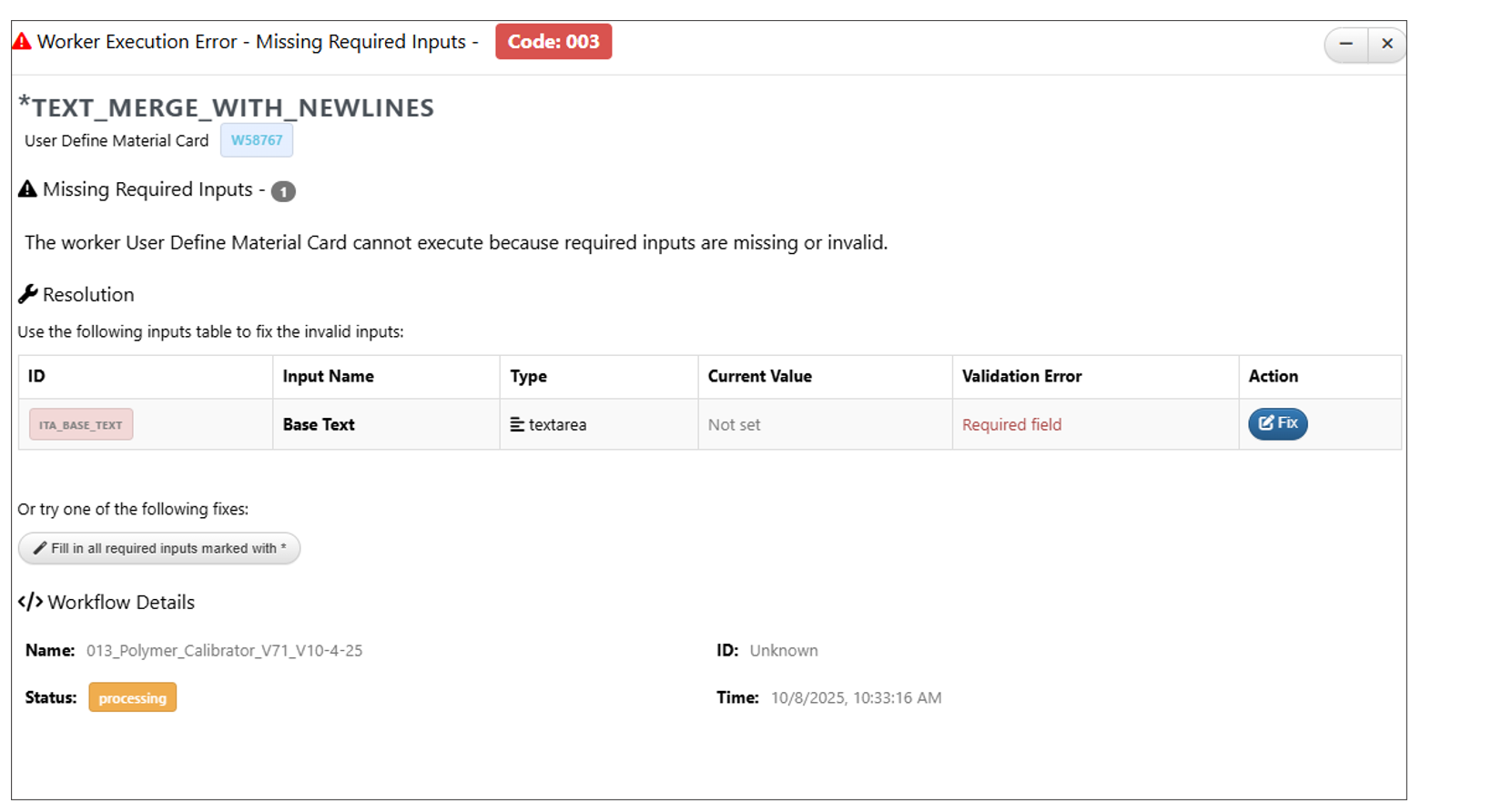
Error message invalid inputs
Worker ID is now displayed in the Worker error view header next to the worker’s name.
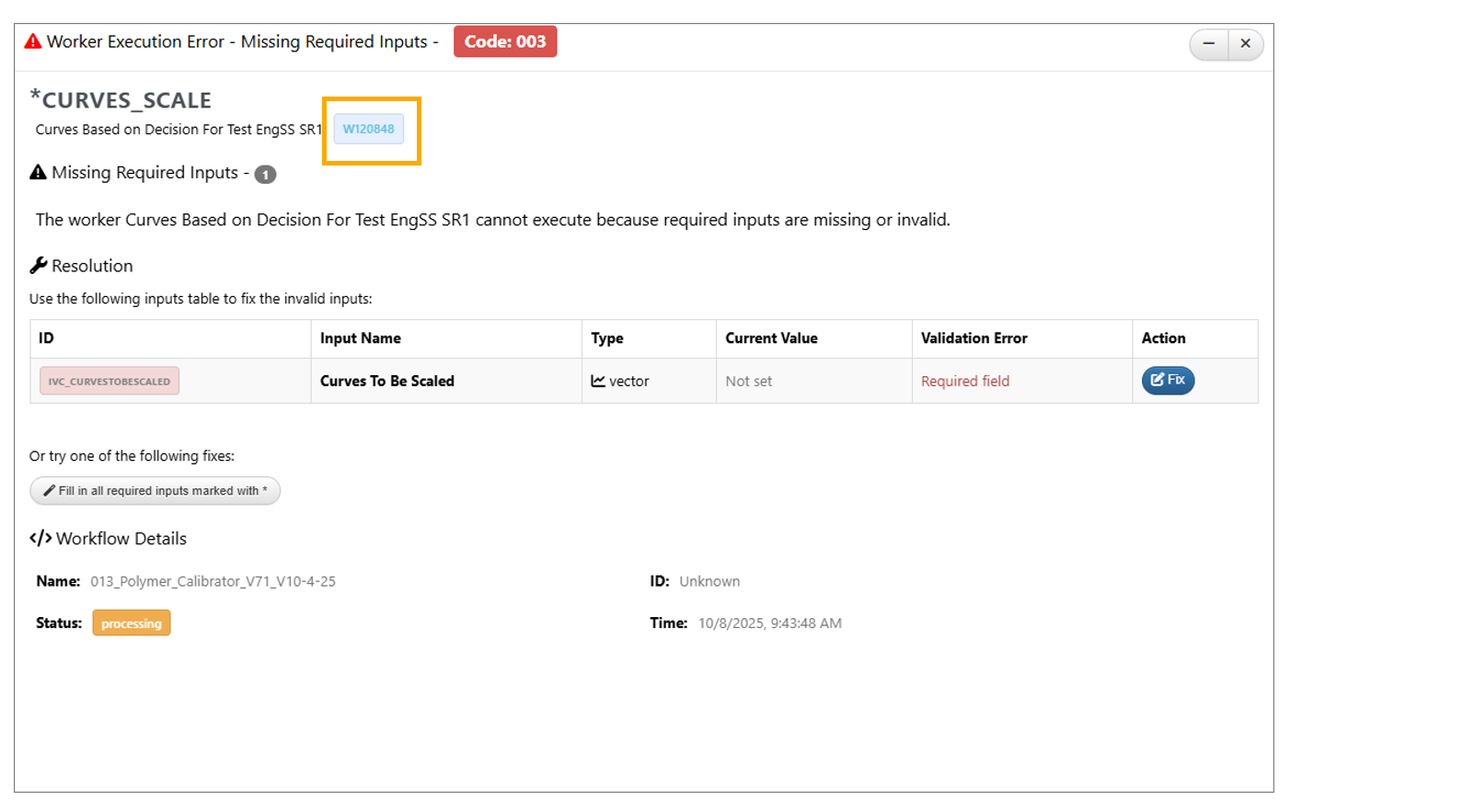
Worker ID
11.32. Error View¶
A consolidated error view with Error Codes for errors is available in Workflow.
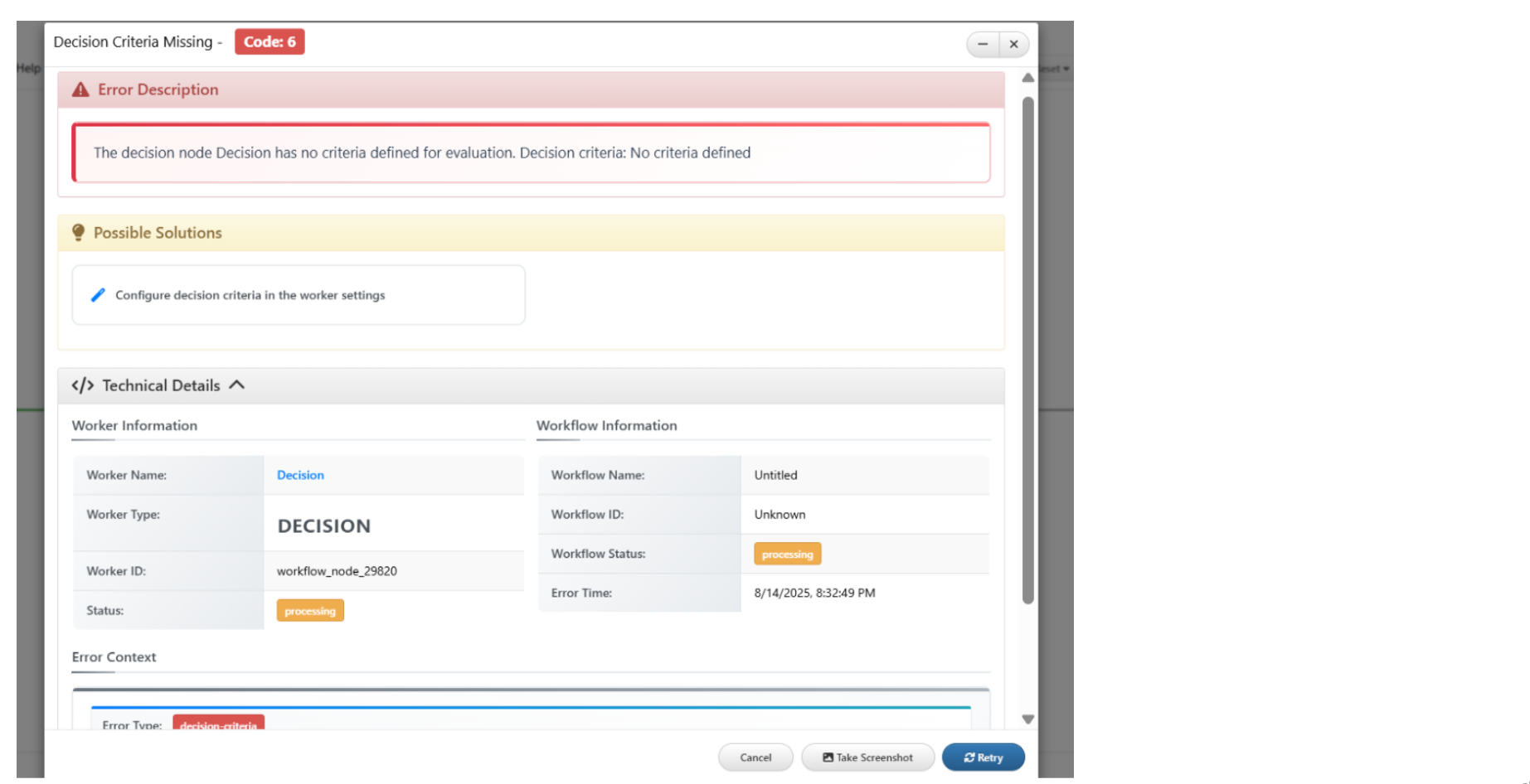
Consolidated error
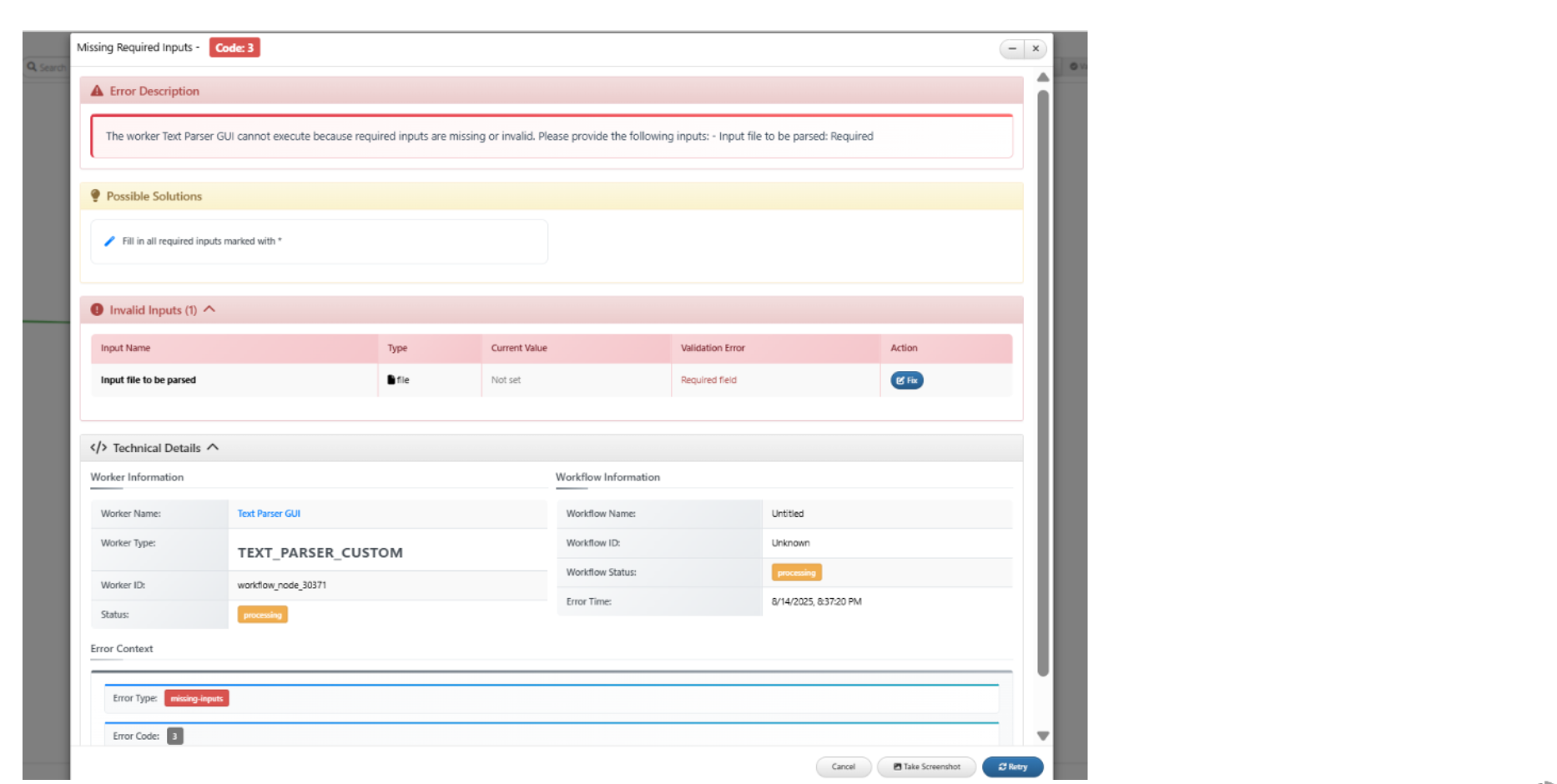
Consolidated error
New feature available under worker options to retry on output validation failure. This shows a confirmation message with 2 options: To retry or to stop when output validation fails during workflow execution.
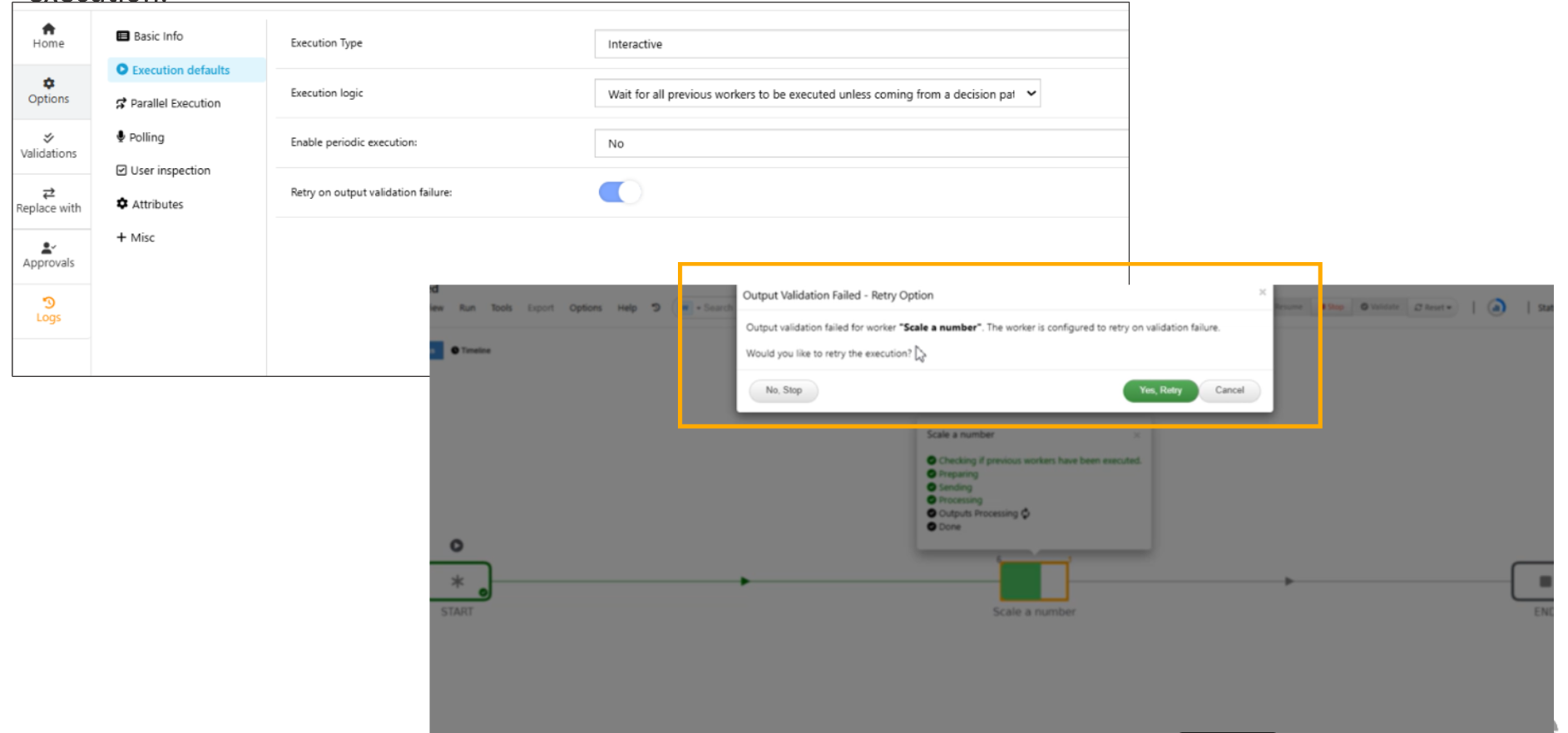
Retry option
Validation errors are now displayed in a table format with links to the corresponding workers and a Continue Execution button at the bottom of the error modal.
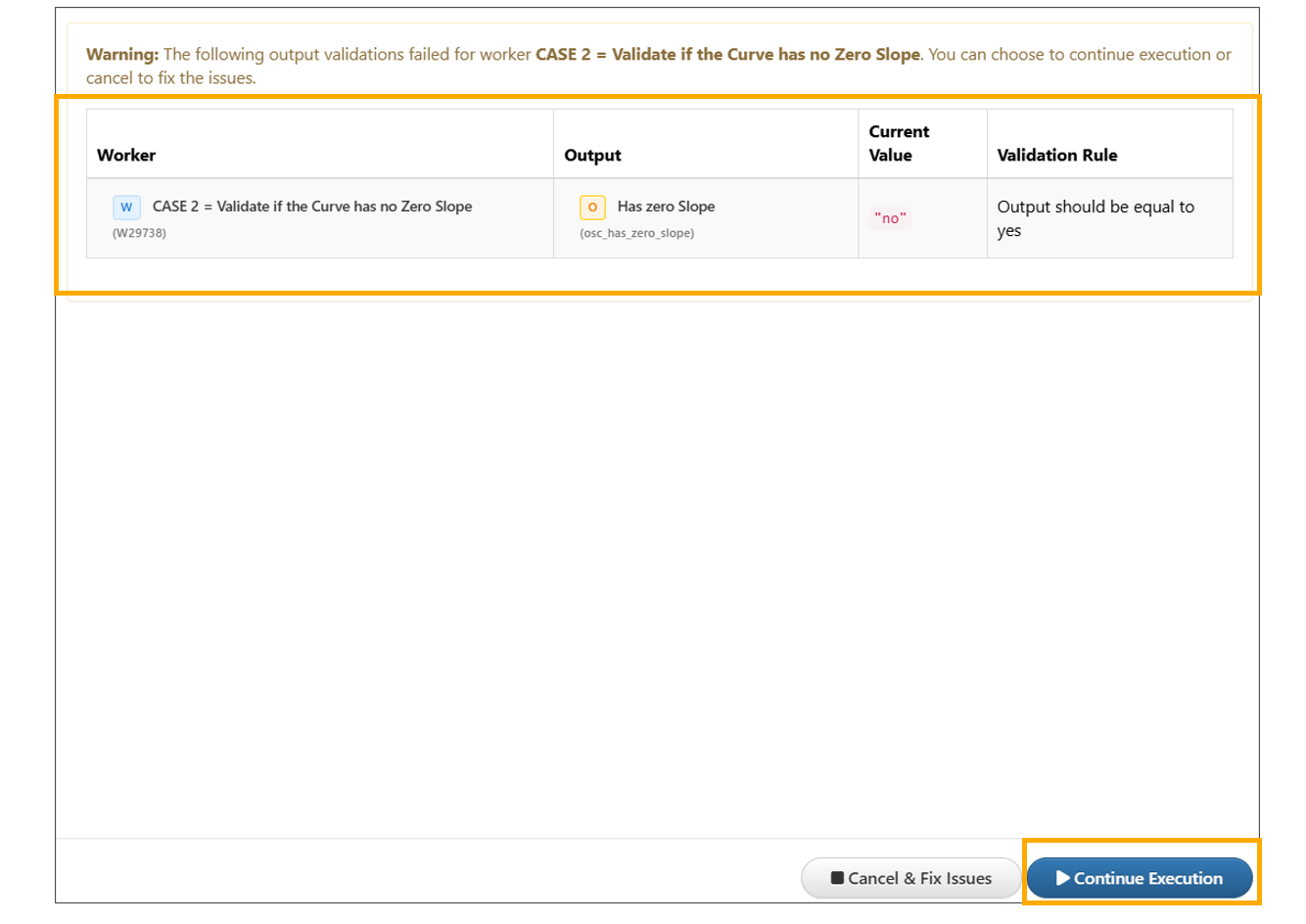
Output Validation error
11.33. Files in Start worker¶
ZIP file added to File input in start worker now supports deletion of files inside the ZIP in Workflows.
Text viewer/keyword viewer when opened in File Viewer now supports a new mode called GREP where search string will show only the matching lines and will reset once cleared
Excel based ZIP is now supported in files which contain the geometry for nodes, elements etc.
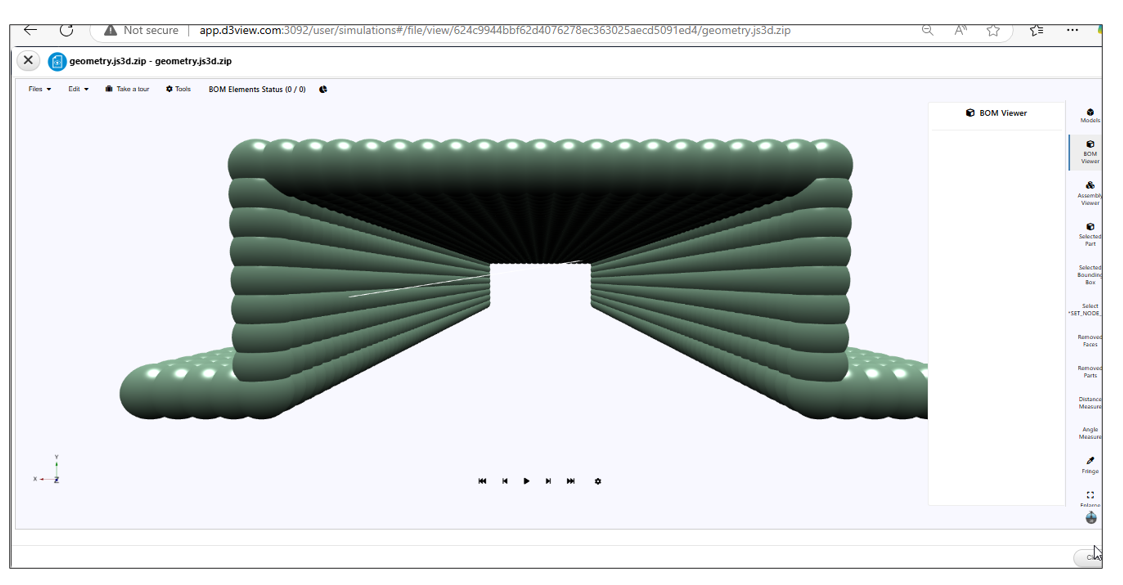
ZIP Files
11.34. Execution logic¶
The execution logic in worker options tab has a new option called ‘wait for all previous workers to be executed unless coming from decision path’ in Workflows.
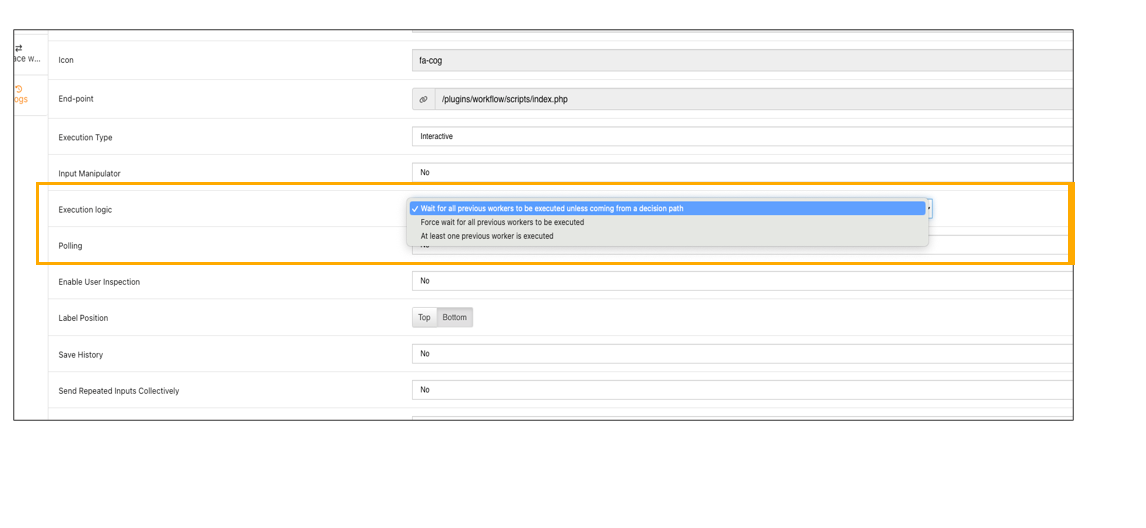
wait for all previous workers to be executed
11.36. Unit System¶
Unit system conversions in Workflows have been updated, converted values are now automatically saved to the input fields immediately after the workflow is executed.
Resetting the Workflow with unit conversions will restore the inputs to their original values.
Inputs with unit conversions in Workflows will include a ‘Switch to original’ option, which reverts the values to their original values.
Specific units can be assigned to START worker number inputs using option under Tools → Define Unit Systems. This will convert and display the converted input values immediately when the worker is reopened.
The Workflow Execution button is now available in the footer of the START worker input. It executes the start worker and renders the unit-converted inputs.
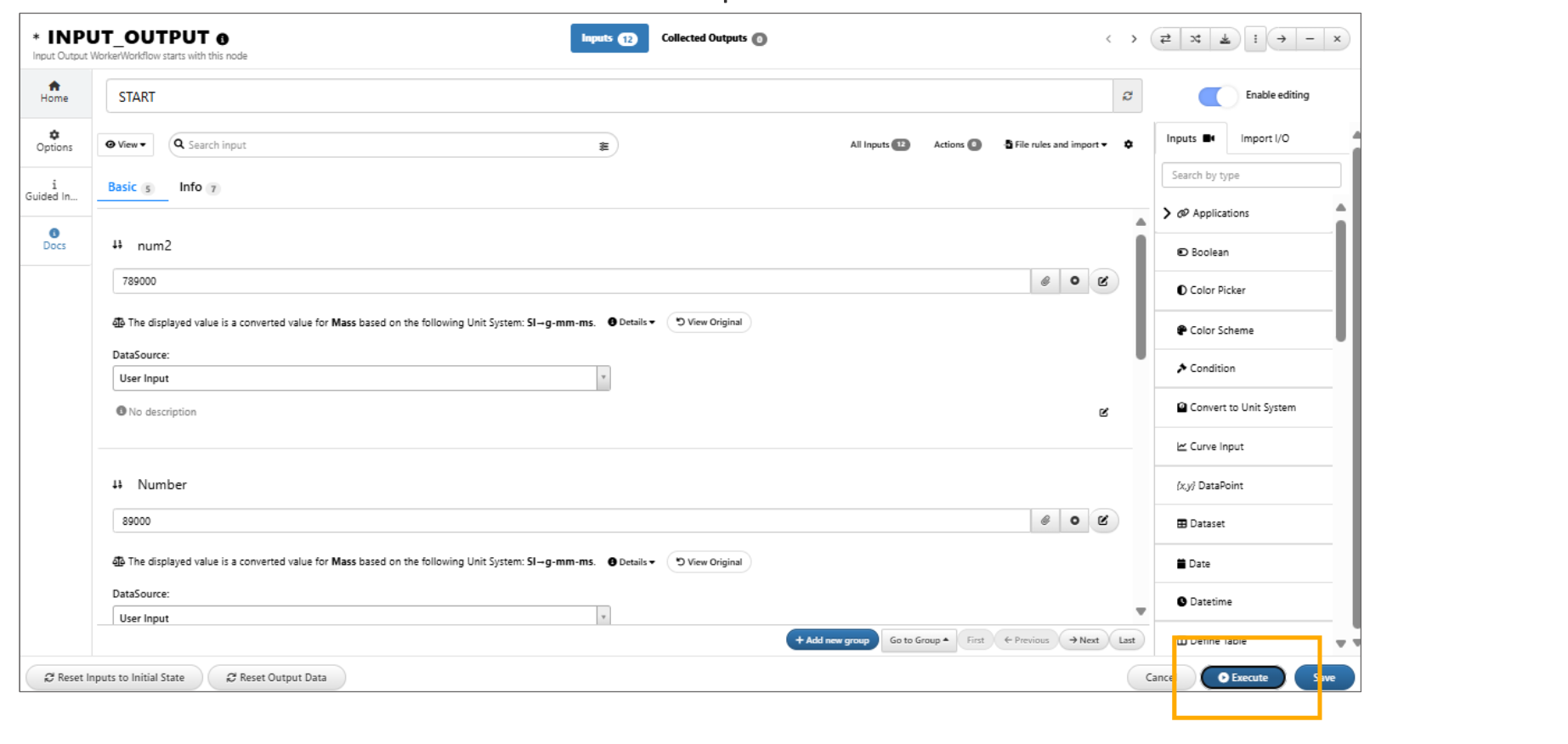
Execute option
Import I/O JSON¶
When importing an I/O JSON in Workflows, we have an option to choose scaled Vs unscaled values before mapping them to input fields. This helps when inputs have a defined unit system.
When an I/O JSON is imported into a workflow that has unit system and converted unit system inputs mapped within it, those values are now carried over to the workflow settings, and updates the current unit system in workflows.
Reset input values to Initial -=================================
‘Reset Inputs to Initial State’ button is available at the bottom left of START input page in Workflow to reset all inputs back to their original values.
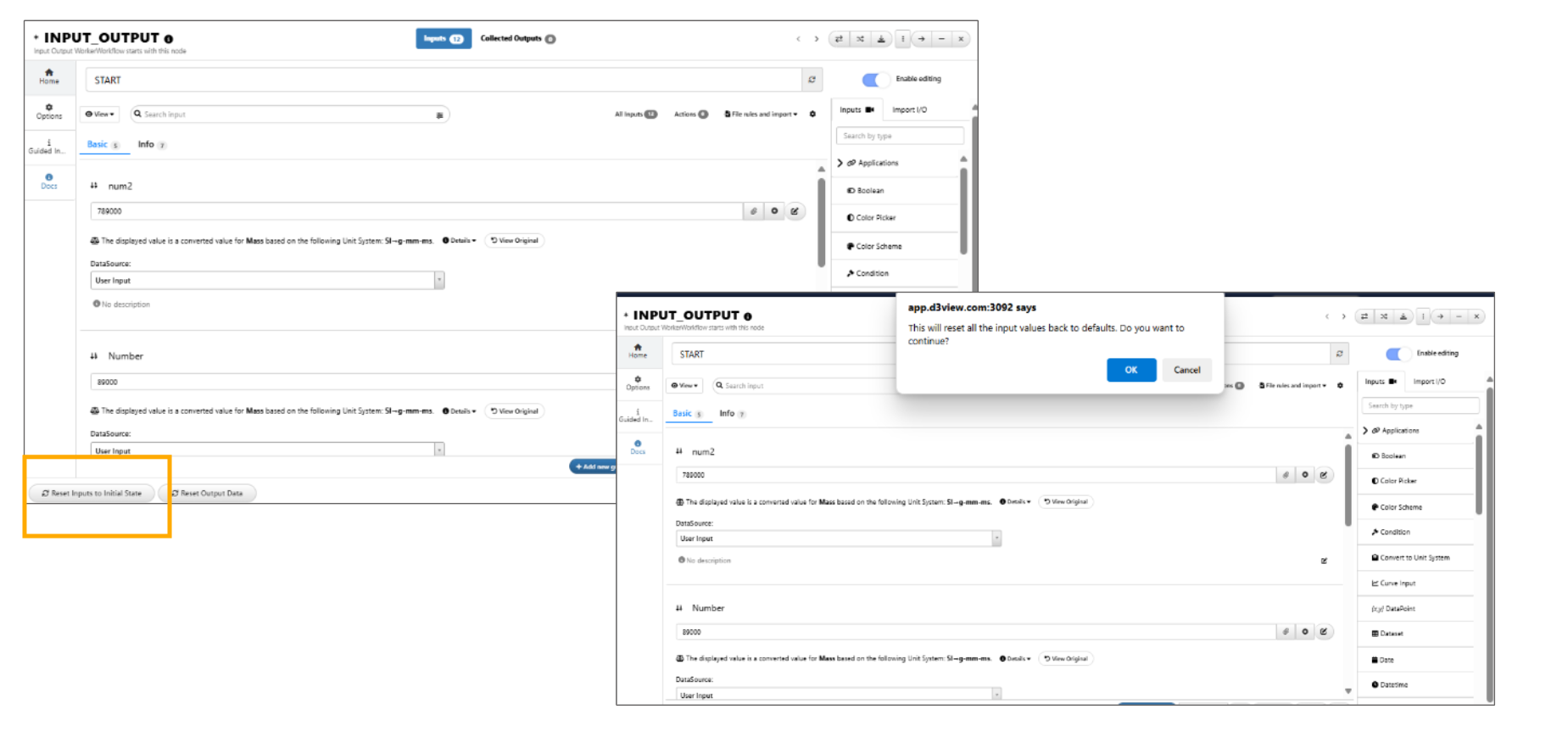
Reset input values to Initial
When a curve is extracted using Unit Systems and quantities , it will override the workflow’s unit system before execution, if the workflow has its own unit system.
Unit system in workflows supports ‘Decimal format’ that can be used in conversion of inputs in workers.
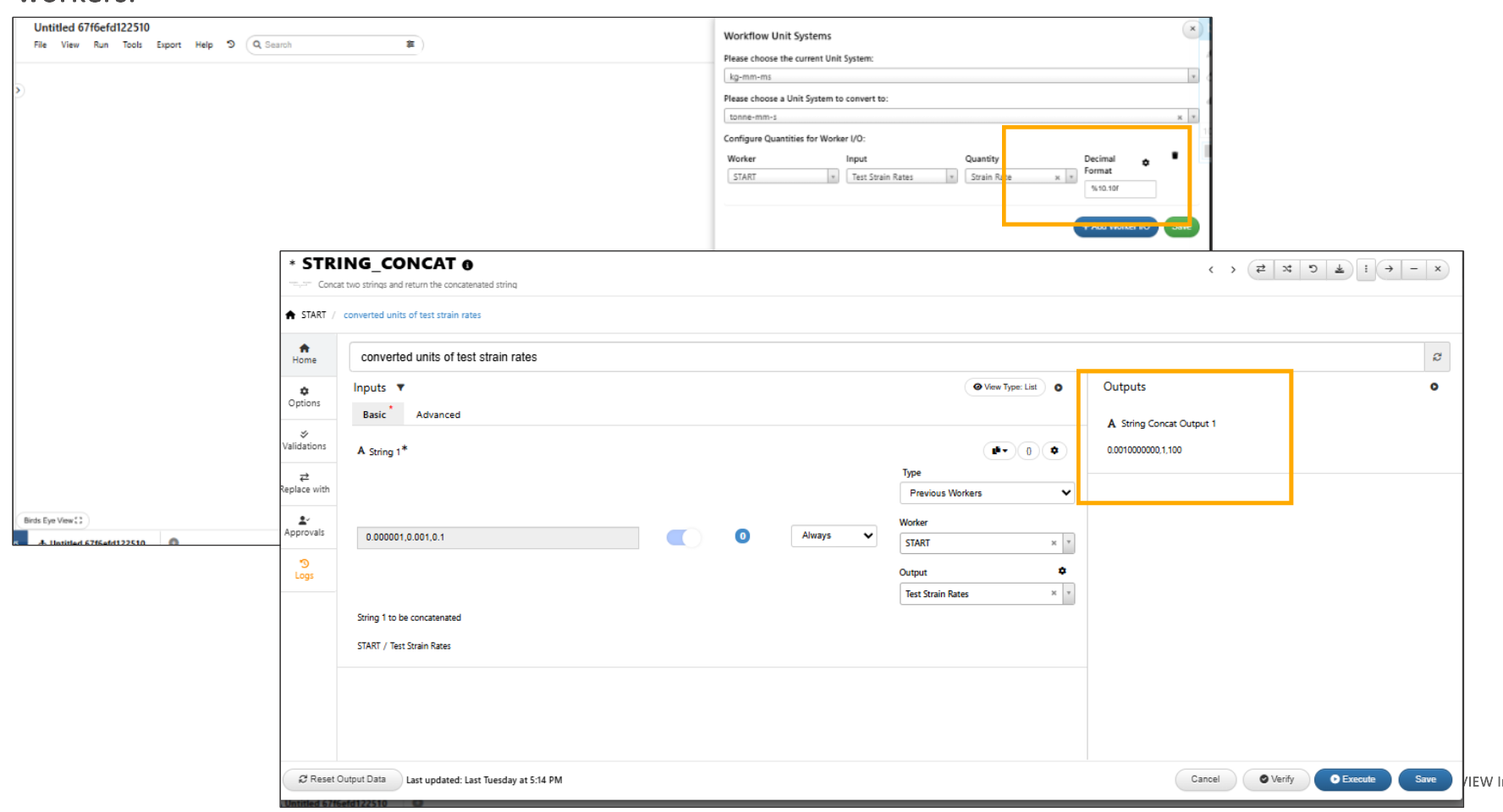
Decimal format
The decimal format in the unit system conversion option can be applied to integers by enabling the ‘Include Integers’ option in workflows.
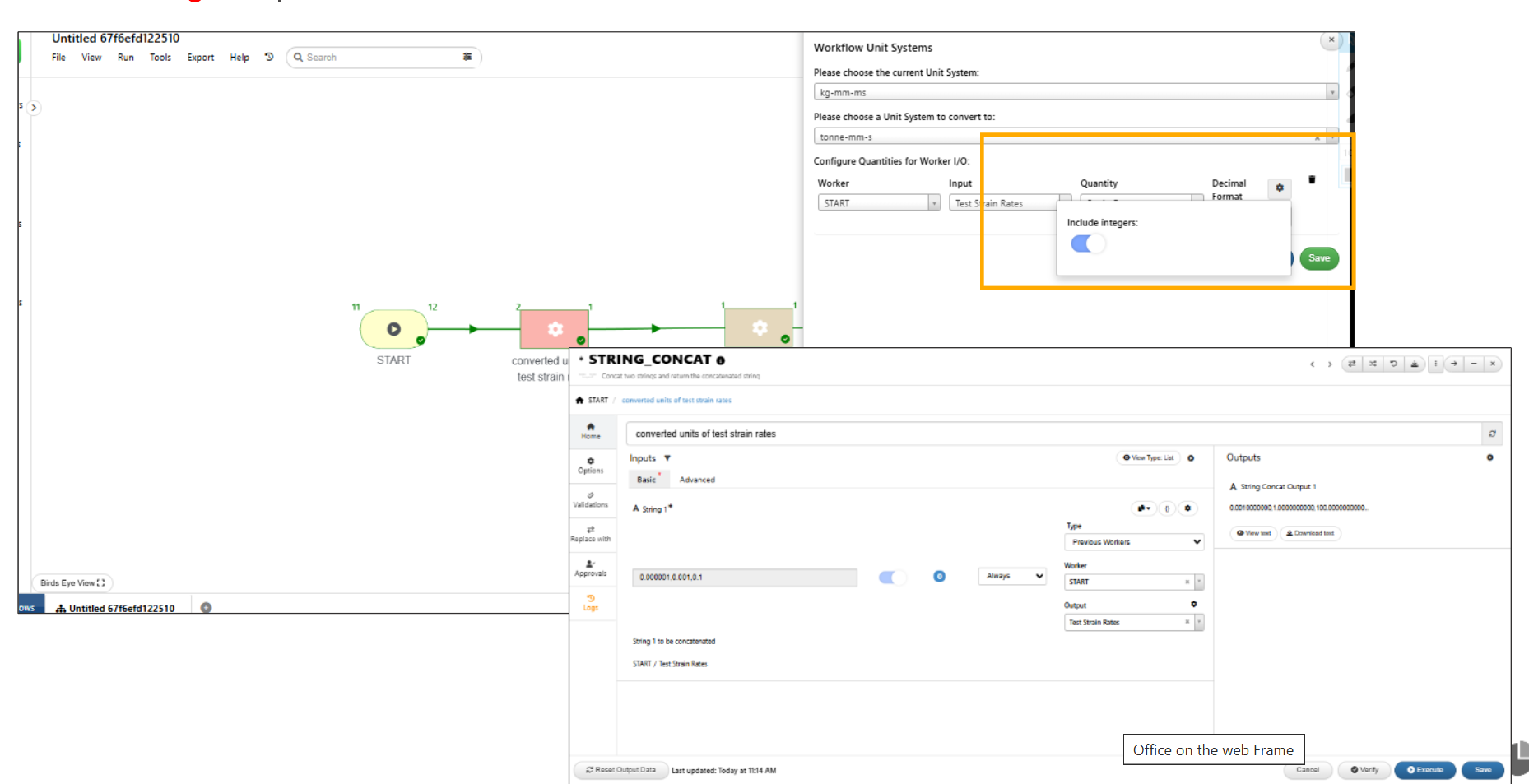
Include Integers
11.37. Default input¶
In Start worker, we can save the inputs as defaults and apply them back when required to the inputs in the Workflows.
Default view of the inputs in start worker is made simple with name in one row while value, data source and other options in subsequent rows/fields in Workflows.
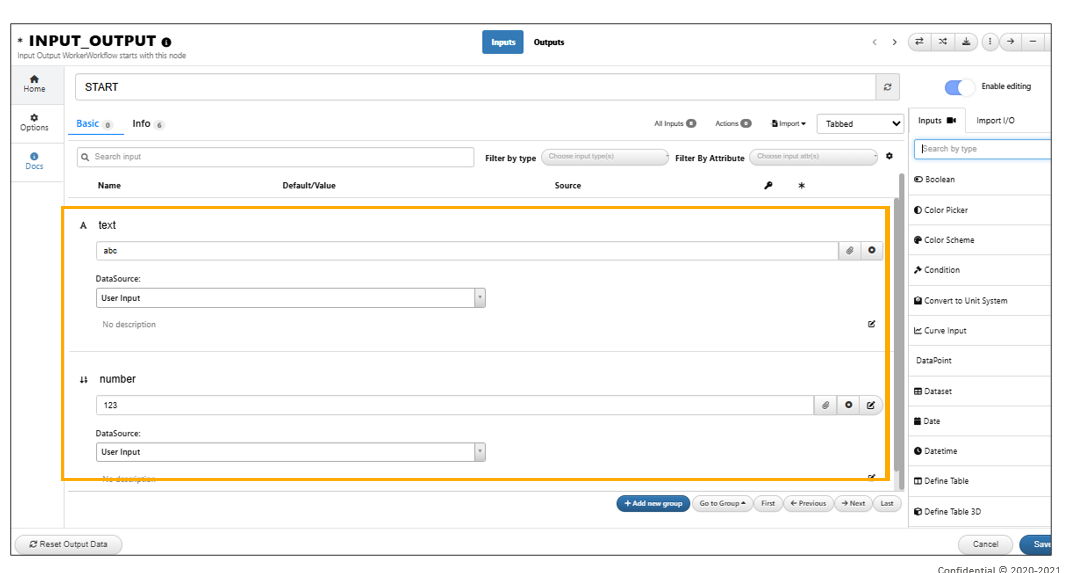
Default view of the inputs
Sample inputs in start worker are sorted from A-Z and also provide a search field for inputs in Workflows.
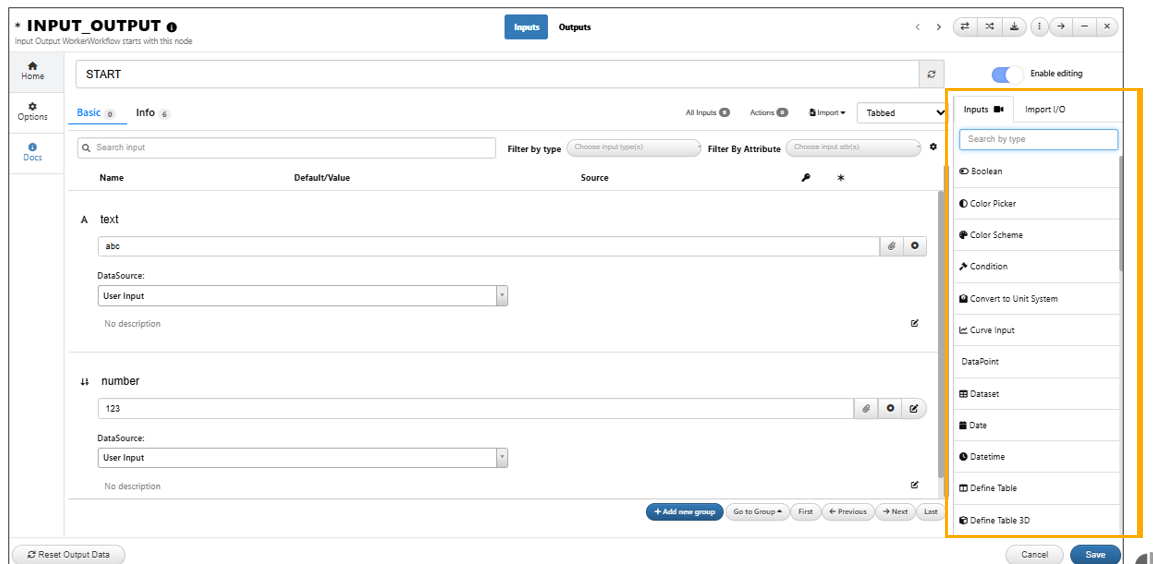
sorted from A-Z
We can now unselect the items one by one using the eraser icon on the top left for selected items in start worker.
11.38. Render Inline flow modal¶
New option available in workflow settings called ‘Render Inline flow modal’ which will enable the flow modal of the workflow inside the canvas.
Inline flow modal colors for the header steps circles are now updated to green/lightgreen based on current/completed status of the steps.
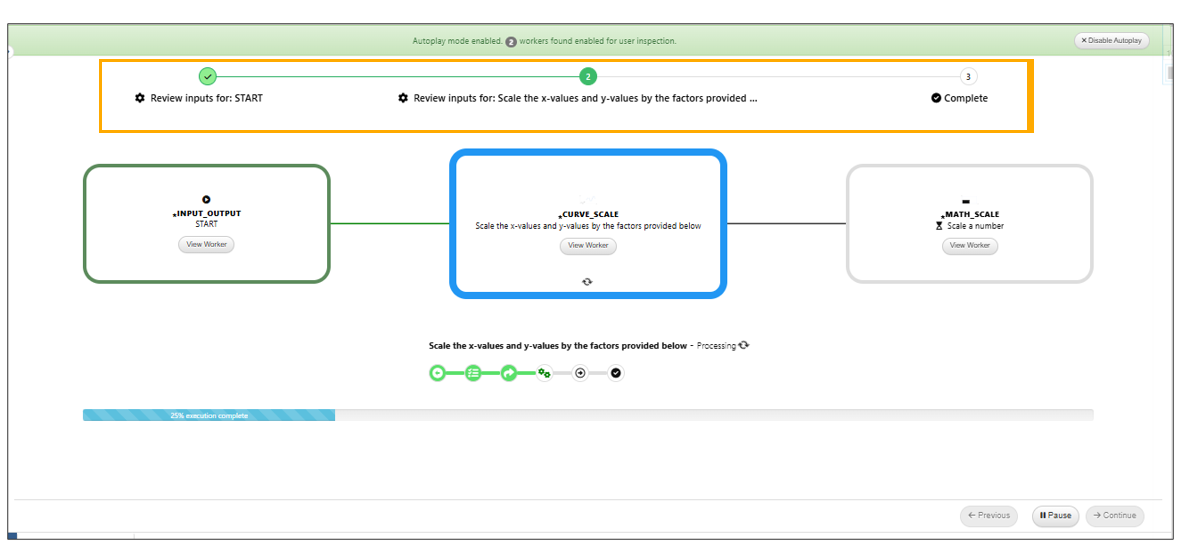
Header steps circles
Last step in the Inflow modal will now show the collected outputs/END outputs in a simple list view in Workflows.
Confirmation alert message is available when ‘Disable Autoplay’ button is clicked in Inline flow modal .
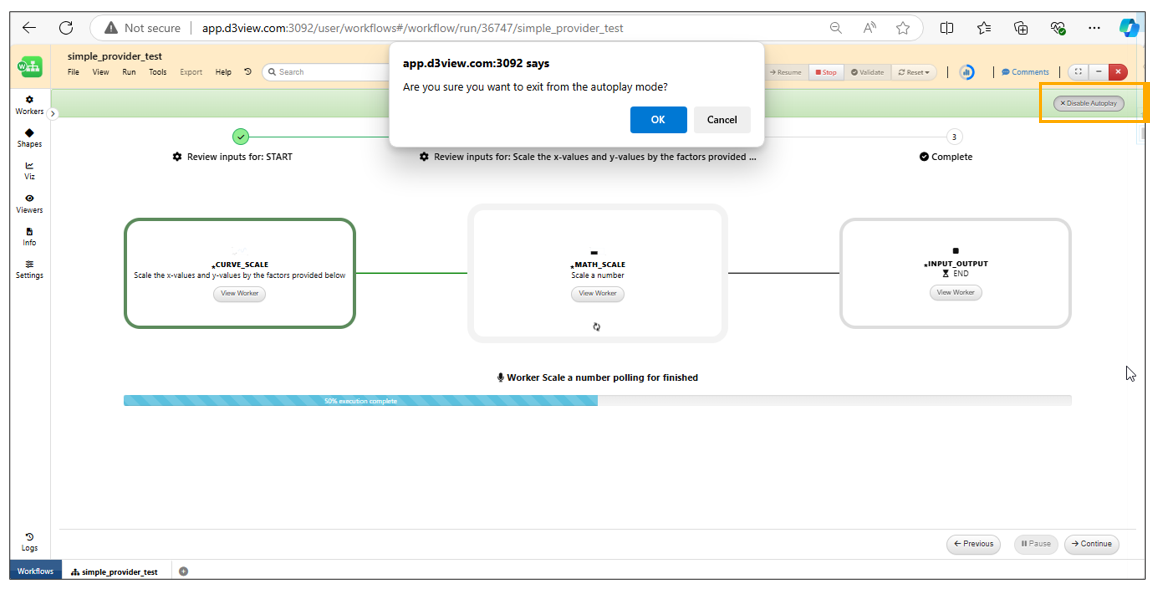
Disable Autoplay
Inline flow modal now supports carousel controls for the worker panels when paused or on worker failure that will allow the user to go to any previous or next workers, edit and save and come back to current step and continue.
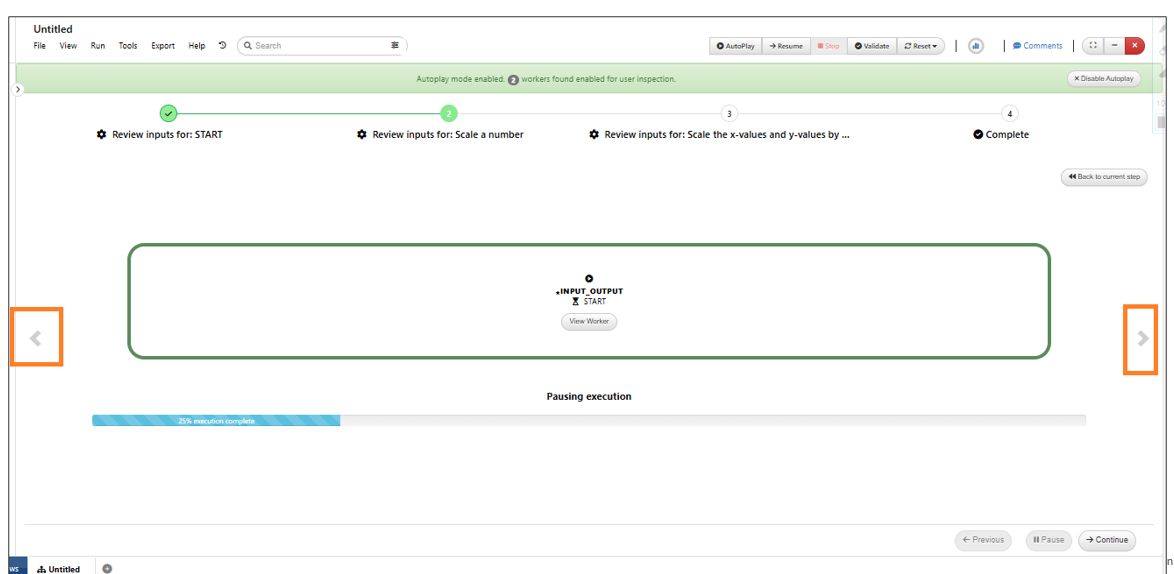
carousel controls for the worker panels
11.39. Chunk in Dataset workers¶
Chunk size support for all workers with dataset I/O, where dataset input and output are chosen for chunk and accumulation respectively.
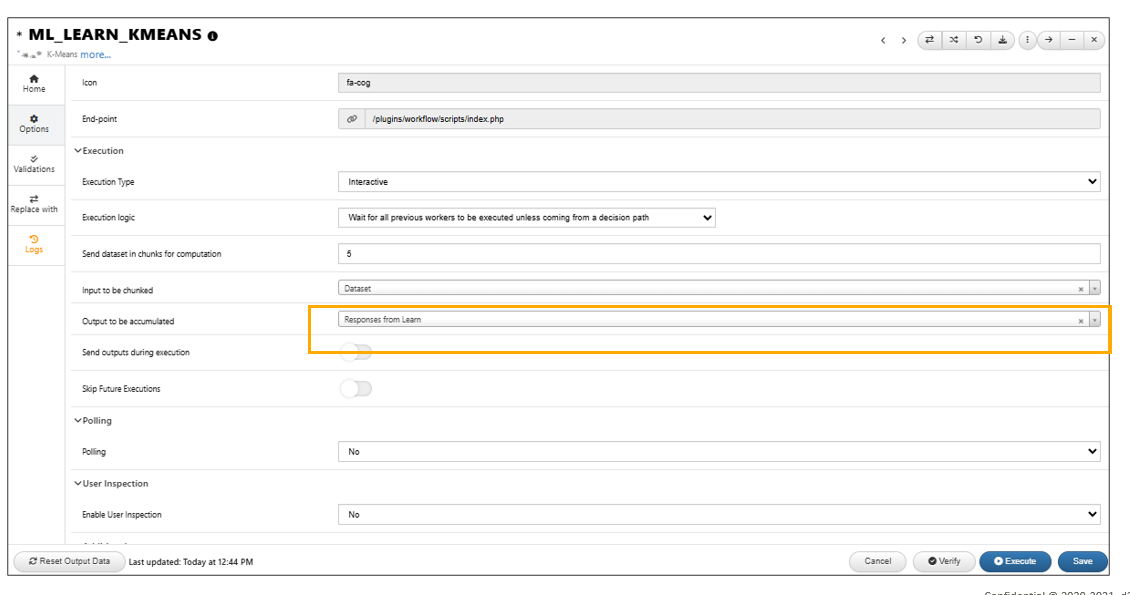
dataset I/O
Chunk size in workflow dataset input now works as follows - if chunkSize < 0, number of calls to the server = specified chunk size and if chunkSize > 0, number of calls = dataset rows length / chunkSize in Workflows.
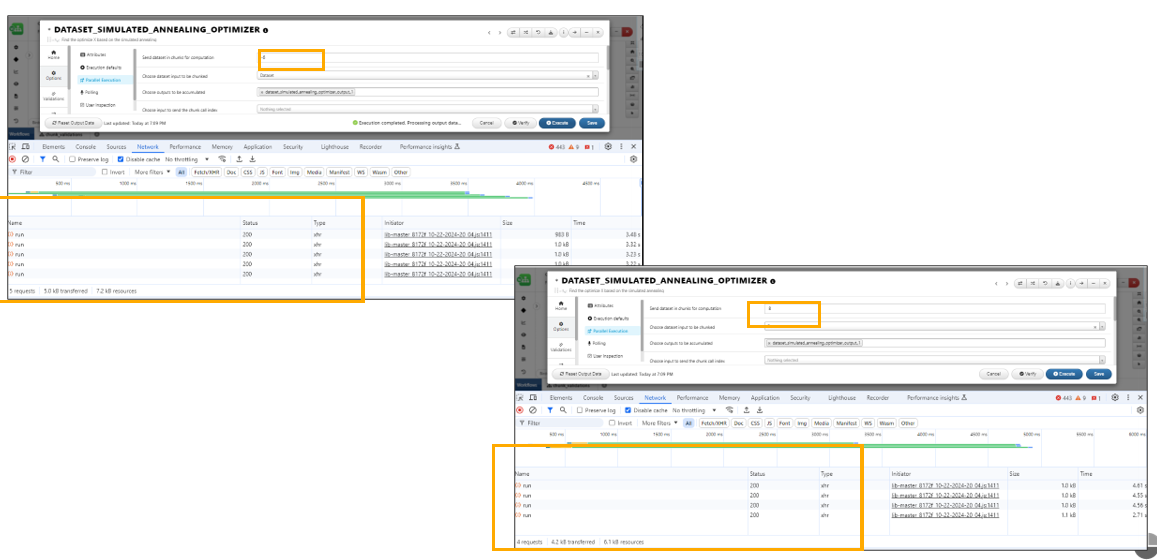
Chunk Size <0 and > 0
Chunking in dataset workers now allows an output to be chosen to send the chunk call.
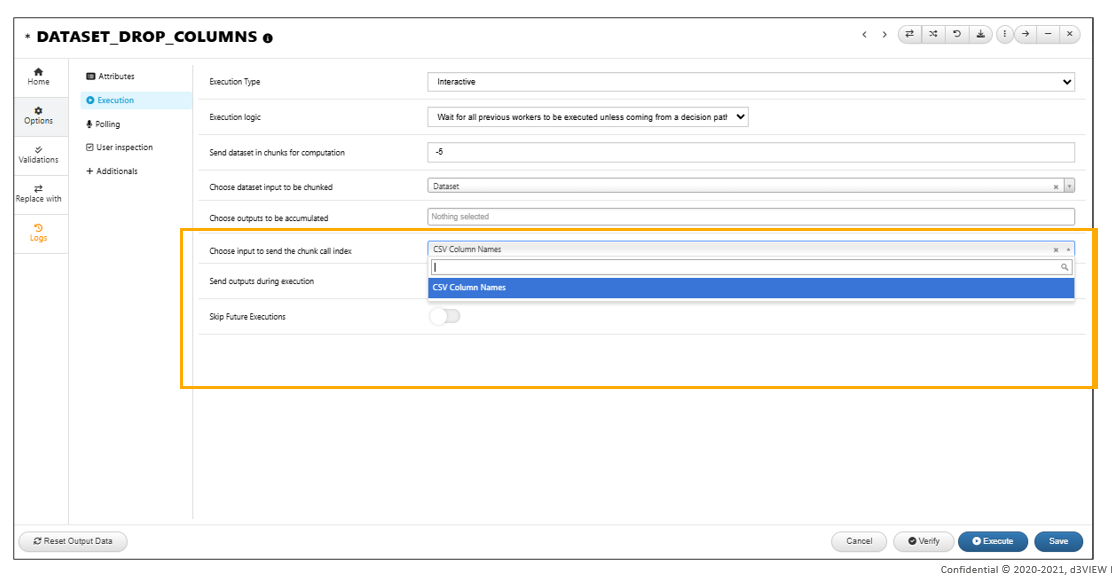
Chunk Size Chunk Call
Chunking Worker options related to chunking are now moved to a separate tab under Parallel execution in Workflows.
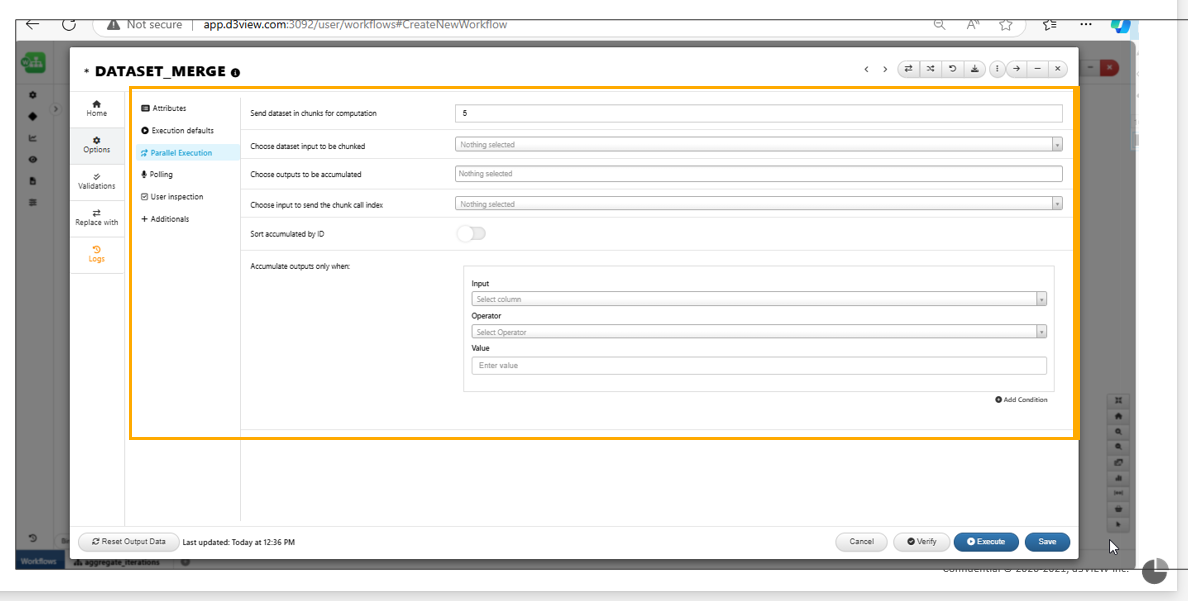
Parallel execution in Workflows
Chunking in Workflows has new option to sort the accumulated dataset output by ID in workers.
Dataset chunk size option now has options to choose the inputs and outputs to be chunked in the worker.
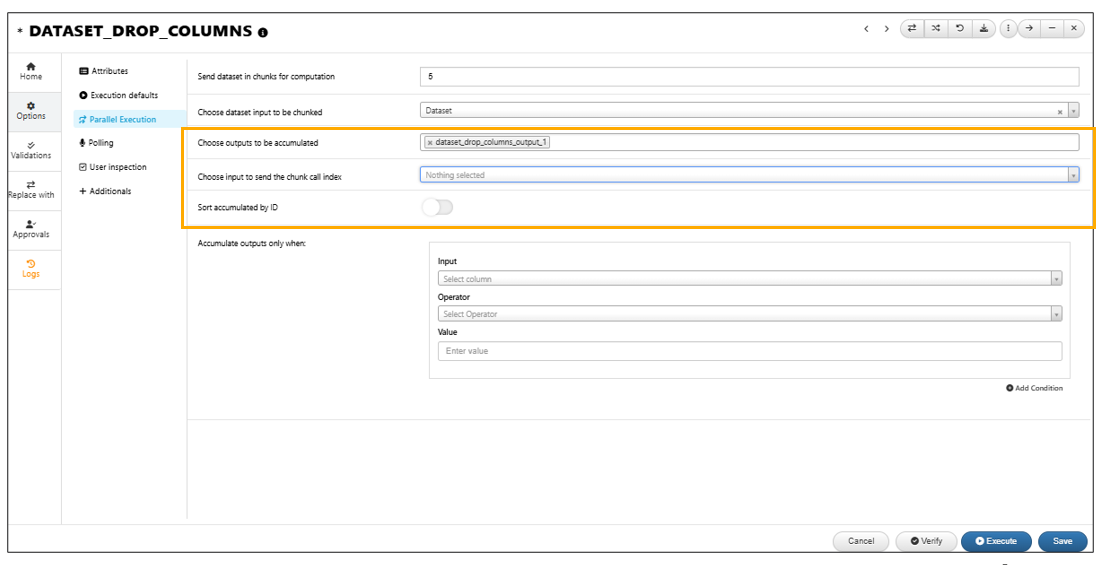
Inputs and outputs
For workers like DOE, a new option is now supported in parallel execution to filter the dataset being accumulated by uniqueness of a certain column. If there are multiple datasets being accumulated, there will be a check in the schema of the dataset and if this column is available, only then the filter will be applied.
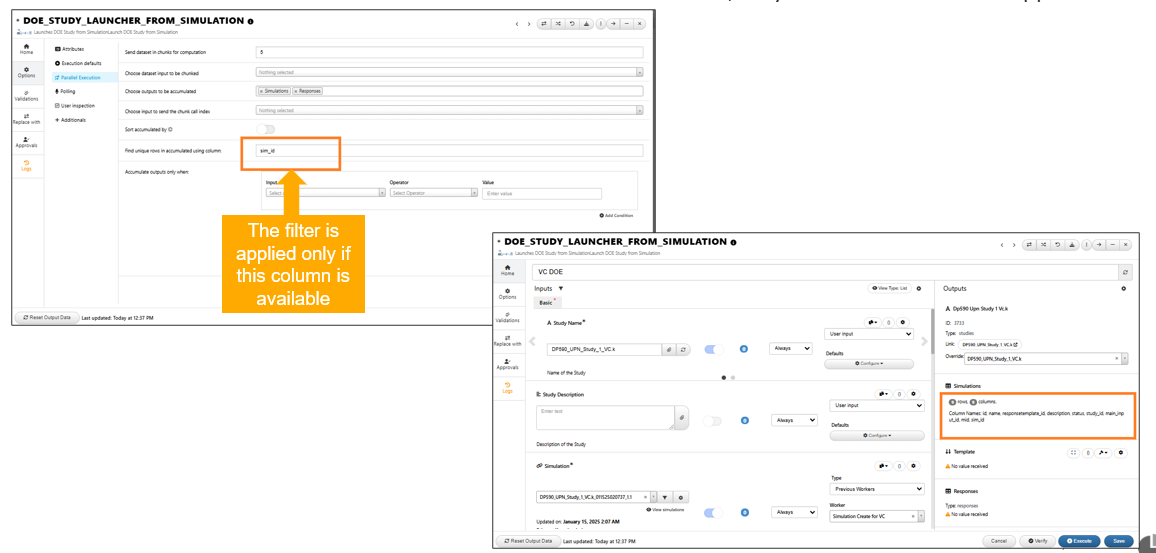
Filter datasets
11.40. Workflow settings¶
Workflows UI Update: Workflows settings panel is now a full width panel with groups on the left side bar.

Workflow settings
New input called workflow settings is available in Start worker which when edited will change and reflect in the main Workflow settings.
Advanced settings in Workflow has a new option to save large dataset outputs in separate JSONs in the ZIP on every worker execution thereby optimizing memory usage.
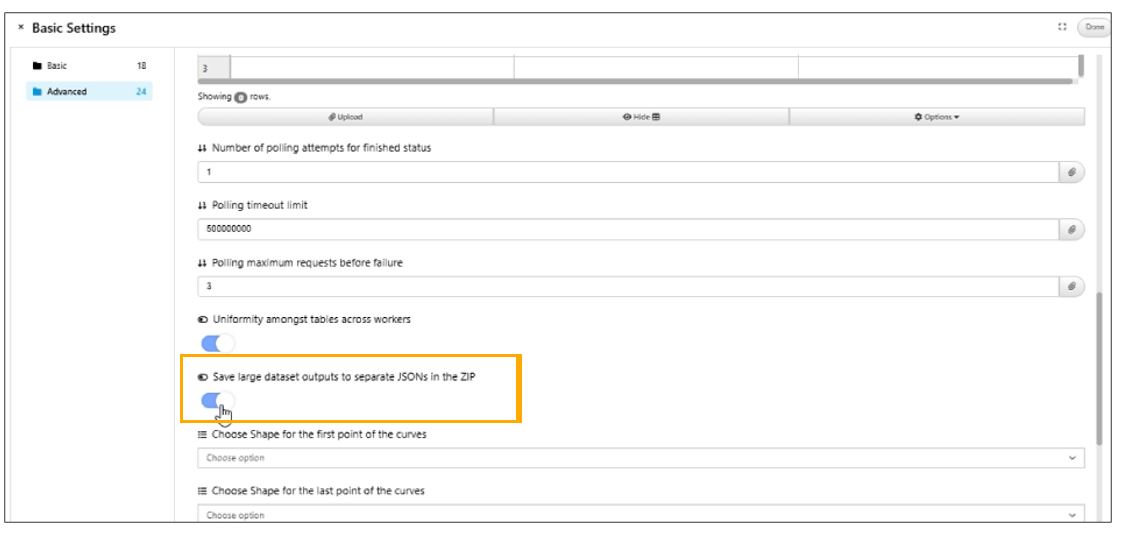
Save large dataset outputs
New setting is available in workflows to show the labels for the left side menu in workflow canvas.
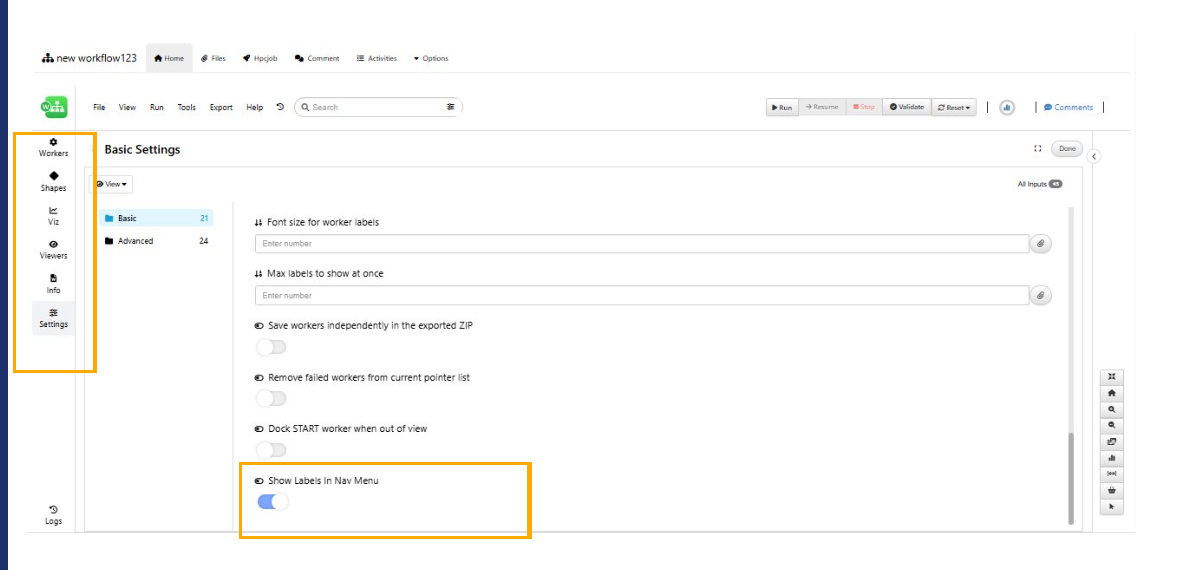
Show the labels for the left side menu
New option is available under Workflow settings tab to ‘Color axis based on curves’ ( If secondary and tertiary axes are available for the curves.
New setting is available under appearance settings tab that allows enabling/disabling the decision tooltip on hover in Workflows.
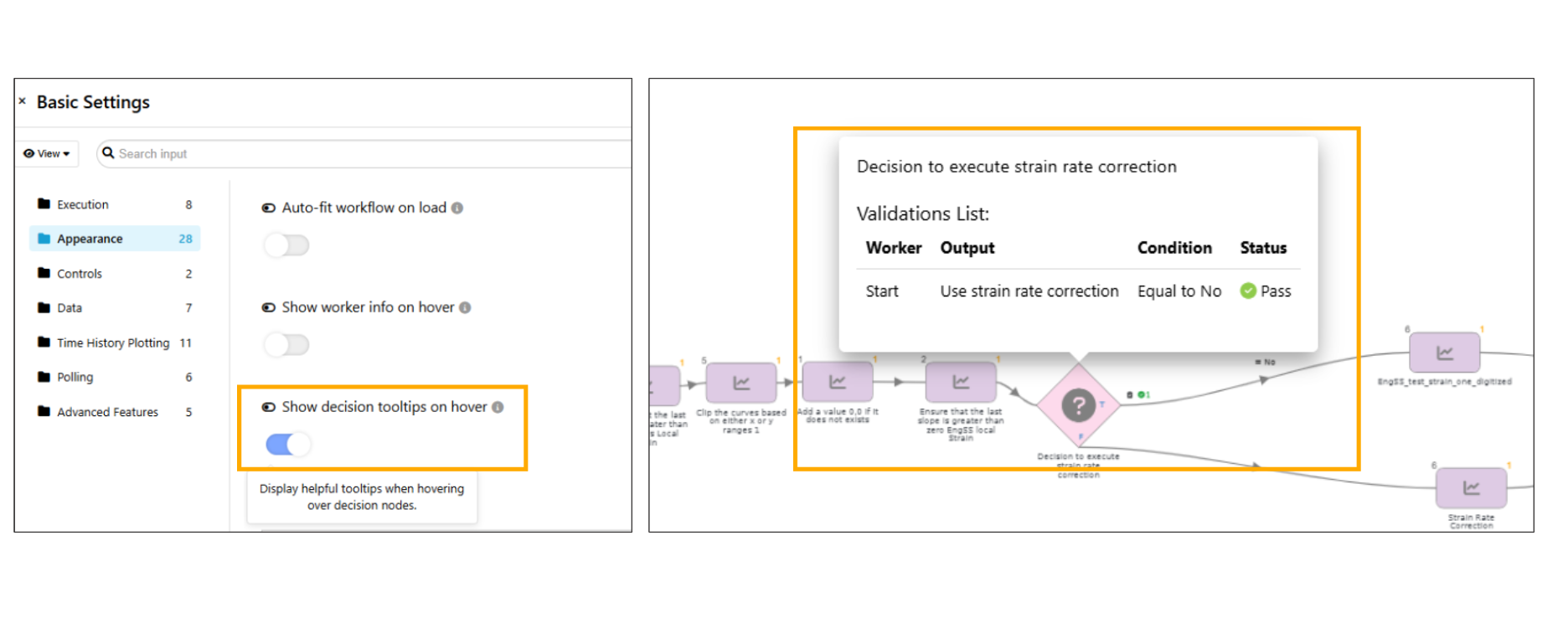
Decision worker tooltip
New setting is available under appearance which allows to choose the decision worker size (Small, Medium, Large) in Workflows.
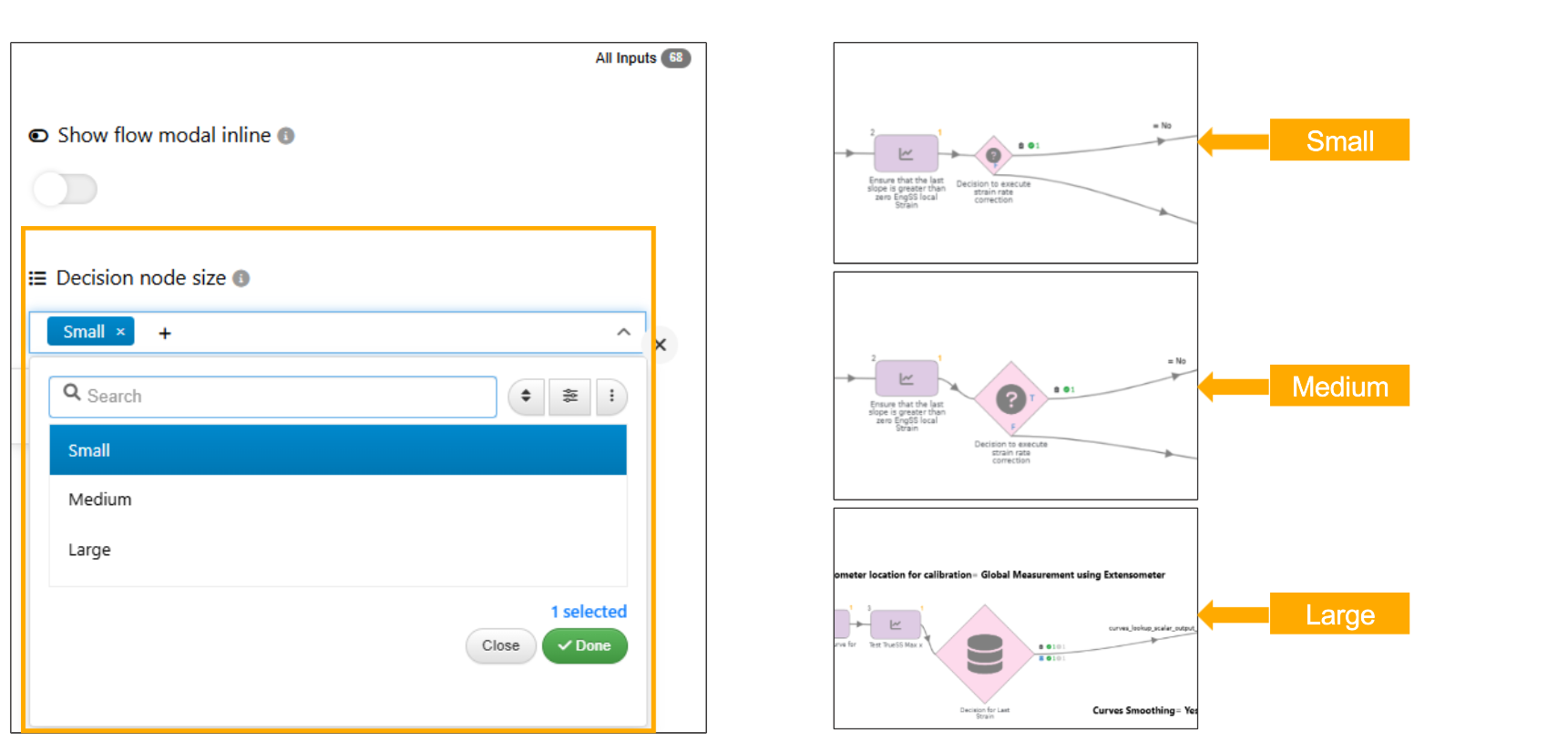
Decision worker size
Graph Information¶
New setting is available in workflow to show the graph information on the top right which will show 1) Nodes and Edges info 2) More info button which on expand will show wf description, wf categories of workers. 3) clicking on categories will highlight them in the workflow.
Views¶
A new ‘Form’ view type is now available for worker inputs, displaying only field names and values in a simplified layout.
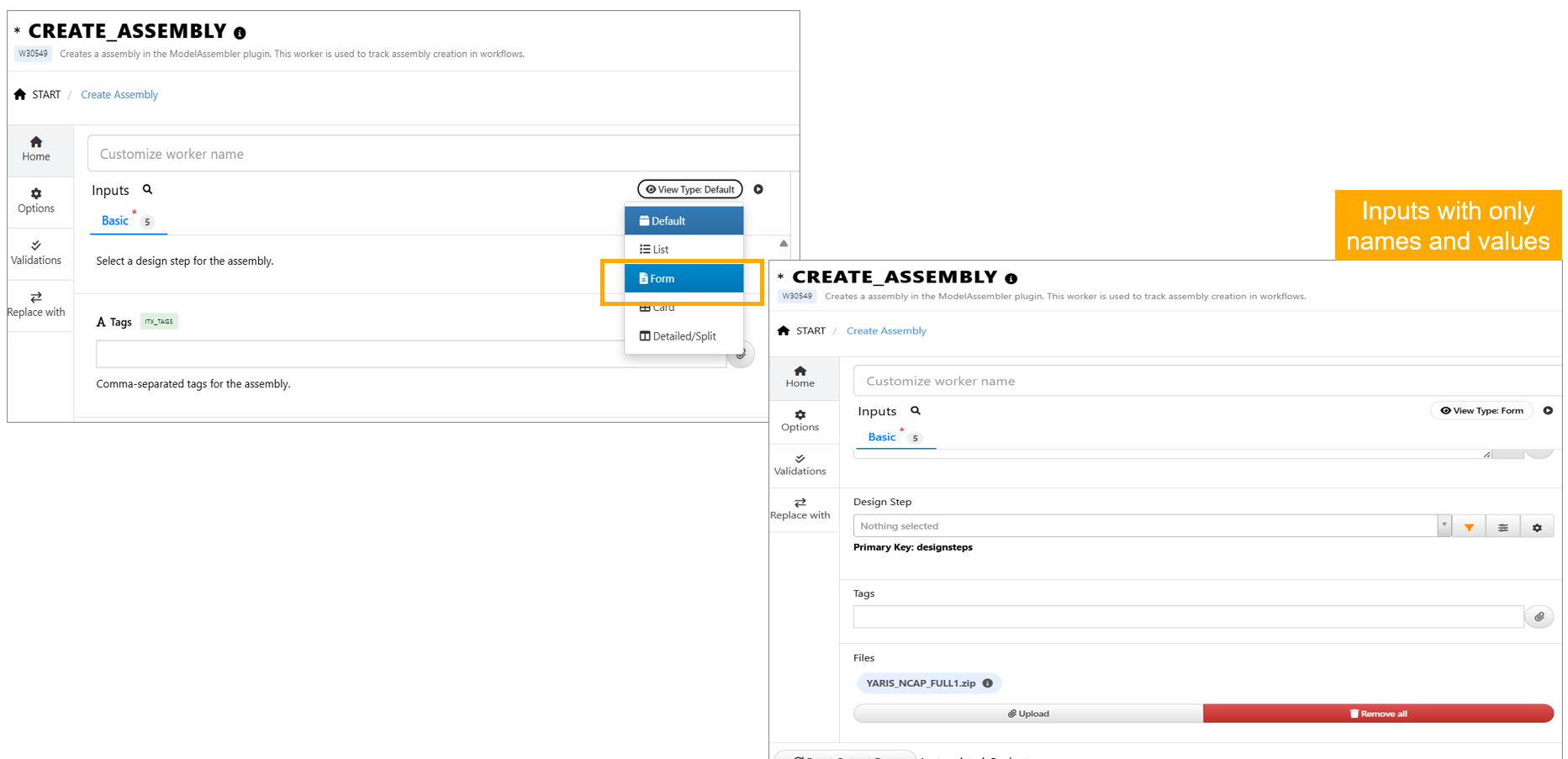
Form View type
View type of the workers in the workflow can be set to previously used settings tab in Workflows page. Settings has new option to select the view type of the workers.
Workers view¶
Workflows settings has two new options called ‘Dock Worker View’ and ‘Show Generic Outputs Viewer if available’ to show worker view on the right side of the panel and to show the values of the output respectively.
Worker view now includes an Inputs search with type/required filters, clear option and group tab counts for the search.
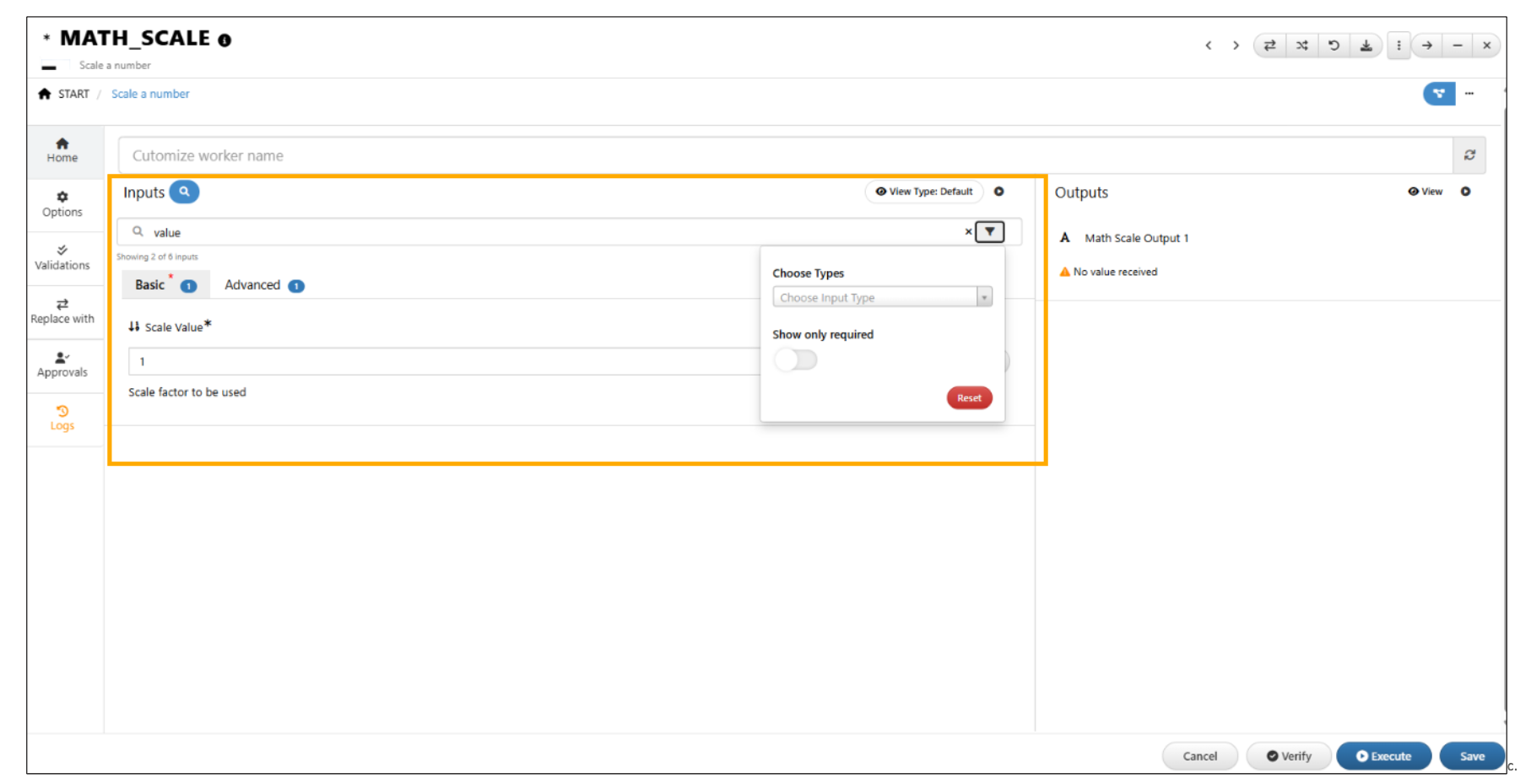
Input Search
Start worker in the Workflows can be edited and saved even after enabling the ‘Show Generic Output Viewer if available’ option in the settings tab.
Under Workflow Settings, when the button for ‘Show generic output viewer if available’ is enabled, workers will have an edit option where the inputs can be modified/saved to the Workflows.
Show worker I/O¶
New settings to ‘Show Worker I/O on hover’ is available in settings tab of the Workflows. This feature shows the worker inputs and outputs when hovered on the zoomed worker.
Show worker I/O in canvas¶
New settings are available in Workflows called ‘Show worker I/O in canvas’ to show all the inputs and outputs of the workers in canvas with scroll buttons to view all I/O.
Advanced worker connections¶
New settings called ‘Advanced worker connections’ is available under settings tab in Workflows. When this option is enabled, the icon for worker-type, little circles with labels for the inputs/outputs are displayed.
New settings called ‘Advanced worker connections’ is available under settings tab in Workflows. This option shows the input labels, all the inputs and outputs available in the worker and also the previous worker connections to the worker.
The new setting ‘Advanced worker connections’ when enabled in Workflows will allow user to edit the input values in canvas and the values are saved to the Workflows.
When ‘Advanced worker connections’ setting is enabled in Workflows, the inputs assigned from previous workers in Workflows will show breadcrumbs. Using these breadcrumbs, we can navigate straight to that specific worker where the input is coming from, right from the canvas.
When ‘Advanced worker connections’ setting is enabled, the Input/output values container will show close button on the top of the modal in Workflows.
Auto Parallelize¶
Workflows settings has new option called ‘Auto parallelize execution’ which is used to execute workers parallelly.
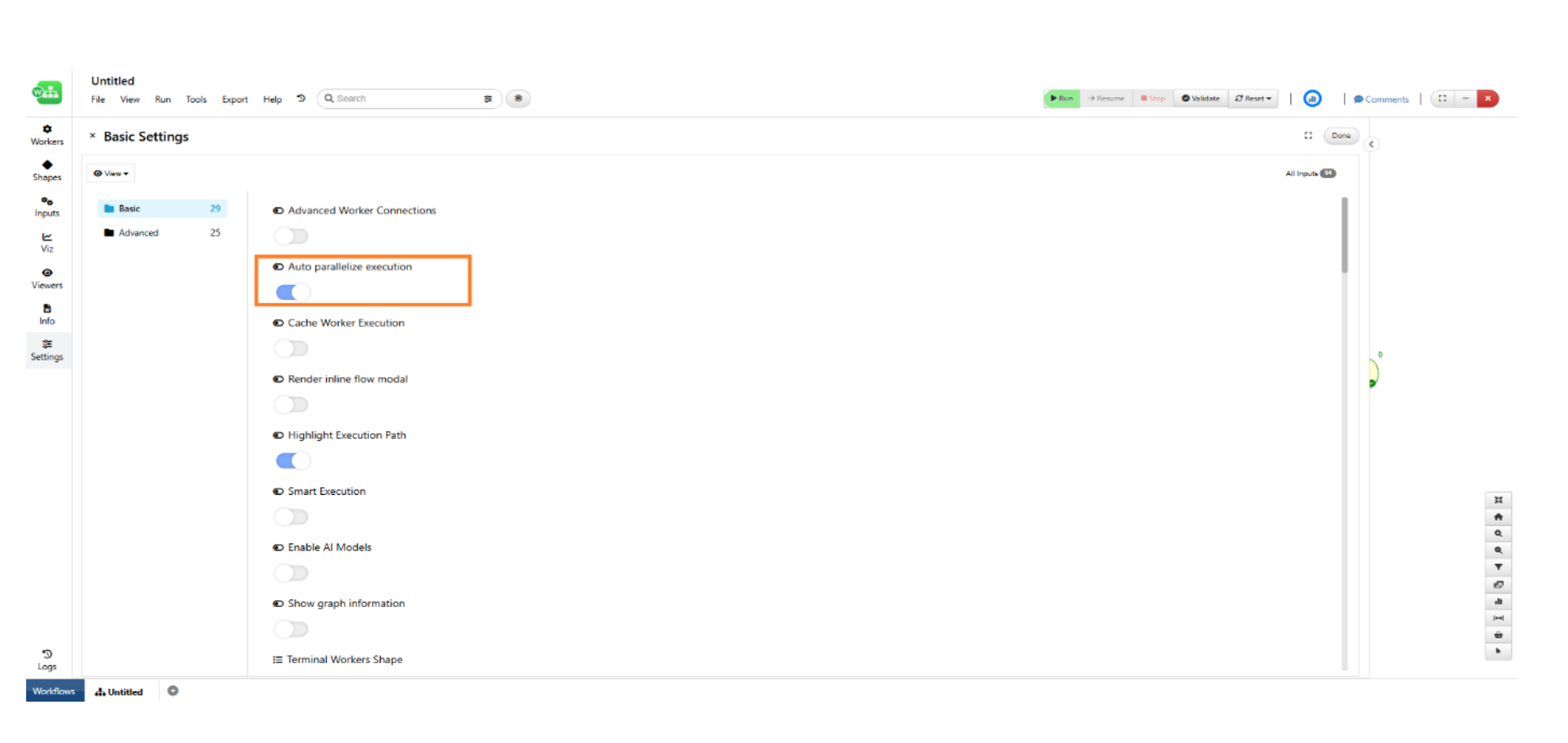
Auto Parallelize
Log Level Display¶
Workflows settings has new option called Log Level Display to display the selected type of logs (debug, error, success, info, ALL) with Error as default which will filter the logs container.
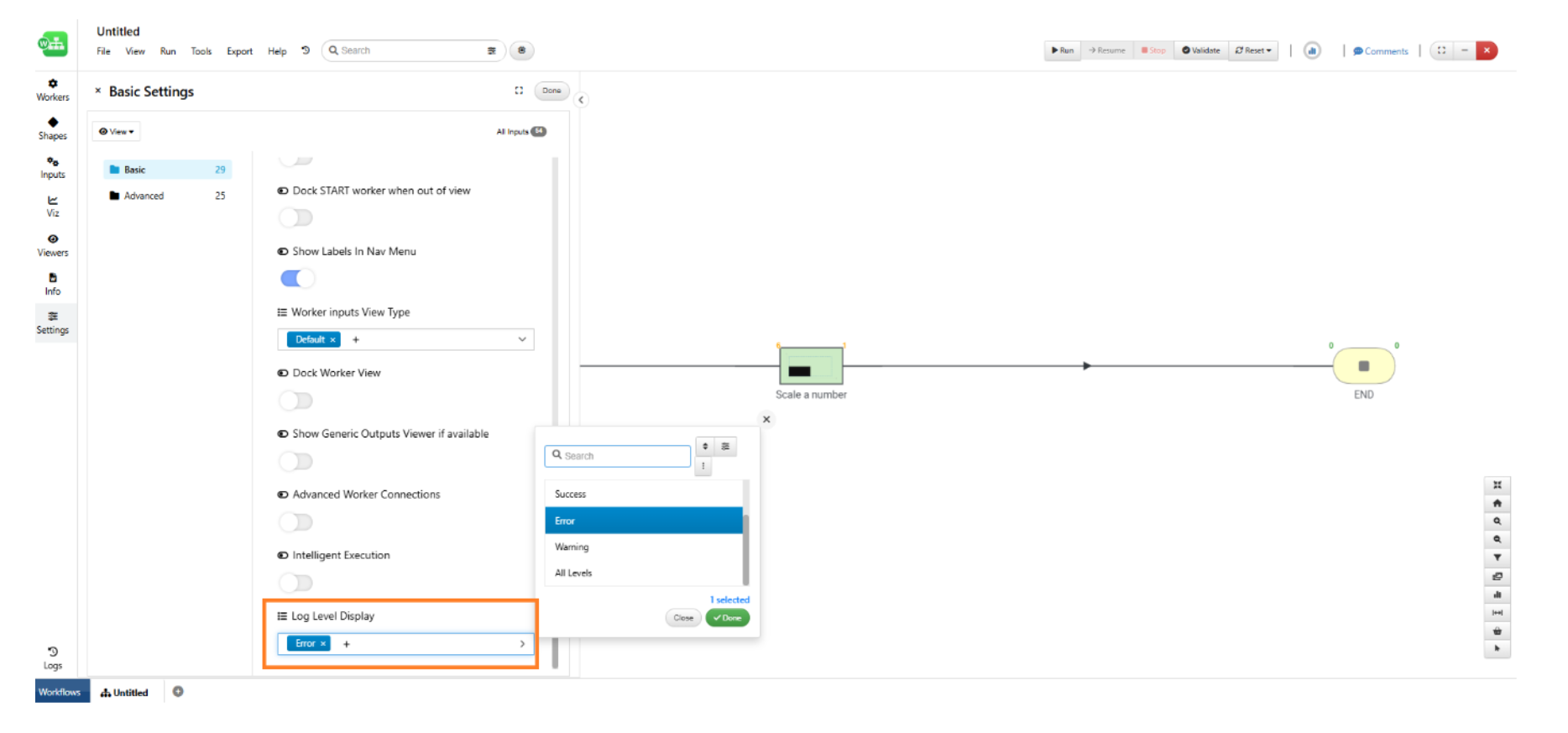
Log Level Display
Execution mode¶
Workflows settings has new option to change the ‘Autoplay’ mode to a ‘Default’ mode where only the workers with user inspection will be rendered in a modal.
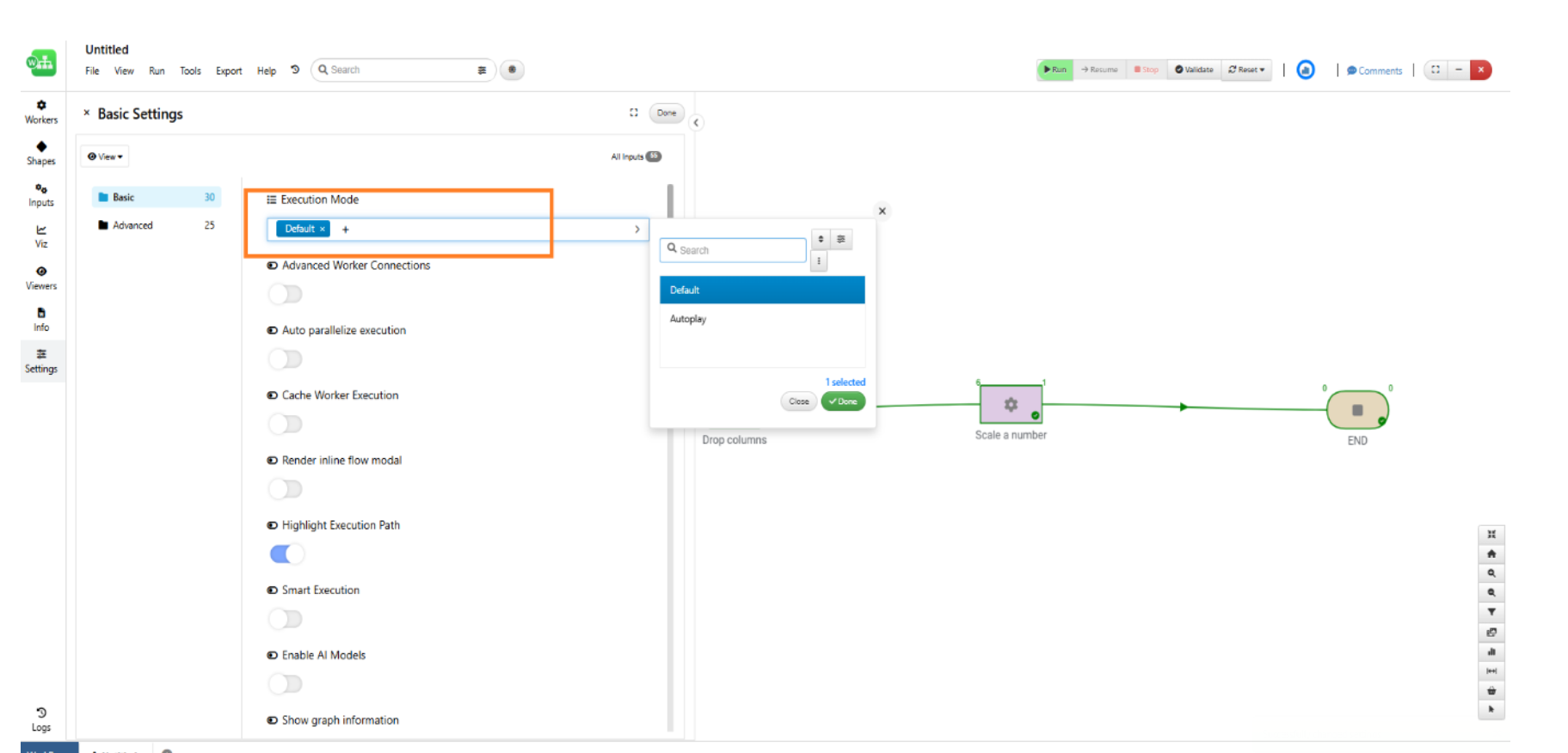
Execution mode
Defer worker loading upon restore¶
Added a new setting to defer worker loading when reopening a saved workflow. This improves initial load performance of the Workflow.
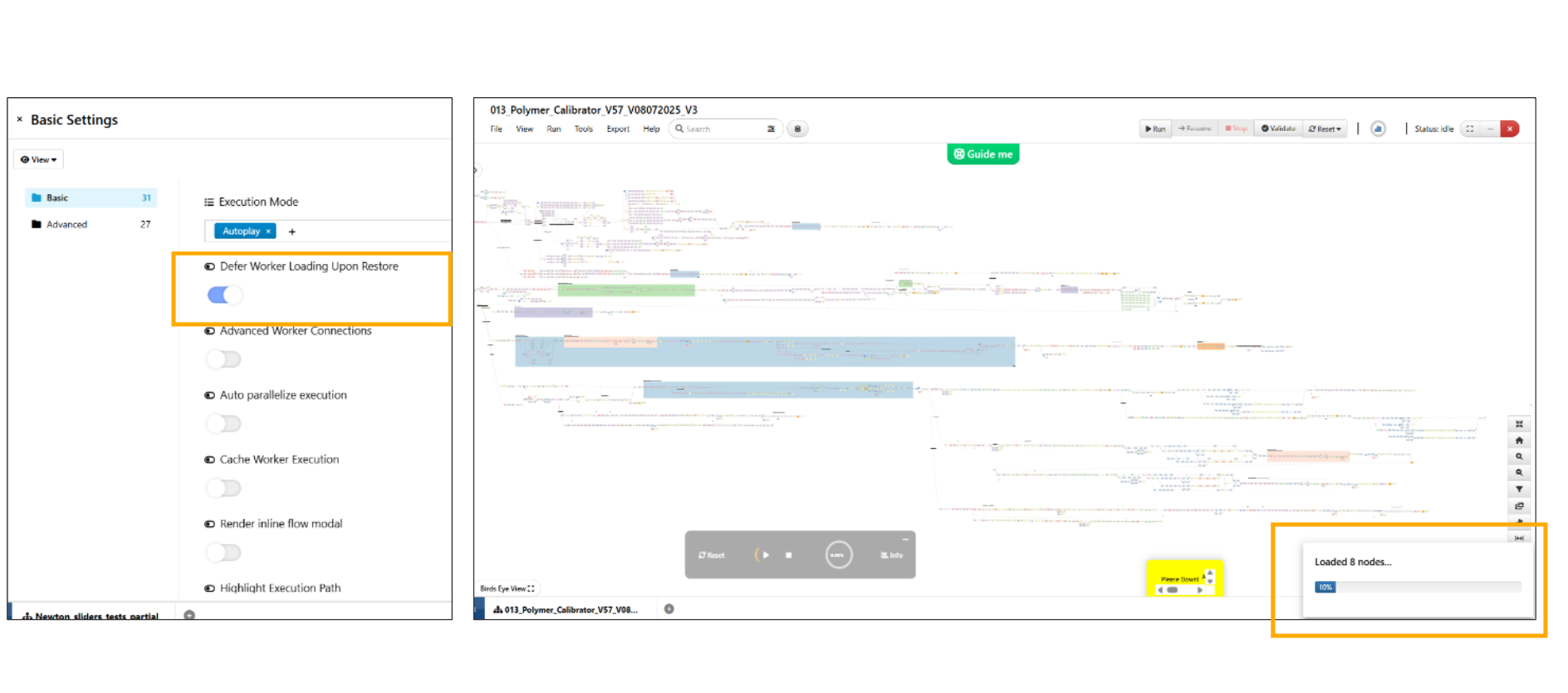
Defer worker loading upon restore
Execution logic¶
New setting added to assign workflow logic using EDGE-BASED execution in Workflows, which helps in decision-based executions within a workflow.
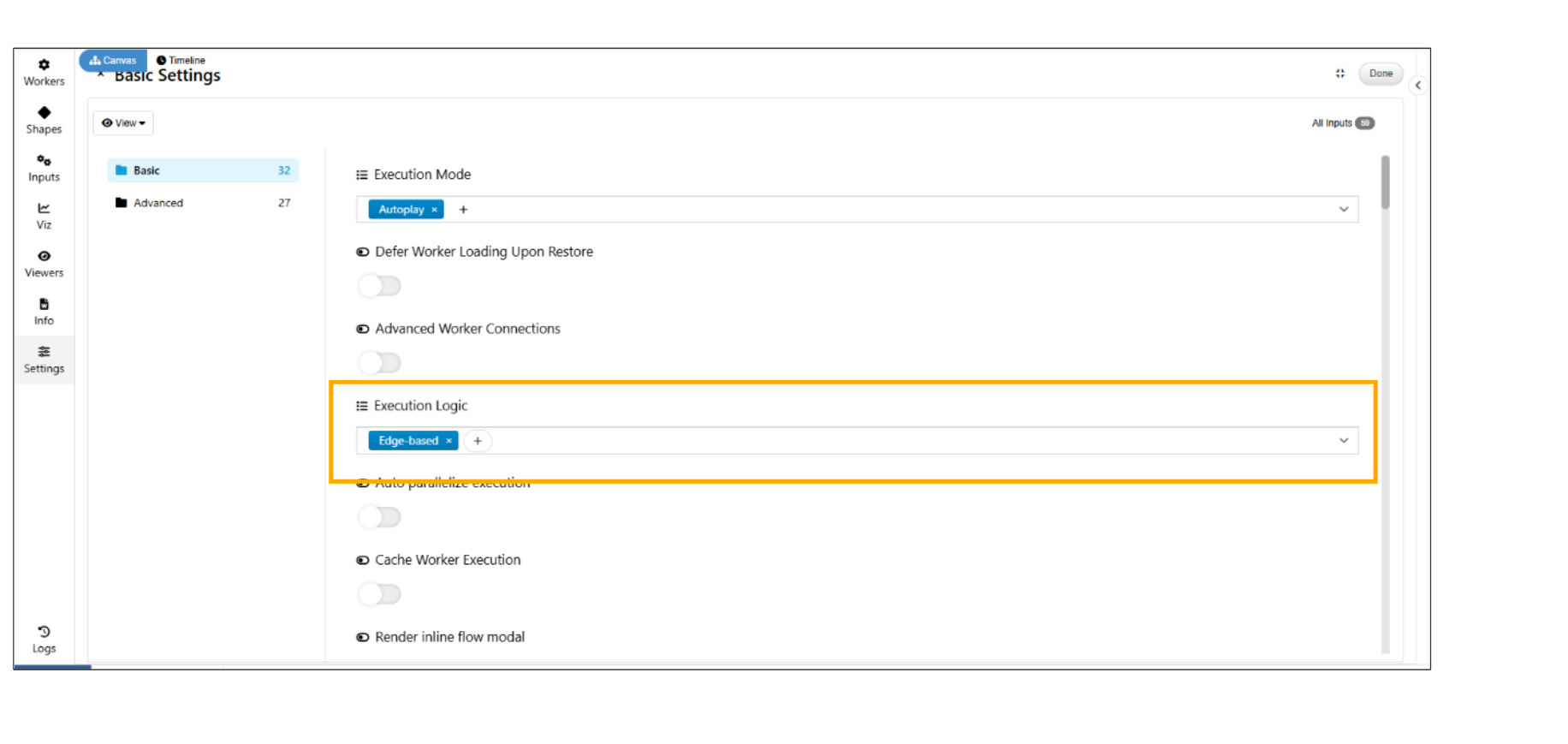
Execution Logic
Autofit on Load¶
A new “Autofit on Load” option has been added to the workflow settings.
When enabled, the workflow view will automatically adjust to fit the entire content each time the workflow is loaded.
When disabled, the previously saved zoom level and pan position will be restored on load, allowing users to resume from where they left off.
Show worker info on hover¶
New Appearance setting is available in Workflows to show worker info on hover, displaying three containers: left (dependent/referenced inputs with breadcrumbs), top (worker ancestry), and right (workers using this worker’s output)
Breadcrumbs¶
Header breadcrumbs now show default worker flow order, with a new button group to switch to a simple sequential list of nodes in worker.
Auto pin view¶
A new setting is available under Polling to enable auto pin views in Workflows. This option when enabled will automatically pin the zoomed view of the workflow when there is no activity for more than 4 seconds.
Show Inline Ancestry on Zoom¶
New settings called ‘Show Inline Ancestry on Zoom’ is added to Workflows, which displays START and decisions in a top-right branch view with clickable traversal nodes, navigation support, and back option.
Disable editing of all worker inputs¶
New setting is available under advanced features in Workflows to ‘Disable editing of all worker inputs’ in the Workflow.
In Workflows, when “Disable editing of all worker inputs” is enabled, the START worker now displays references, output assignments and actions for its inputs.
Play Controls¶
New setting is available in appearance settings tab which shows the ‘Play controls’ for iteration boxes on hover in Workflows.
Zoom limit set¶
New setting is available under appearance settings tab that defines the zoom limit for showing worker labels and decision validation texts, with a default value of 0.6.
Display Graph Information¶
New settings called ‘Display Graph Information’ is available under appearance tab which displays a compact label (e.g., G(10N,20E) for nodes and edges) and opens the side bar with detailed information for the Workflow.
Disable Birds eye view¶
In Workflows -> A new setting to enable/disable birds eye view in workflow canvas is available under appearance tab.
Highlight flow¶
Workflow settings appearance tab has a new setting to show the highlighted flow in canvas edges. An action button on the top right of the canvas is in sync with this setting, enabling a solid blue path to indicate the current flow.
AutoPlay stepper style¶
In Workflows, a new setting in Autoplay mode to select stepper style, with an option to display steps as breadcrumbs is available in Autoplay mode.
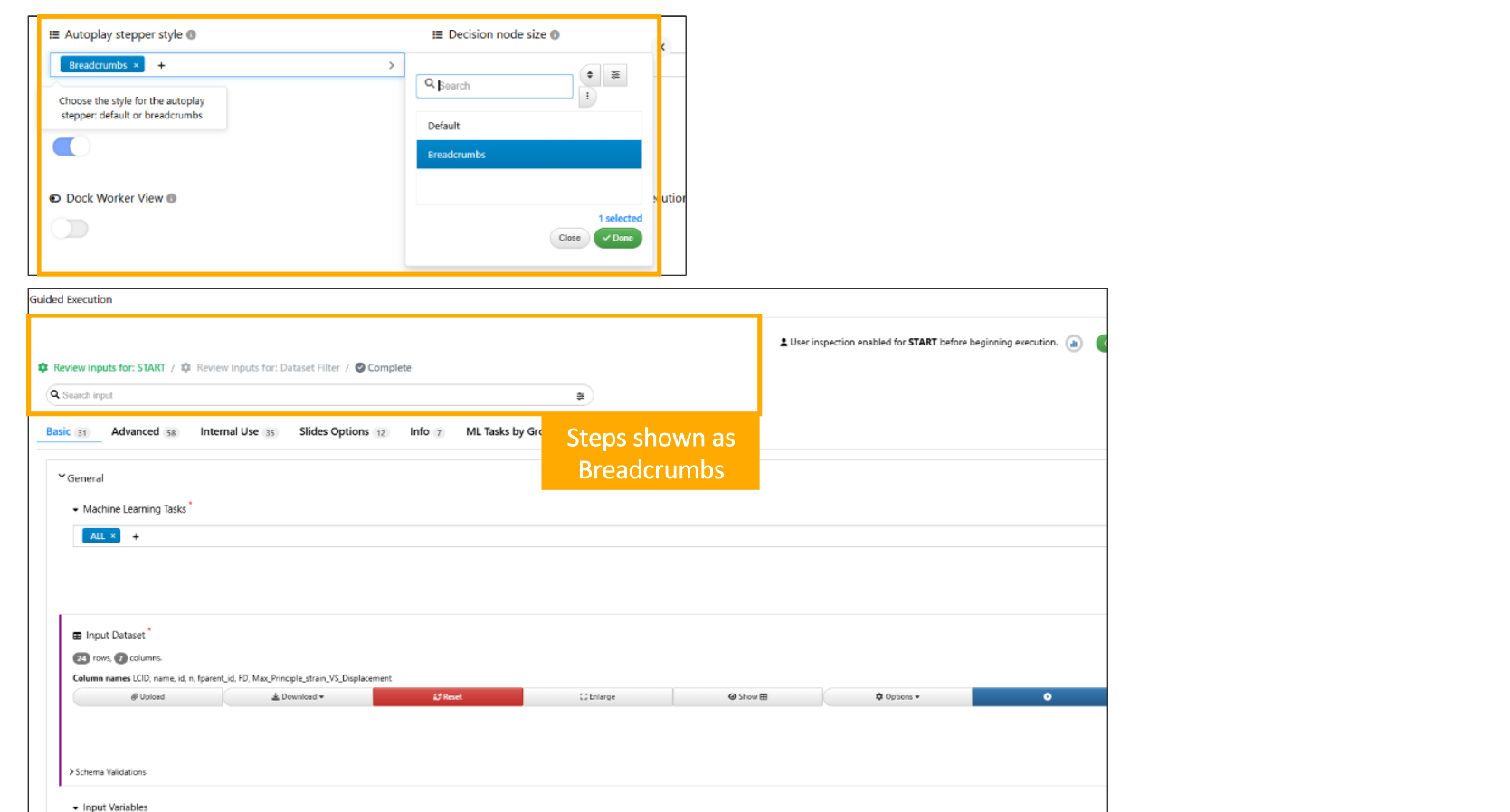
AutoPlay stepper style
Enable Split Layout¶
New setting is available in Workflows called ‘Enable Split Layout’ which supports 75% chart view and 25% worker configuration panel, if enabled and a bottom panel to show activities.
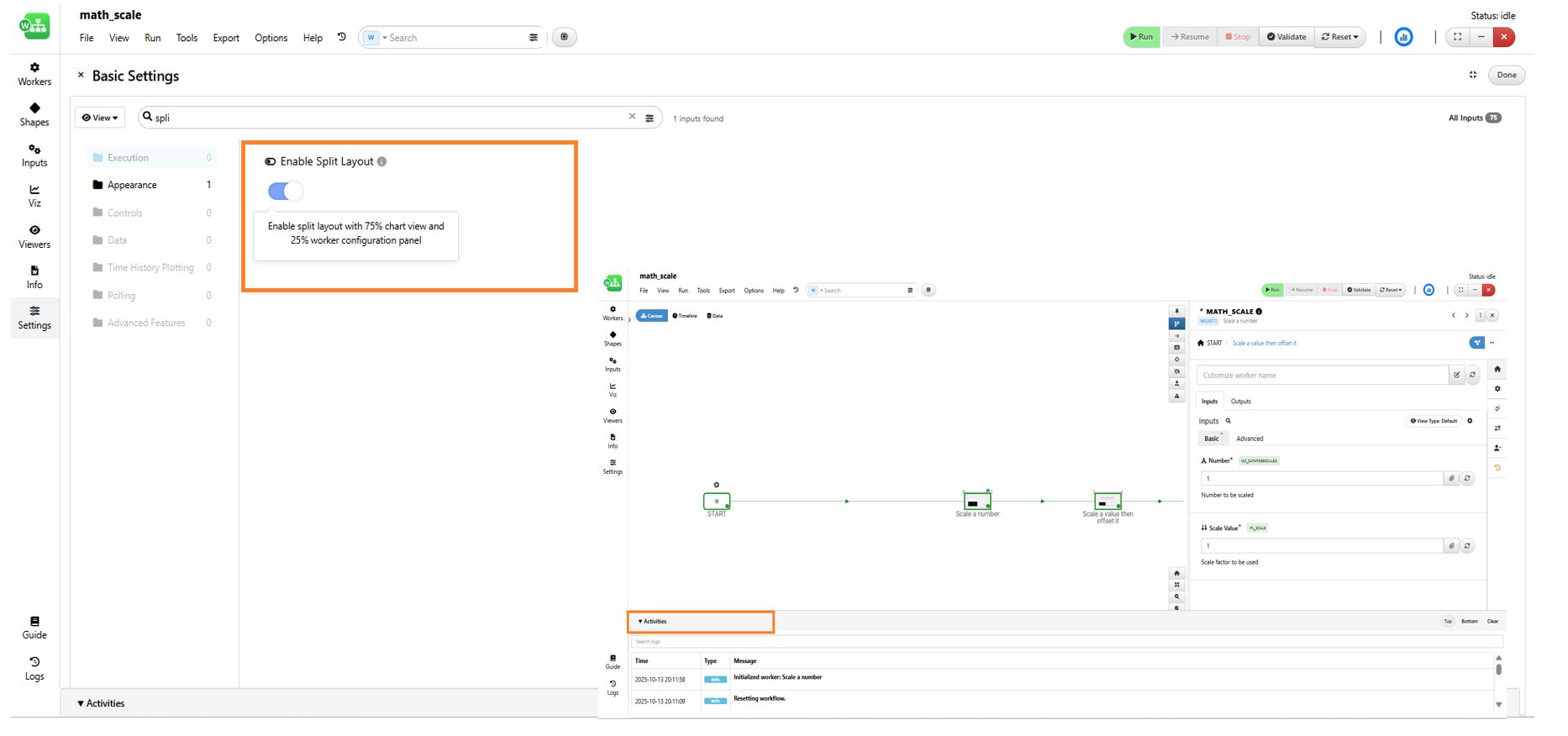
Enable Split Layout
New setting called ‘Enable Split layout’ is now available in workflows to display views in a right-side panel in the canvas.
please watch video below how to enable this option.
Pin background color¶
In Workflows, the background color of pinned workers can now be customized in the Settings tab by enabling and configuring Pinned Worker Background Color.
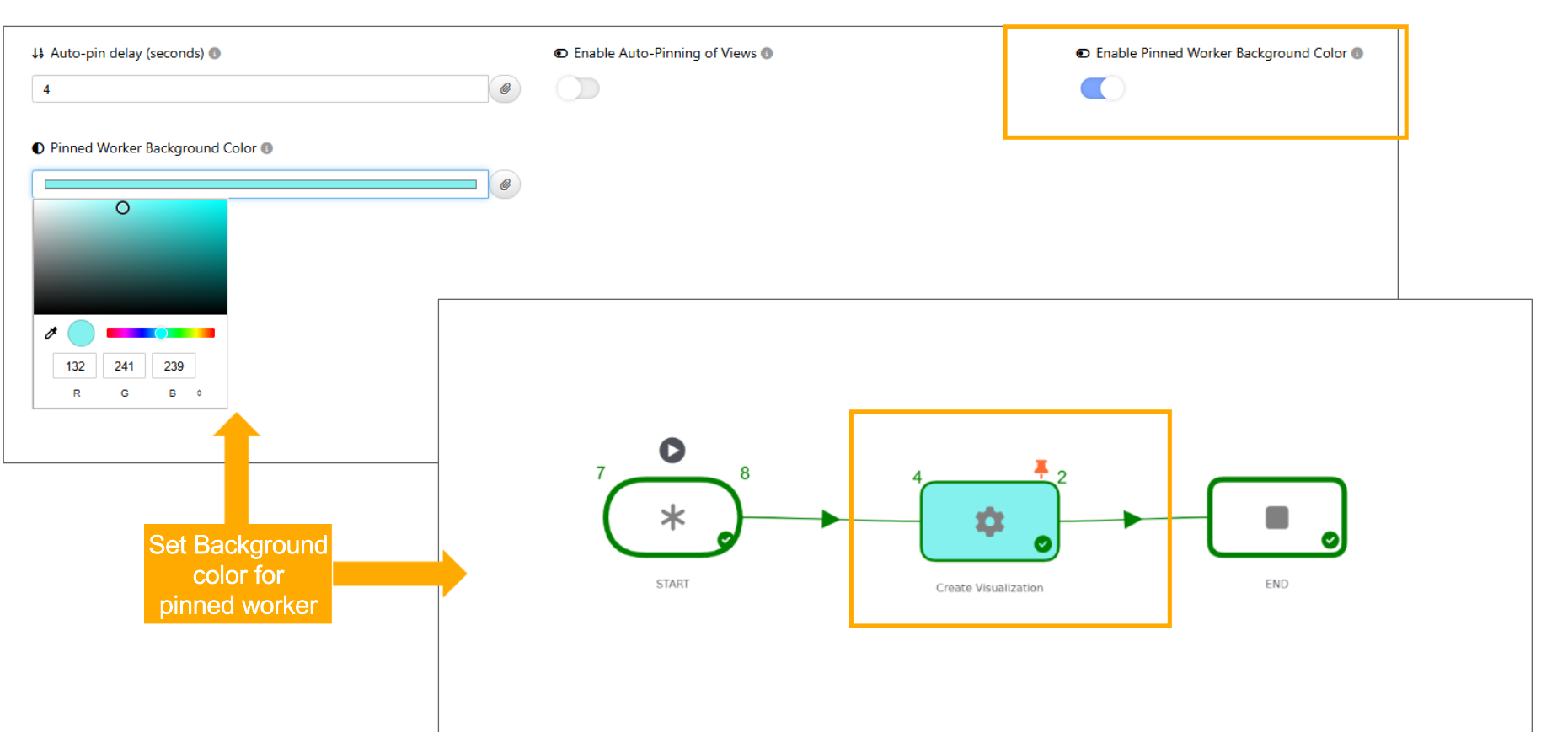
Pin background color
Actions view type¶
Added a new setting under the Controls tab to configure the Actions view type, which is now set to SIMPLE by default in Workflows.
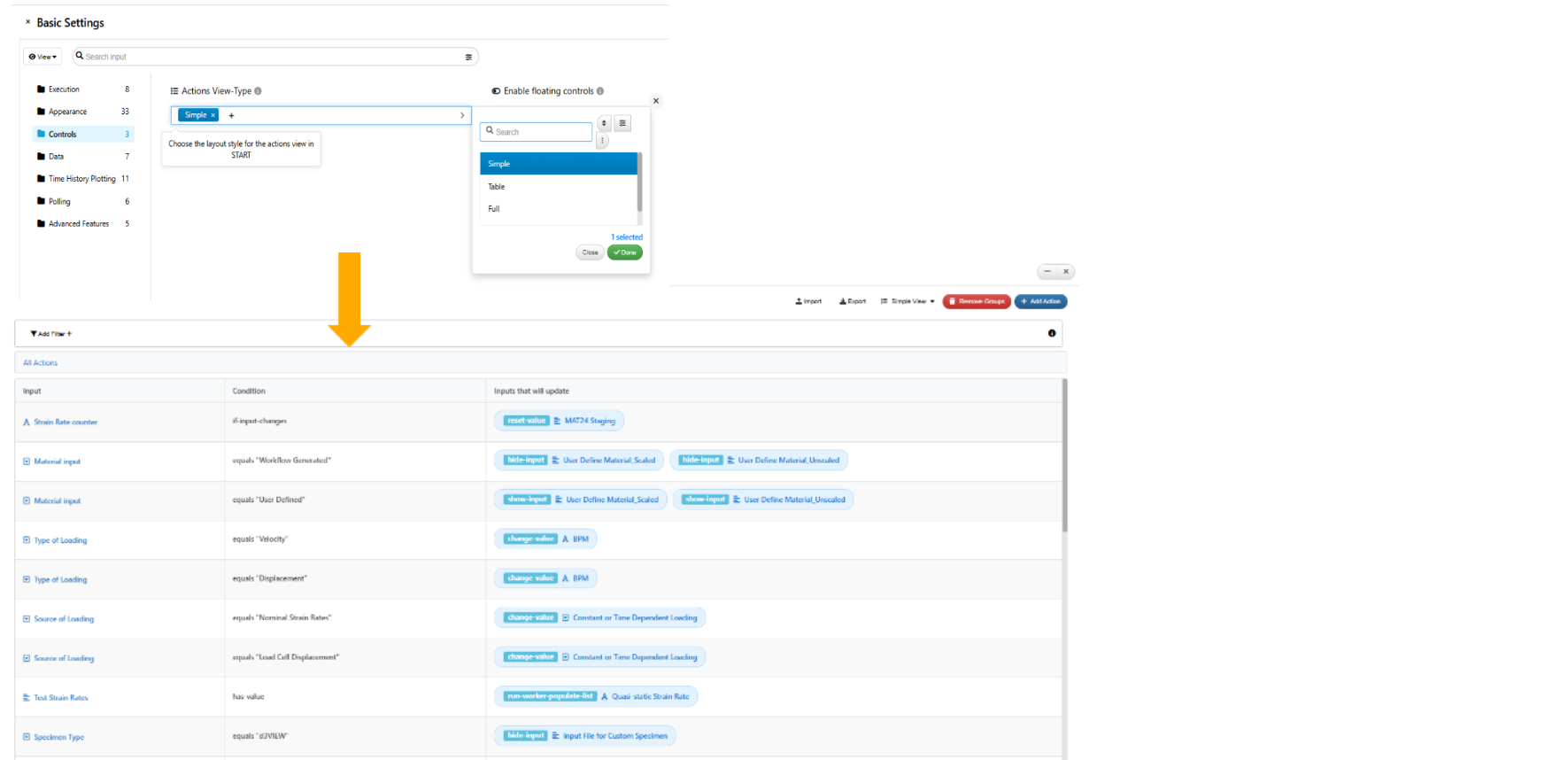
Actions view type
Extended Worker Node Display¶
New setting called ‘Extended Worker Node Display’ is available in workflows that shows input/output counts and circular edge anchors for connection points in all workers.
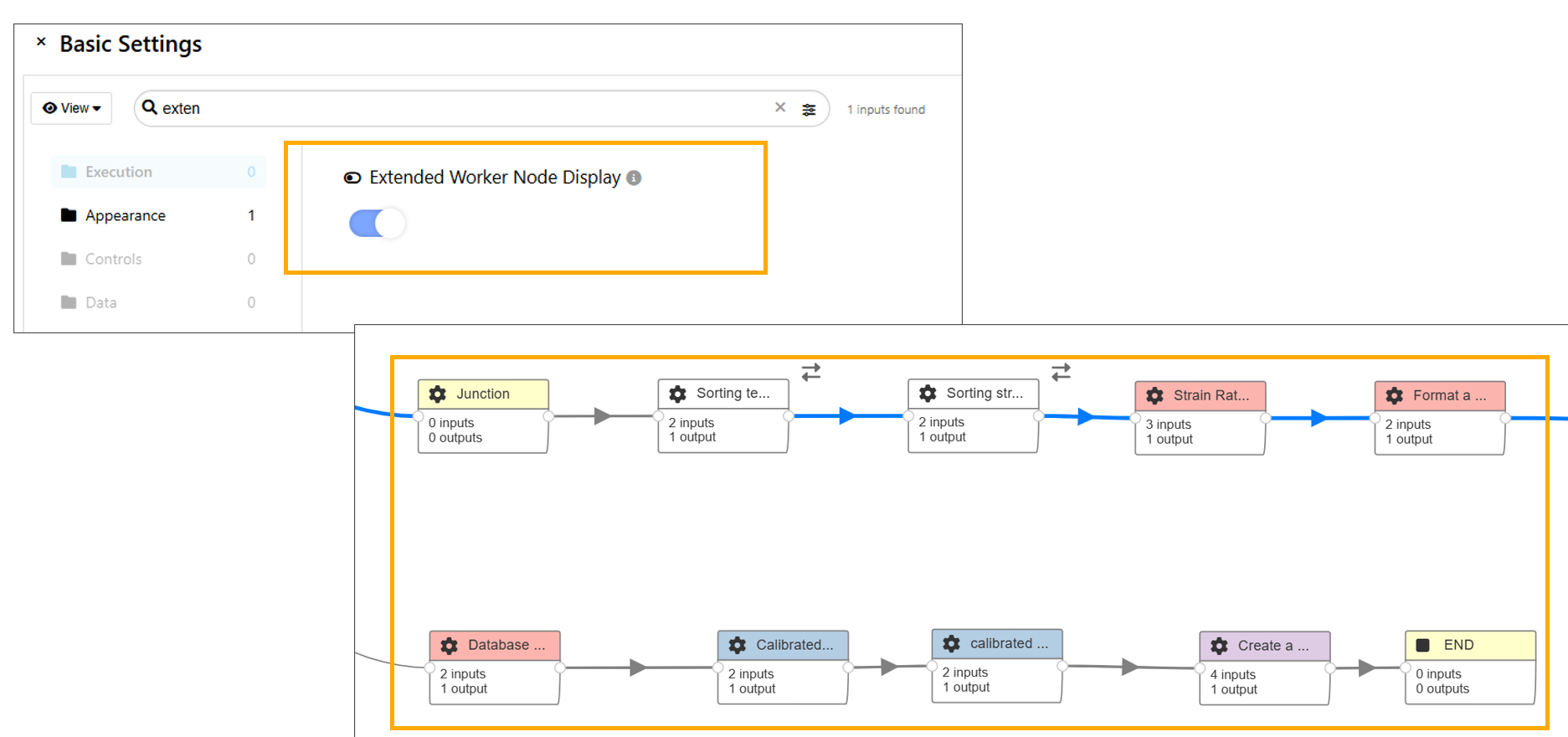
Extended Worker Node Display
Execute with Mock Data¶
New setting called ‘Execute with Mock Data’ is available in Workflows to allow testing without actually performing the execution on the server.
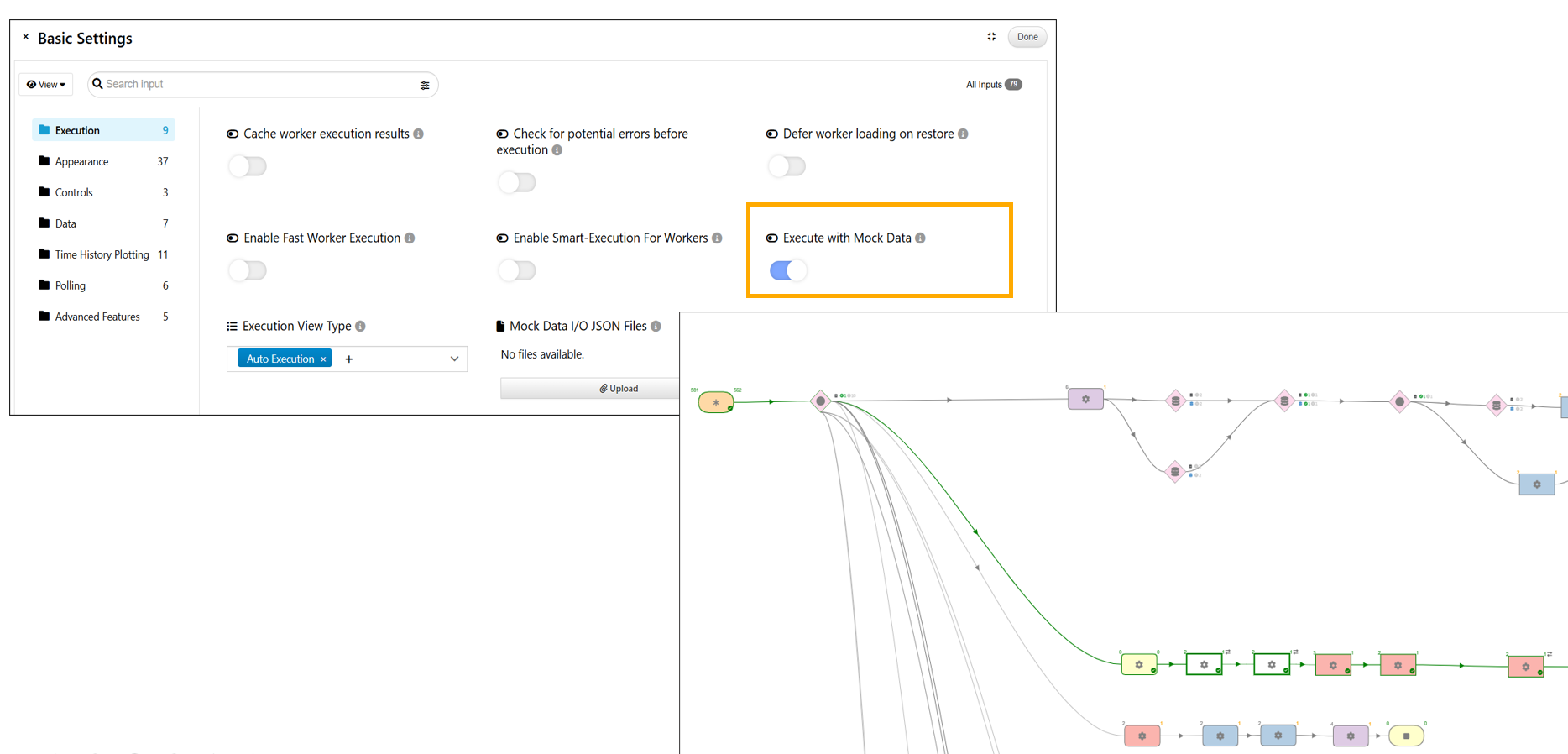
Execute with Mock Data
11.41. View types¶
Nested View¶
Search in formbuilder (START worker ) will now be independent of the views ( nested, tabbed …) and will be available at the top of the container in the worker.
Nested view in Start worker is updated and now we see Groups and Subgroups arranged in the view and the inputs in the groups will be shown when we click on the Groups/Subgroups.
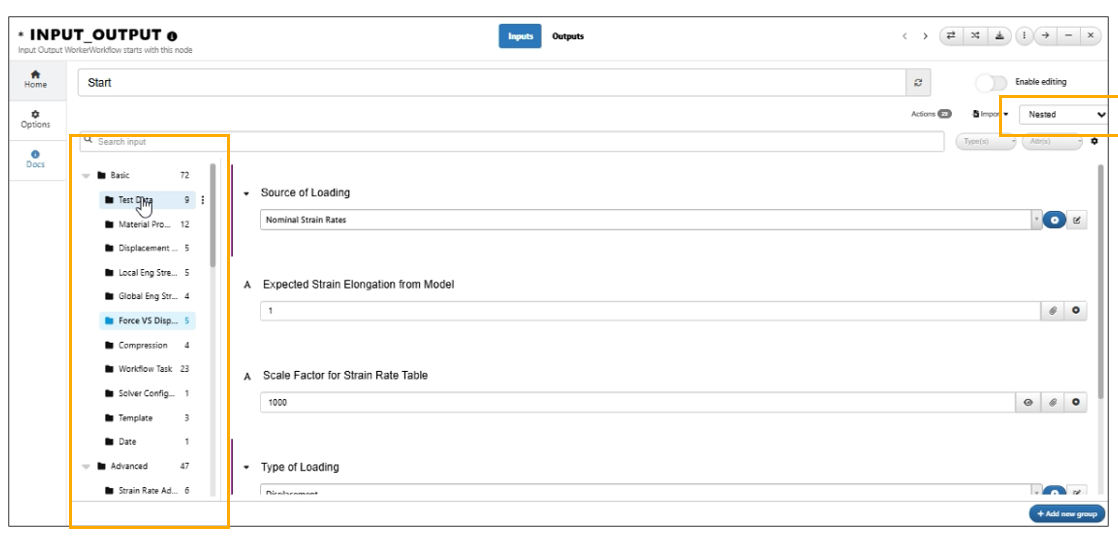
Nested View
Tabbed View¶
Tabbed view in Start worker will now show the inputs count in subgroup headers when collapsed in Workflows.
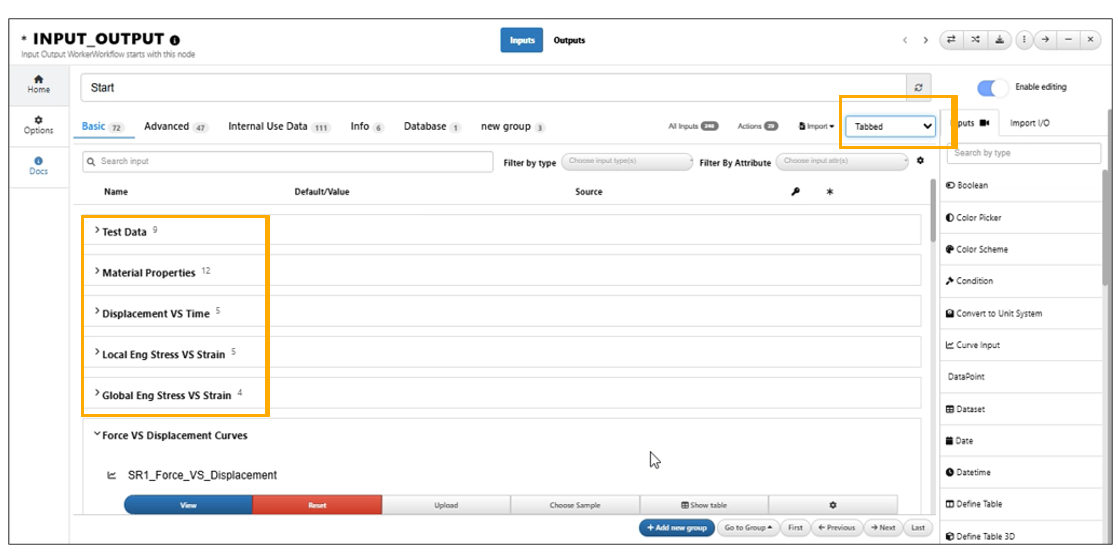
Tabbed view in Start worker
Vertical tab¶
Vertical tabs view in Start worker for inputs will now support a Add Group button below the vertical tabs list in Workflows.
Widget view¶
In the Start worker widget view, the inputs have option to specify width for the inputs in the worker which is saved to the Workflow.
START worker -> Widgets view will now show the inputs in a 3-column grid by default but individual items can be resized and moved around which will be saved to the settings.
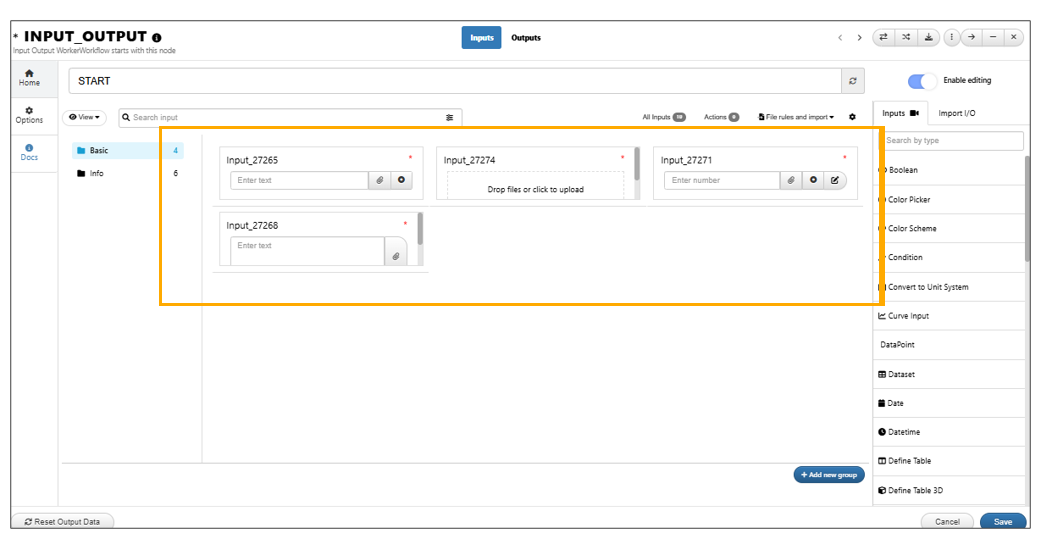
3-column grid by default
Modern widgets¶
In Workflows, start worker now supports a new view called ‘Modern Widgets’ which shows groups/subgroups on the left and a simple scrollable inputs list on the right. We also have Edit button on top right corner for input which will expand, scroll and expose all options.
Detailed view¶
New view type called Detailed view is added to workers in Workflows. This view splits basic and advanced inputs into different tabs.
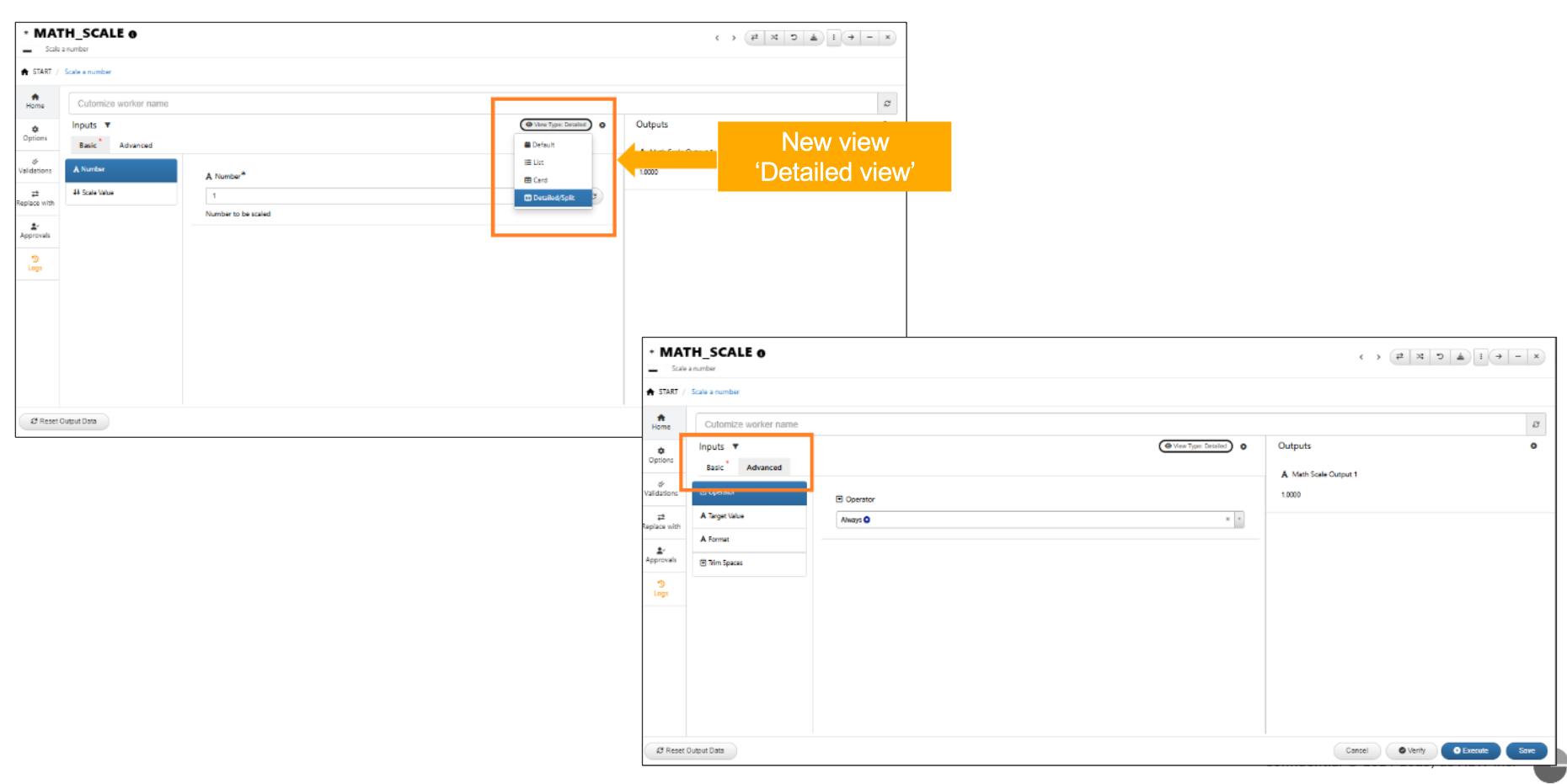
Detailed View
11.42. Start worker Edit/View mode¶
New input called workflow settings is available in Start worker which when edited will change and reflect in the main Workflow settings.
Start worker default view will not allow the editing of labels of the inputs in the worker.
New option is added in Workflow Tools option to enable/disable editing of all inputs across workers with one click, while still allowing manual per-worker edits saved to input configs.
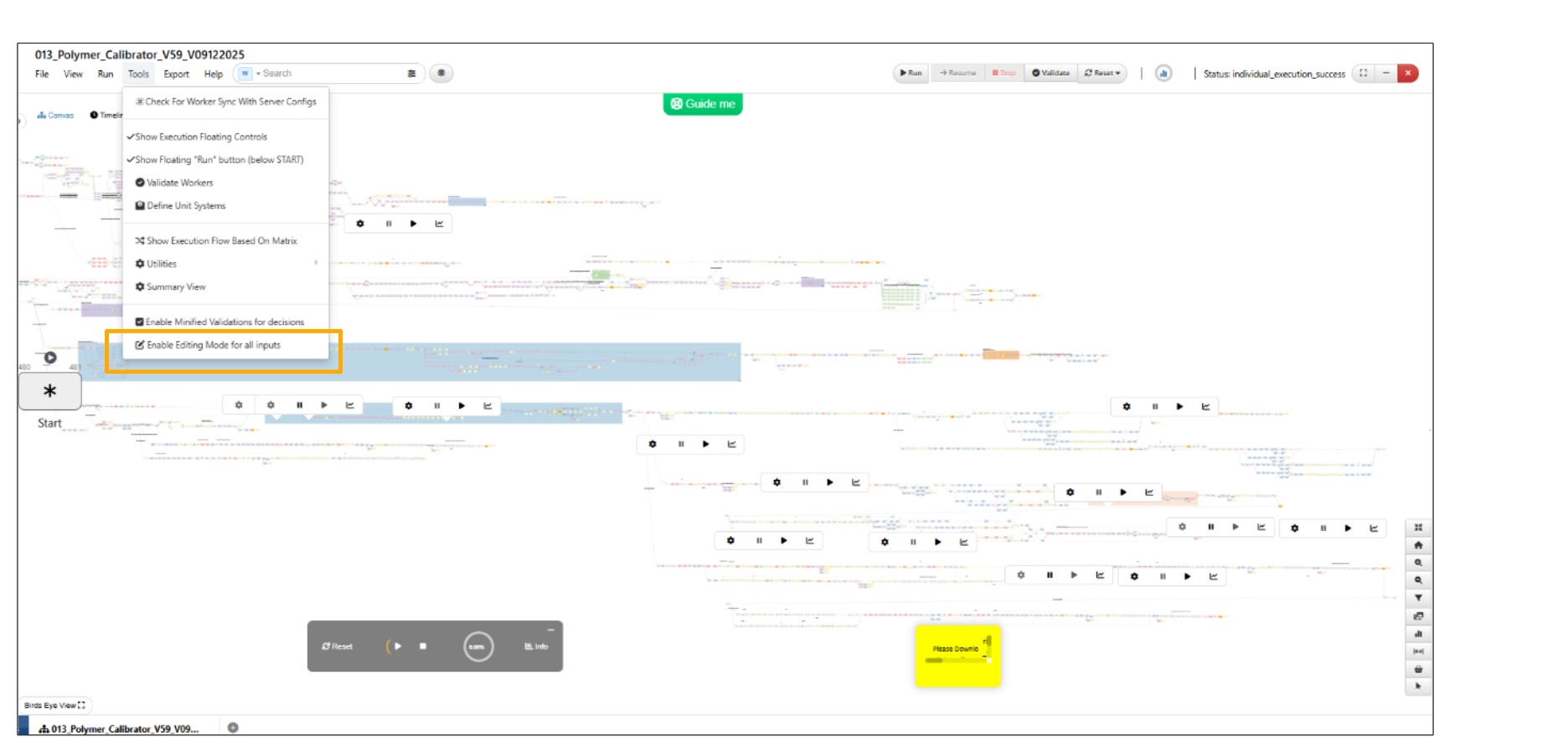
Enabling/Disabling editing of inputs
11.43. Output reference¶
New options available under Tools in workflows to set current worker outputs as a reference. This can then be verified with different set of outputs ( obtained by re-running with different inputs) and compared with the reference using ‘Verify output with reference’ option which will show a table with clear differences between previous and current output values.
11.44. Error UI message¶
If the error message is too long , the error will now show the first 2000 characters and provide a View Entire Response button to view entire error message in Workflows.
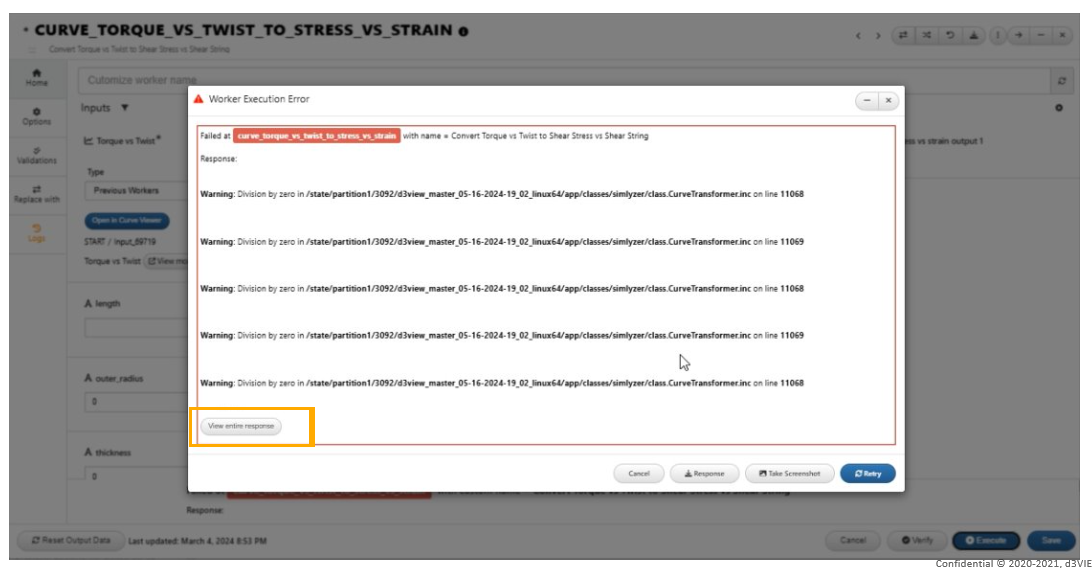
Error message is too long
Worker execution error view modal when executed from within the worker will now show the error in a data viewer text editor format in Workflows.
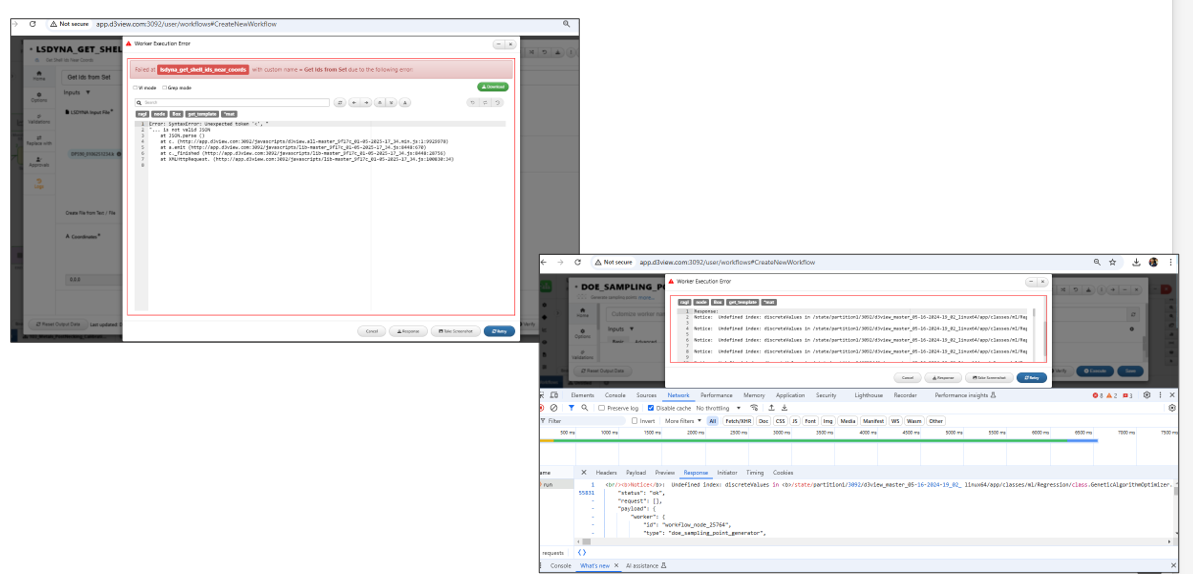
Error view modal
11.45. AI Models¶
The values of ML Models in Workflow from the Start worker are now mapped to the Model Inputs correctly when ‘Predict’ is clicked to predict using AI.
The model inputs in Workflows are now listed in input order in both during the mapping and during the prediction.
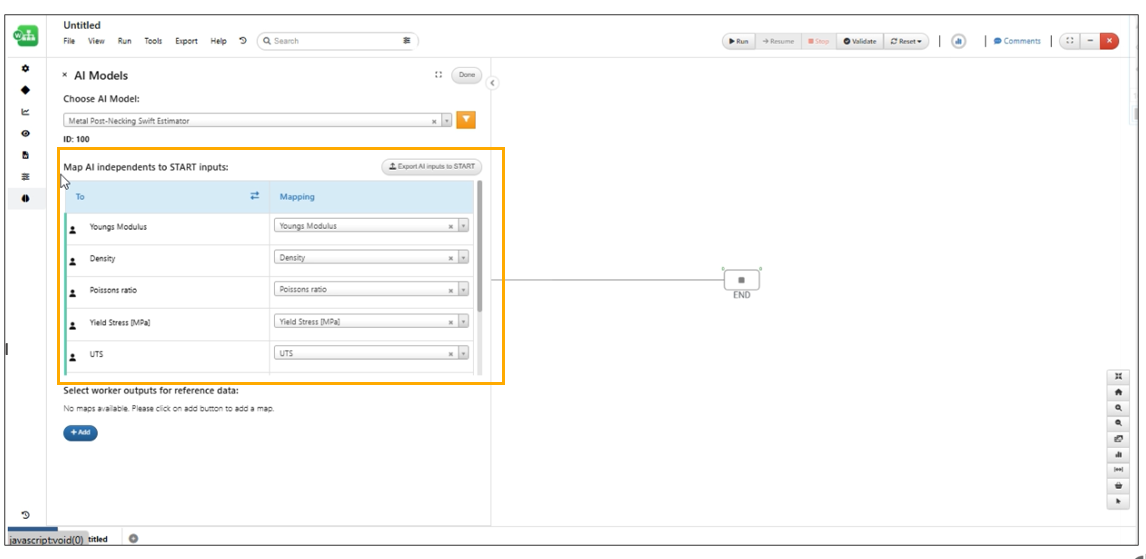
AI models inputs
ML Models inputs in Workflow can be imported as Start inputs above the match maker in the Nav menu bar.
References can now be added using the default data source view where a Worker and Output can be chosen in ML Models Workflow.
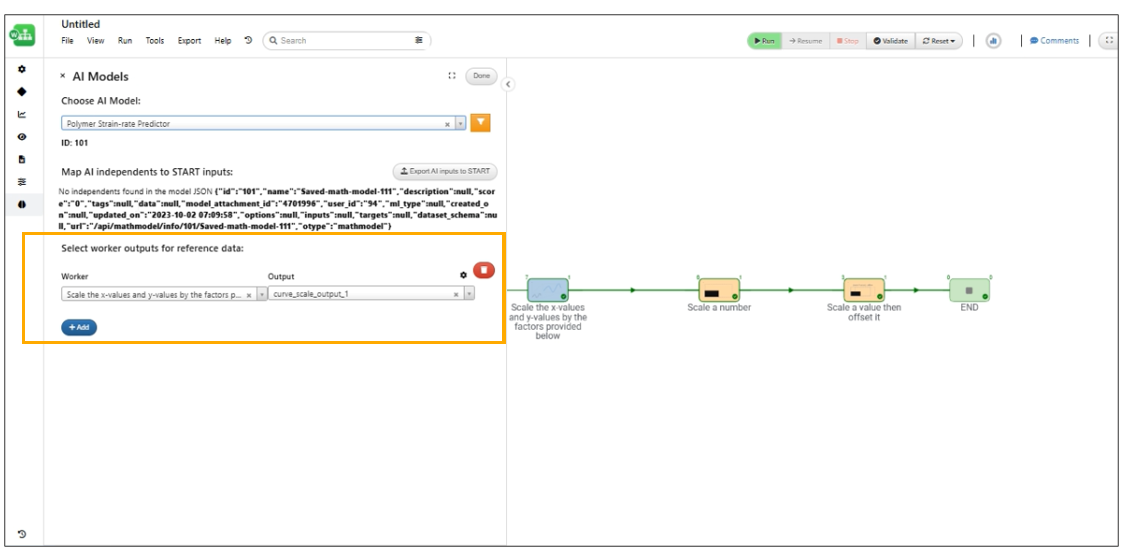
References
In ML Model, the interactive mode is the default view mode in the Prediction tab.
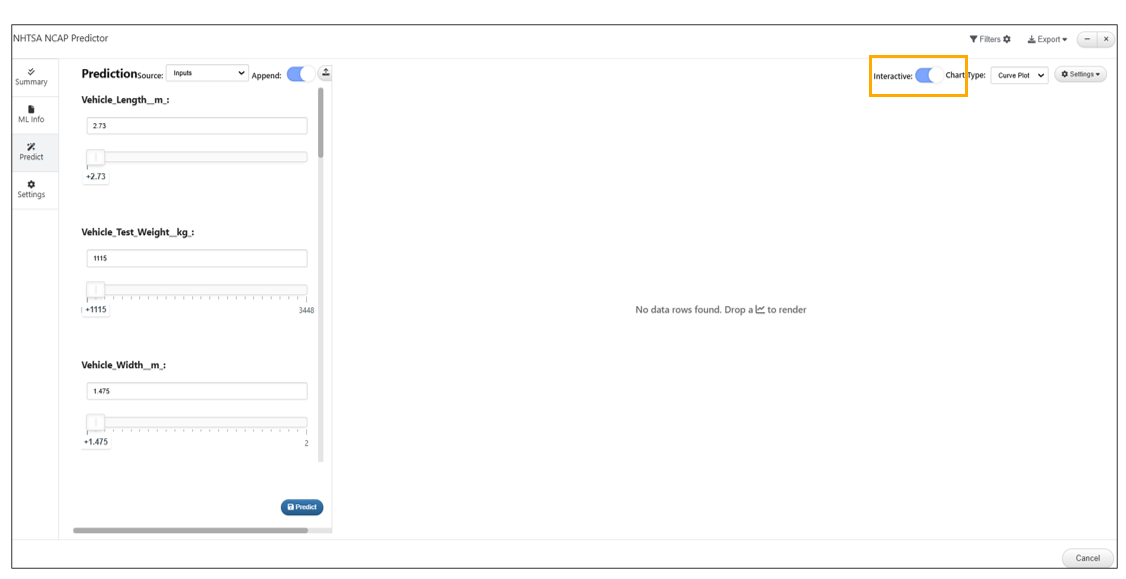
Interactive mode is the default view mode
11.46. Add inputs as reference¶
Multiple inputs in workers can now be dragged /selected and added as reference in the start worker at once under either a new group or an existing group.
11.47. View Start/End/reporters¶
Workflow has new option under View to show only START, END and Reporters and hides all other workers in Workflow. Only reporters , Start and end workers can be viewed in workflow using this option.
11.48. Keyword Export¶
New export option in workflow is available to export a keyword file in a specific format.
Workers in the Workflow can be exported as Keyword file, this option can be enabled while exporting the Workflows as zip file where all workers within the ZIP are saved as .k format instead of JSON.
Individual workers can be exported as Keyword file (.K) by enabling this option in Zip workflow export in Workflows.
The Workflow exported as Keyword can be edited/ re zipped and uploaded to the Workflows canvas. The keyword file can be directly uploaded to Workflow page as well.
Export as keyword file is available in workflows page and the keyword file can be edited, re zipped and added to Workflows page to view the changes.
New view in workflow View called Keyword is available which will open keyword editor and show the keyword format for the workflow.
11.49. Smart Update¶
New option called ‘Smart update’ is available under Files tab in Workflows which will update just the workers whose I/O s are edited or changed.
11.50. Tree Output Workers¶
Tree output of the worker now shows ID parts and edges correctly in the Workflows.
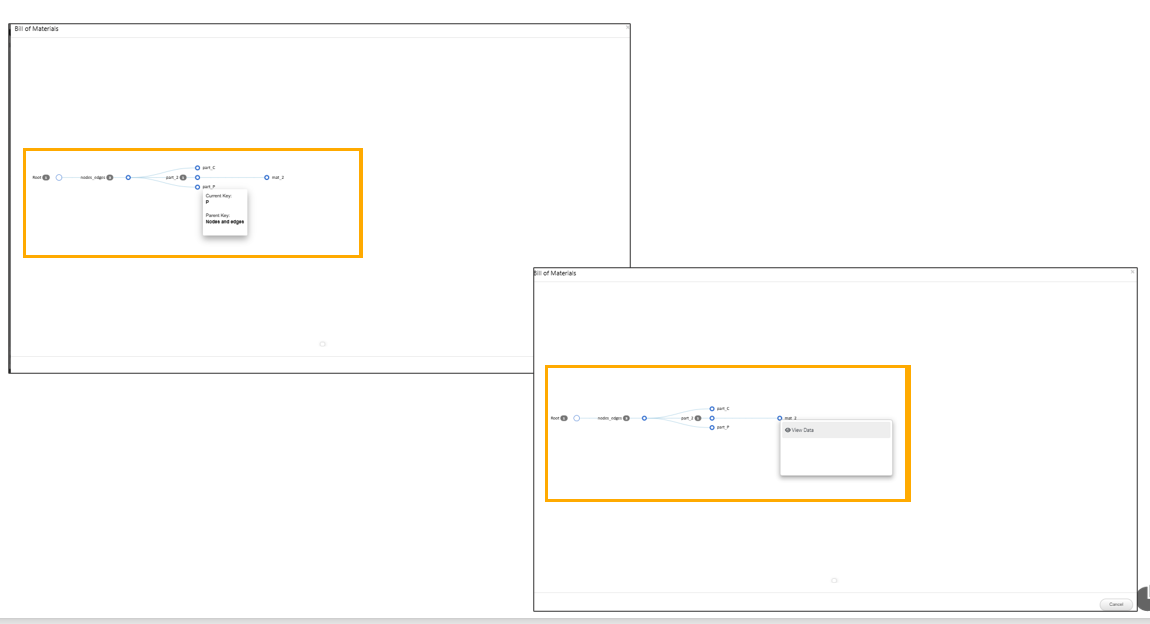
Tree output ID parts and edges
New worker called *SIMULATION_GET_BILL_OF_MATERIALS added to Workflows which helps to retrieve bill of materials of a completed simulation.
Tree view output will now render datatable of the tree data in Workflows.
Nodes in the tree output can be clicked to select and can be compared using context menu options, which will open a table view of selected rows where data can be compared
11.51. Simulation export geometry¶
Peacock models from workflow export_geometry worker will now allow two new options: Viewing the model 1) Using spheres and 2) Compare model with other models in the workflow ( if available ).
3D Peacock now supports new format for the faces.xlsx in output of the worker.
Support for new format of Zip file in workers output for 3D Peacock.
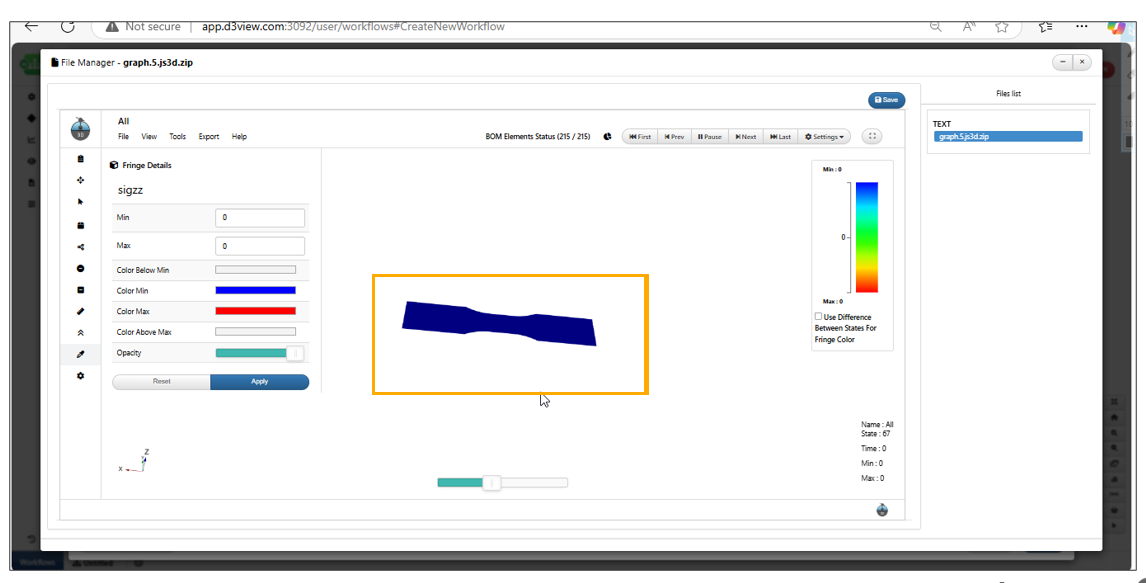
Zip file in workers output
Worker *SIMULATION_EXPORT_RESULT_GEOMETRY now includes element connectivity and state increments in the model output.
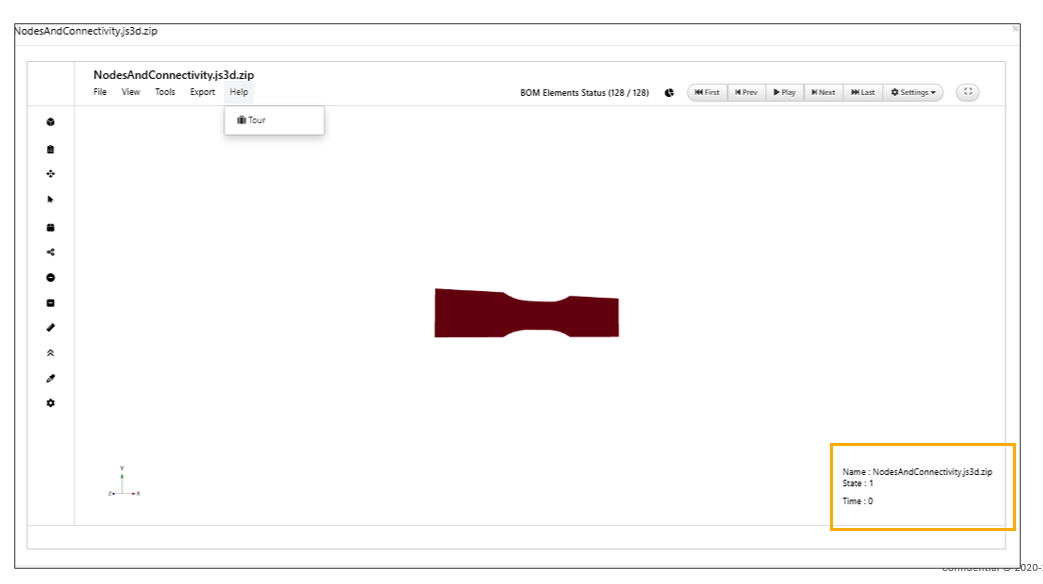
Element connectivity and state increment
Changed default camera views in Peacock to Left view.
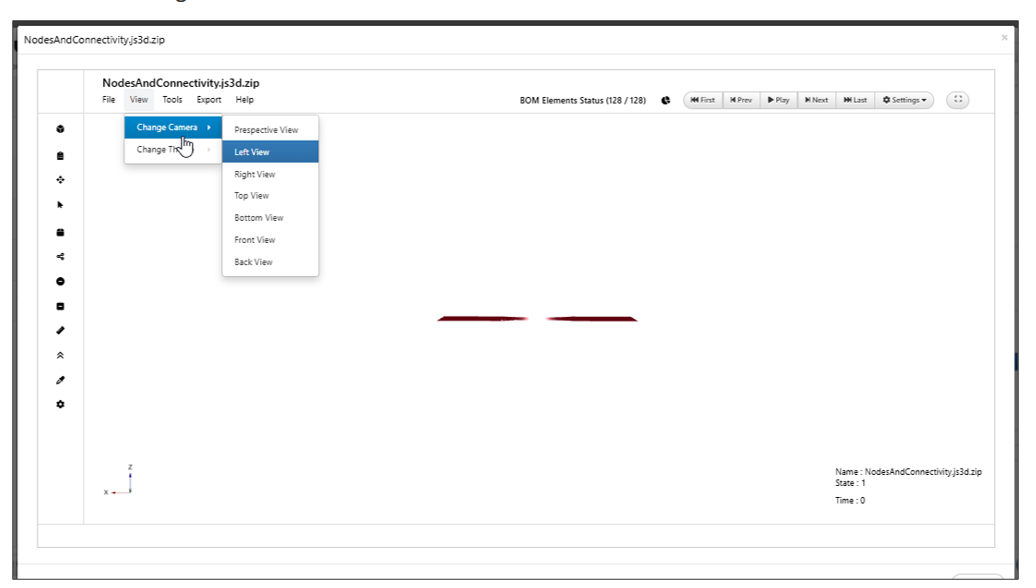
Camera Views
All view types are now available for 3D peacock output model.
Peacock 3D models now rotates similar to the model in LS prepost application. The video shows comparison of 3D model in both d3VIEW and LS-Prepost.
Save 3D file to simulation option is now available in *SIMULATION_EXPORT_RESULTS_GEOMETRY worker in Workflows.
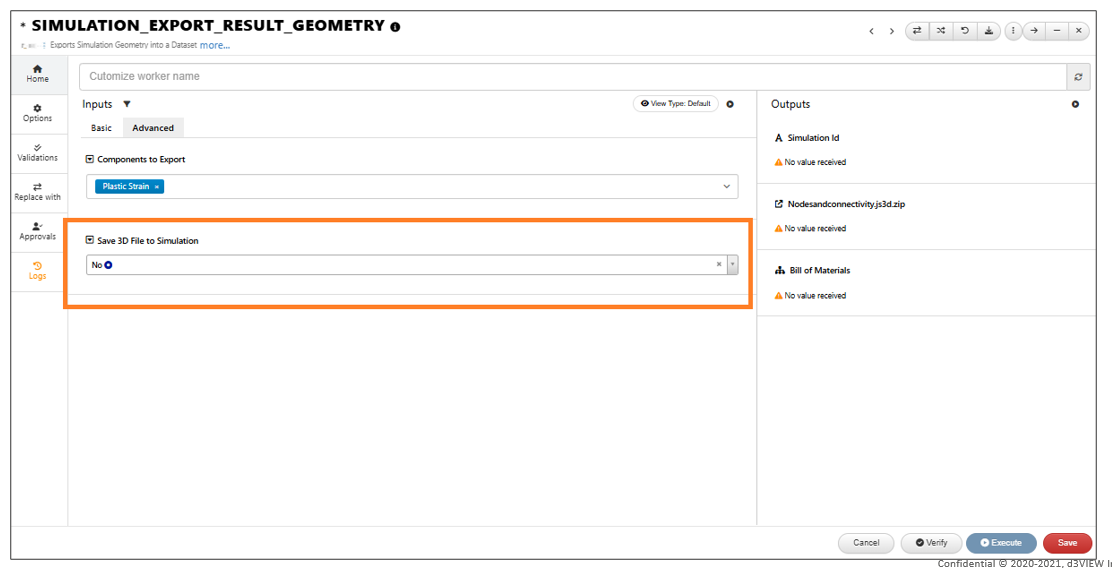
Save 3D
Last state input option is now available in *SIMULATION_EXPORT_RESULTS_GEOMETRY worker under Workflows.
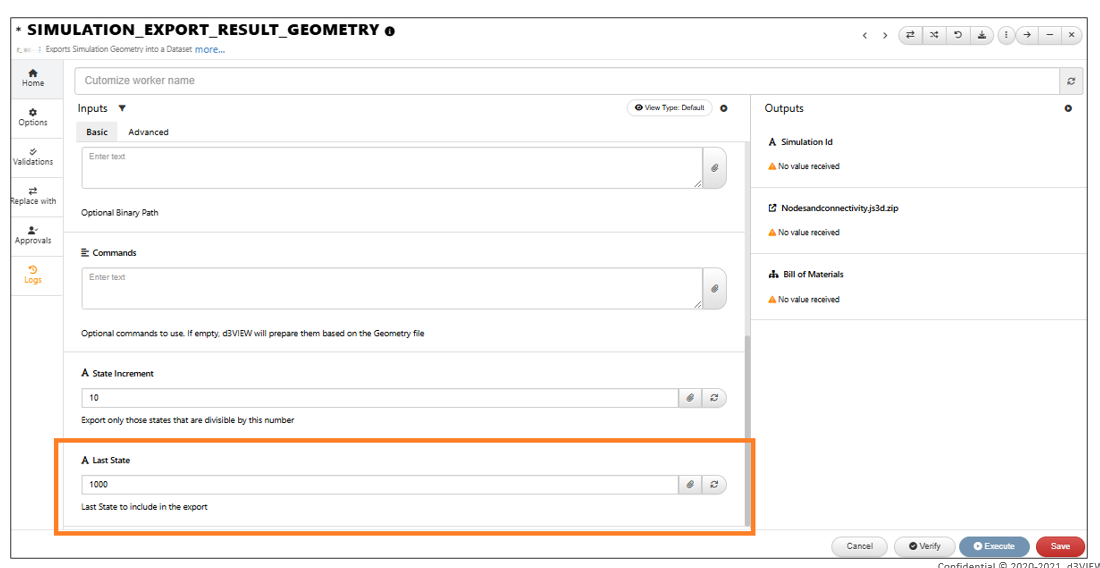
Last state input
*SIMULATION_EXPORT_RESULT_GEOMETRY worker now has input to provide state increments in Workflows.
*SIMULATION_RESULT_EXPORT_GEOMETRY worker now has a new input called custom file name which is useful in exporting the peacock model with custom name.
11.52. PHYSICALTEST_COMPRESS_IMAGE¶
New worker called *PHYSICALTEST_COMPRESS_IMAGE is added to compress images in Workflows.
11.53. Terminal shapes¶
New setting added in workflow to show the START and END terminals of a workflow in circular shape.
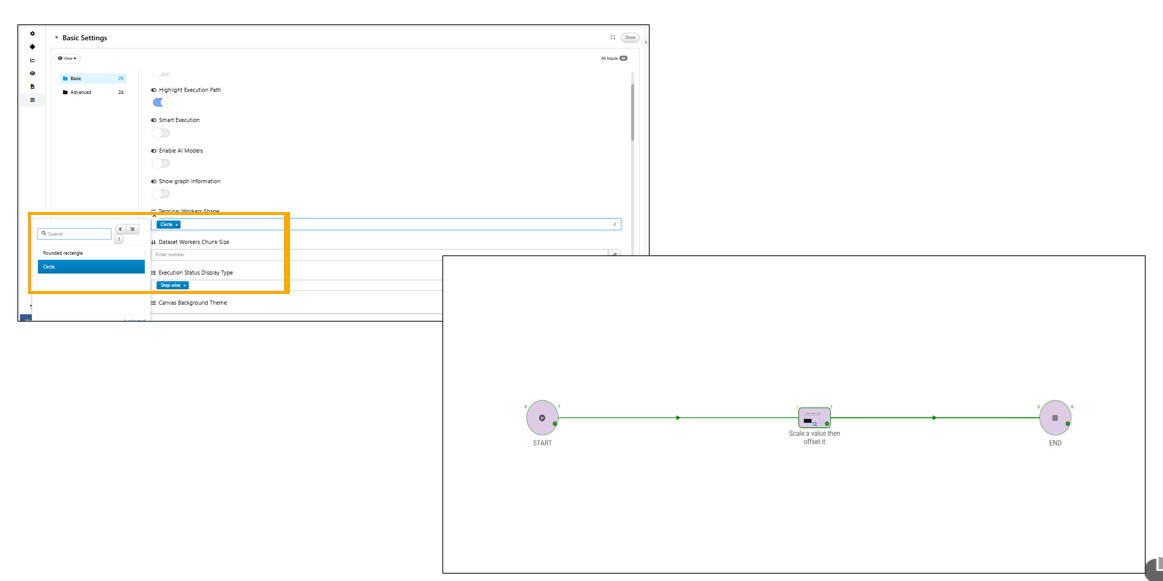
Terminal Shapes
New shapes support added for Start/End workers along with circle - oval, parallelogram, hexagon under options.
11.54. Save History¶
Workers with option Save History = YES in the options tab will now save the outputs ran with different options as history and will show in the output container in Workflows.
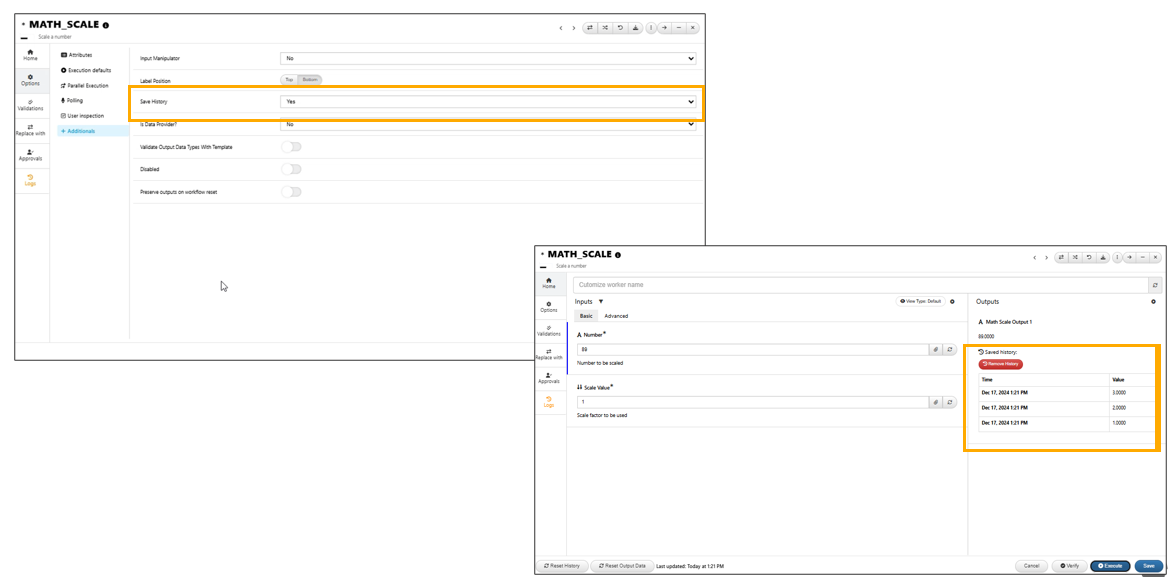
Save History
11.55. Classifications¶
Worker Options tab now has a new setting called Classification with different types in Workflows.
In Workflows, shapes in the sidebar will now have predefined classifications. Classifications help users to identify the type of the worker.
Worker search filters dropdown now has an additional filter called By Shape which will help highlight workers based on chosen classifications.
11.56. Sourced inputs¶
New support added in workflow where workers can have their inputs SOURCED from other workers if defined in the format.
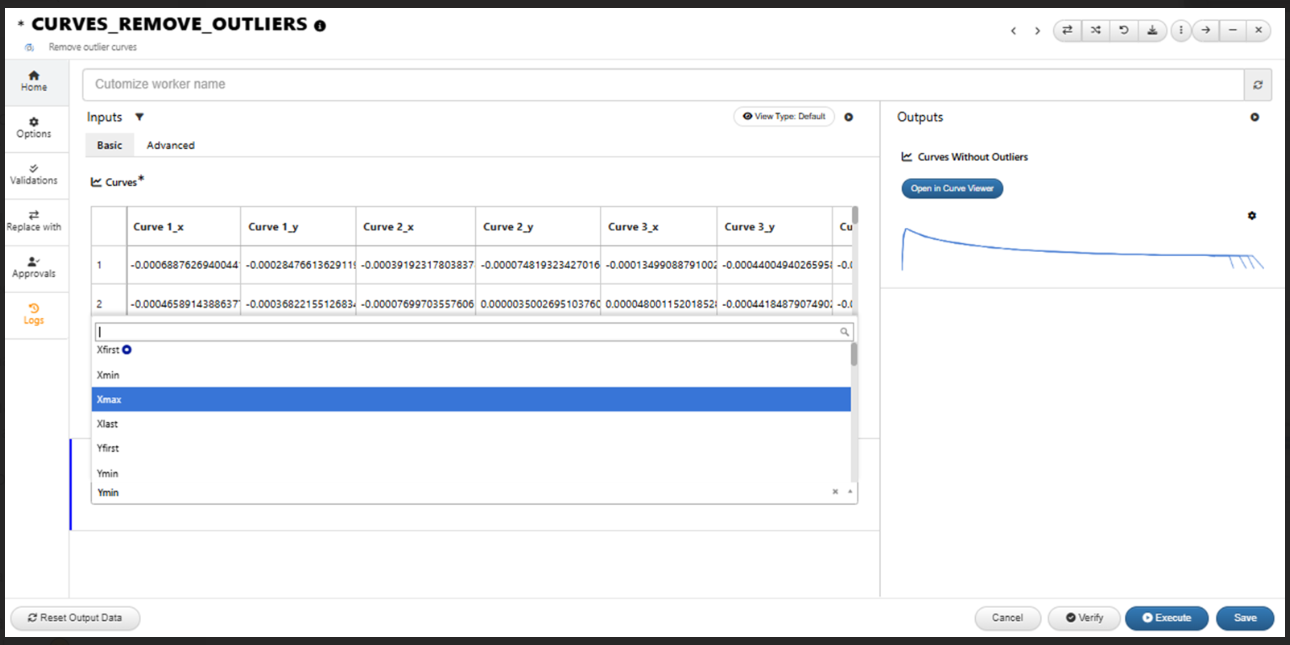
Sourced inputs
Dynakeyword workers work correctly when MAT_SAMP_LIGHT table id is < 0.
11.57. User inspection¶
In Workflows, when user inspection is enabled for option ‘After Execution’ and for an inspection on select outputs, a full view of the outputs is displayed (e.g., dataset table, Newton for curve, text viewer for large texts, etc.)
Workers with User inspection enabled will now show a user inspection at the top left of their shape.
User inspection
Visualization workers are now supported for User Inspection which will render the actual chart in Autoplay container.
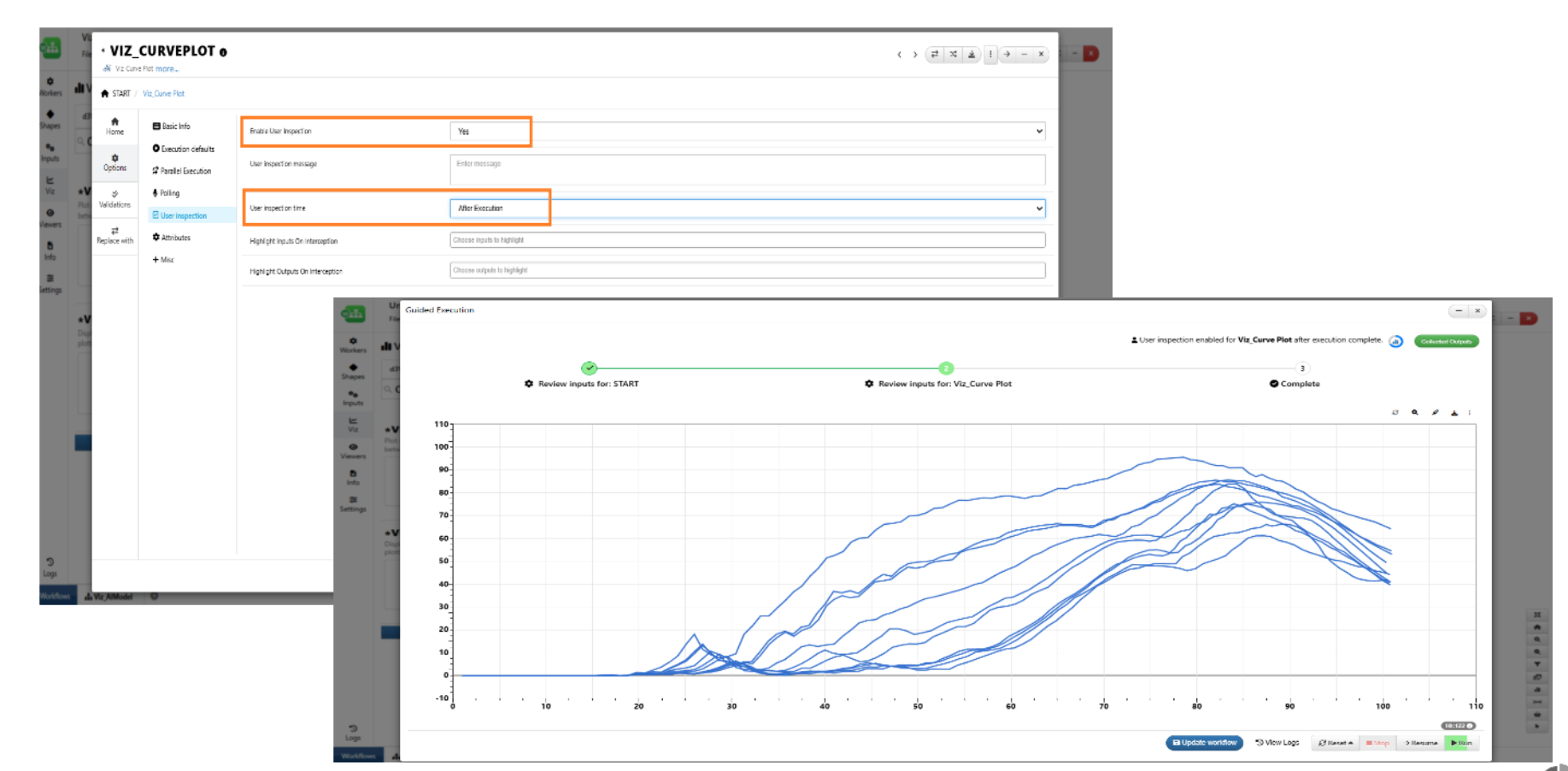
User Inspection
Options¶
Two new settings have been added to User inspection tab under workers — one to enable a simple input display (similar to the Guide Me view), and another to specify the number of inputs per line, which controls their widths in the inspection view of the worker.
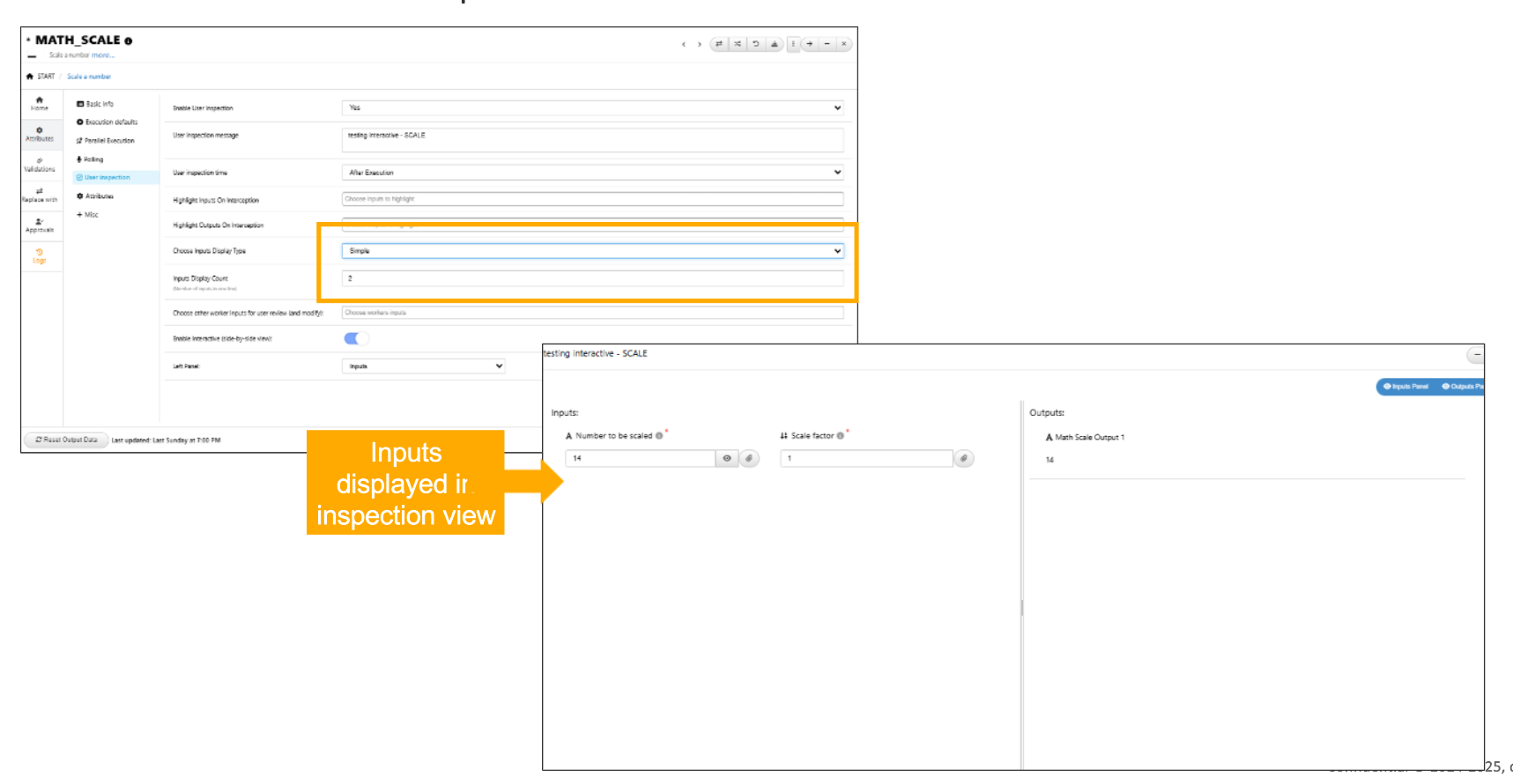
User Inspection new settings
New settings added in User inspection tab of workers for an Interactive Mode where Inputs and Outputs are displayed side by side in inspection view.
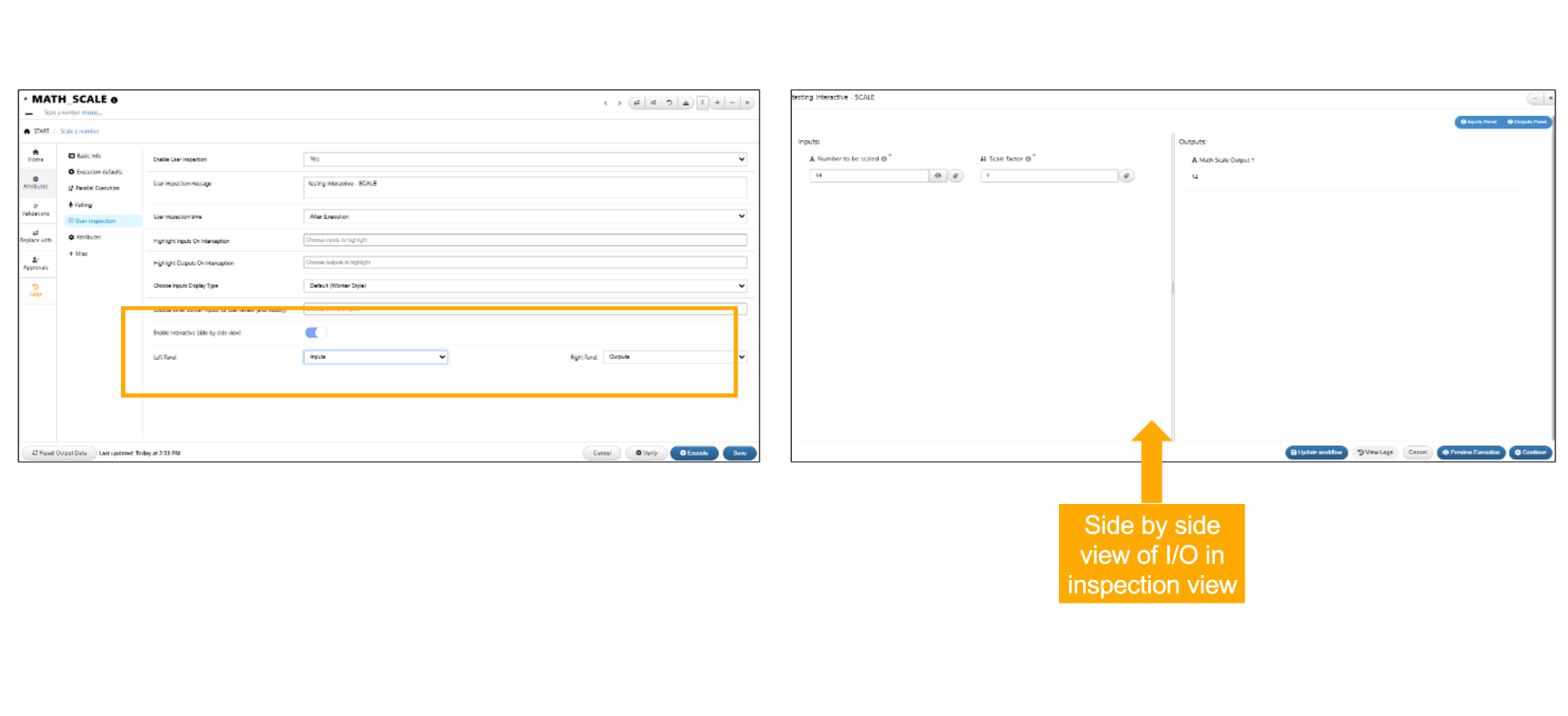
Interactive Mode
The Simple view in User Inspection tab has a new input to set input width which will be reflected in the Inspection mode of the worker.
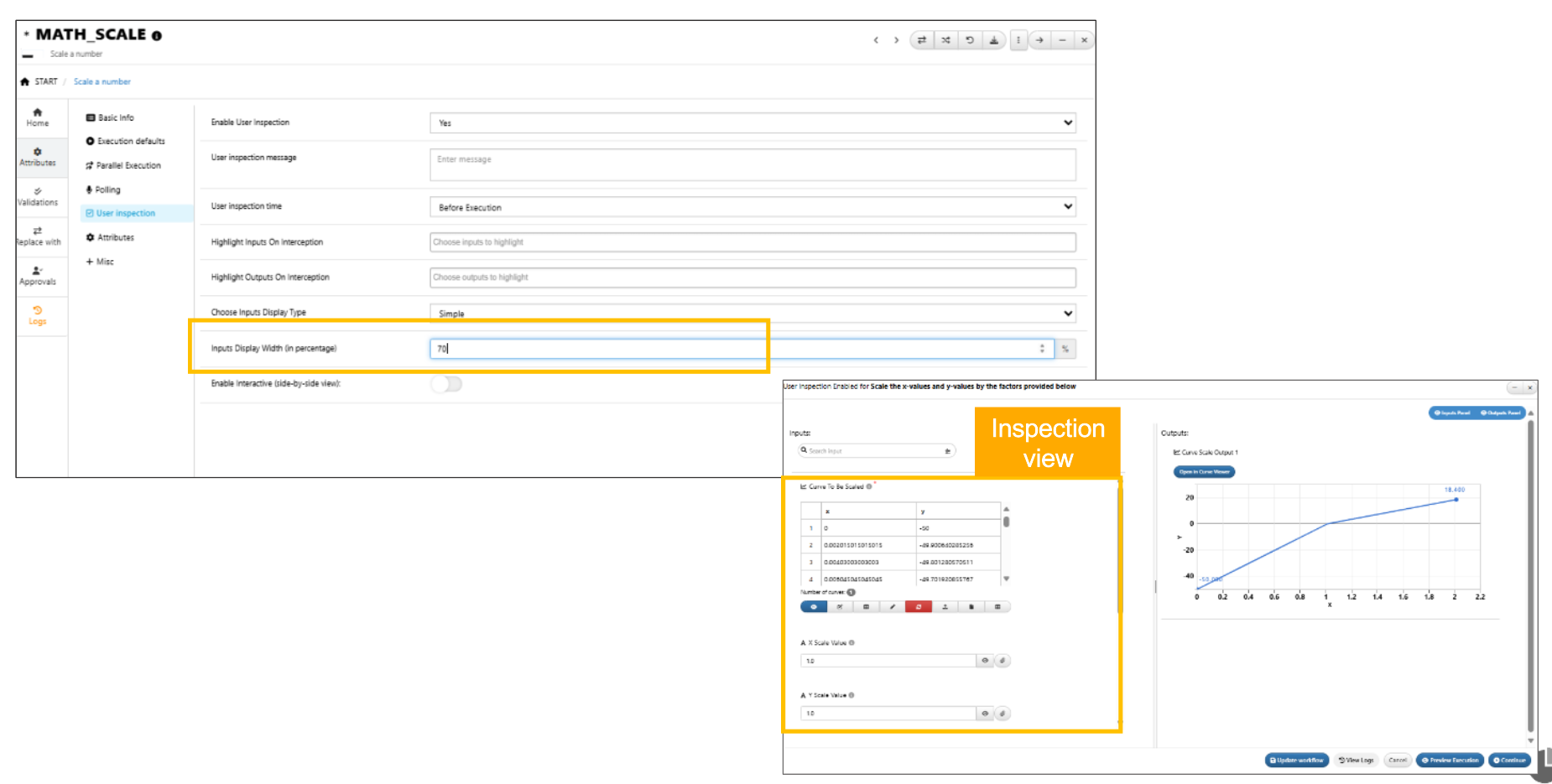
Width in simple view
Reporter review/modify inputs¶
In the User inspection tab, a new option is now available to review and modify the inputs of any previous worker within the User Inspection modal of the worker. These inputs are displayed as a simple form on right side and can be toggled using the button in the header. Modifying these values will update the actual inputs.
11.58. Compact View¶
Compact view or guided view is now available for all Library workflows. We see this view when we click on the library workflow.
There are 4 steps in this view.
- Step1 shows the summary of the workflow.
- Step2 shows the configuration of start worker. In this step we can configure or import inputs to start worker from saved workflow or from JSON file.
- Step3 is used to save/update the Workflow.
- Step4 is for executing the workflow using Autoplay option.
Below view shows an example of the compact view for Library workflow.
11.59. Show Dependency¶
In Workflow, all workers’ context menu option will now have a new option to Show dependency in the form of edges which will fade out everything else but just add green edges from workers sending their outputs to this worker inputs and blue edges from this worker to workers using the outputs with proper annotation.
11.60. Log scale options¶
Log scale options are now available for tension and compression table in Workflows.
*DYNAKEYWORD_MAT187_LIGHT worker has two new options to specify the log scale for tension and compression curves in Workflows
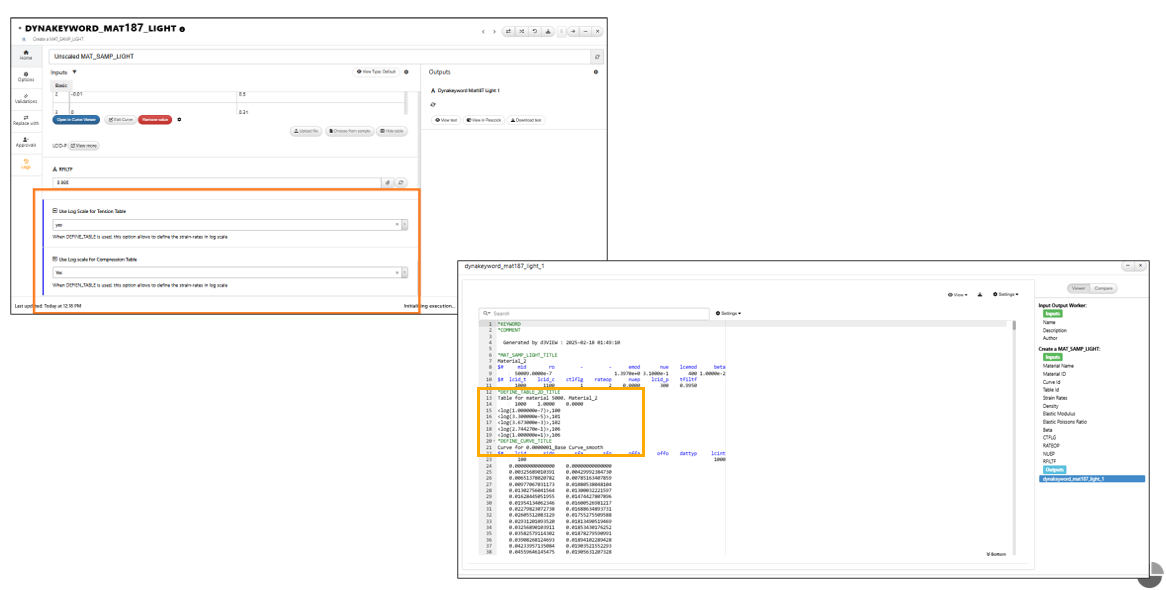
DYNAKEYWORD_MAT187_LIGHT
11.61. *PHYSICALTEST_REMOVE_RESPONSES_BY_TEMPLATE¶
New worker called *PHYSICALTEST_REMOVE_RESPONSES_BY_TEMPLATE is added to Workflows.
11.62. Submit Workflows¶
Workflows can now be submitted and can be viewed in HPC jobs page
Submit¶
New option called ‘Submit’ is available under File in Workflows. This will submit the workflow and create a new simulation in the Simulations page with all the different files from the Workflow.
11.63. Guided view¶
New tab is available in Start worker to add the messages to the inputs which is similar to Tour and have their own messages. Once configured and saved, a Guide Me button will show up at the top of the canvas which will be a step-by-step process for the user to understand those chosen inputs and execute the workflow.
Guided view in start worker is now updated where multiple steps can be added and saved to Start worker. Once the worker is saved click on guide me button in workflow canvas to tour the steps added for the inputs in Start worker.
Actions added to inputs in start worker will now support in ‘Guide me’ option. The inputs will be updated based on the actions in Workflows
The guided view configurator in Start worker will show info icon for all the inputs added to the view which will toggle the input value.
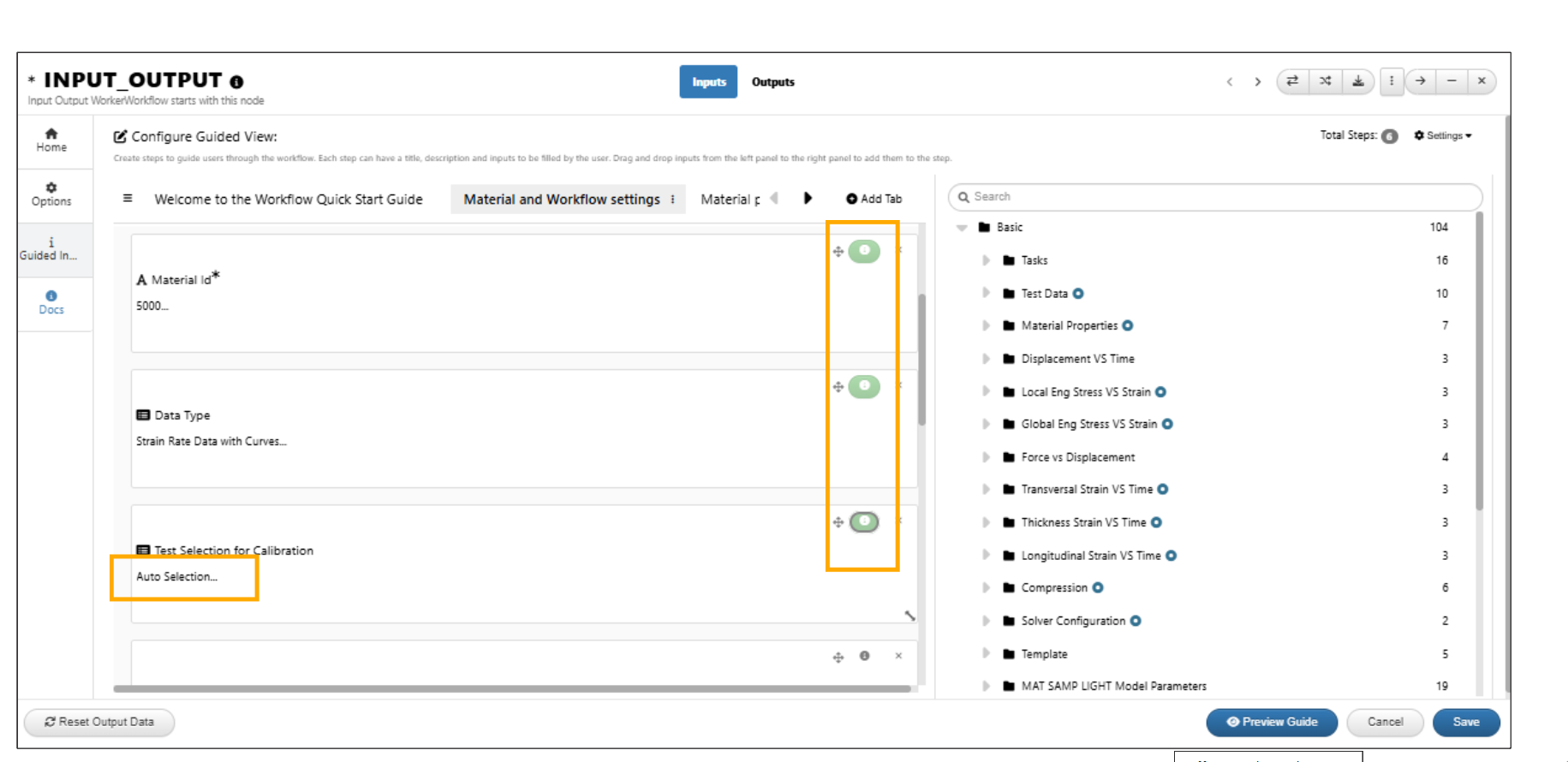
Info icon for all the inputs
The first step in ‘Guide me’ will show the summary of all the steps added in guided view under start worker
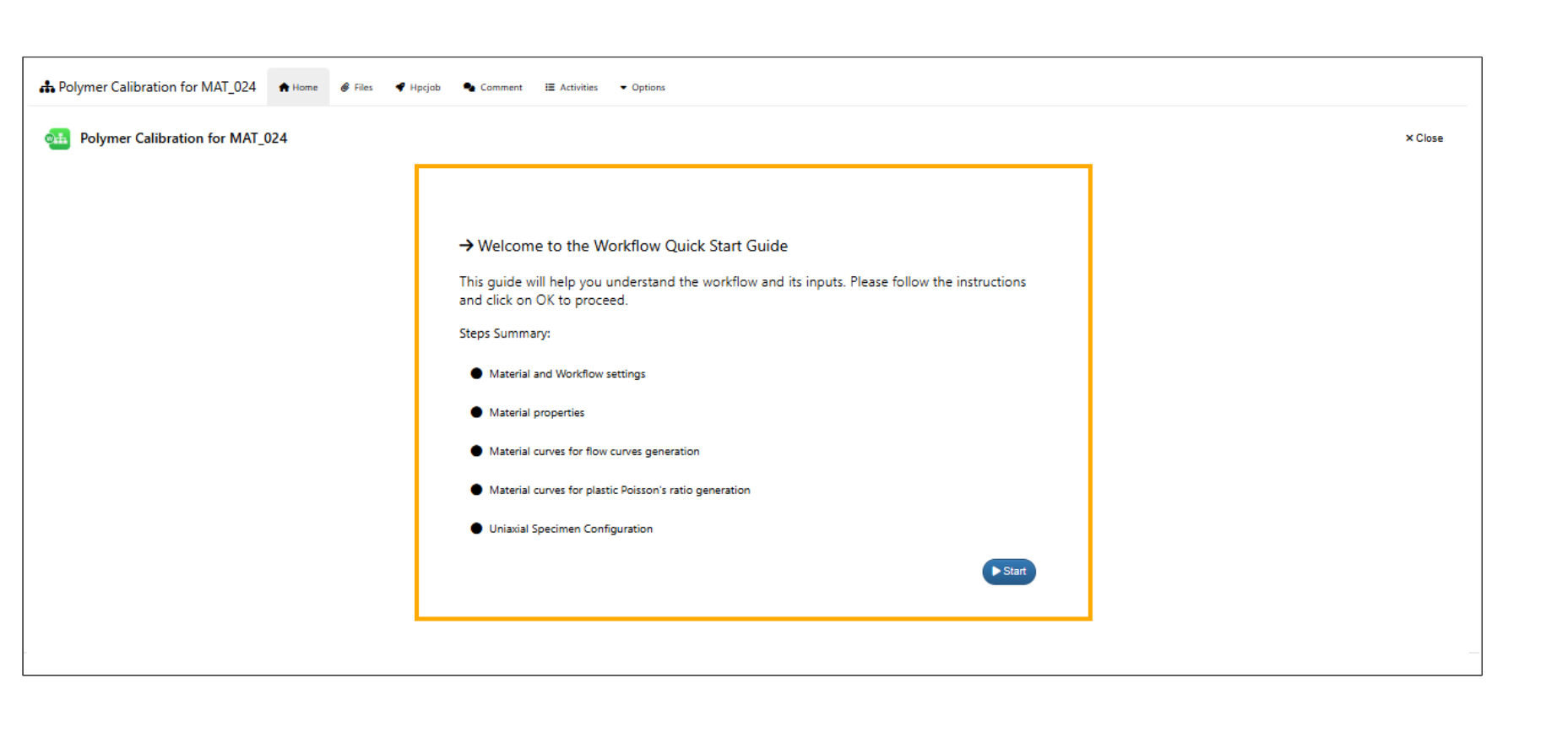
Summary
Revert to default value option is available for all the inputs in the ‘Guide me’ which will revert the changed value to original value in Workflows.
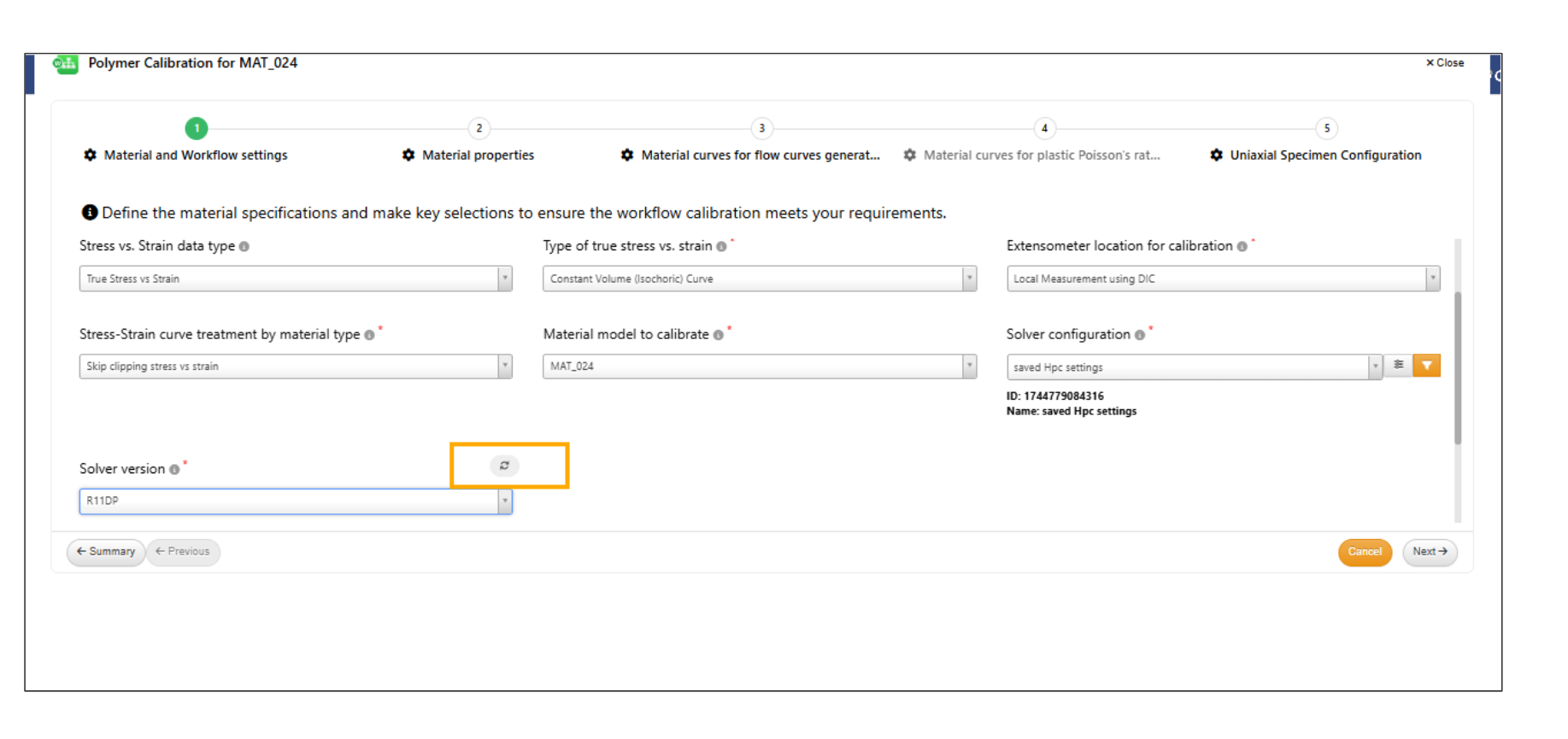
Revert value
In Guide me option , reset value option is available for the inputs in context menu.
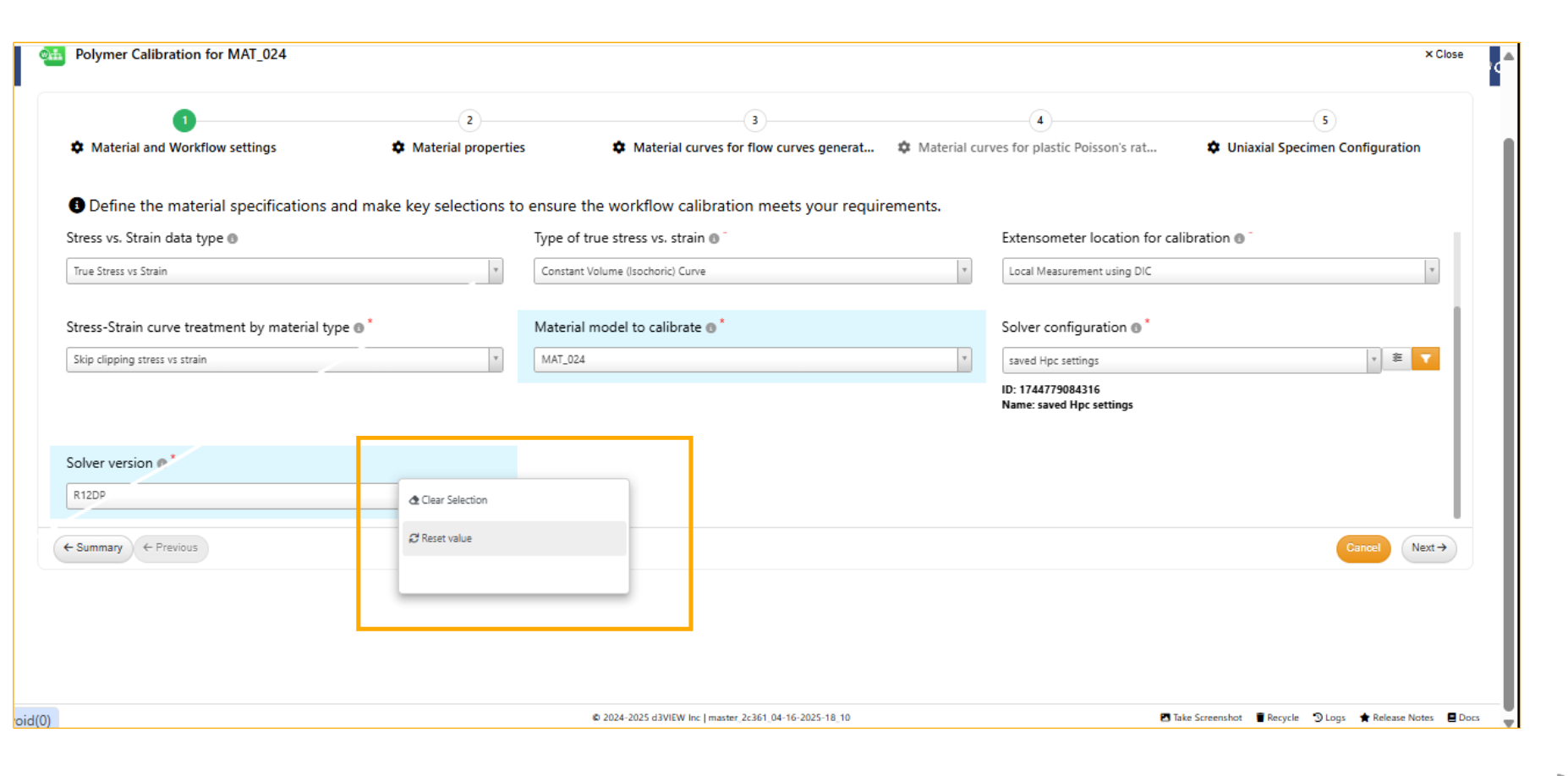
Reset value
New view called ‘Tabbed view’ is available for inputs in Guided view.
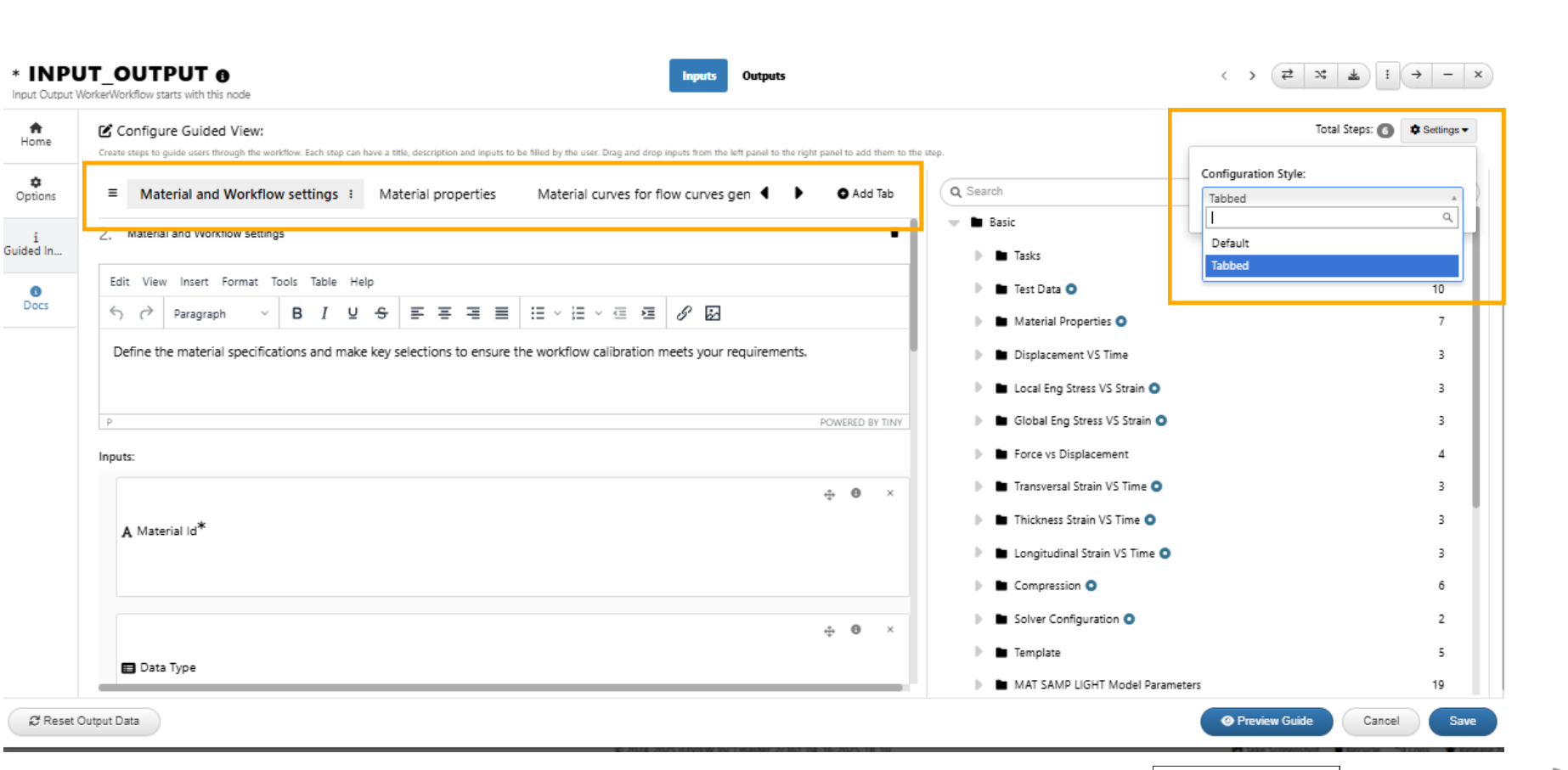
Tabbed view
Preview guide¶
Guided view in start worker now supports preview guide which shows the preview of all the steps added to worker with descriptions and information.
11.64. Workers access to Start worker¶
In Workflows, all the workers have access to Start worker using a button in the header which will navigate to Start worker.
11.65. Skip Future executions¶
Worker’s options tab has new feature to Skip Future Executions in Workflows. The execution of the worker is skipped if worker already has valid outputs and was previously executed. The worker execution will be skipped when we enable this option in workers.
11.66. Edit Worker output name and full view¶
The worker output names in the Workflow can now be edited and we also have a new view called Full view to view the full outputs of the Workflow in the output container.
11.67. Radial Worker view¶
Workflow edge will now show a Radial menu with worker categories and a search option at the center when clicked and the user can add workers to edge as desired.
The radial worker list will now allow users to search by the worker names and add workers based on the category. The workers can be searched and added using the keyboard arrow keys.
The Radial workers list of adding workers to edges will now show categories on the top and worker’s list at the bottom of the radial menu in Workflows.
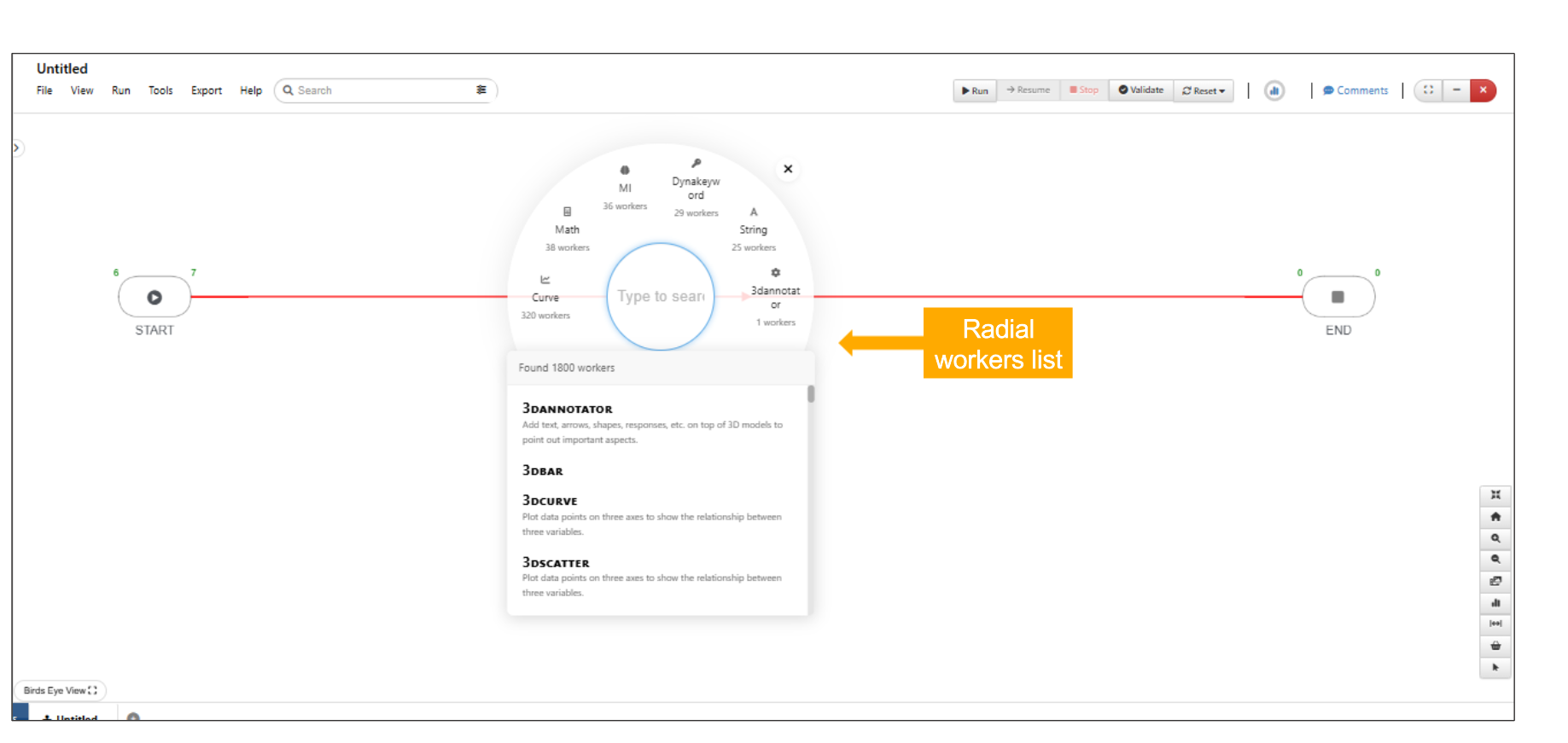
radial View
11.68. Create workflow when Workflow is open¶
Creating a new Workflow is now possible when a user is viewing another saved Workflow
11.69. Strip inputs as separate workers and assign maps¶
New option called ‘Strip inputs as separate workers and assign maps’ is now available for the inputs in Start worker. This will add selected inputs as separate workers connected to start worker. These separated worker/s can be removed, in which case, the removed worker inputs will be added back to the start worker.
11.70. Remove worker¶
Start worker can be removed from workflow and executed when input workers are added to start worker. The input workers will act as start worker in workflows.
Removal of worker from the Workflows canvas using context menu option will now display a confirmation message on the page.
11.71. Periodic Executions¶
New feature called ‘Enable Periodic Executions’ is available under options in workers, which will enable workers to execute repeatedly following the time interval provided as input by the user in Workflows.
List/Dropdown inputs¶
Dropdown input’s configuration in start worker will show a simple table with ID and Label with add/remove options.
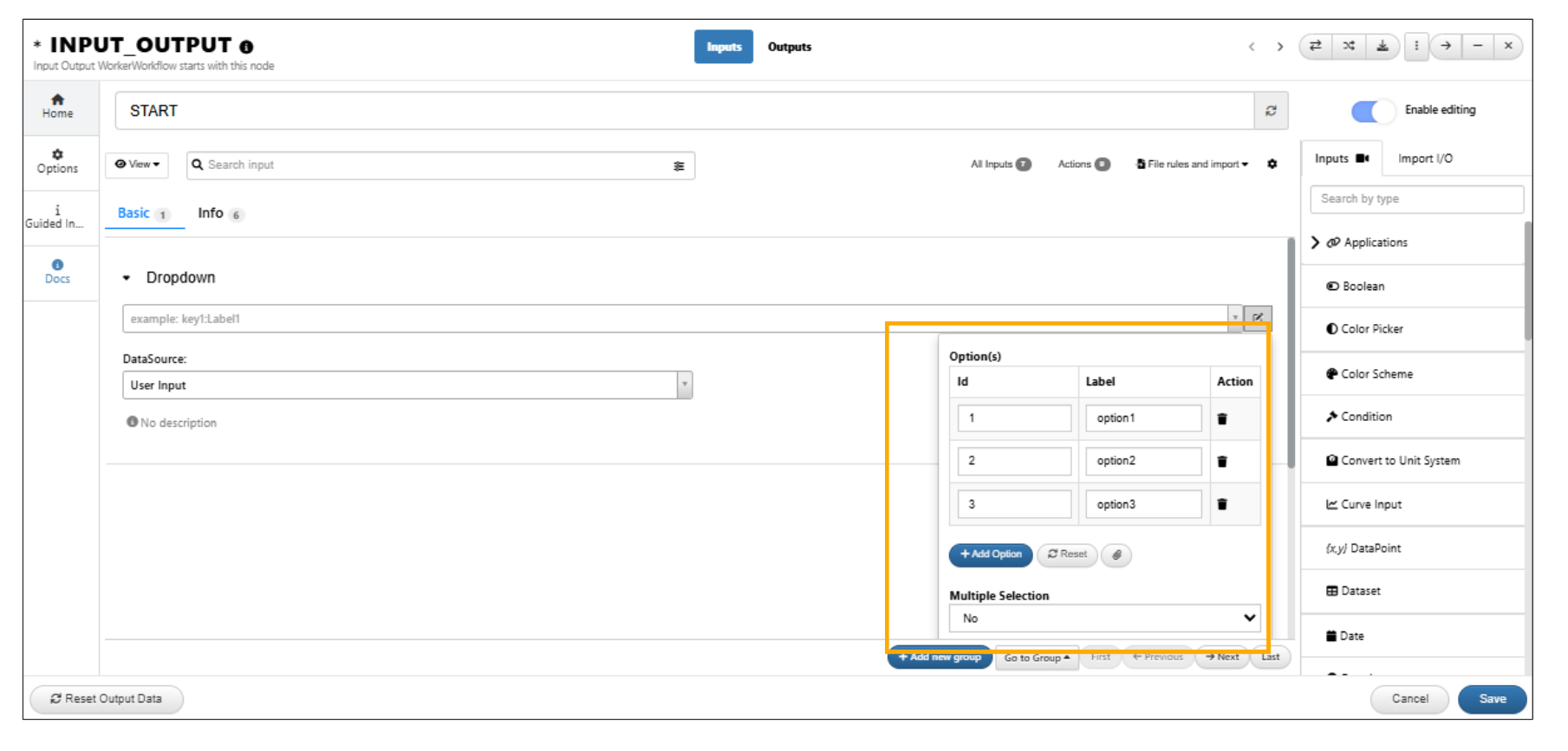
Dropdown inputs
List input in Start worker can be changed to dropdown input using the change type option available in the context menu options.
All the list inputs in the start worker can be changed to dropdown inputs from the settings button available in the header. This will show list of list inputs that are being changed to dropdown inputs in Workflows.
Start worker ‘List/Select input’ configuration panel now supports drag-drop reordering, adding a new row and a ‘Top’ button to quickly return to the top.
Select/List inputs in workers now display the option ID along with the label in the list.
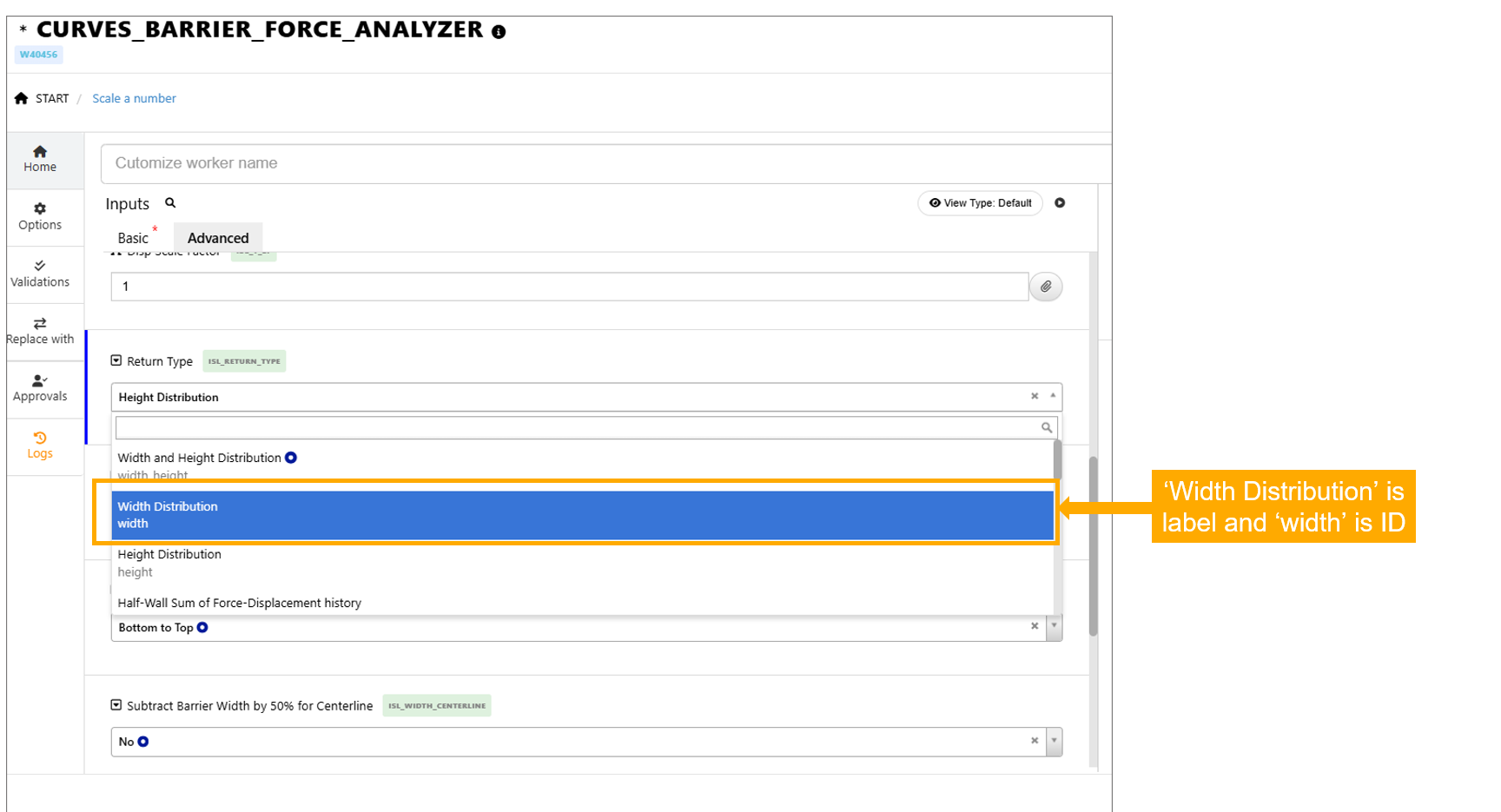
Select/List inputs
Dropdown inputs in Start worker has new view type called ‘Choices’ which will allow user to select the options in the Autoplay mode.
Dropdown inputs in Start worker has new view type called ‘Boolean’ which will allow user to enable the checkbox in the Autoplay mode.
New option to ‘Change all list inputs to dropdown’ is available under the options tab in the Start worker.
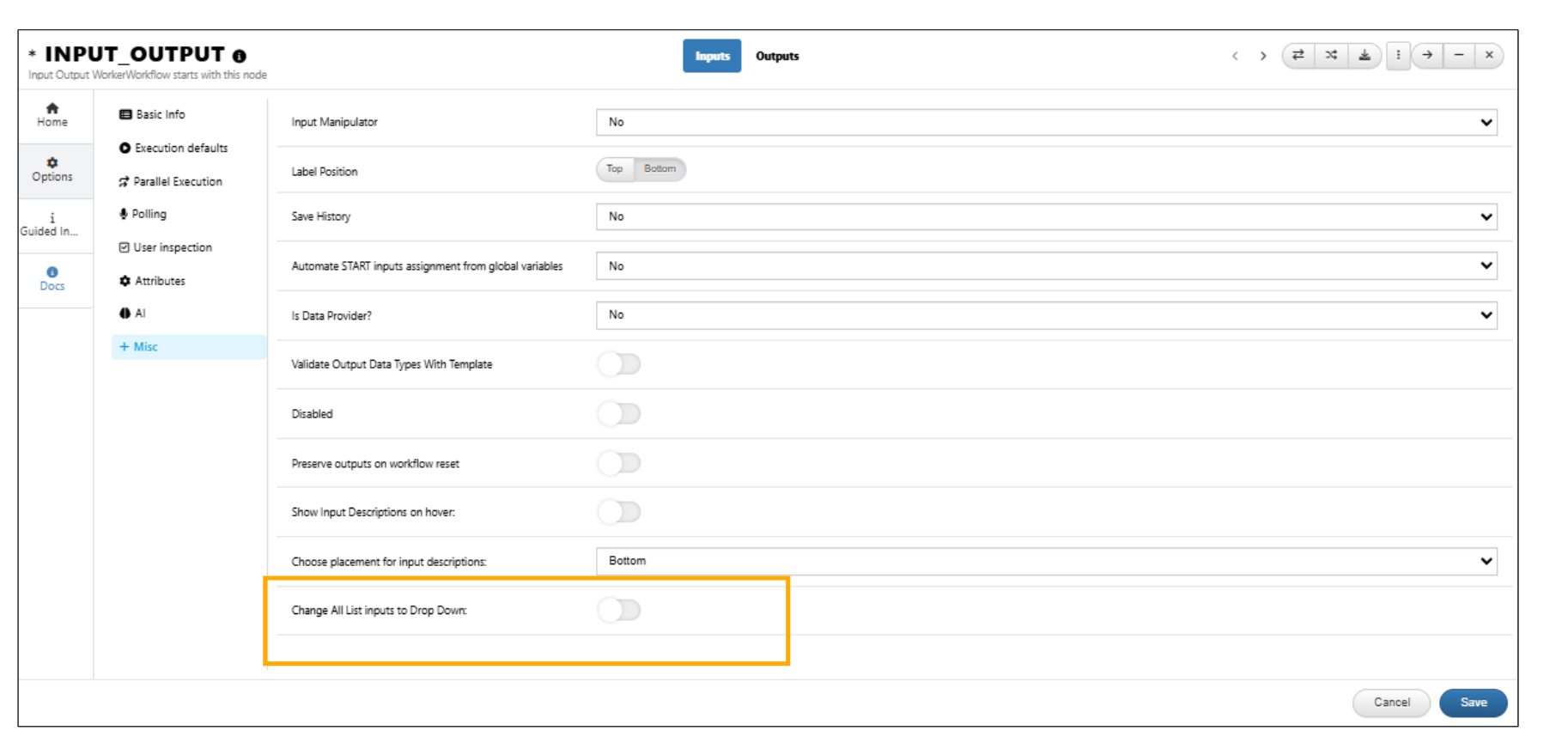
Change all list inputs to dropdown
Dropdown inputs options can be exported as CSV,JSON and TEXT files in Start worker.
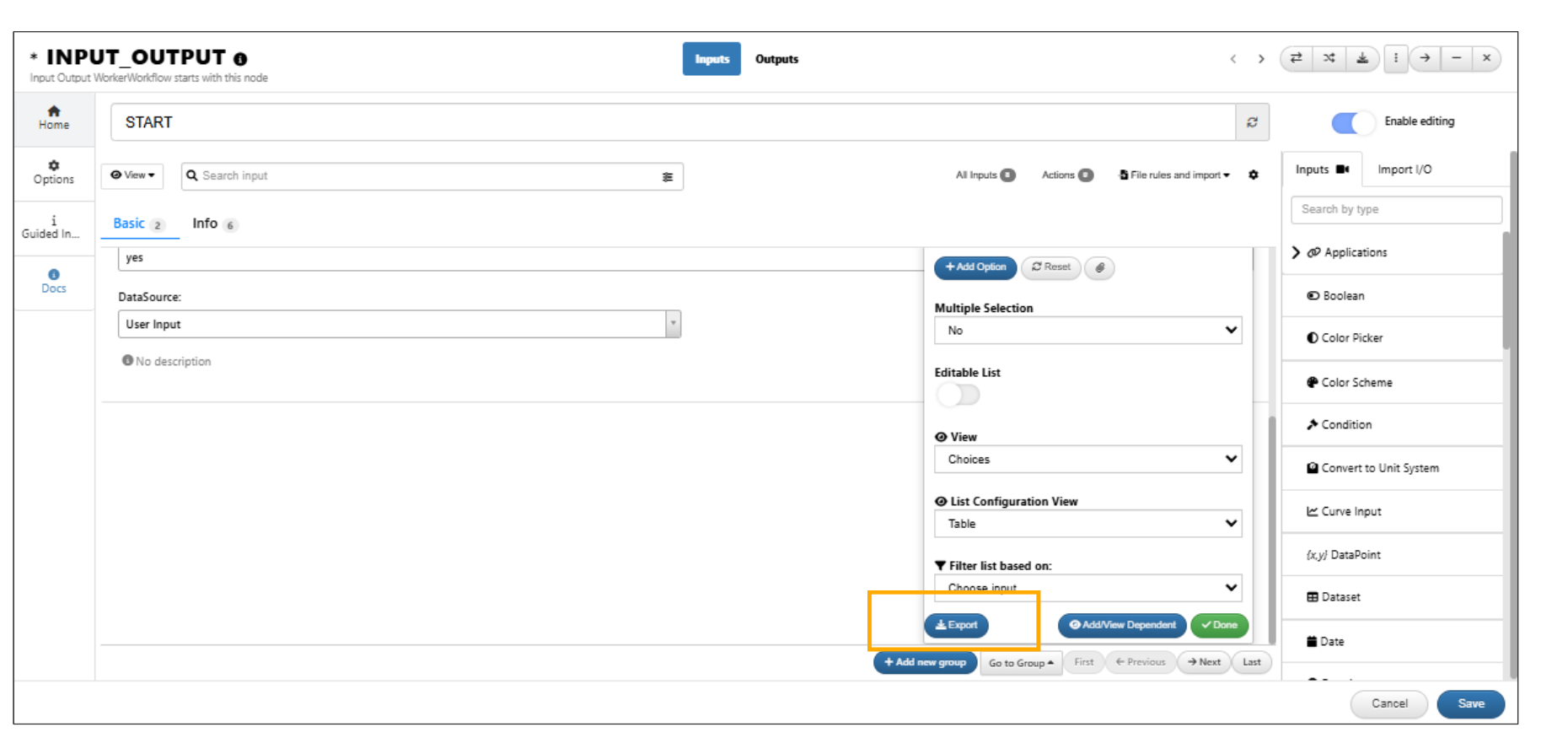
Export CSV,JSON and TEXT
Dropdown/list inputs can be viewed in table or in text area using the option List Configuration view.
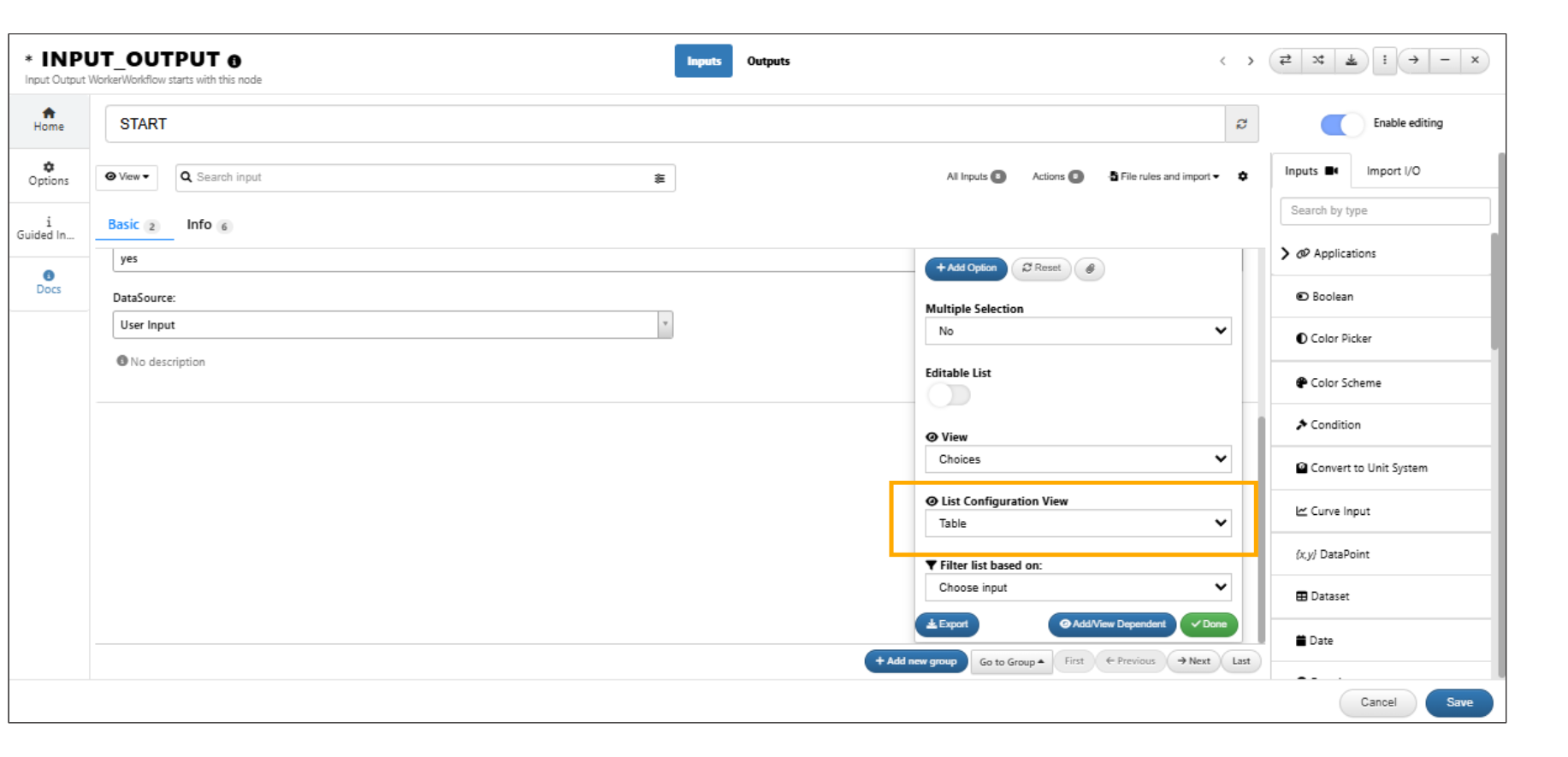
List Configuration view
The configuration dropdown for the list/select inputs in Start worker has Cancel, Export and Reset options.
DOE Visualizer¶
A new visualizer called DOE Visualizer has been added, which simply displays the DOE view. It is also integrated into Workflows’ Visualization Workers.
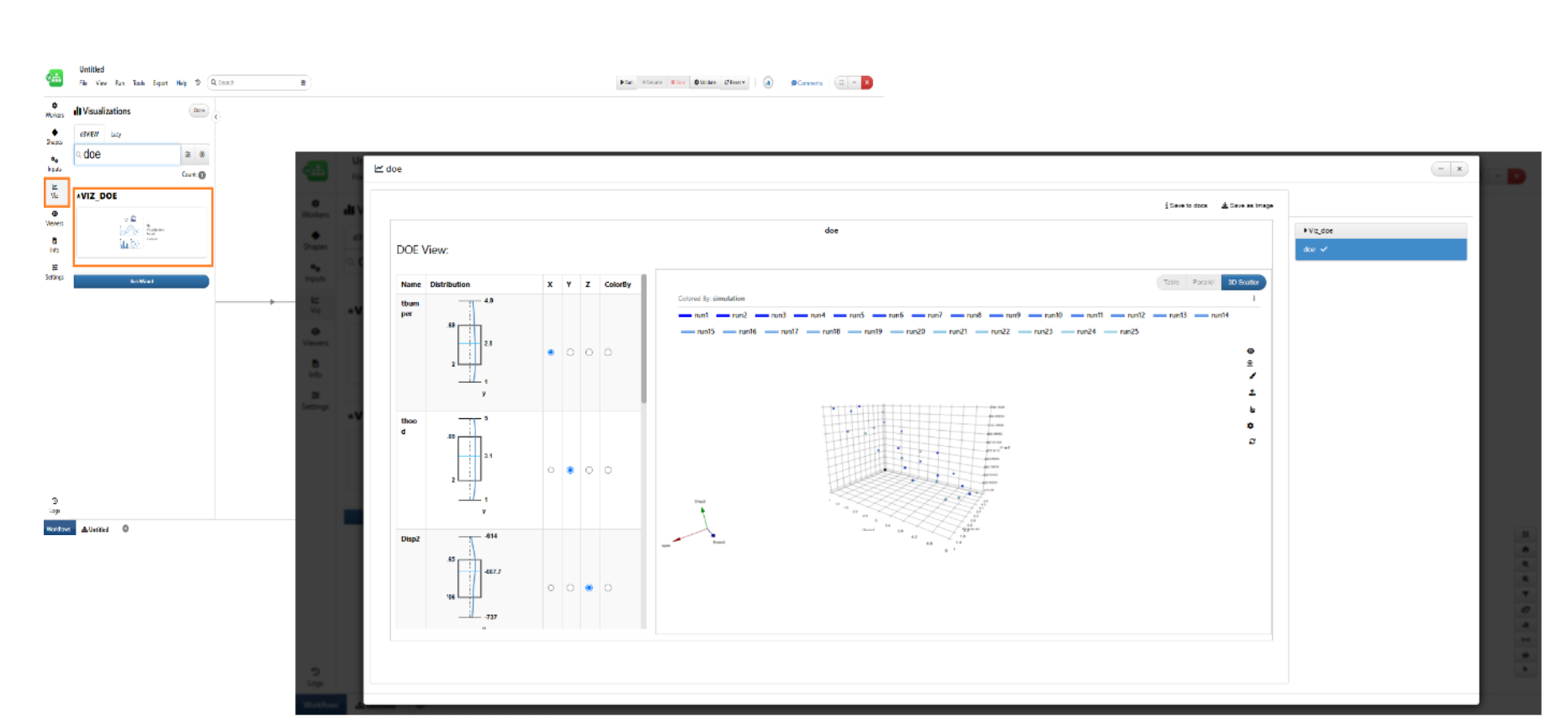
DOE Visualizer
DOE Visualizer type is now available as one of the chart types in the ML Models Prediction tab, displaying independent variables and responding to updated prediction values as the user interacts.
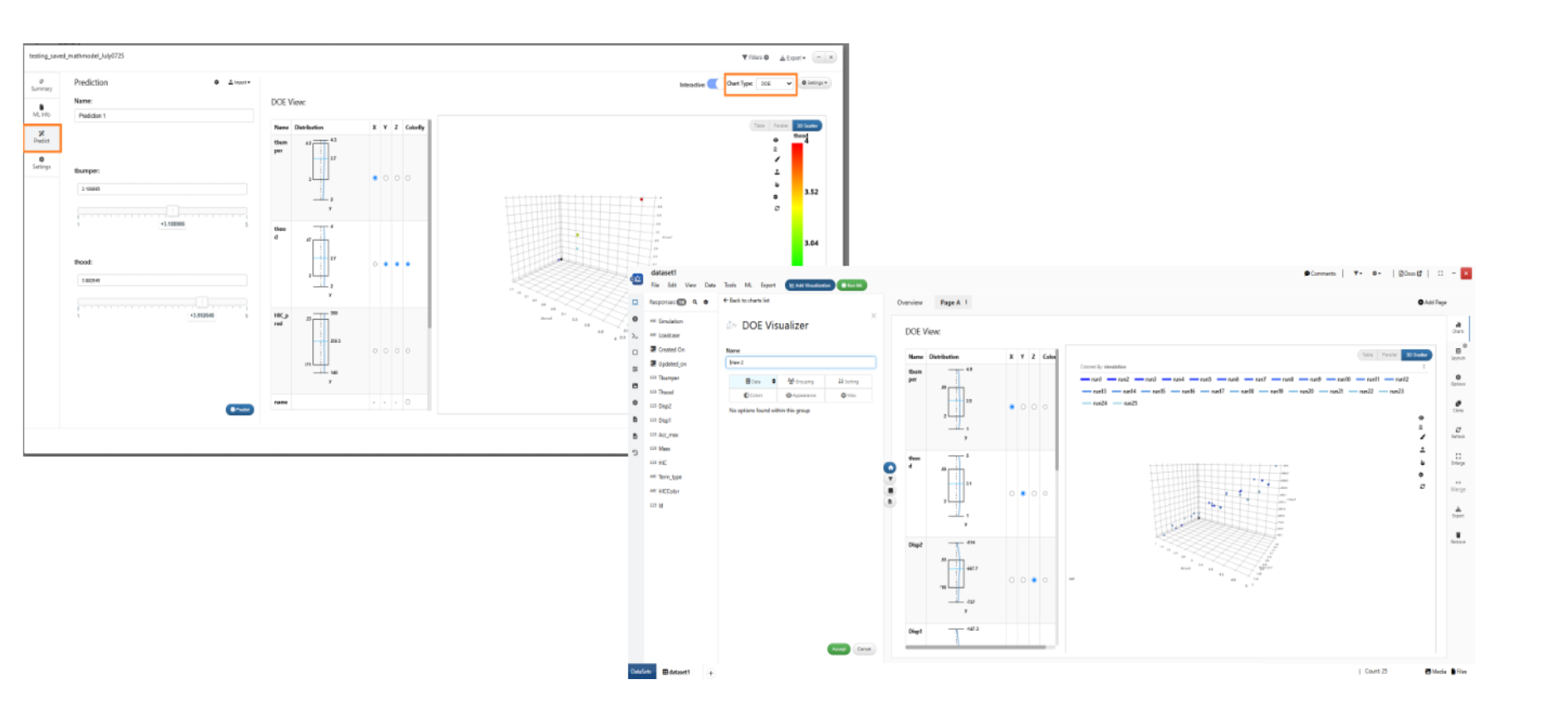
DOE Chart type
DOE visualizer now has new options to specify xBy, yBy, zBy and colorBy which will overwrite the default selection.
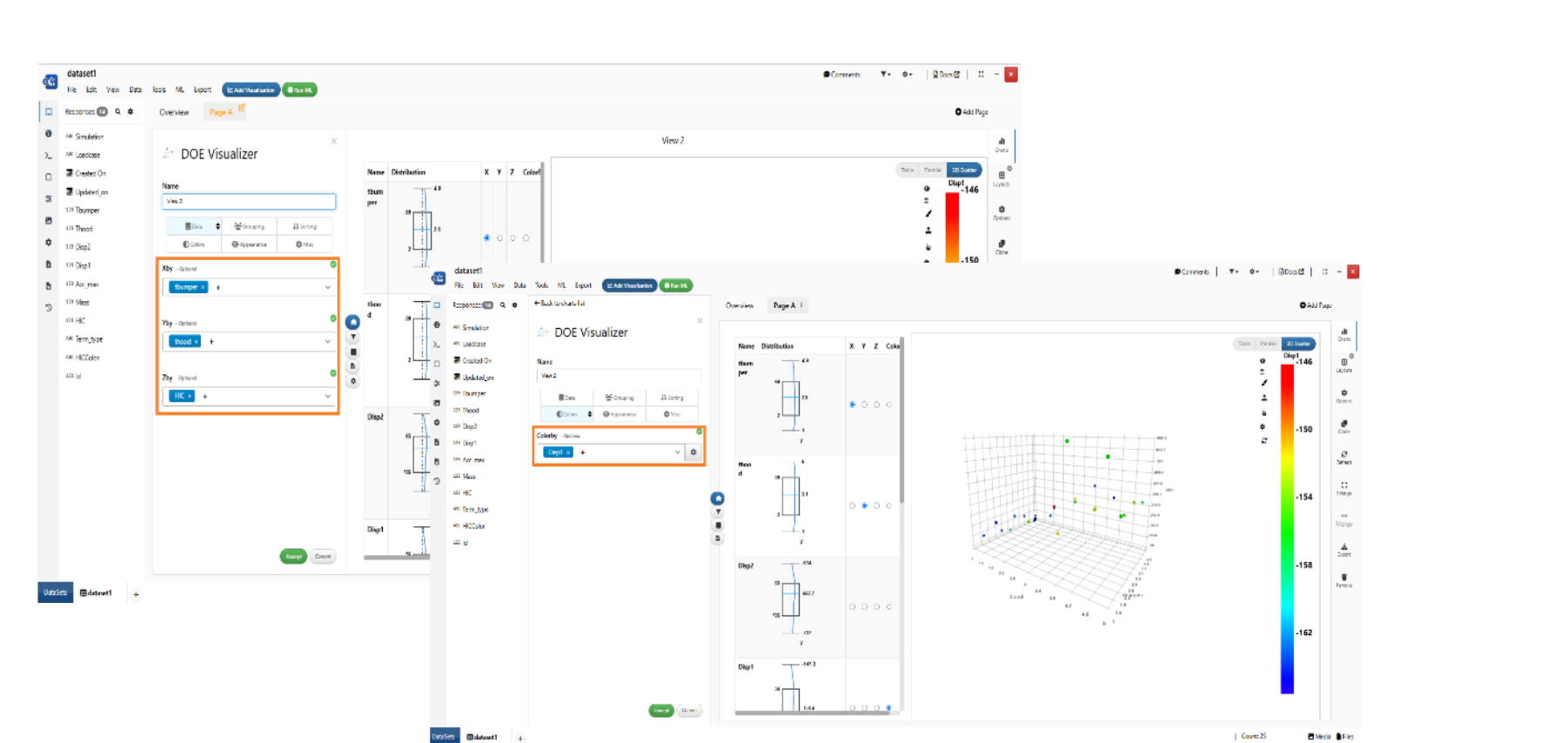
DOE Chart color by option
11.72. AI Search¶
New AI search feature is available for the workers list.
Below video shows a simple example of how to search, add and execute the workers in Workflow.
11.73. Serialize¶
The workers which are in parallel can now be serialized with a context menu option ‘Serialize’.
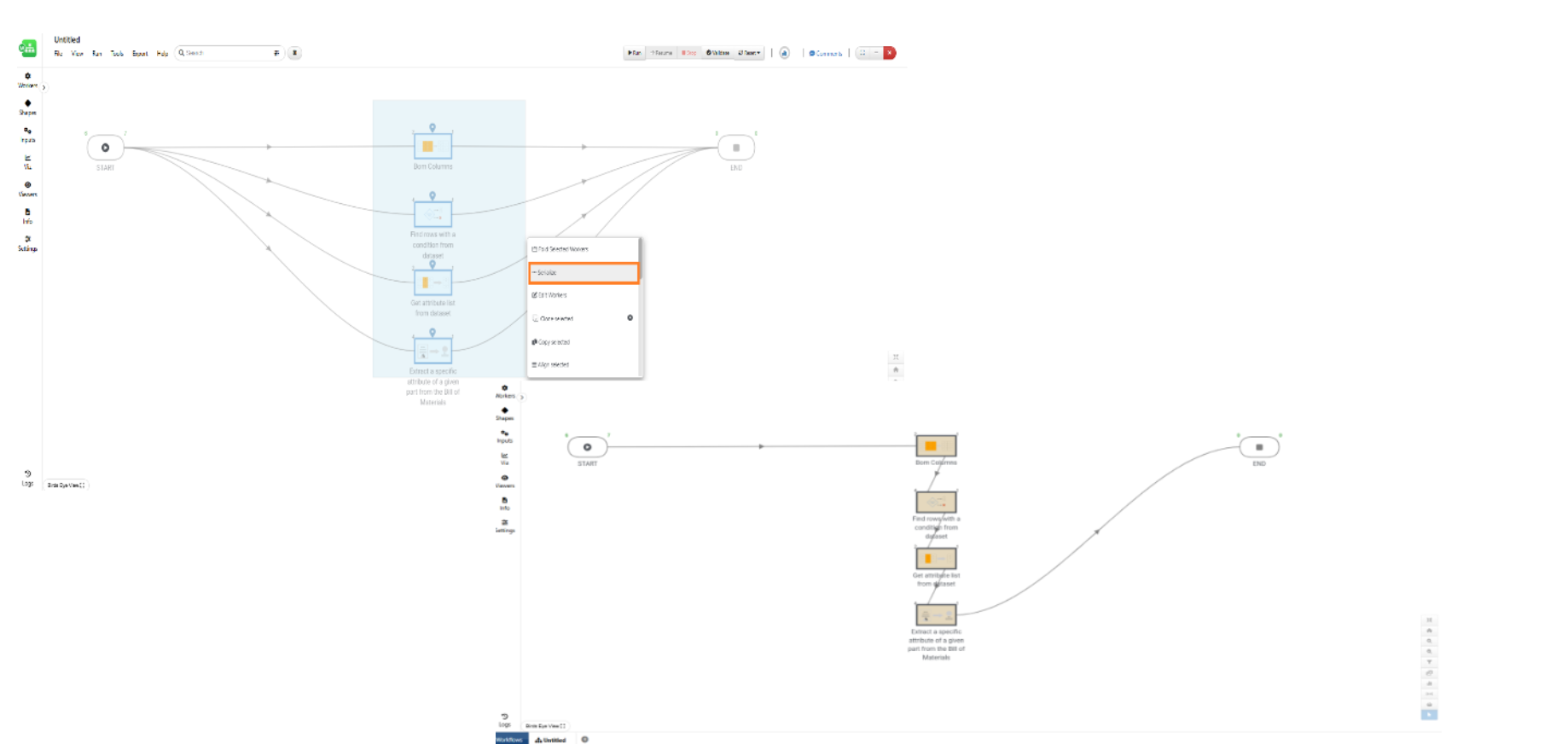
Serialize
11.74. Status update¶
Start worker info tab has new input called ‘STATUS’ which will be updated as the workflow is executed.
11.75. Decimal format for scalar outputs¶
In Workflows, all scalar outputs can now have a custom decimal format option in the settings dropdown of the output view, which formats the value and is retained after execution.
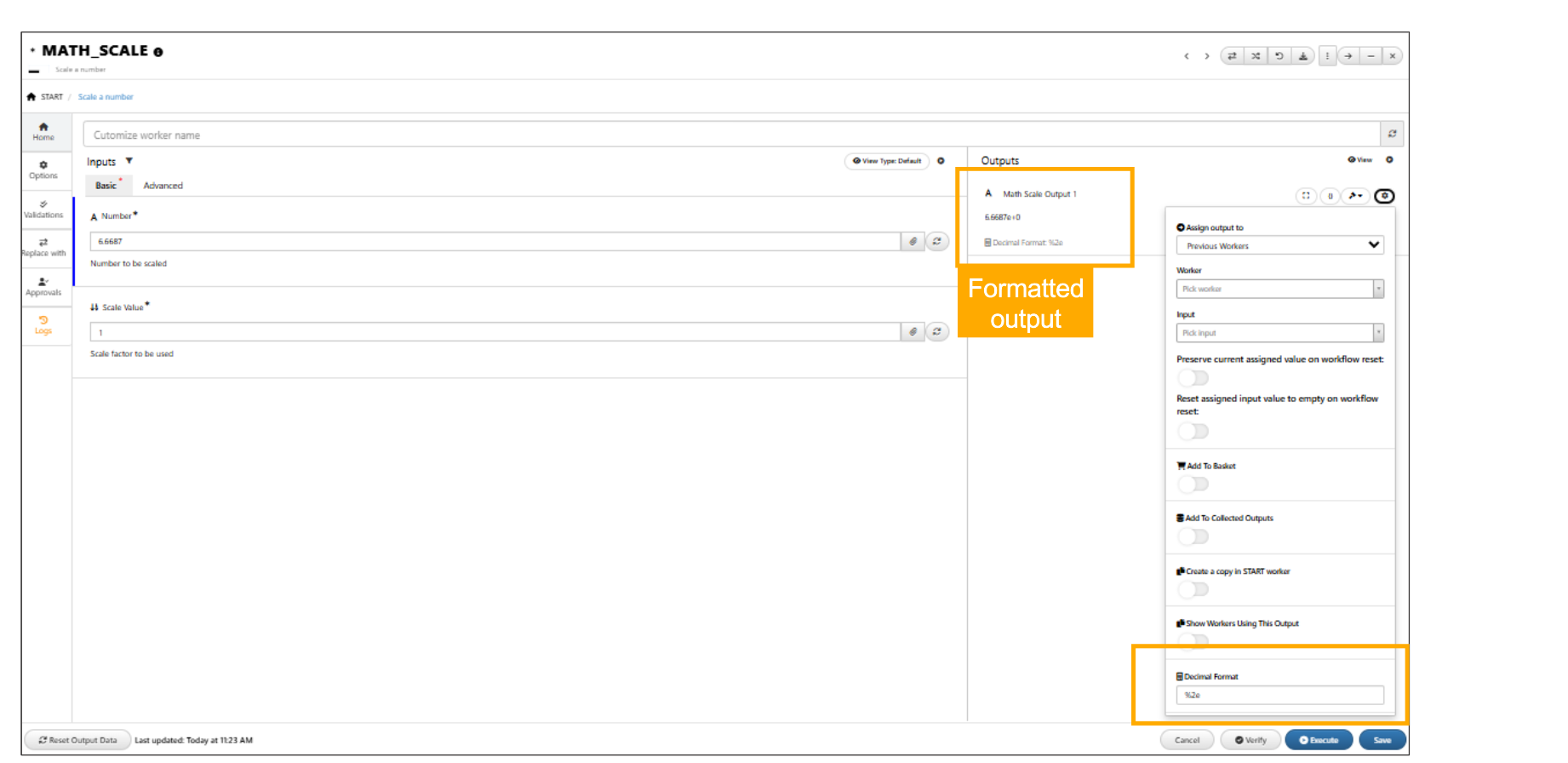
Decimal Format
11.76. Finder workers¶
SIMULATION/WORKFLOWS/PHYSICAL TESTS/HPC JOBS finder workers are updated with filters
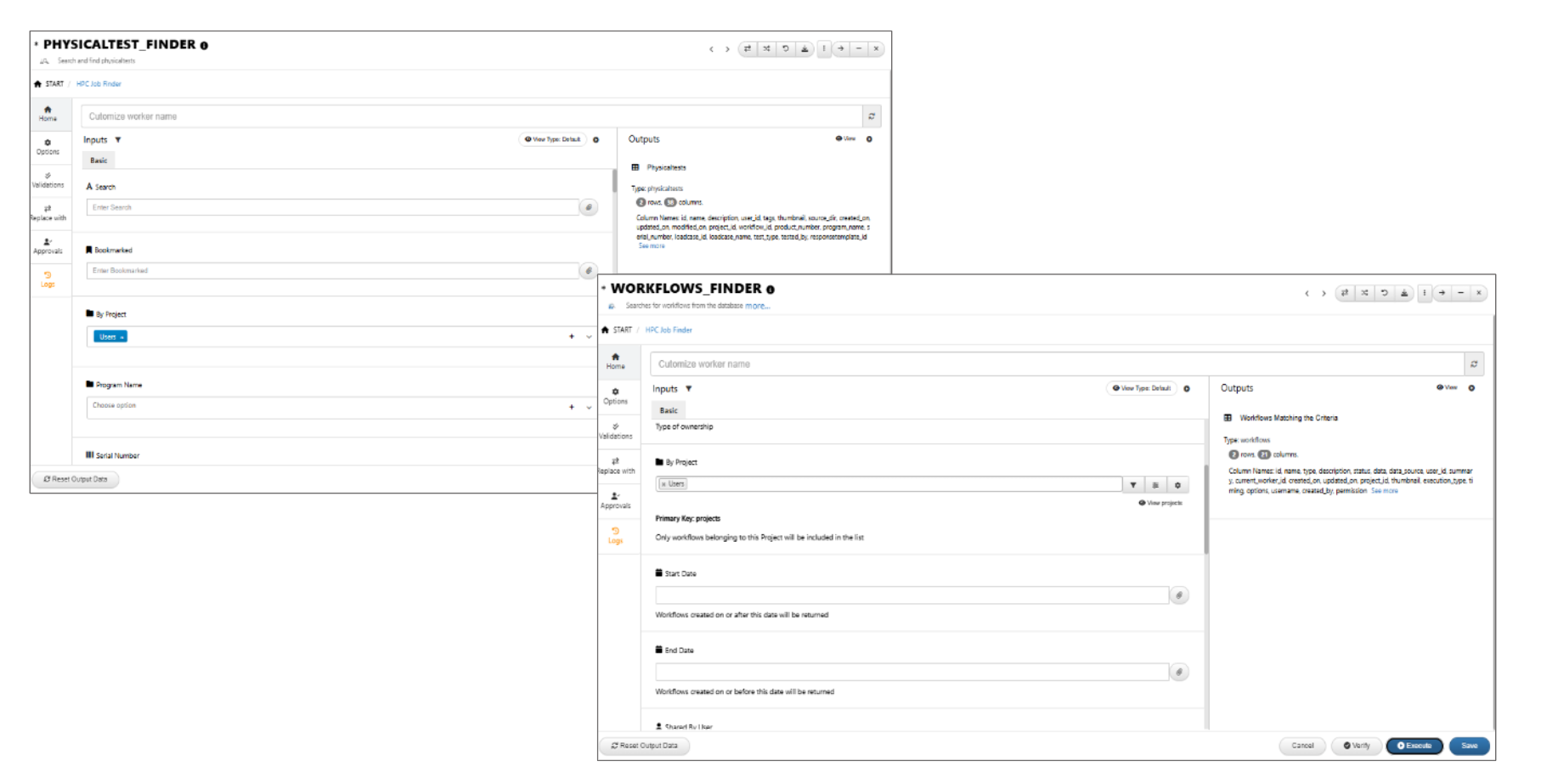
Filter workers
The bookmark input for all FINDER workers is now a list input with selection option in Workflows.
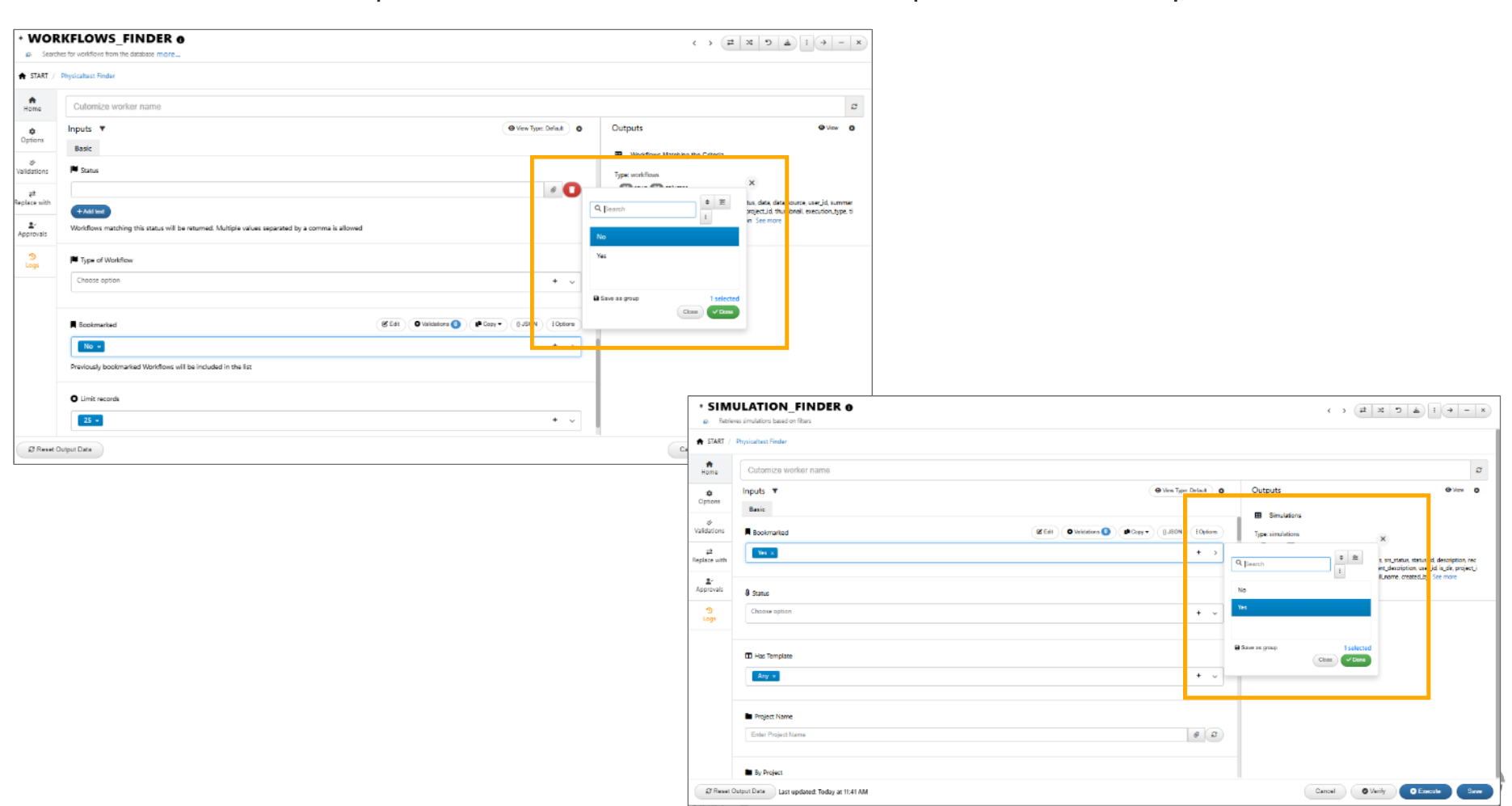
Bookmark
A new worker called *TEMPLATES_FINDER has been added to Workflows.
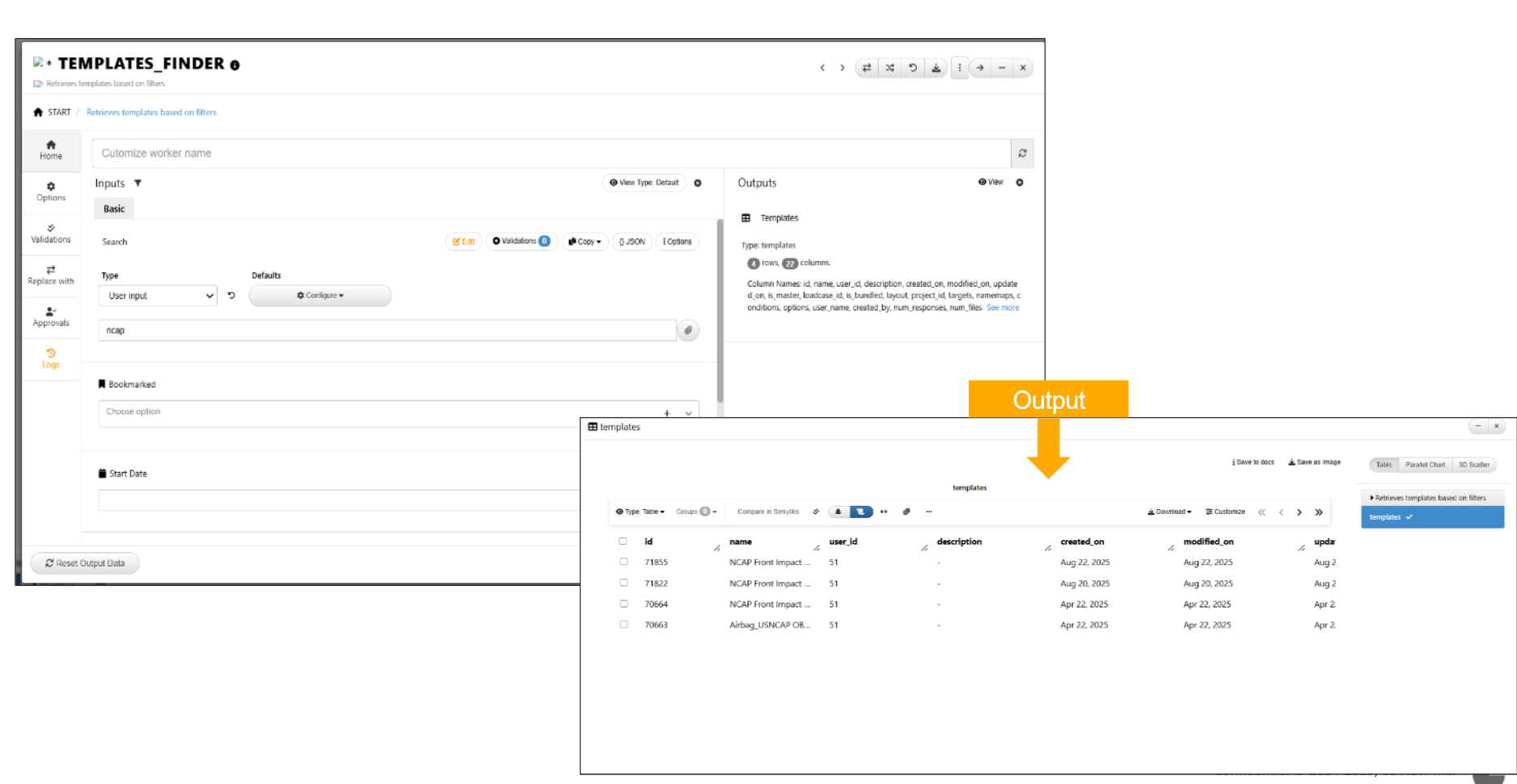
:sup:`Template Finder `
11.77. Merge/Migrate Inputs to Remote Workflow¶
We can now merge or migrate inputs from your current workflow into a remote workflow. This is useful when we want to reuse or transfer data, configurations, or files.
Where to find it:¶
- Go to the Files tab within workflow.
- Look for the Migrate Inputs to Remote Workflow option.
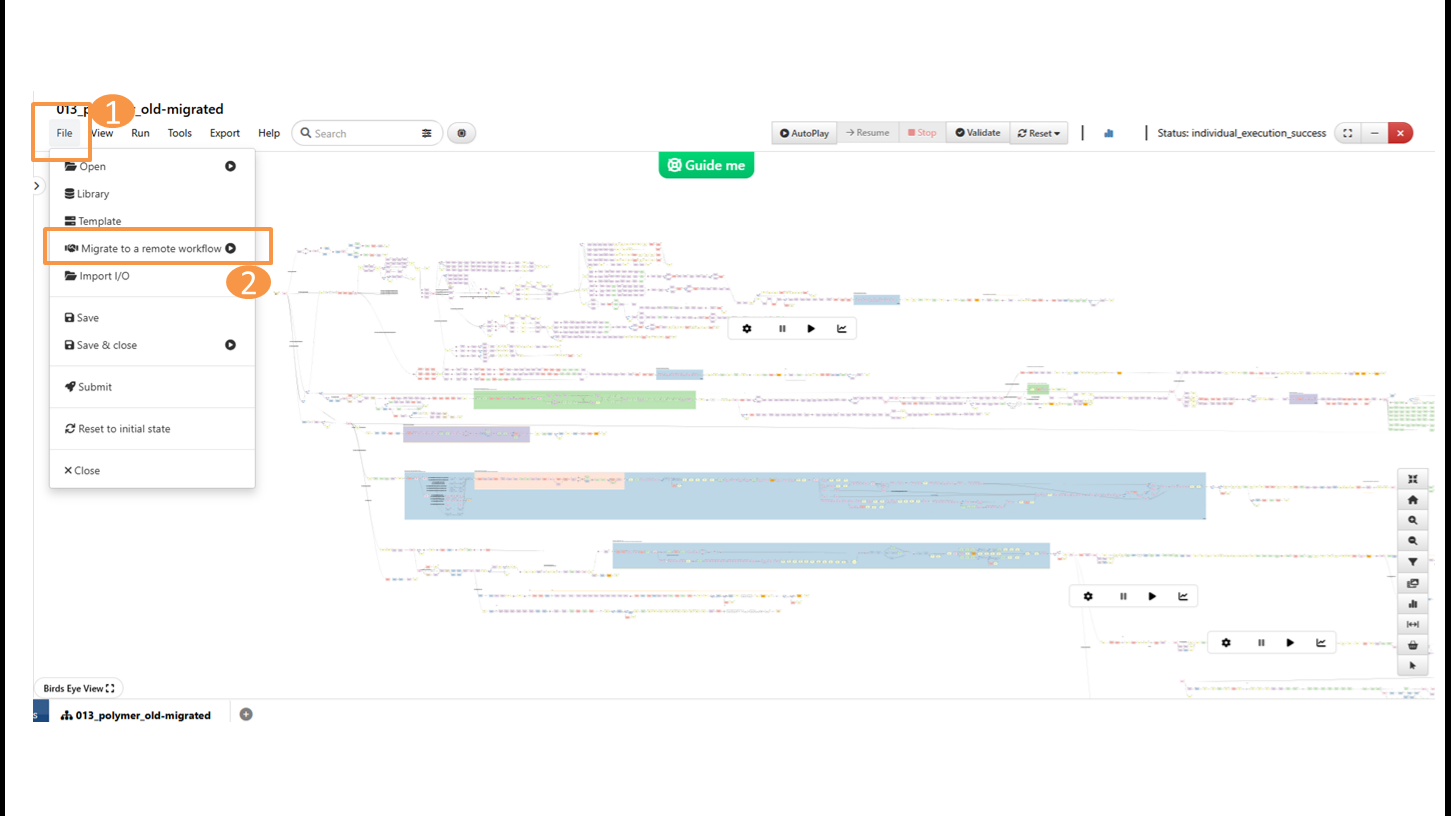
Migrate inputs
In Workflows, migrating to a library workflow now carries over converted values and scale factors if unit systems match.
When migrating to a library workflow, converted values and scale factors are now retained if the unit systems match between the source and target workflows.
Auto selection of Workflow¶
Auto-selection of workflow when names match between current and remote workflows.
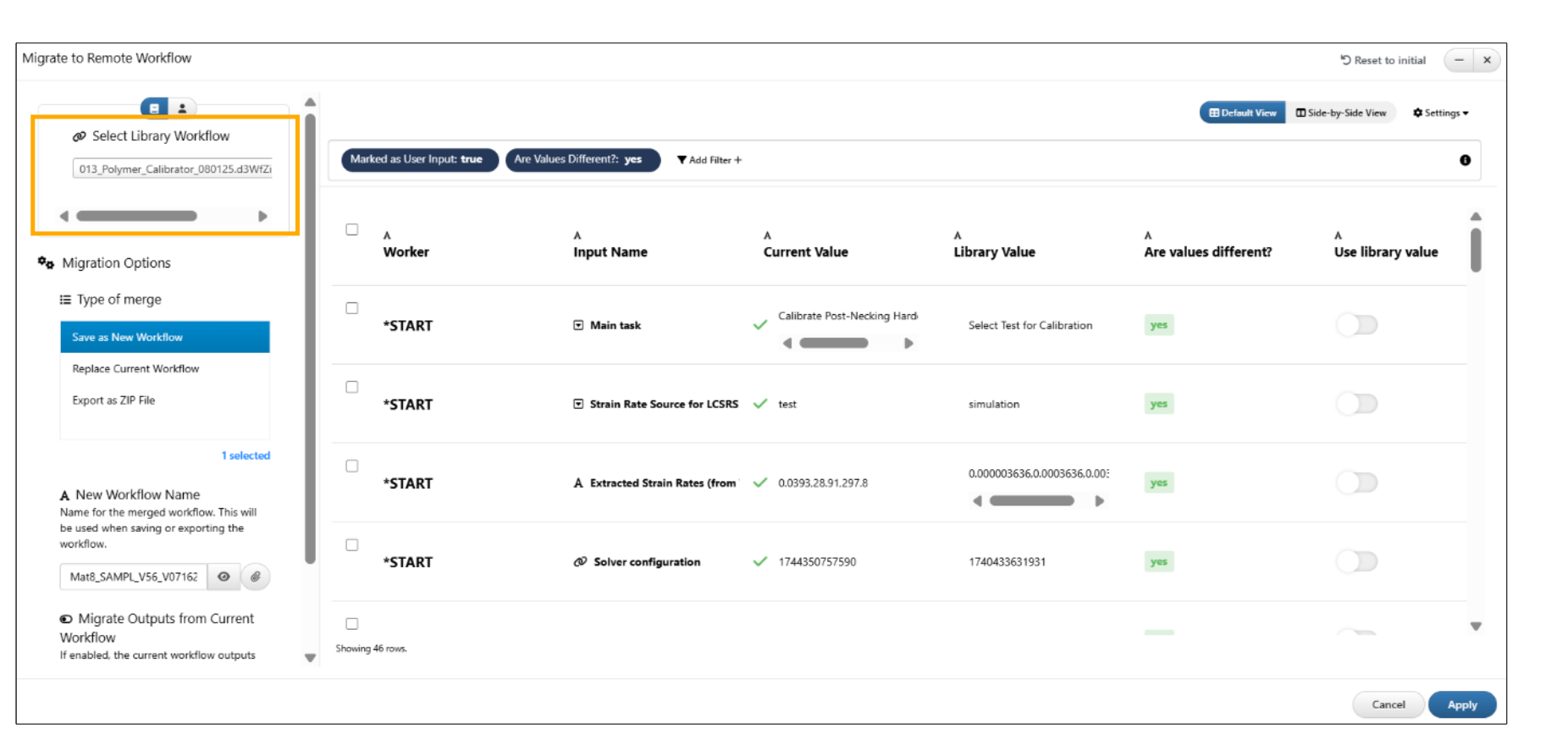
Auto selection of Workflow
Migration options: such as migrate type and workflow name are available in the merge modal.
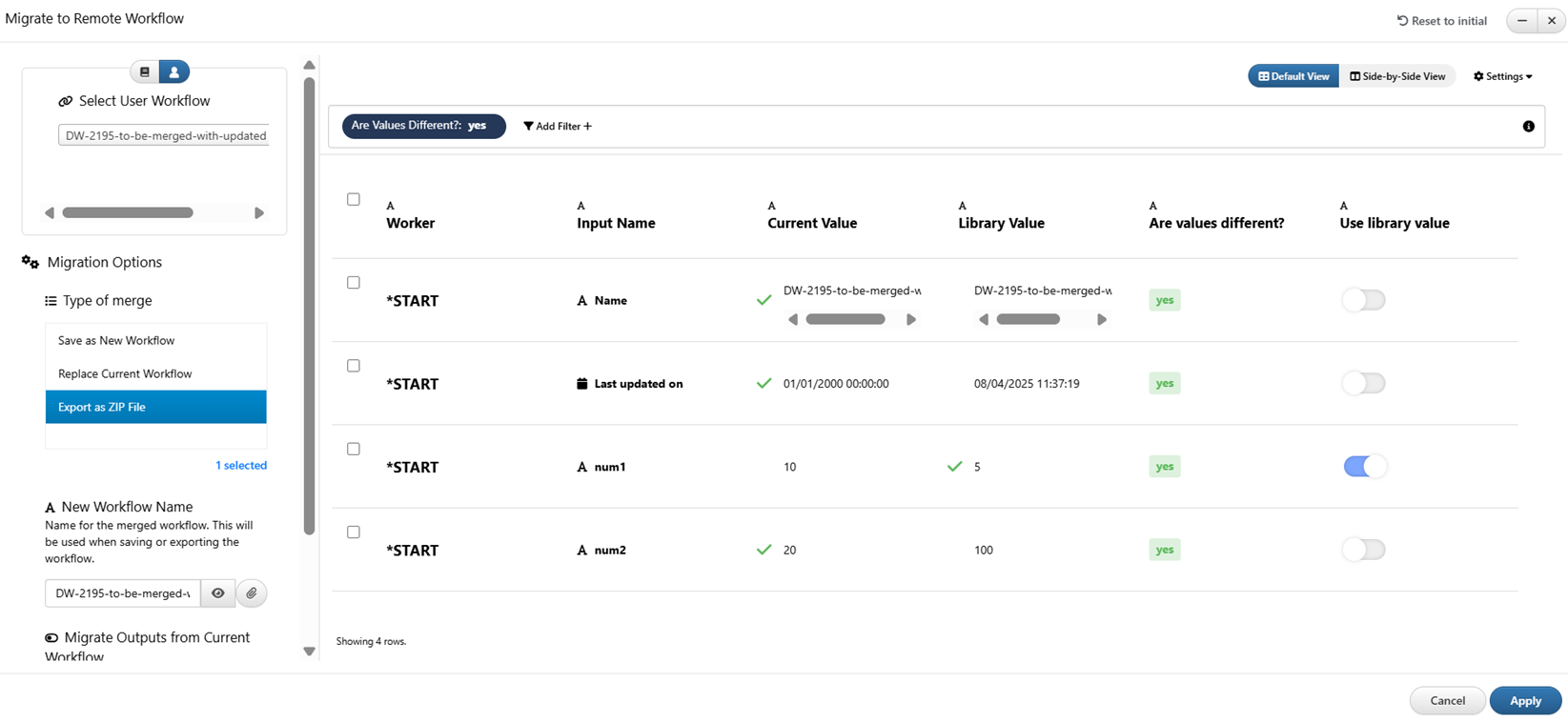
Migration options
In Migrating to remote workflow modal, when we select ‘Replace Current Workflow’ in type of merge , an alert will now prompt the user to save changes in the current workflow before replacing it with the new migrated workflow.
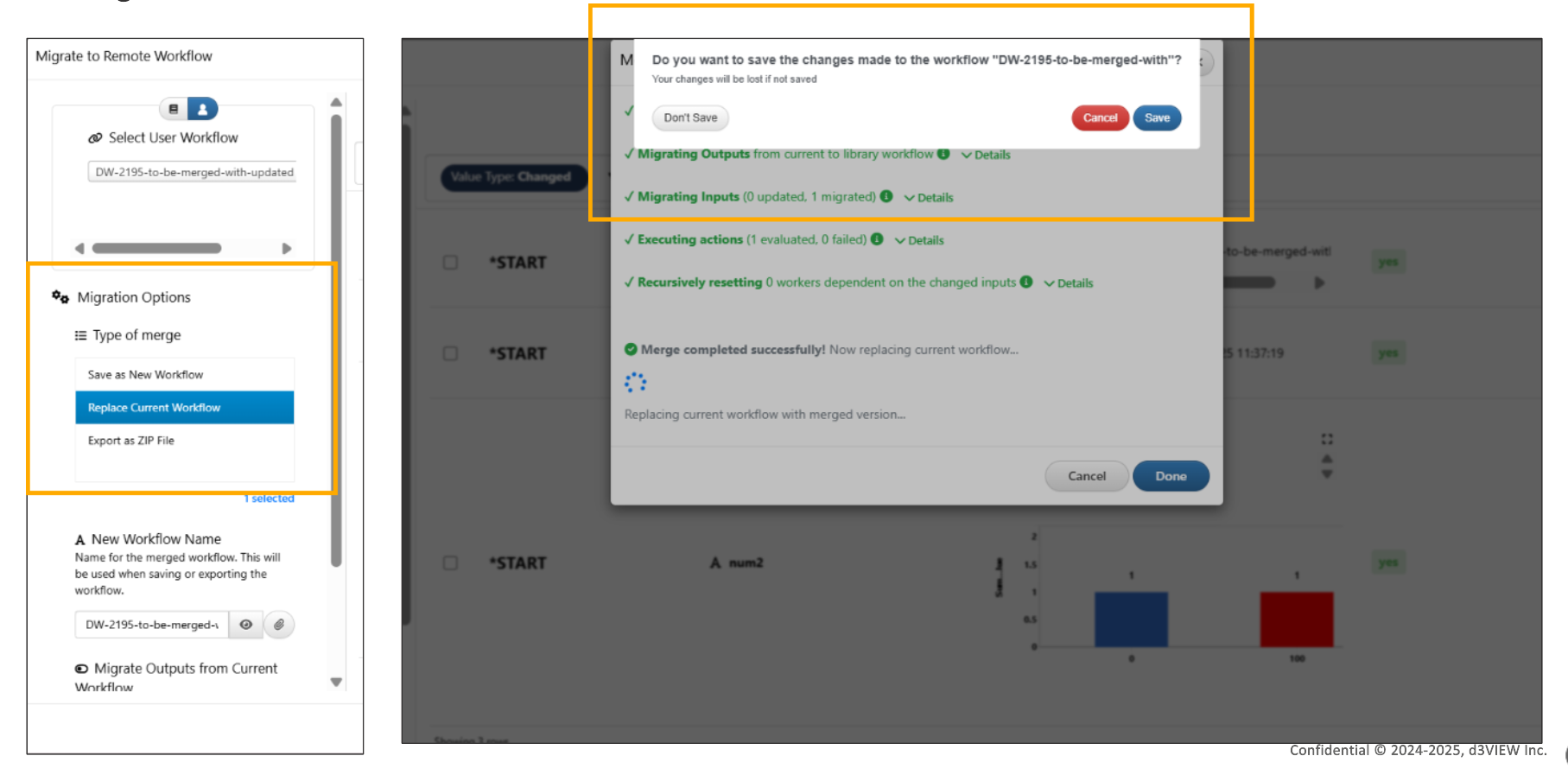
Migration options
Inputs and Filters¶
The inputs are initialized with user input and are values different filters.
Each input includes the following columns:
- Worker
- Input name
- Current Value
- Library Value
- Are Values Different
- Use Library value - The Use Library value column includes a selection box to select whether the value should be replaced with the one from the library
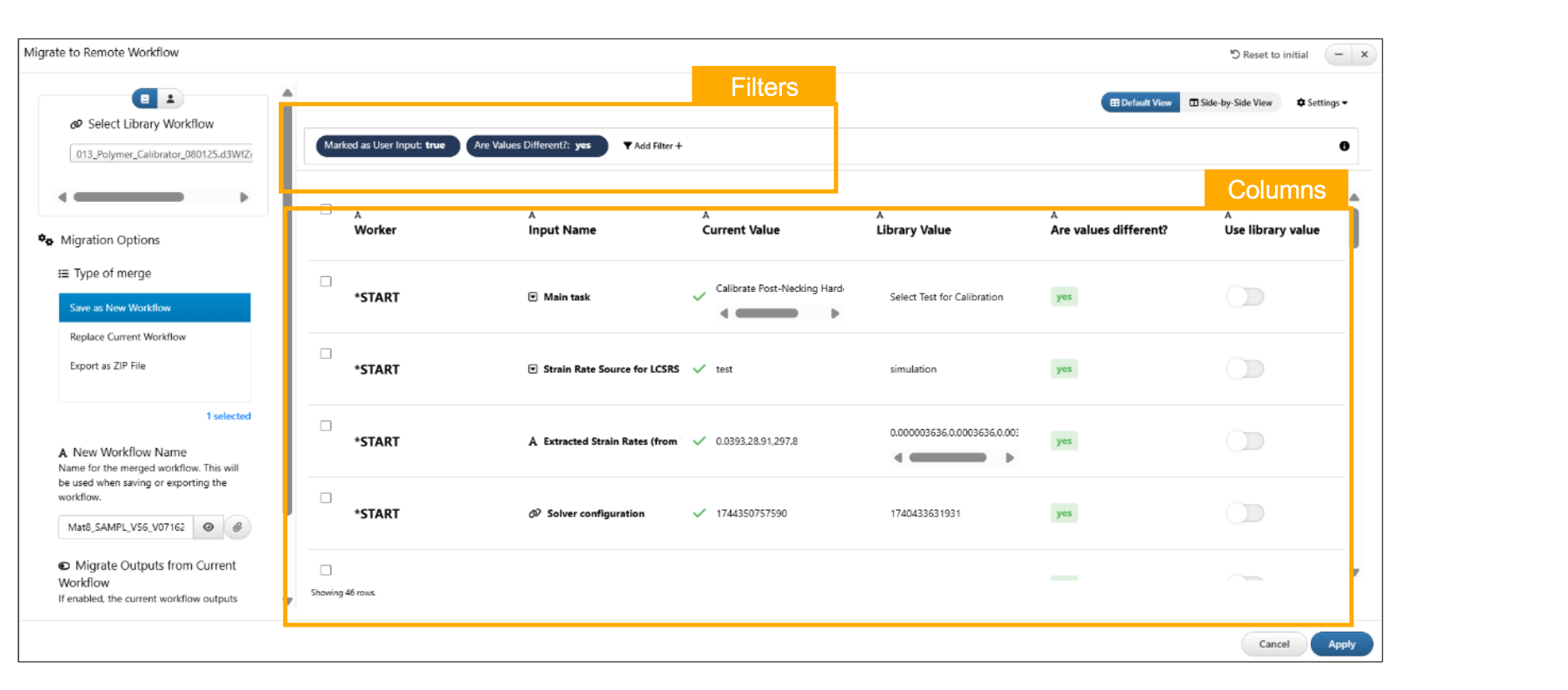
Input options
Side-by-Side Comparison¶
The inputs are displayed in a side-by-side view for easy comparison between the current workflow and the library (remote) workflow.
Side-by-side view now supports rendering and comparing:
- Bar charts
- Curve plots
- 3D curves (for define tables)
- Text diffs (for text areas)
The default table view is updated to work like the SideBySide view, with all charts rendered within rows and an enlarge button available for each.
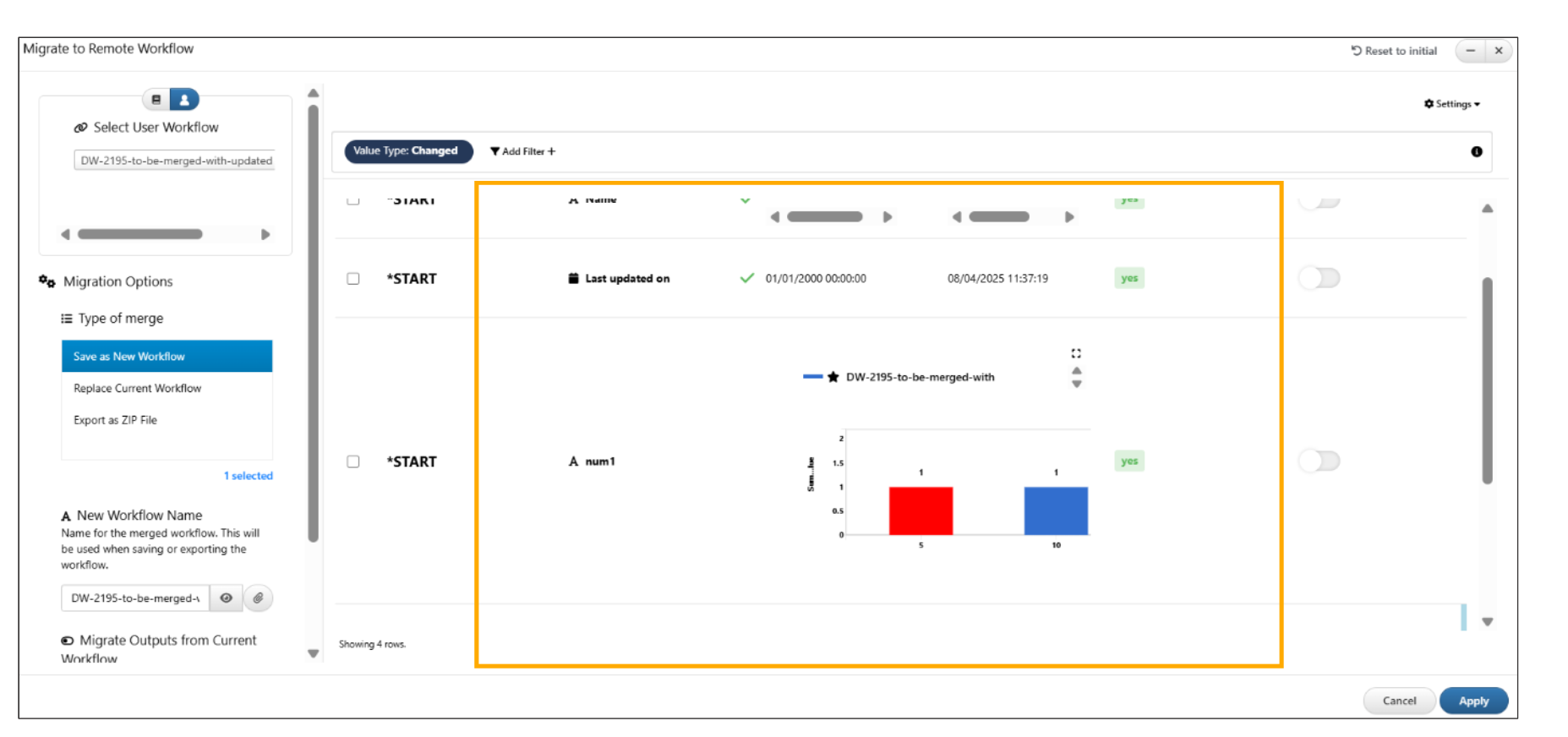
Side by Side view
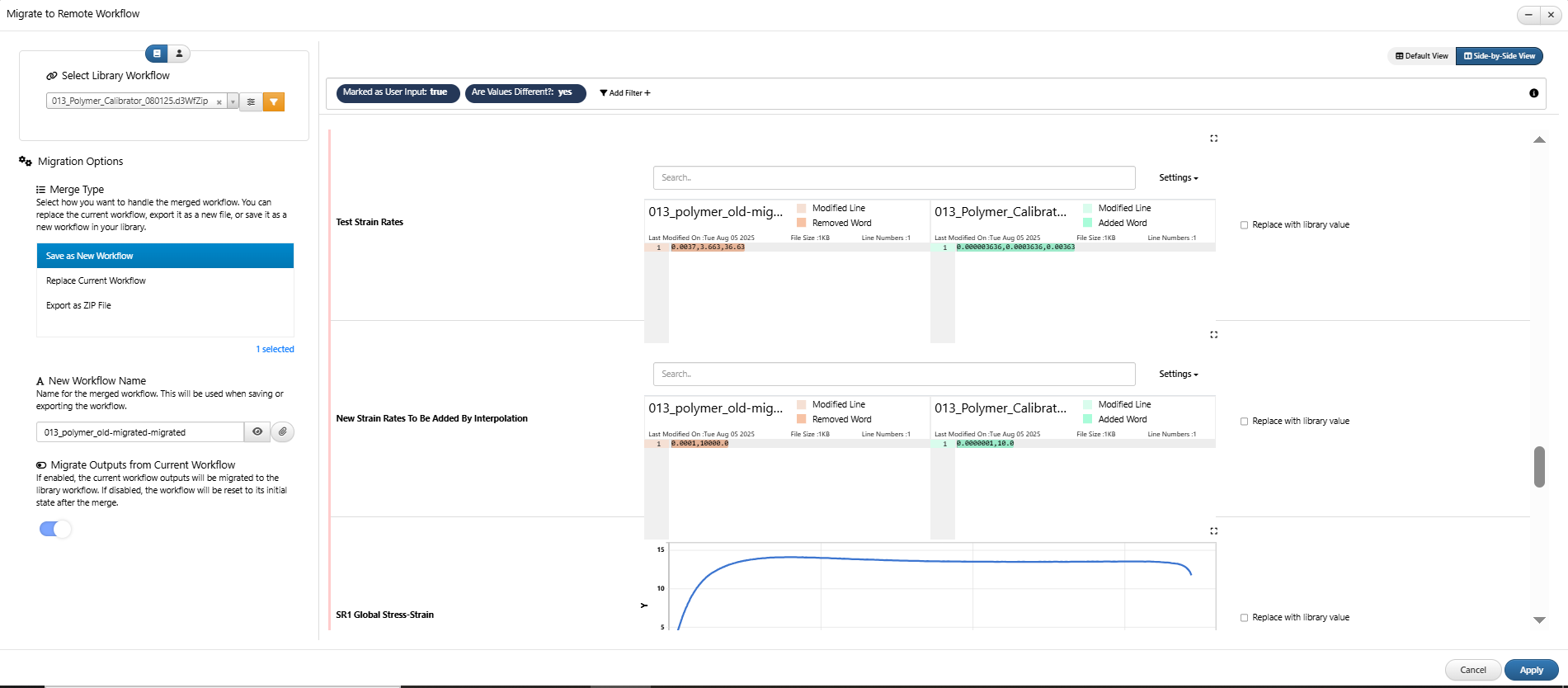
Side by Side view
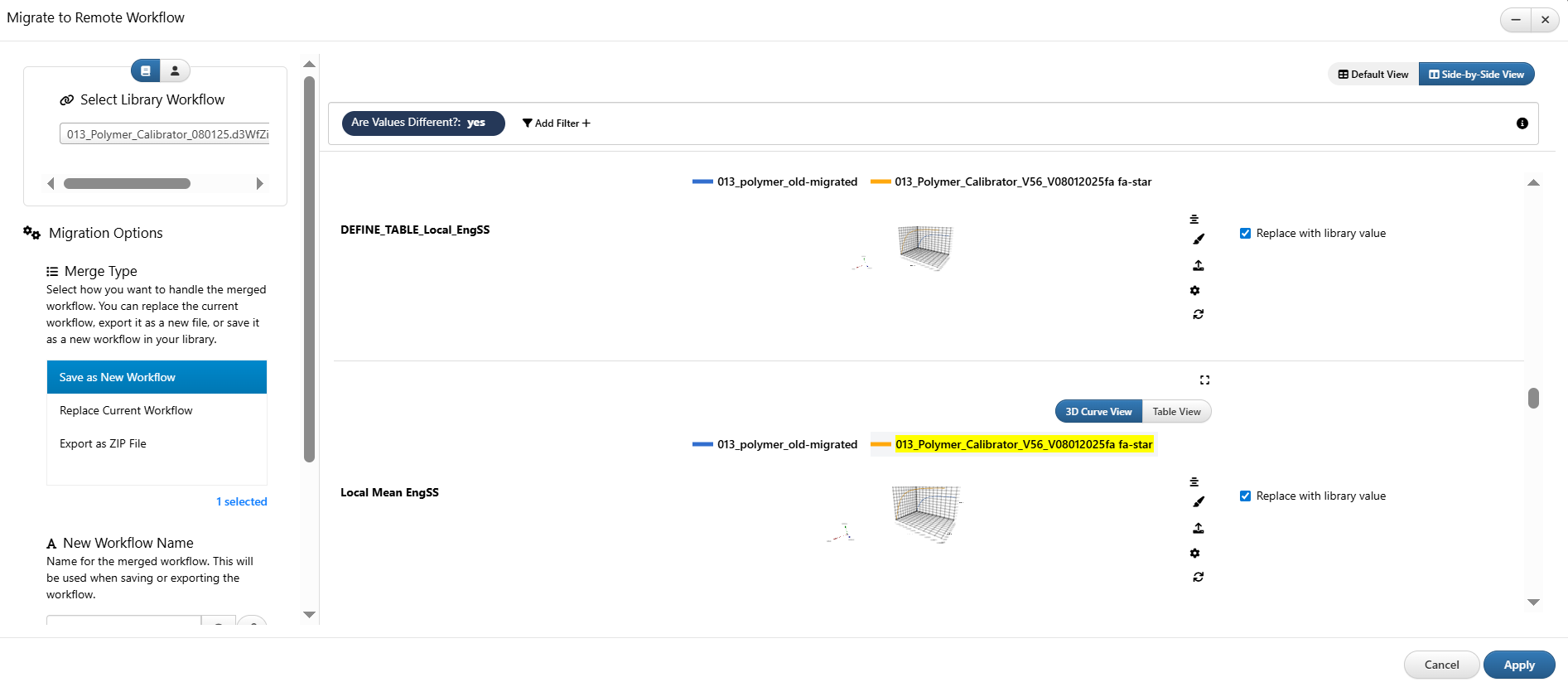
Side by Side view
Option to carry output assigments¶
In Workflows, the Migrate to a remote workflow to has an option to ‘Carry over worker input values that have output assignments’ , this option when enabled will carry the output assignment from the remote workflow to the current workflow.
examples:
1/ The ‘Carry over inputs with output assignments’ option in Migrate to Remote Workflow, automatically fetch data from the most recently executed worker when a new input is detected while migrating.
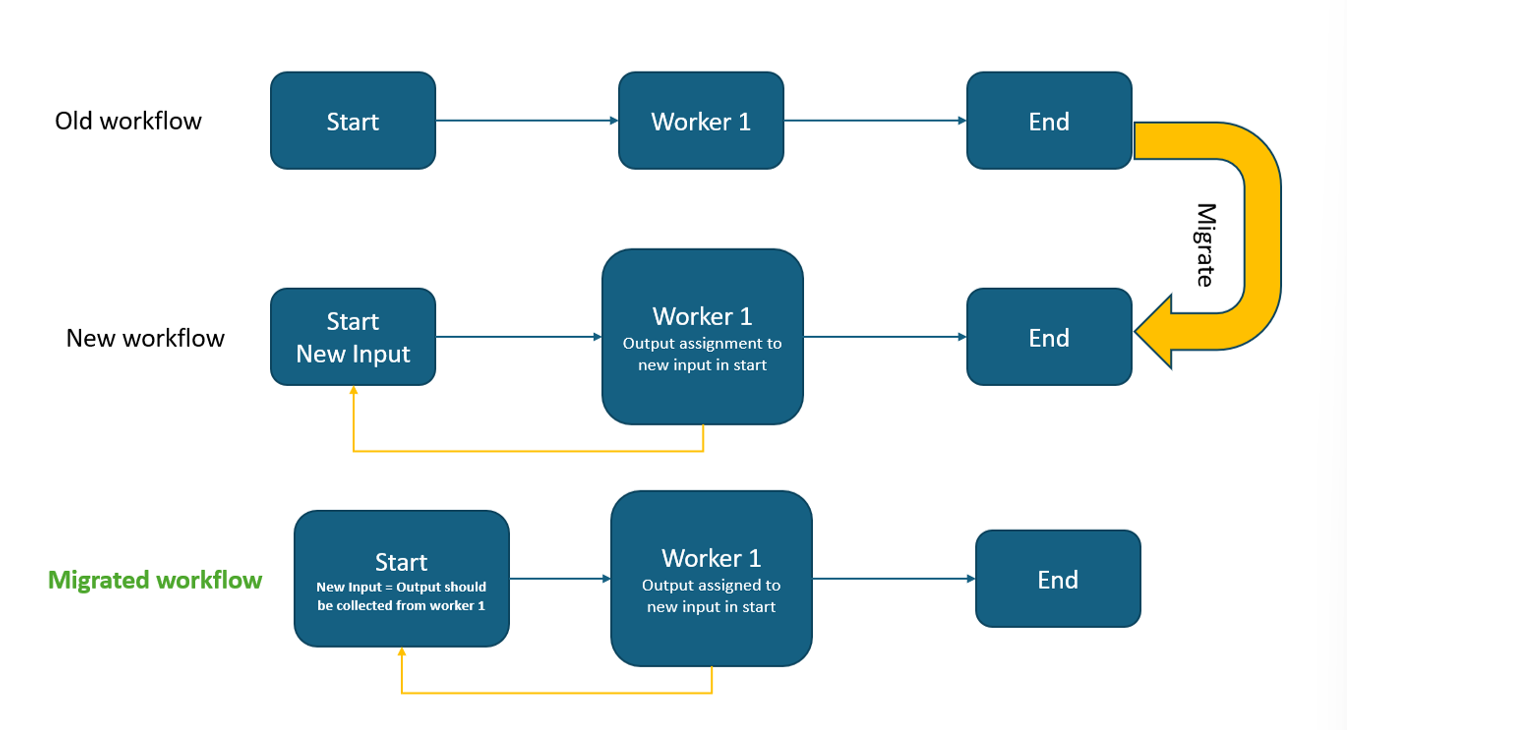
Carry over inputs with output assignments
Video below shows the above scenario:
2/ While Migrating to remote Workflow, when a new input is detected with an output assignment from a new worker, the worker is automatically executed and its output assigned to the input.
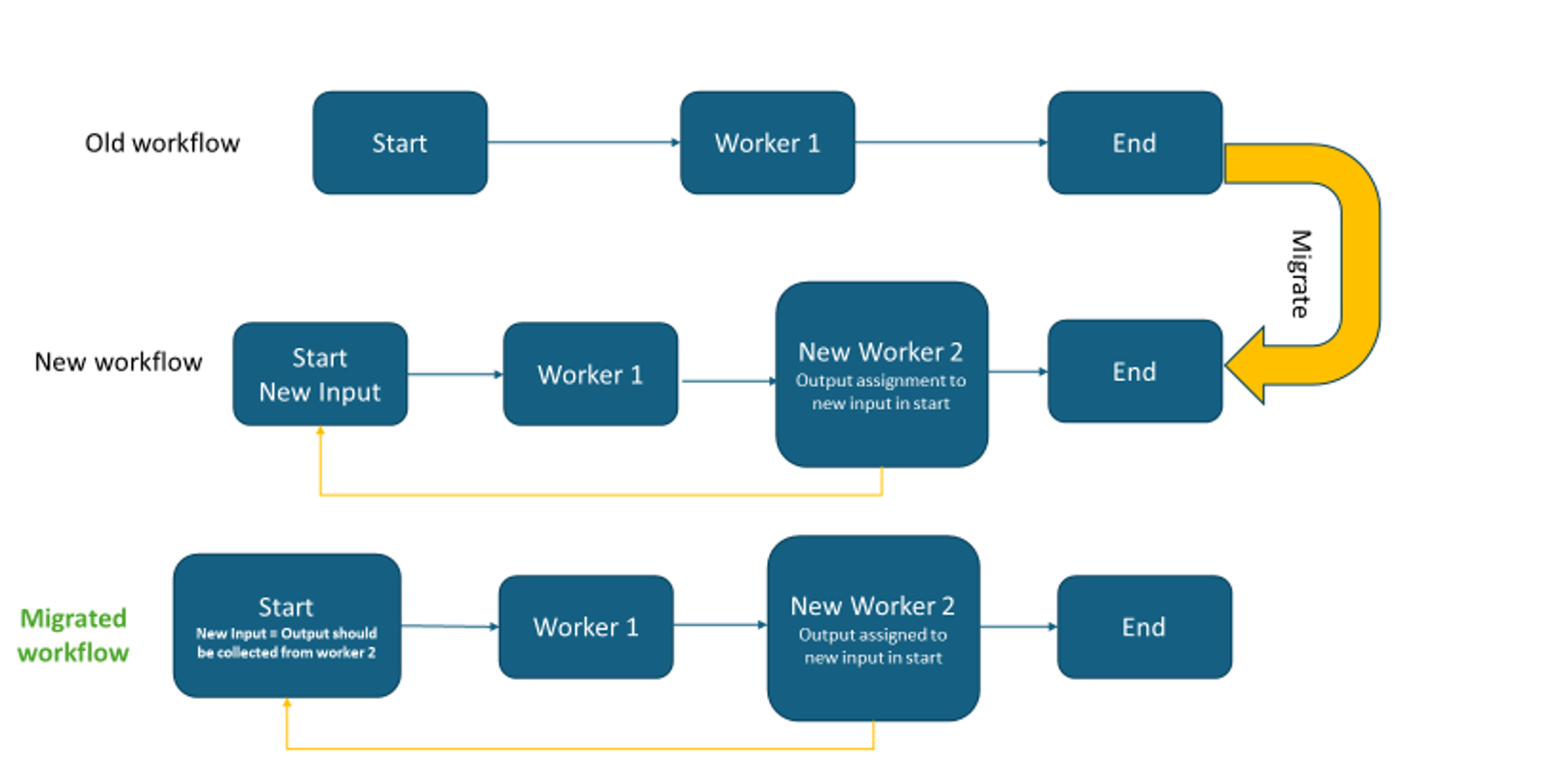
Carry over inputs with output assignments
Video below shows the above scenario:
3/ While Migrating to remote Workflow, if an input has an output assignment from a new worker, the new worker is automatically executed and its output assigned to the input.
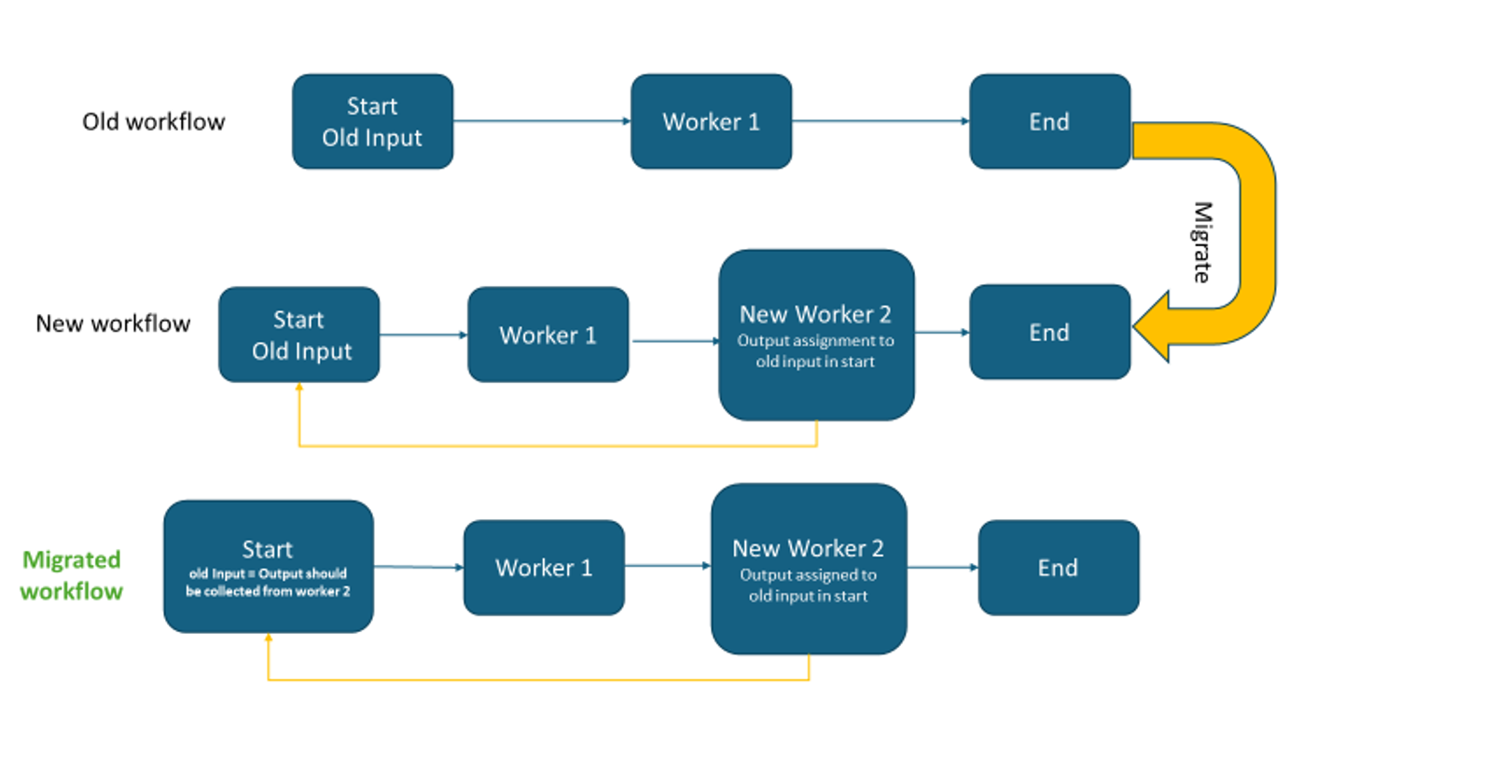
Carry over inputs with output assignments
Video below shows the above scenario:
Skip worker executions for assignments¶
Added an option in ‘Migrate to remote workflow’ to skip worker executions for assignments, enabling faster migration.
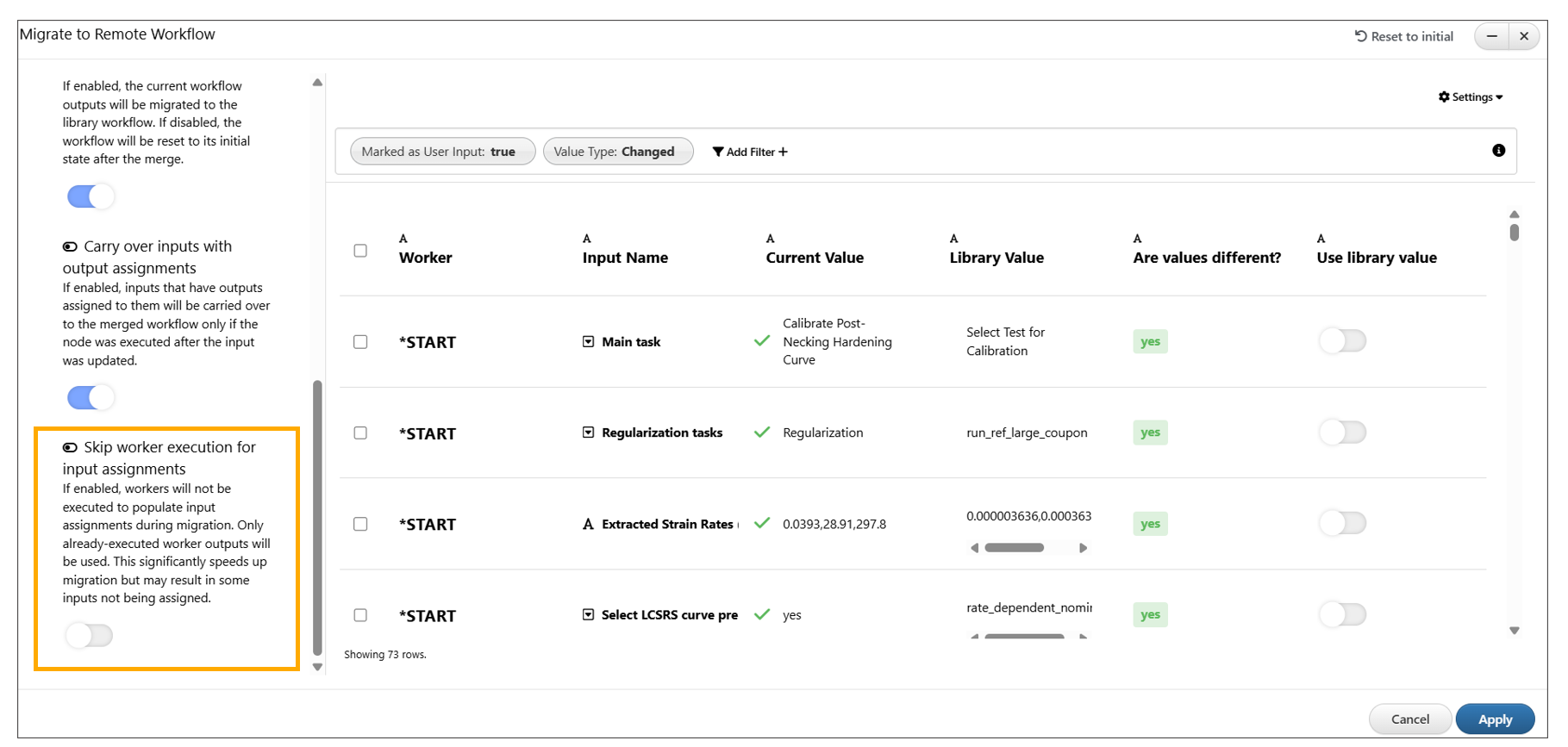
Skip worker executions for assignments
Check input flow for assignment workers¶
New option ‘Check input flow for assignment workers’ is available while Migrating to a remote workflow.
Execution summary¶
New Execution summary tracking added for failed worker executions while Migrating to a Remote workflow.
Execution summary
Merge Process with Progress Tracking¶
A user when clicks on apply after merging will see the progress through all 5 steps and successfully completes the workflow merge.
Steps in the Merge Process:
- Resetting library workflow
- Migrating Outputs – Transfers outputs from the remote workflow.
- Migrating Inputs – Transfers selected inputs based on user configuration.
- Executing Actions
- Recursively Reset
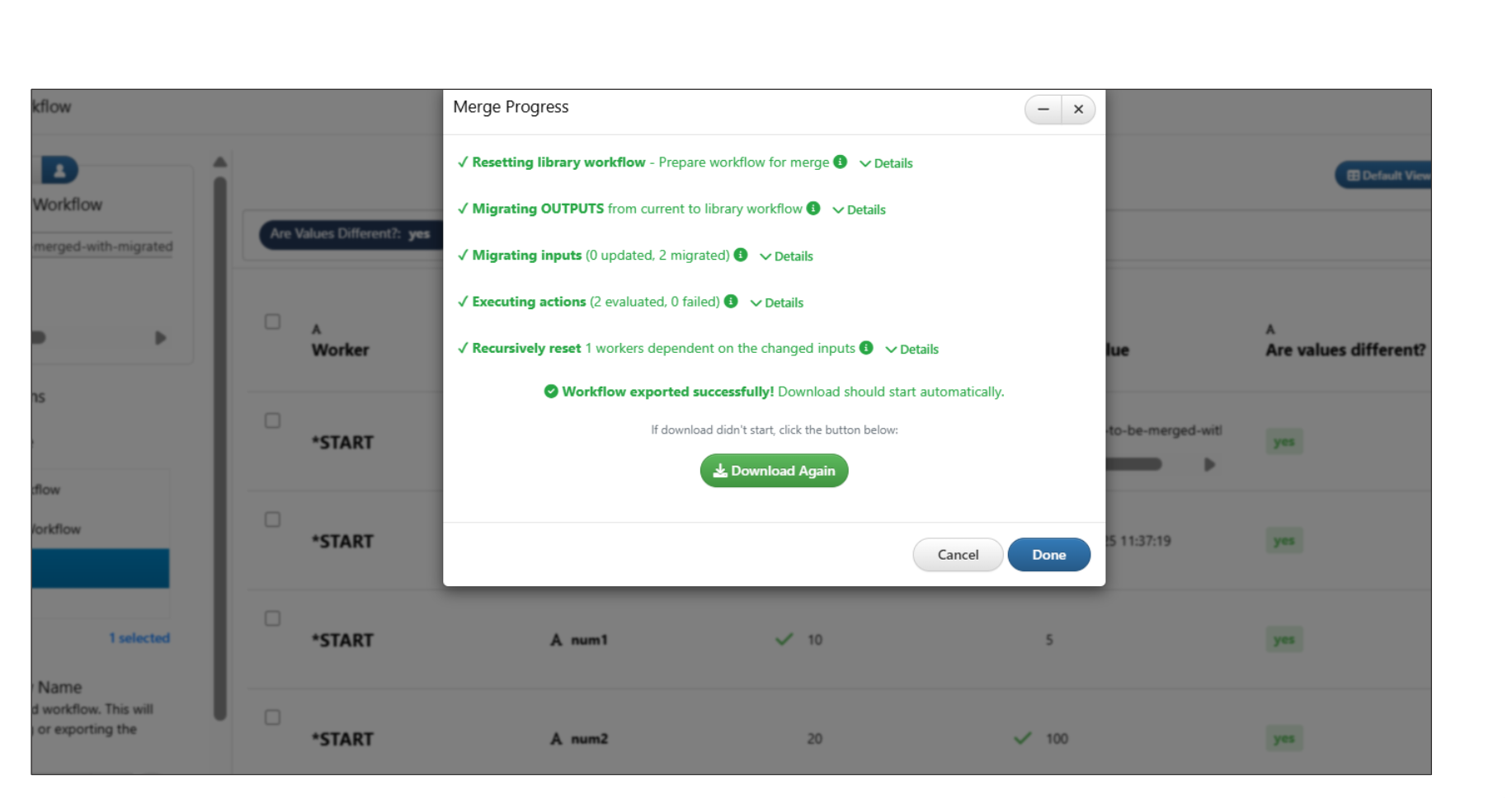
Merge Process
The merge progress summary in ‘Migrate to Remote Workflow’ now includes a ‘Details’ button for each step, allowing users to view detailed information.
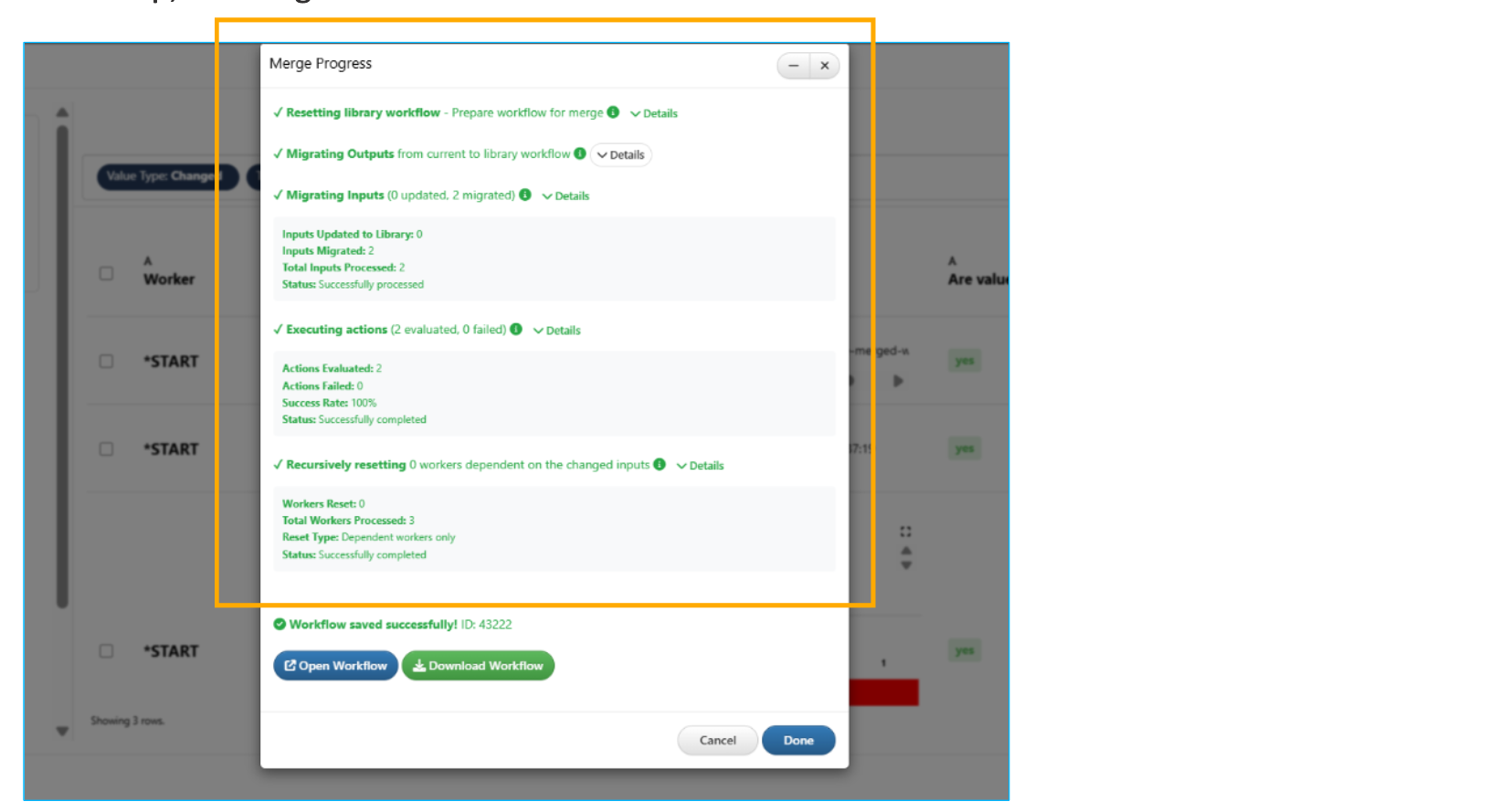
Merge Process
Cancel¶
Added support to cancel the merge process with a confirmation dialog in Migration Modal.
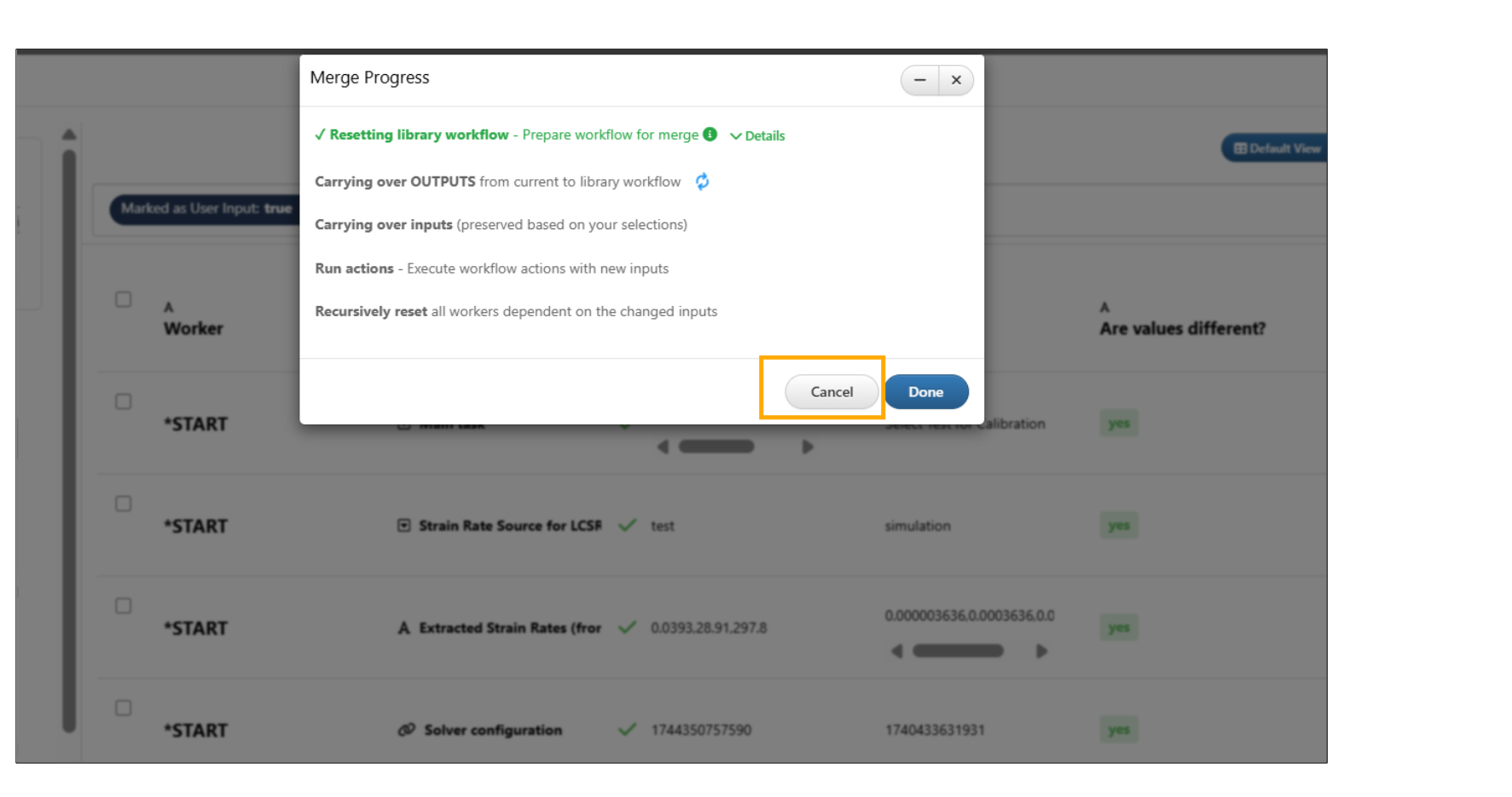
Merge Process Cancel
Cancelling the ‘Migrate to Remote Workflow’ modal will save the state of the view, which will be restored when the migrate option is opened again.
Restore¶
Users can now restore a previously saved session during the remote workflow migration process.
If a recently edited remote workflow is selected in the migration modal, the previous session can be restored, and the user will see a confirmation message for restoring the session by using saved settings
This option is shown when a library workflow is selected that was previously used.
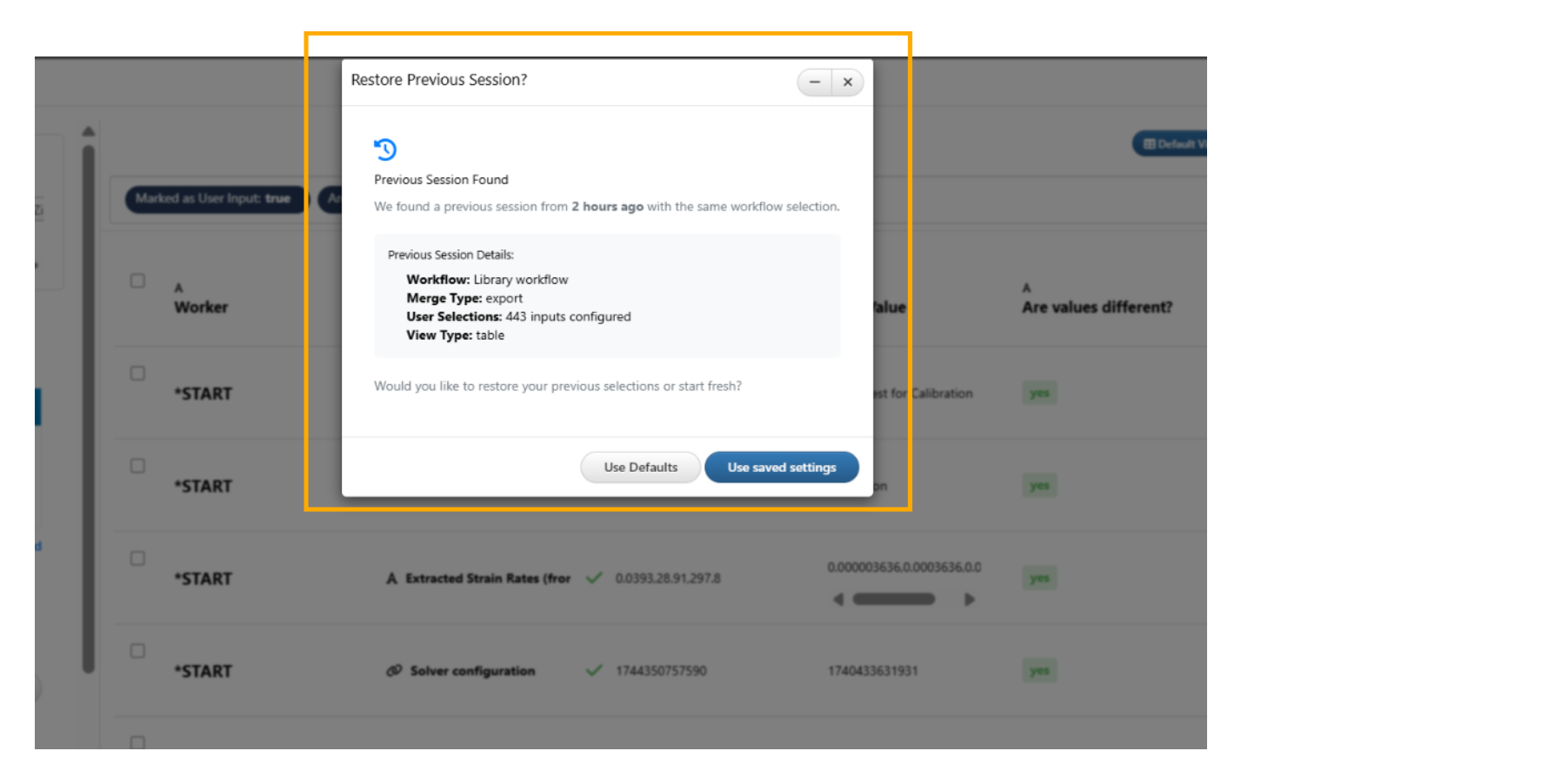
Restore session
Settings¶
A new Settings dropdown is now available in the header (above the table), allowing users to choose how inputs are assigned between library and current inputs and renders the table based on selection.
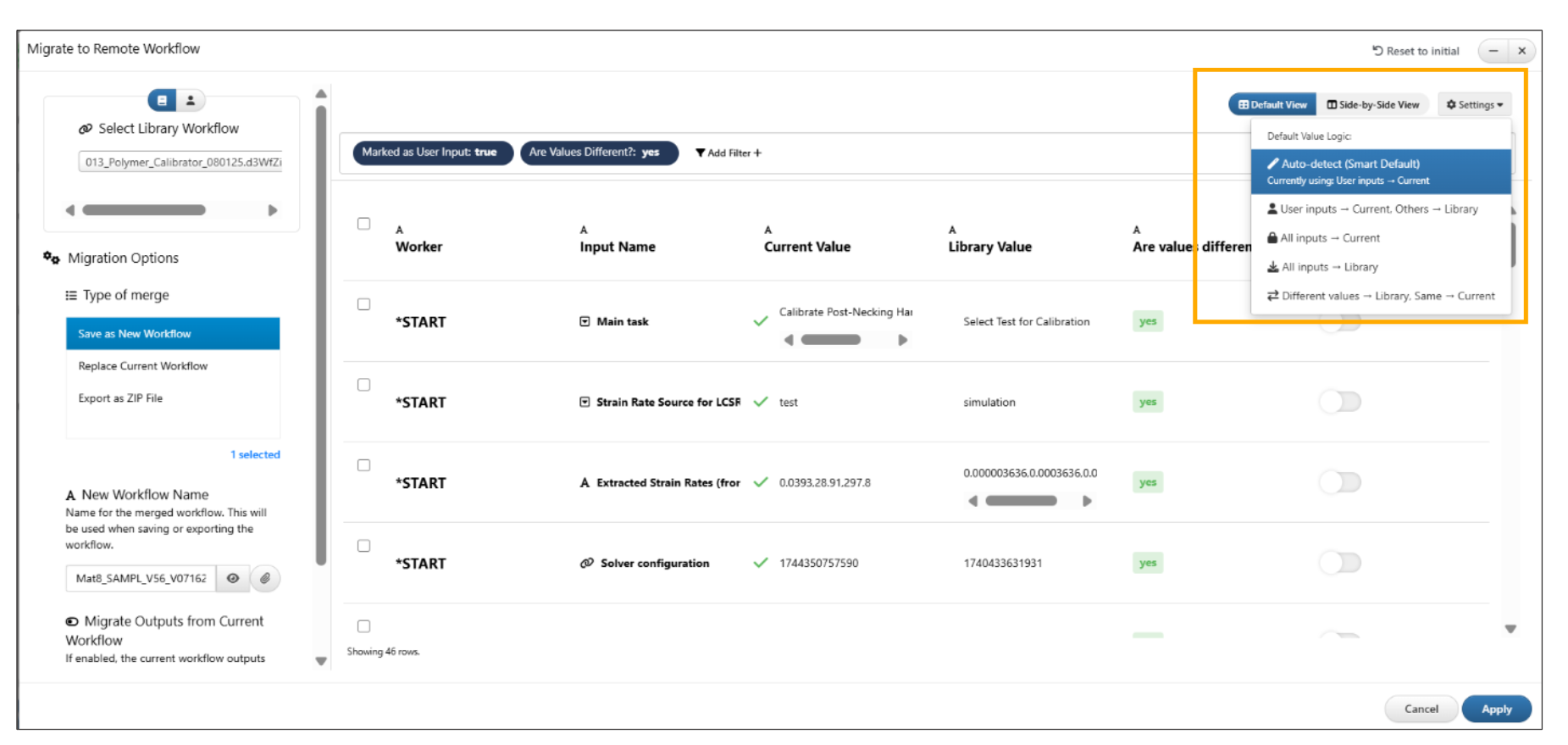
Merge Settings
Reset to initial¶
A ‘Reset to initial’ button has been added to Migrate to Remote Workflow modal header to restore the view to its initial state.
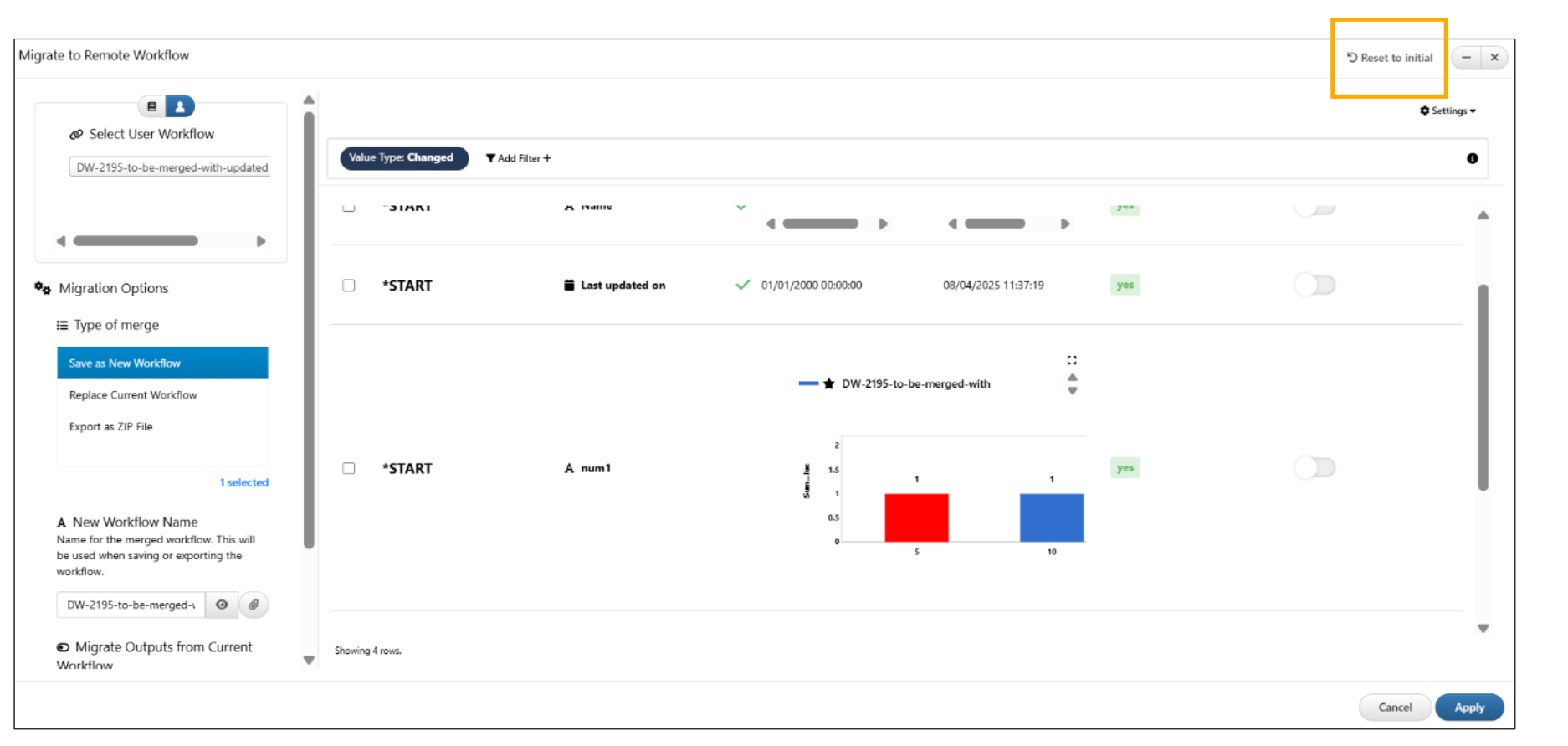
Reset to initial
Logs¶
Added detailed migration logs available for inputs with output assignments in Workflows.
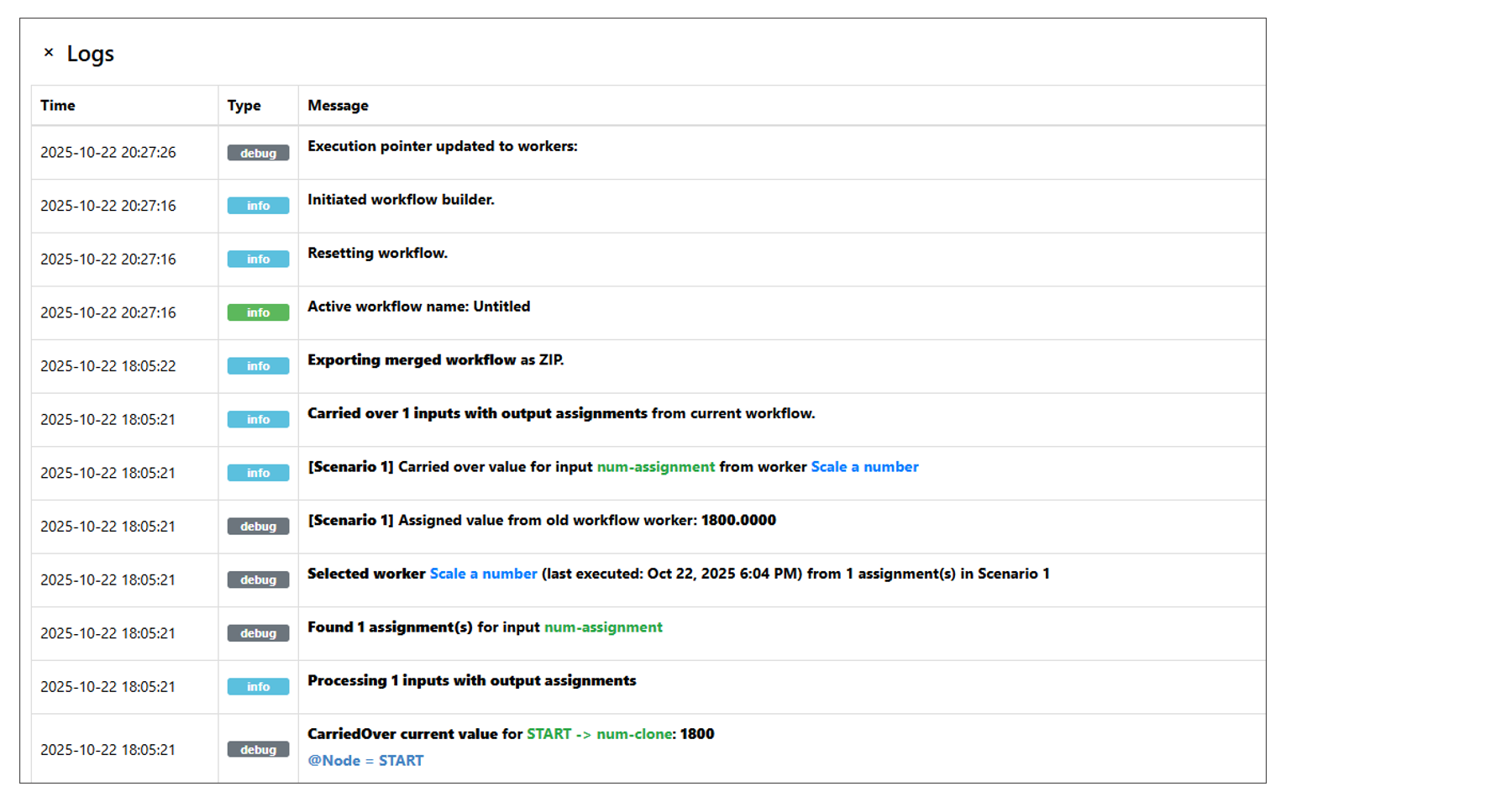
Migration Logs
11.78. TimeLine view¶
New ‘Timeline View’ is added to workflows which has execution-ordered visualization that includes summary cards, readable time labels, tooltips, iteration grouping with toggles, scroll-to-top/bottom for large flows and CSV export.
- Execution-Ordered Visualization: Events and steps are displayed chronologically to reflect the real execution sequence.
- Summary Cards: Each workflow step is represented with a concise summary card that shows key details at a glance.
- Readable Time Labels: Timestamps are displayed.
- Tooltips: Hover over steps to view detailed information without cluttering the view.
- Iteration Grouping with Toggles: Looping or repeated sections (iterations) are grouped together, with toggles to expand/collapse each group.
- Scroll-to-Top/Bottom Controls: For large workflows, easily navigate using quick scroll buttons.
- CSV Export: Download workflow execution data in CSV format.
Timeline View in Workflows has new Time slider filter with reset option.
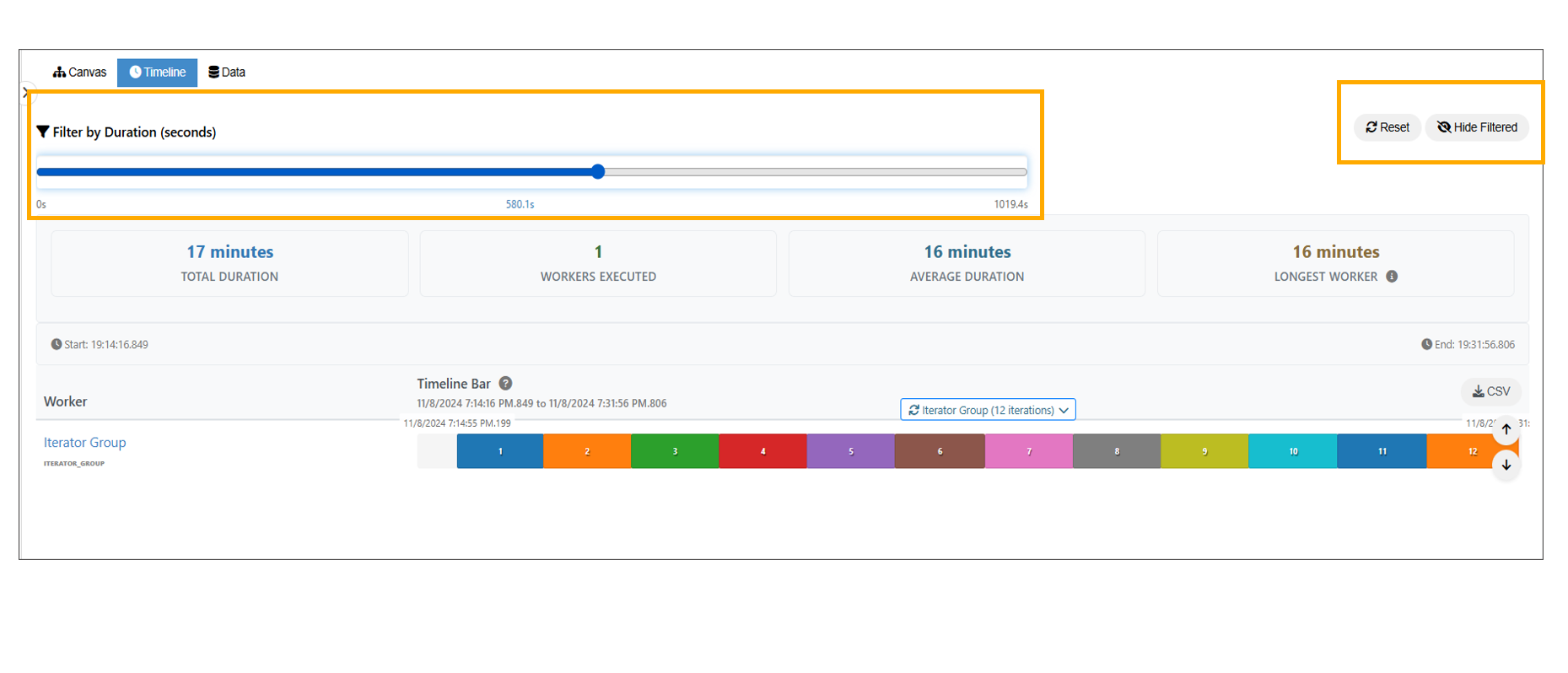
Time slider filter
11.79. Data View¶
Added enhanced Data Evolution View with branch-based dependency chains, allowing users to view complete dependency flows from any START worker input. Study/Simulation relation table is also updated to include links for further navigation.
Workflow: Added a new Data Flow Visualization View with Tree viz integration. This viz will take the inputs in the start worker and build a map to show which workers are using that data.
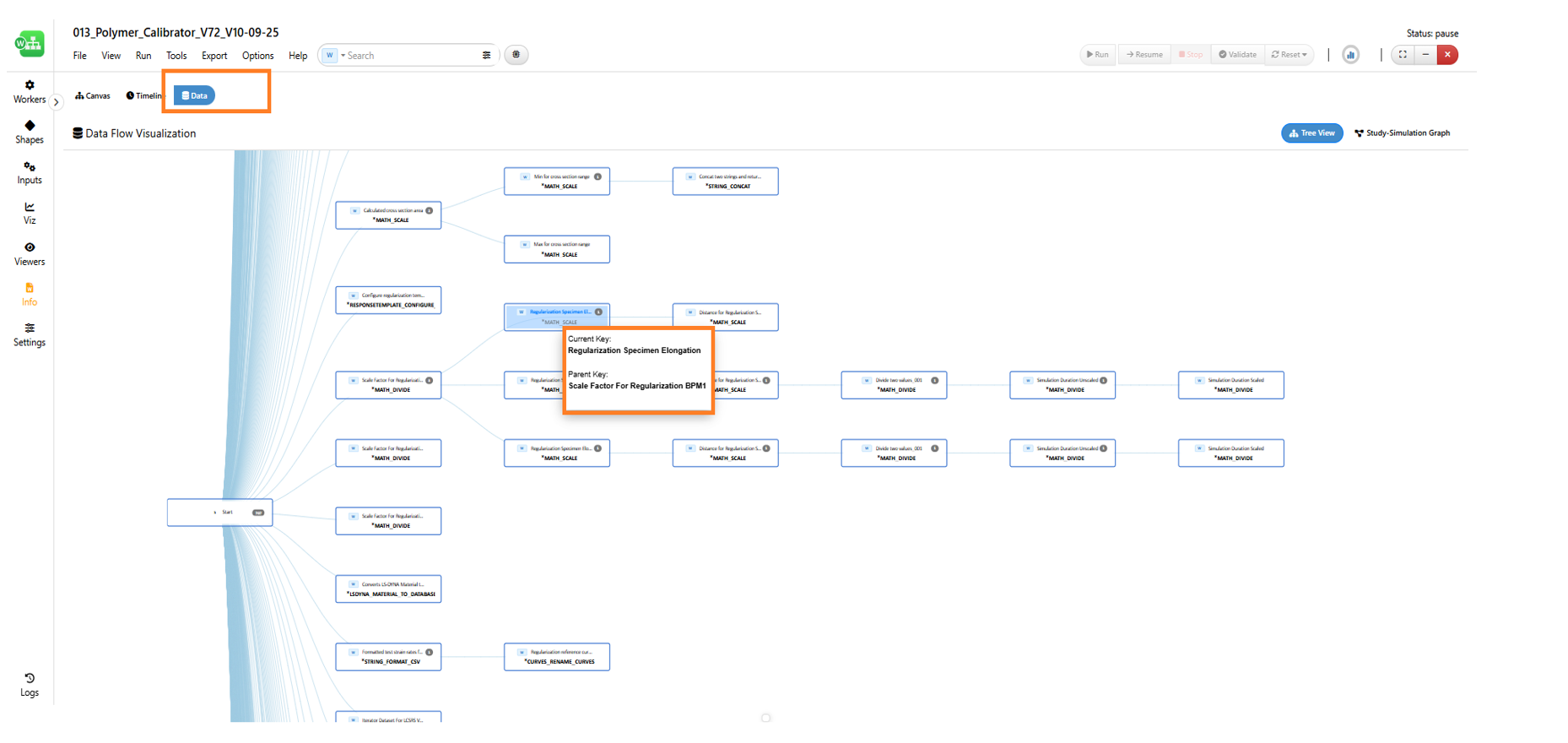
Data Flow Visualization View
Added a new Dependencies tab that visualizes the step-by-step dependency chain for workers in ‘Data’ view under Workflows.
‘Data View’ in workflows will have a tab to view Study/Simulation relationship.
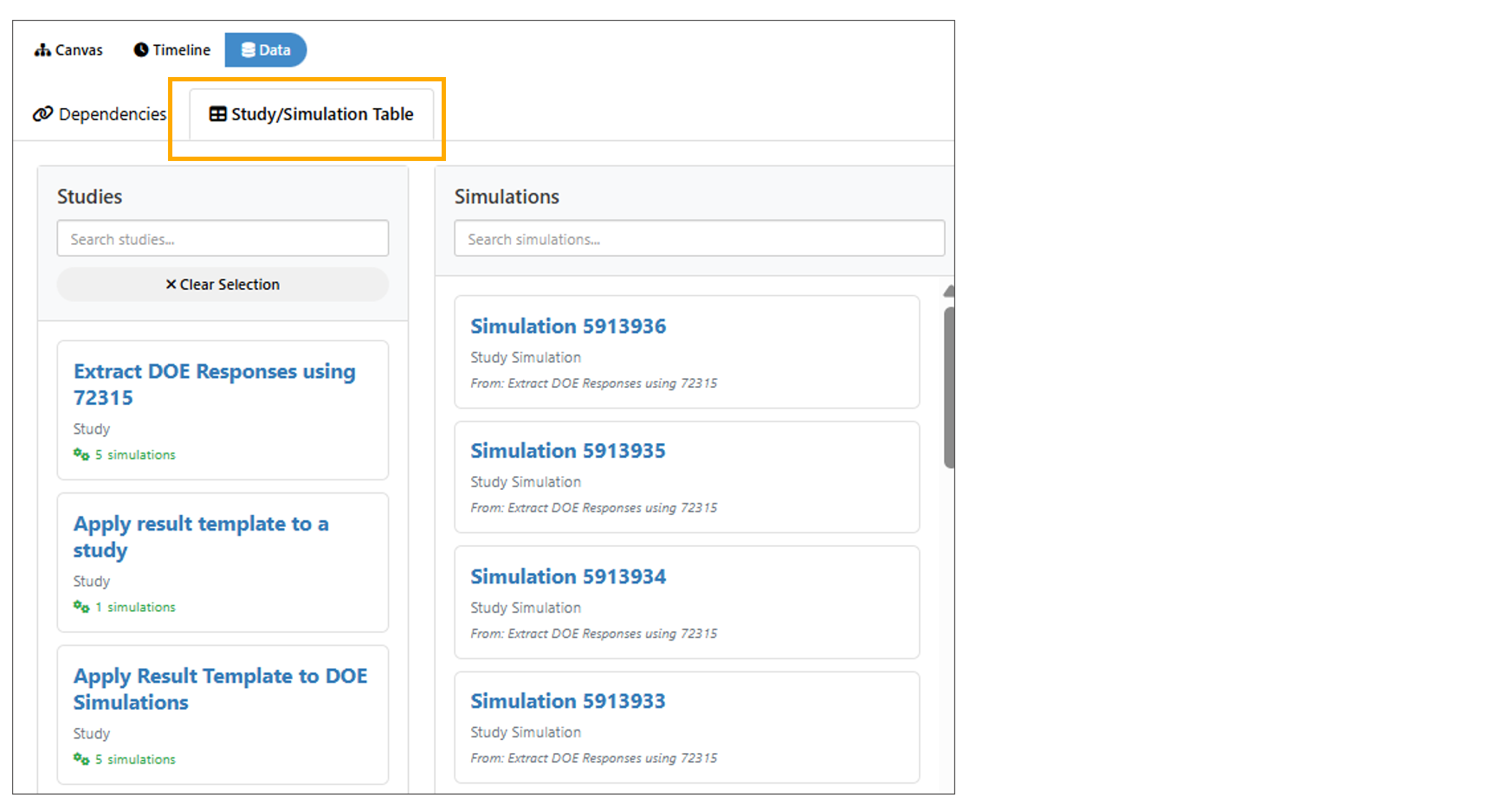
Study/Simulation relationship
Added enhanced Data Evolution View with branch-based dependency chains, allowing users to view complete dependency flows from any START worker input. Study/Simulation relation table is also updated to include links for further navigation.
11.80. View tab¶
Added a new option in View tab under Workflows called ‘Dataset:Studies & Simulations’ to display all studies and simulations in a table format.
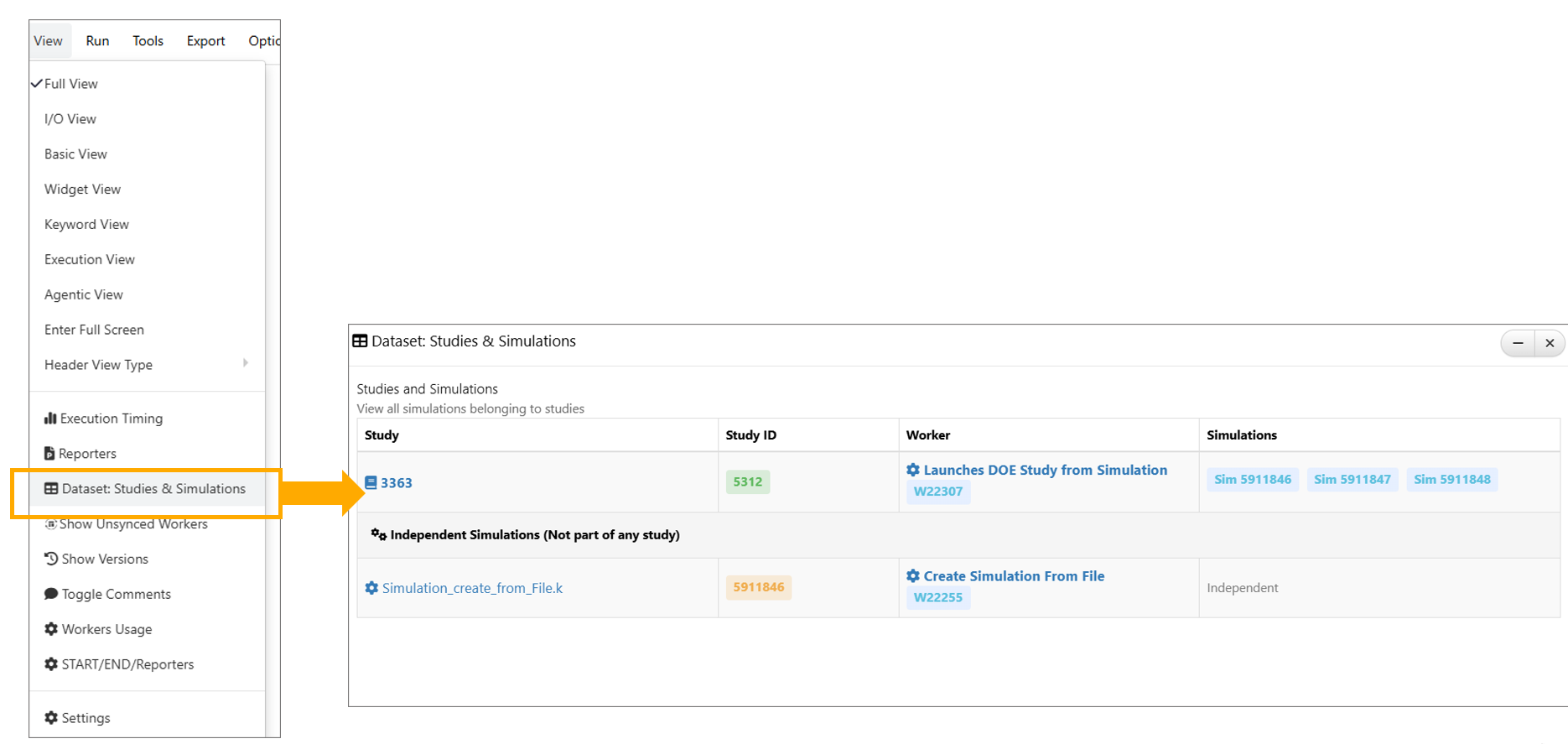
Dataset:Studies & Simulations
11.82. Pin Views¶
Pinned Views dropdown in Workflows is simplified to display the name, icon, and action buttons with pinned view selection enabled by a click.
Workflows canvas now supports Shift+Up/Down arrow key navigation for pinned views with boundary messages on screen.
Pinning a view using context menu in Workflows canvas now saves the most prominent worker in the current view, and switching to the pinned view later will navigate to its position if the worker is deleted.
Pinned views dropdown in Workflows will now support sorting of the pinned views.
Pin View option is now available in the context menu of the worker which pins the worker and can be viewed and navigated in Workflows.
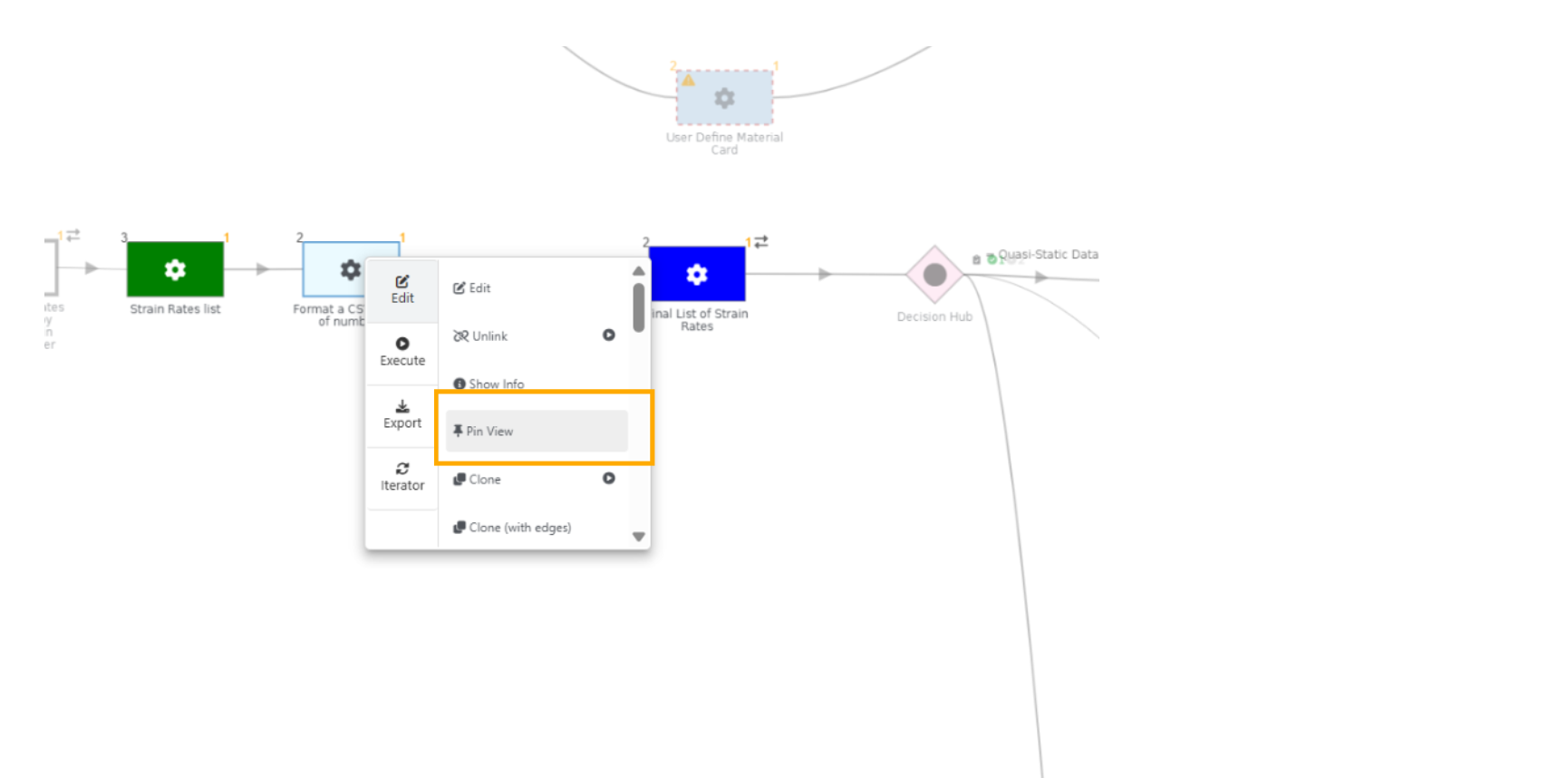
Pin View
Added a new setting in the Appearance tab to specify the color of pinned workers in Workflows.
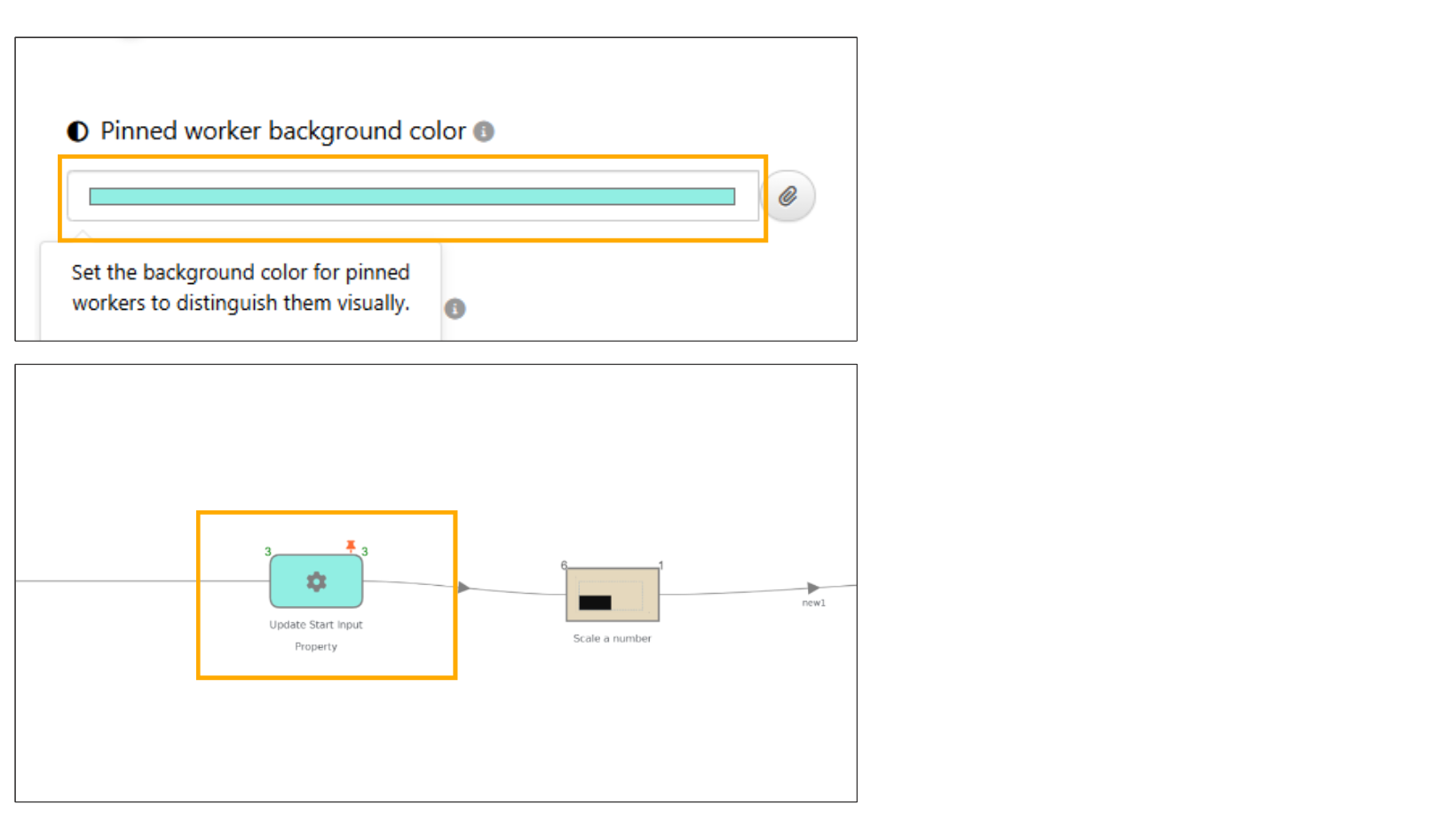
Pin View color
Pin Reporters¶
Added a new option under Tools in workflows to pin all available reporters, creating pinned views for them and displaying them in the pinned view tab.
11.83. Hide/Show flow¶
Workflows has a new option “Show/Hide Flow for a Worker on Zoom” in the top-right button group, which displays the worker’s ancestry flow when zoomed in to that worker.
11.85. Go to Current execution node¶
New option is added in the top-right button group of the workflow canvas to navigate directly to the current executed node/worker.
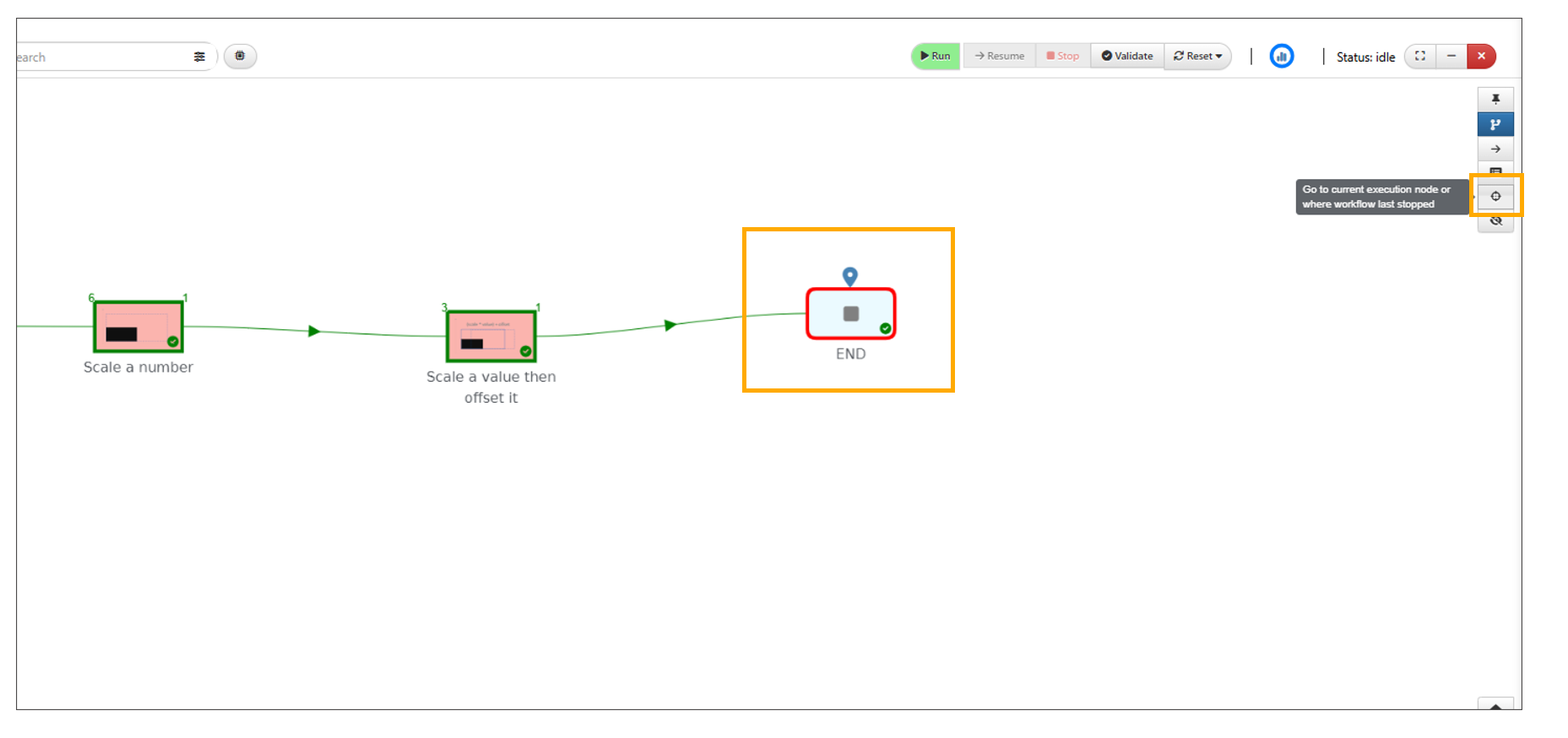
Go to current execution node
11.86. Independent of other workers¶
A new option is added for the action button group on the top right, to display all the workers which are independent of other workers.
11.87. Unsued worker¶
Added a new button in the top-right button group in Workflows to display unused workers in the workflow. Users can highlight, open, and navigate through these workers.
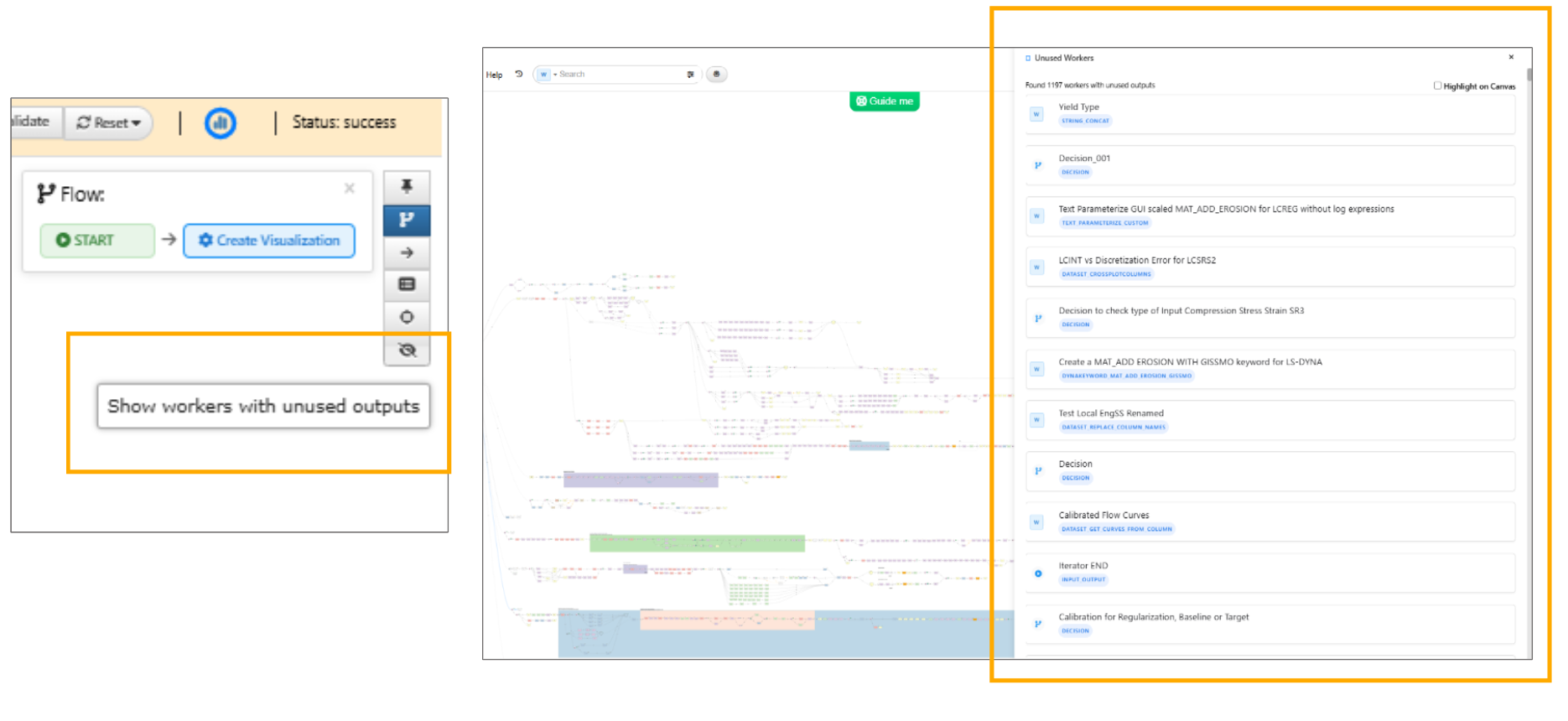
Unused Workers
11.88. Detect Workflow Providers¶
Workflow Providers right side navigation list now includes a special filter to view Library and User Workflows, helping users filter out workflows that use library workflows.
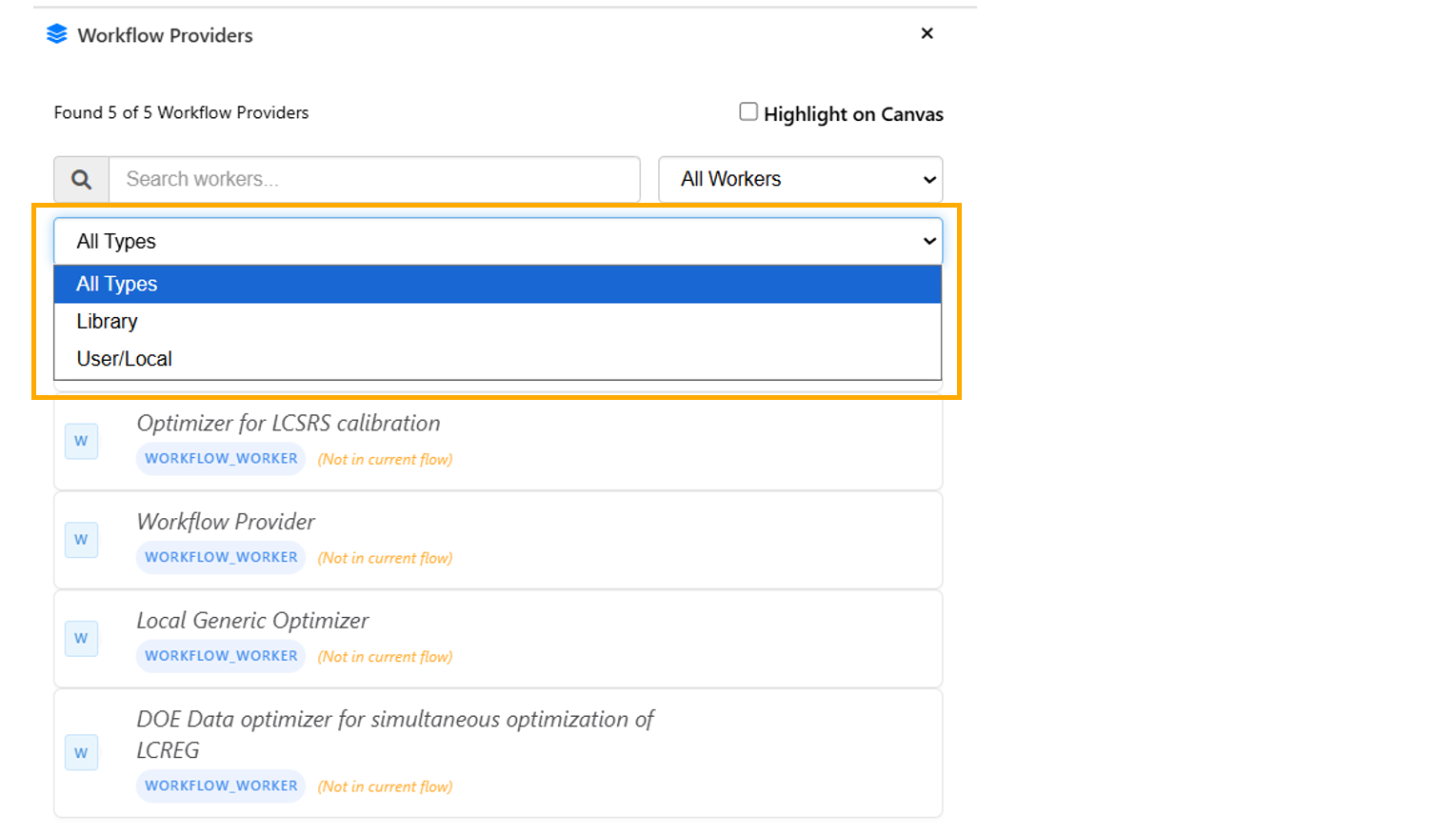
Workflow Providers
11.89. Detect bad workflow paths¶
Enhanced issue detection in Workflows with new options and an organized dropdown UI in Workflows.
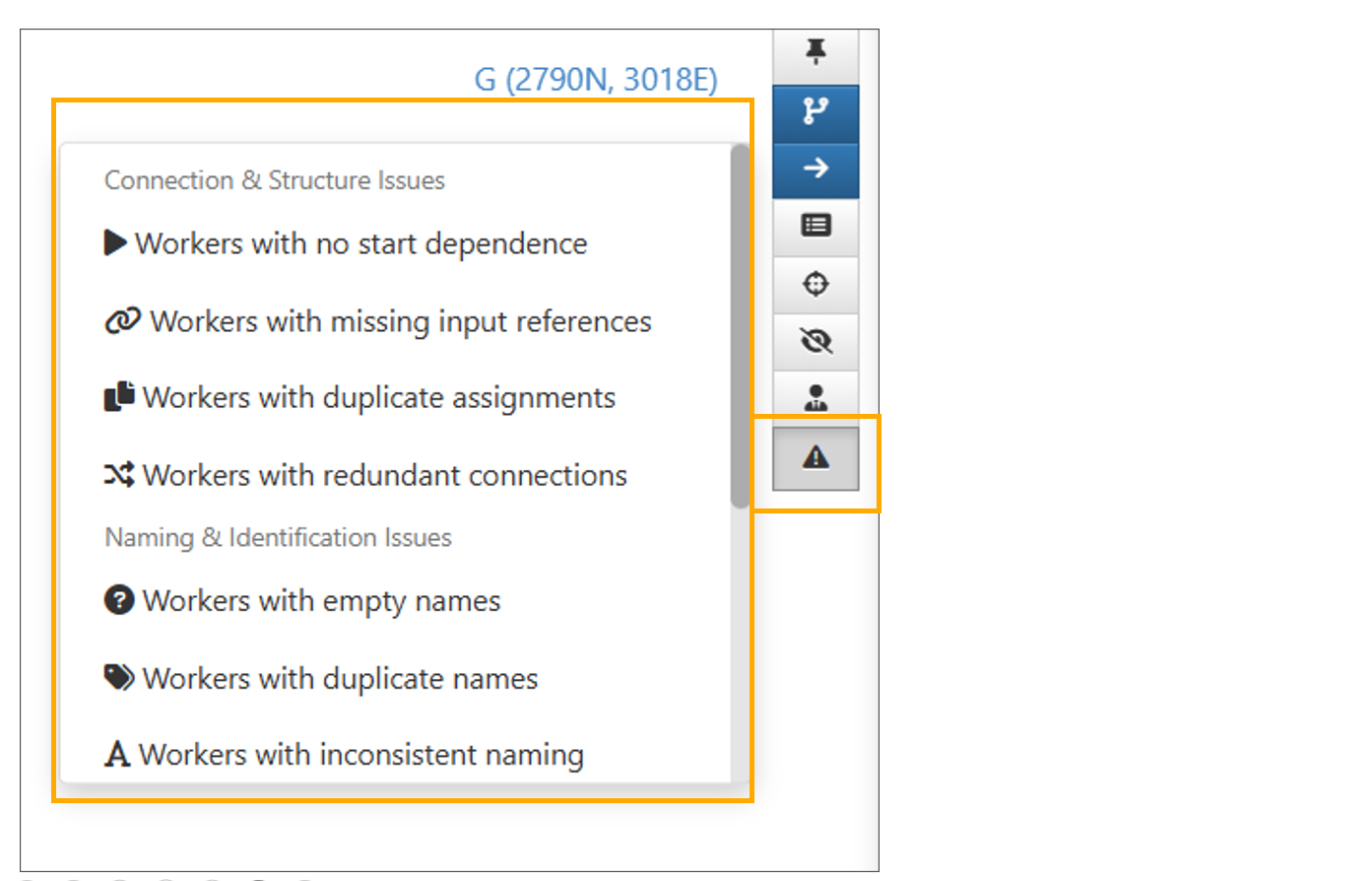
Detect bad workflow paths
Iterators with no outputs can be viewed in a list and can be accessed by navigating to them in Workflow using option available in top right group button.
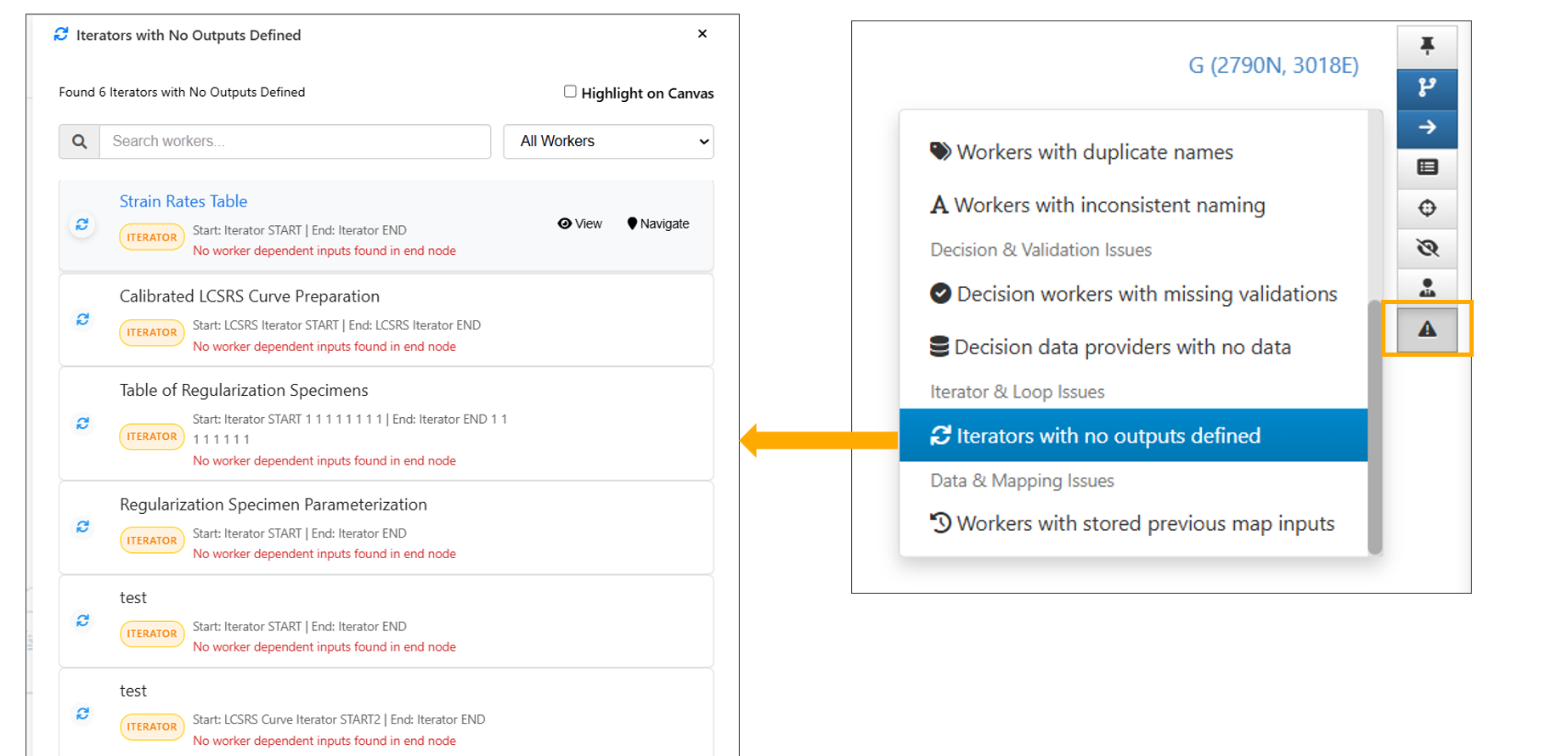
Iterators with no outputs
Detection of workflow parts with issues option : Decisions with incomplete validations (missing operator or operator value)
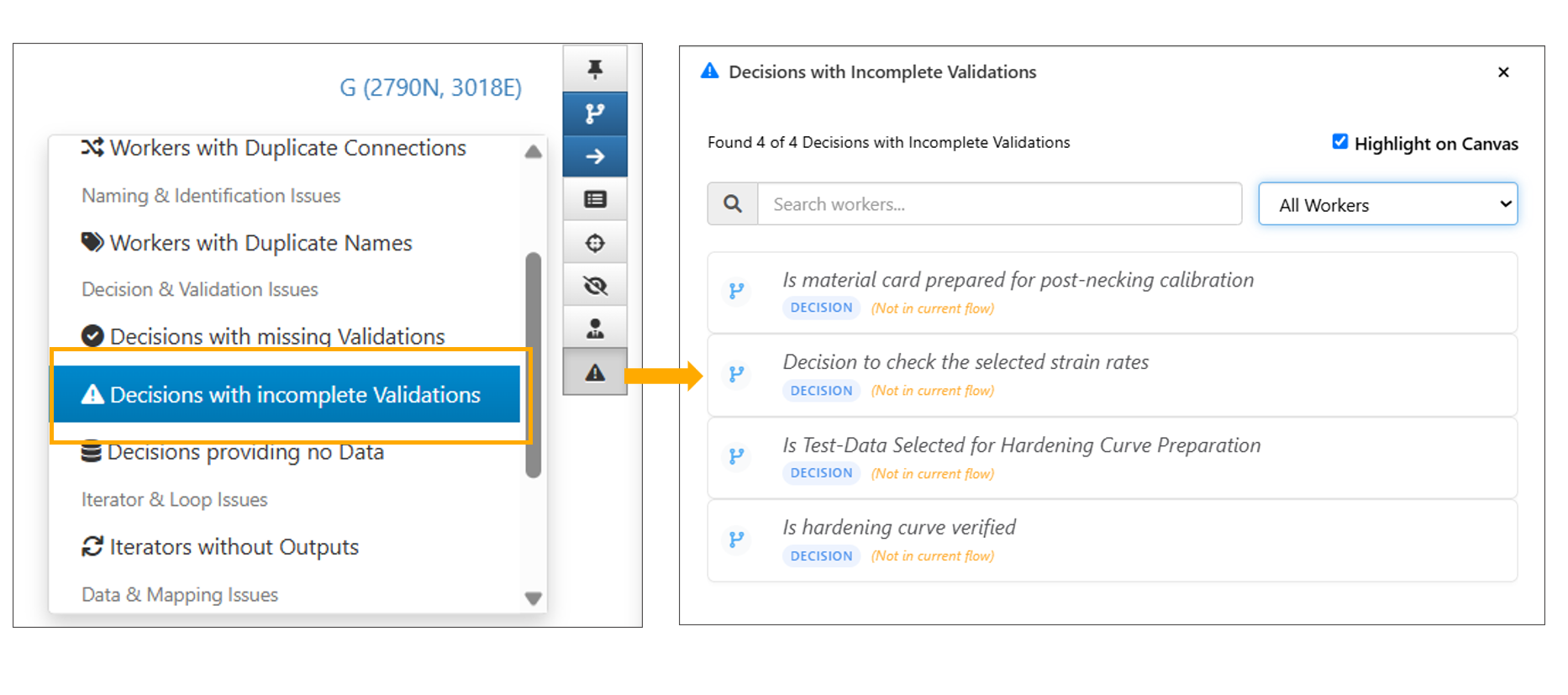
Decisions with incomplete validations
Detection of workflow parts with issues option : Workers with no outputs (only those executed after modification)
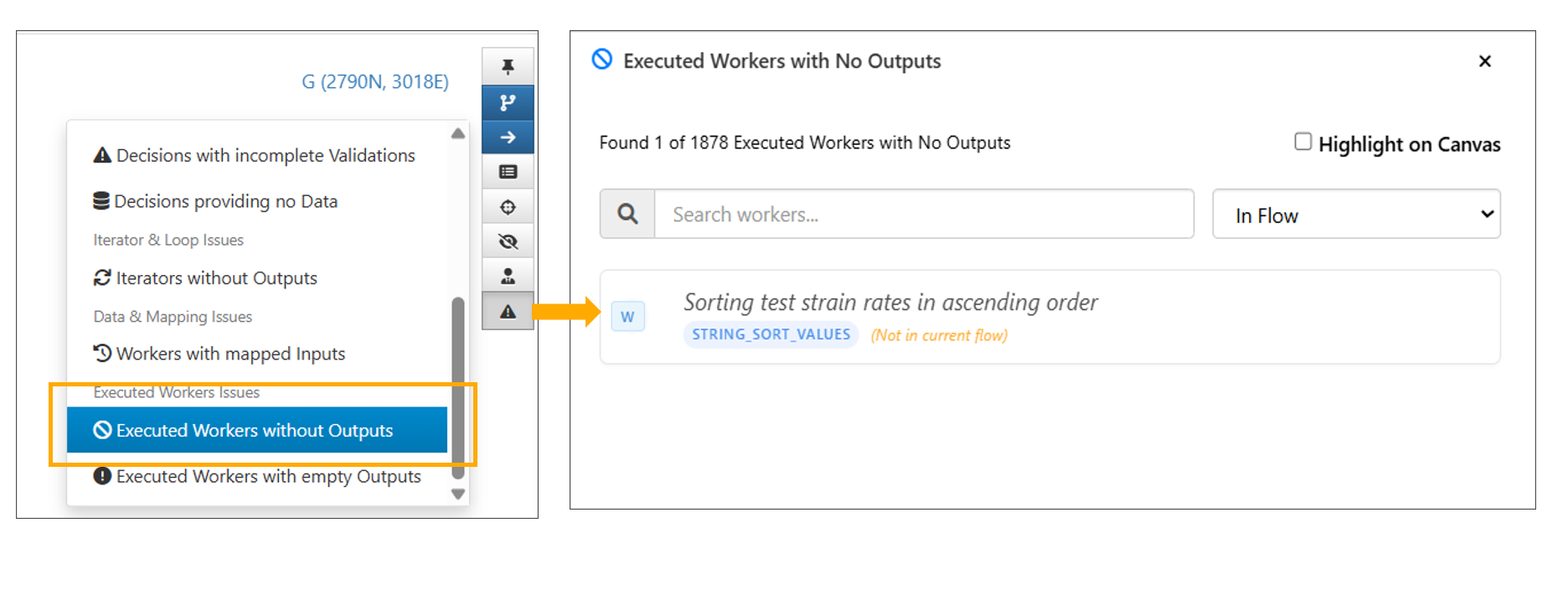
Workers with no outputs
Detection of workflow parts with issues option : Workers with outputs but empty output values.
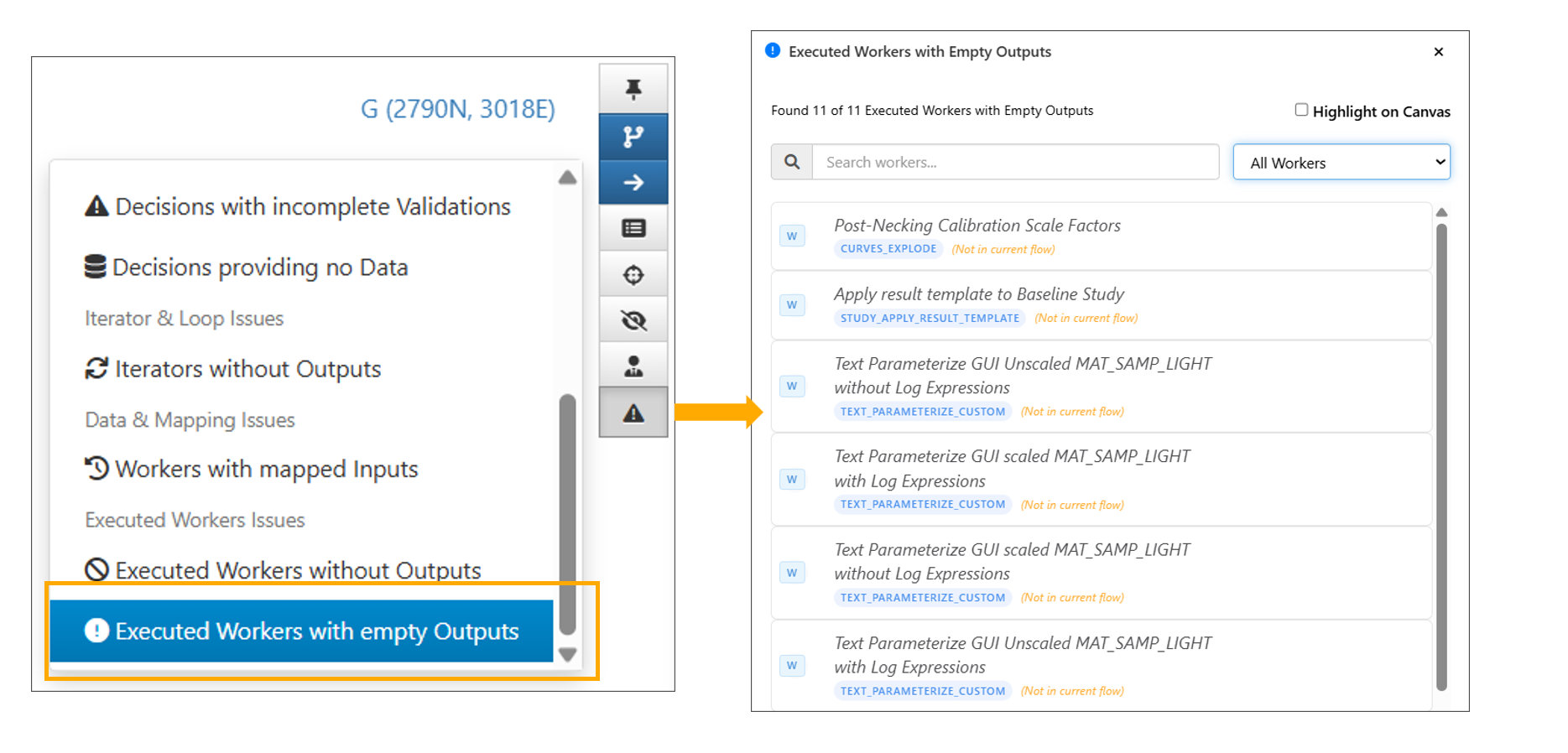
Workers with outputs but empty output values
Right side navigation bar for issue parts detection in Workflows will now always begins with “In-Flow” workers list.
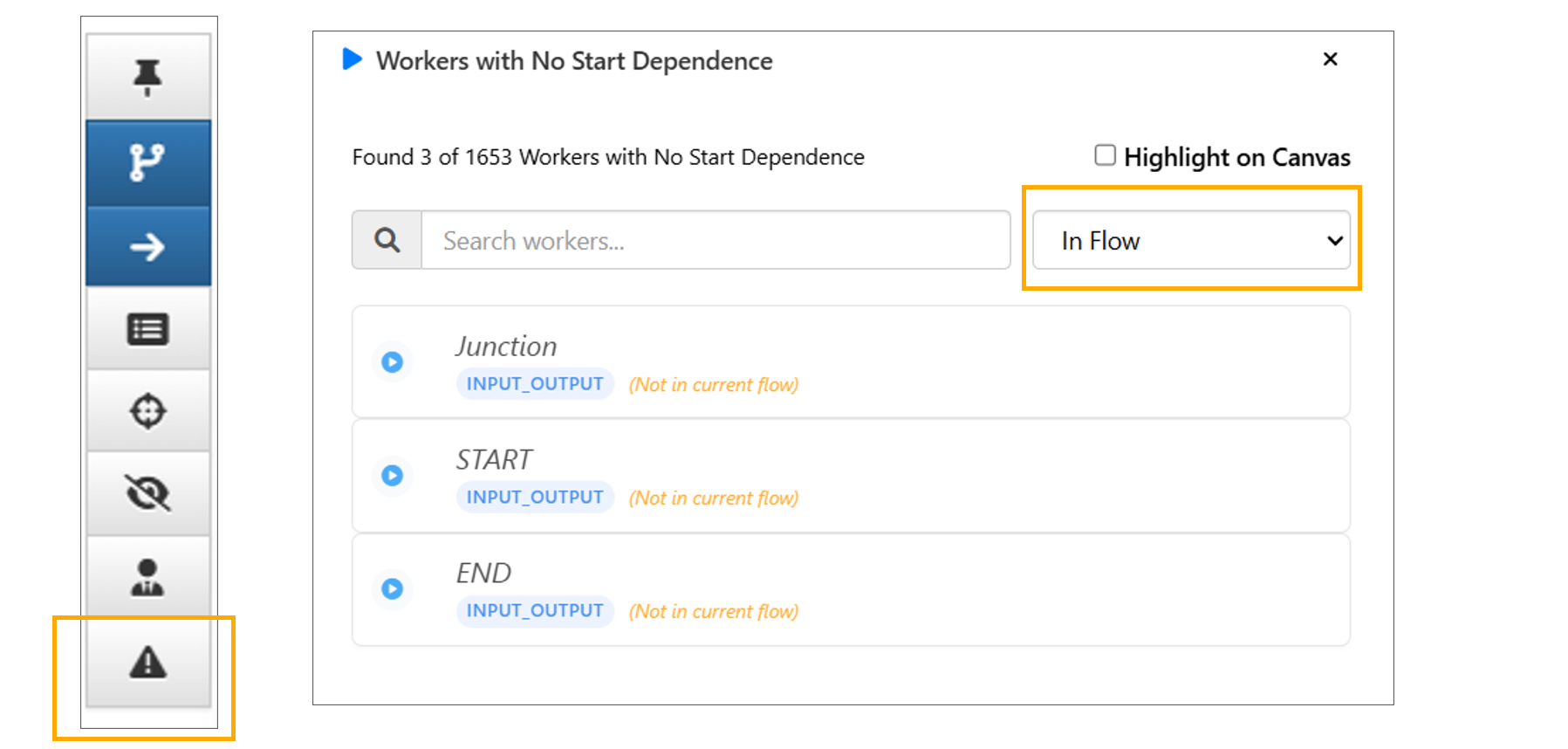
In-Flow
The ‘Decisions with duplicate conditions and operator value’ option in Detect Bad Worker now displays workers with different data to pass in Workflows.
New option available to detect ‘Decision data providers with no true validations’ in workflows, which identifies decision workers without true validations.
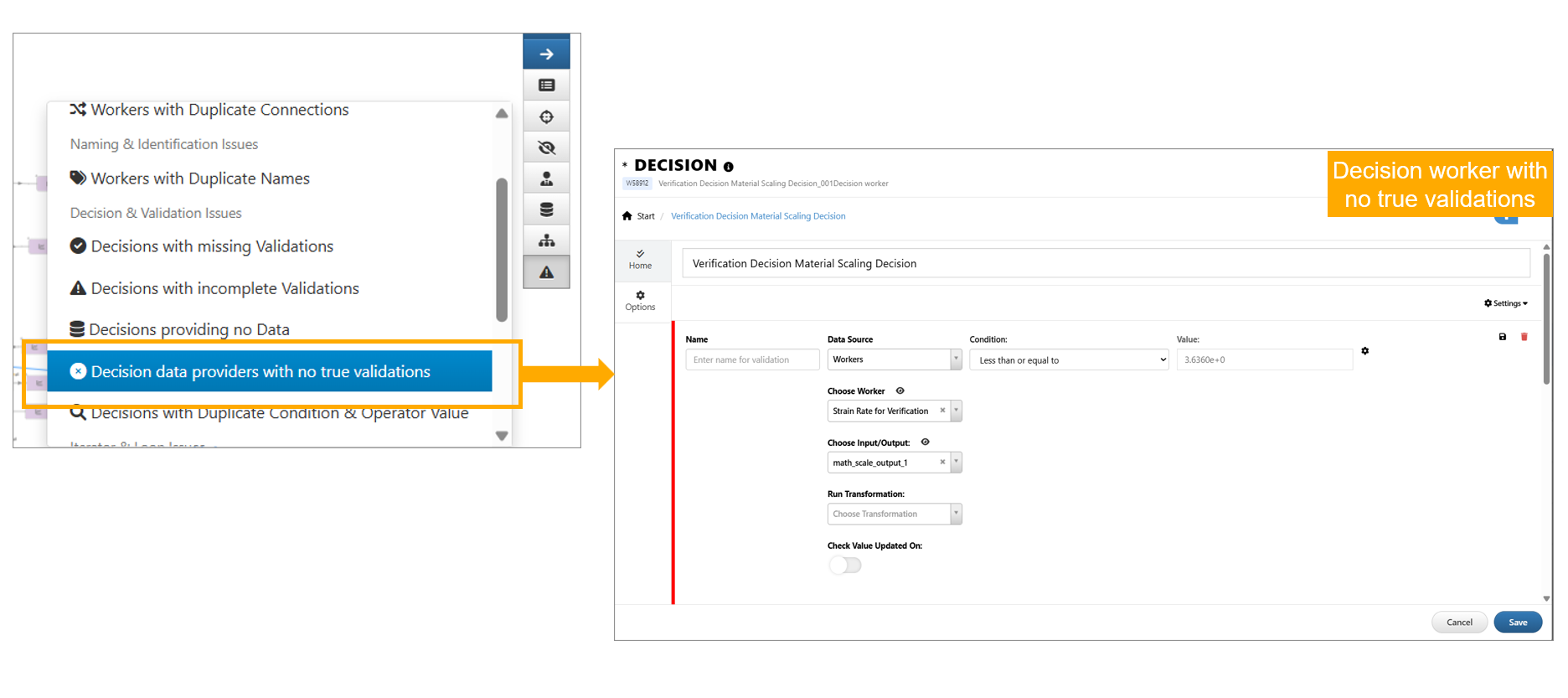
Decision data providers with no true validations
11.90. Remove input with reference¶
The START worker input removal view for inputs with references or output assignments. Handling options now include:
- Default dereferencing → remove all references and assignments (current behavior).
- Reassign all → map all references/assignments to another input.
- Reassign individually → choose a new input per reference/assignment.
- Leave unmapped → user configures them manually.
Below video shows an example of this feature.
In Start worker, while removing an input having references, the re-assign option now provides separate selections for references and output assignments.
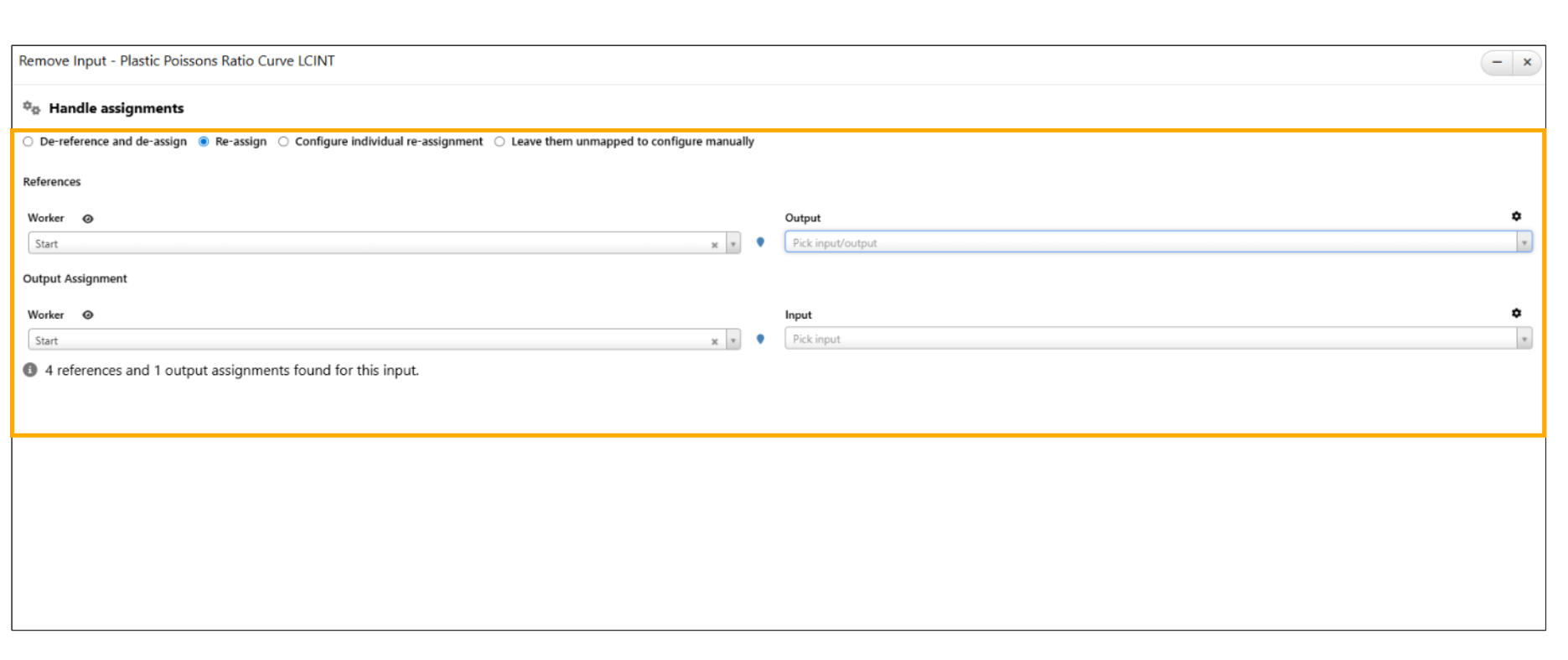
:sup:`References `
Add carousel-based manual worker configuration in Remove Input (References tab), allowing users to configure each referencing worker individually in Workflows.
11.91. Remove worker with references¶
In Workflows, removing a worker with outputs used in other workers now opens the Remove Input View in a modal and with options to de-assign (default), re-assign or leave unmapped.
11.92. Create Visualization¶
*Create_Visualization worker execution now opens the chart in a large modal within Simlytiks, where the charts can be edited and the changes can be saved back to the worker as a regular visualization model.
11.93. Move Execution point¶
New worker called *MOVE_EXECUTION_POINT is added that allows executing any worker in the workflow by selecting its name with options to reset and confirm before resuming.
11.94. Convert to Workflow Provider¶
Any worker in workflows can be converted into Workflow Provider worker with inputs using context menu option.
New option supported in the context menu of the workers in Workflows to convert them into workflow provider, preserving input links and references.
11.95. Tracking inputs from START¶
Inputs from the Start worker can now be tracked throughout the workflow execution. The input name and its value are displayed in the workflow header beside the status.
11.96. Update Start inputs¶
A new worker is added under shapes to update a START worker’s input attributes, dynamically changing its type based on the type selected in the input of the worker.
11.97. Drag selected workers¶
Shift + drag now moves only the selected workers instead of all child nodes in Workflows canvas.
11.98. Notification¶
Workflow: Added an option for all workers to specify a Notification Message that is displayed during execution. The comment icon for notification enabled workers is now clickable and opens a quick dialog showing the notification message with a close button.
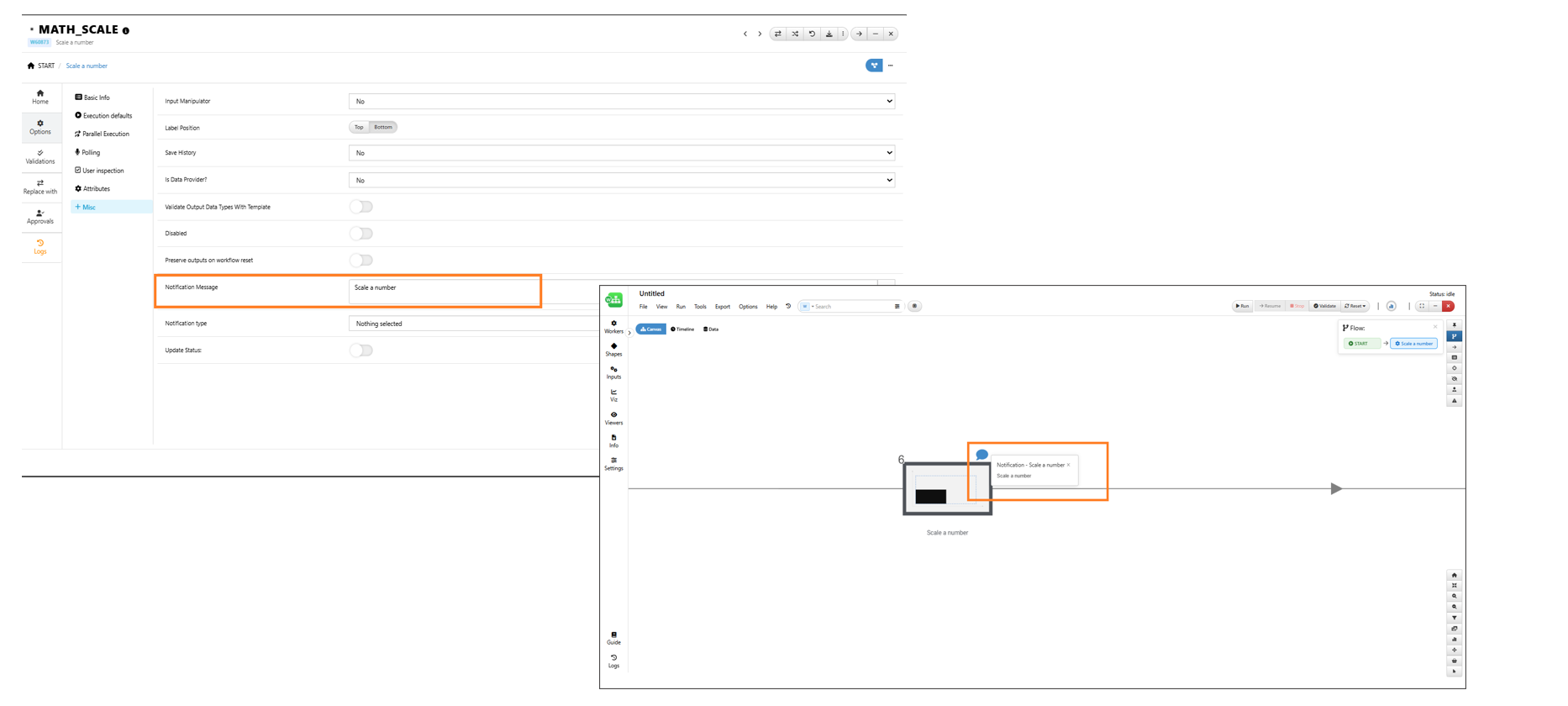
Notification message
Added option to allow selection of variables from all workers in the Code Editor in title editing of a worker and in notification description editing.
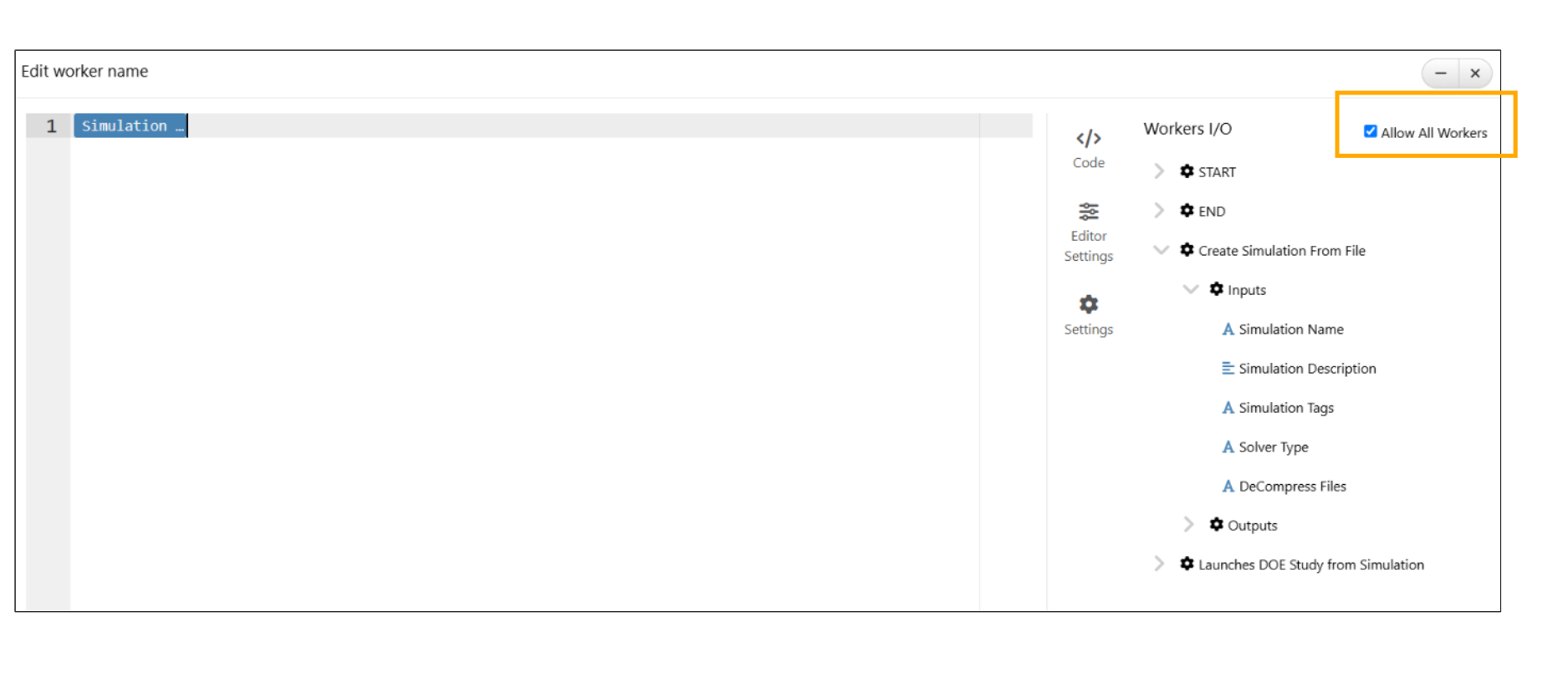
Notification editing
Workflow header has interactive worker output links in notification messages, enabling quick navigation and review of related outputs.
Added search functionality in the Code Editor sidebar to filter workers, inputs and outputs for worker title editing and notifications in Workflows.
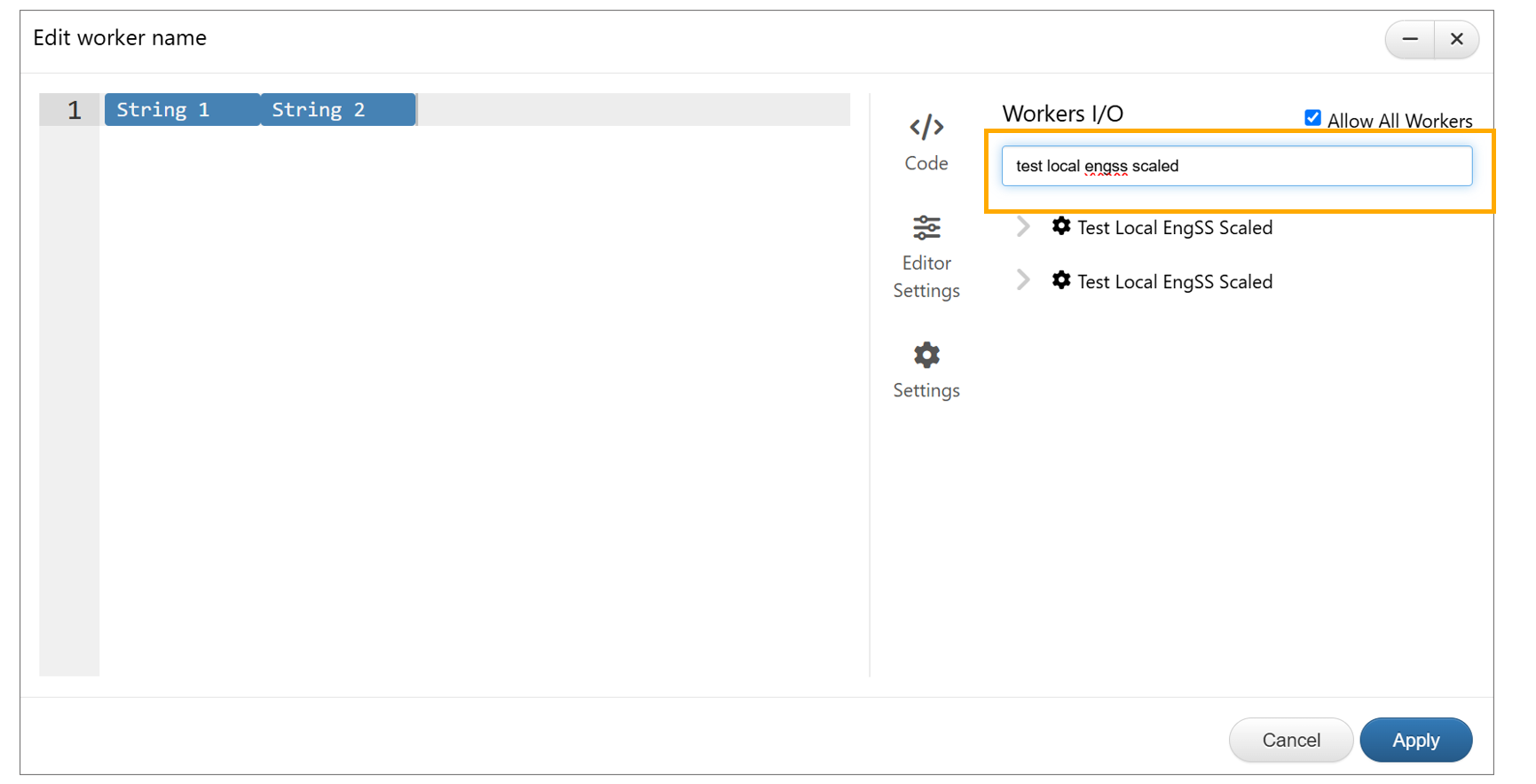
Notification search
In Workflows, the Notification messages can now be configured within a worker using the code editor, with access to variables from previous workers.
11.99. Sheets Formatter¶
New worker called ‘Sheets Formatter’ is now available under Shapes in Workflows. This worker allows user to edit, format and export datasets by an interactive spreadsheet interface. This worker also has an option to export the output upon worker execution.
11.100. Move to Start worker¶
In Workflows, the inputs from the Start worker can be moved into new Start worker using context menu and removing the new Start will automatically return inputs to the original Start worker.