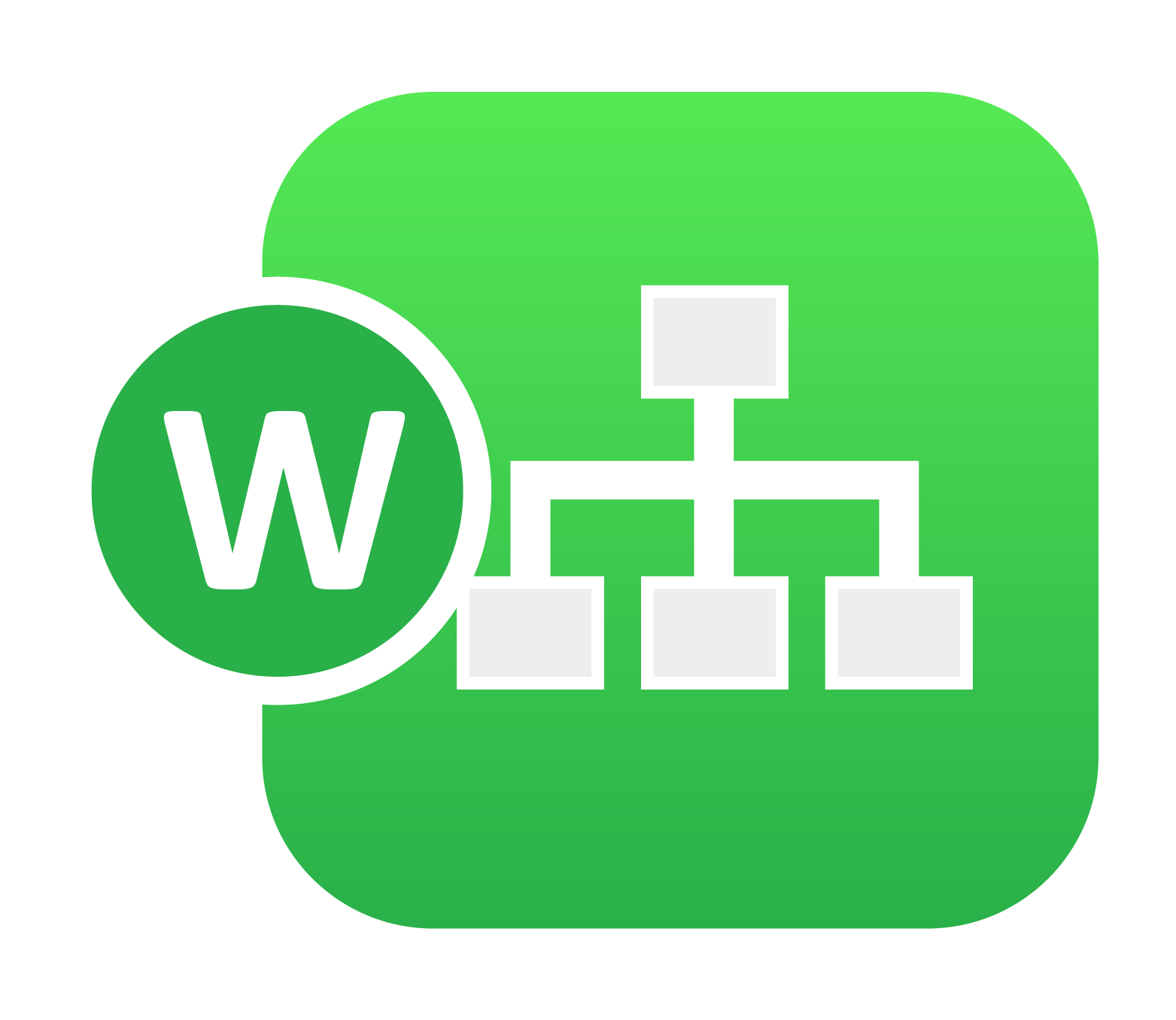
19. 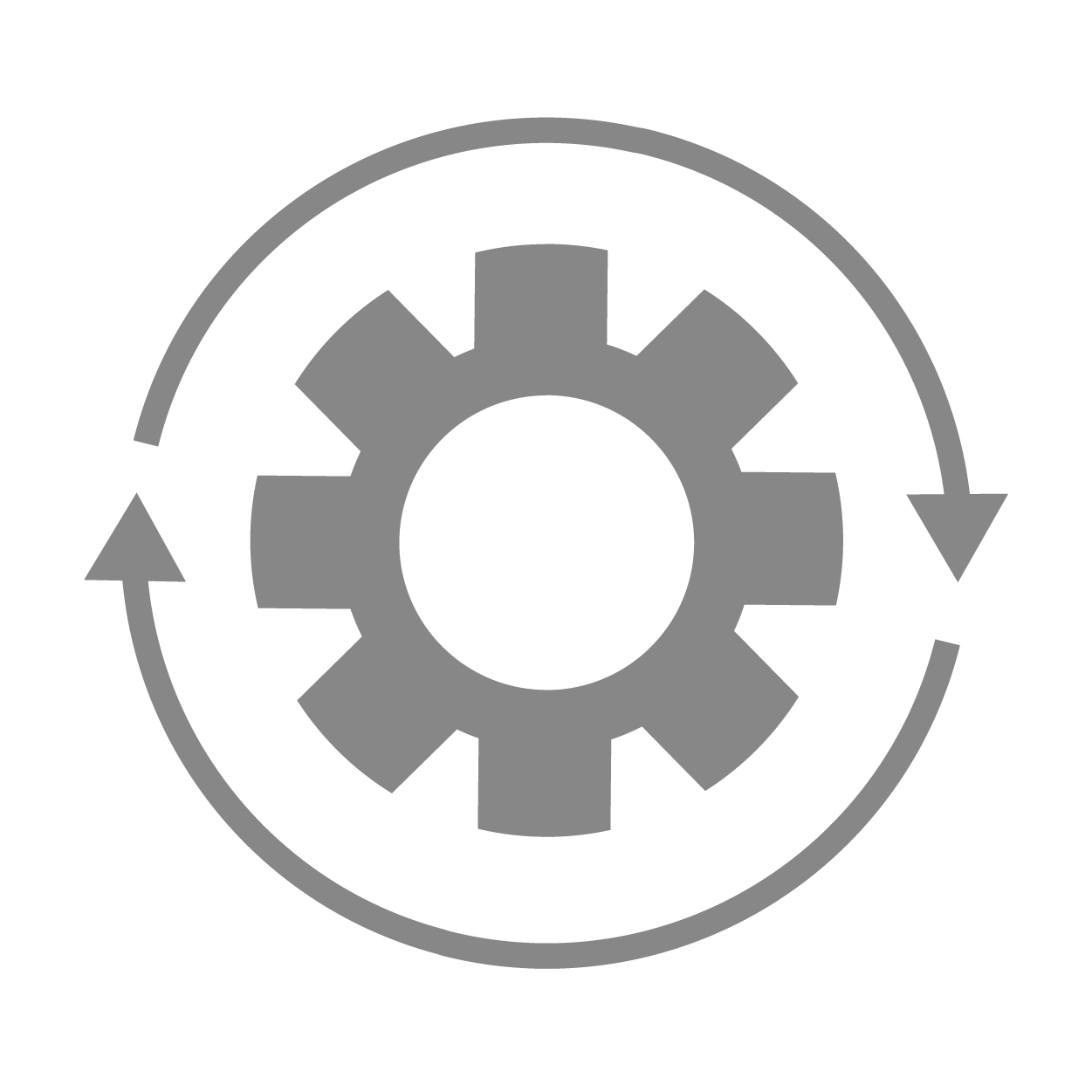 Iteration¶
Iteration¶
In this section, we’ll go over how to use the iterator to explore worker transformations.
Iteration is created, executed and viewed through individual workers. Click on the worker that will be iterated to get started. You can configuration iteration for a worker in Edit Mode OR Run Mode. For this guide, we’ll be creating iterations for Curve Scale from Edit Mode. Iterations are created exactly the same through Run Mode with the button located in the same place on the individual worker window.
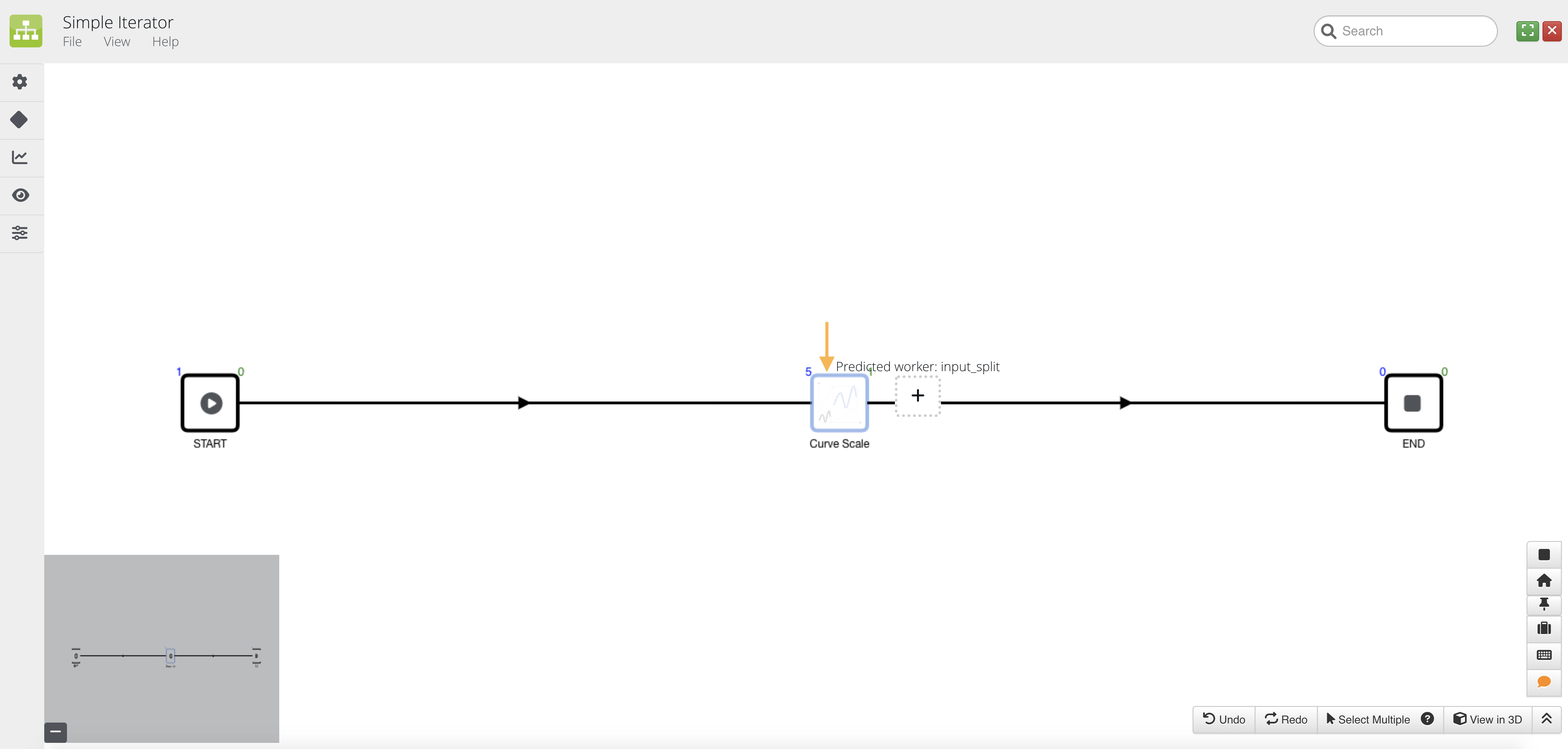
Figure 1: Curve Scale Iteration
19.1. |wrench| Setting Up Iterations¶
From the worker configuration modal, we’ll turn on the iterator by clicking the switch at the top right corner of the window.
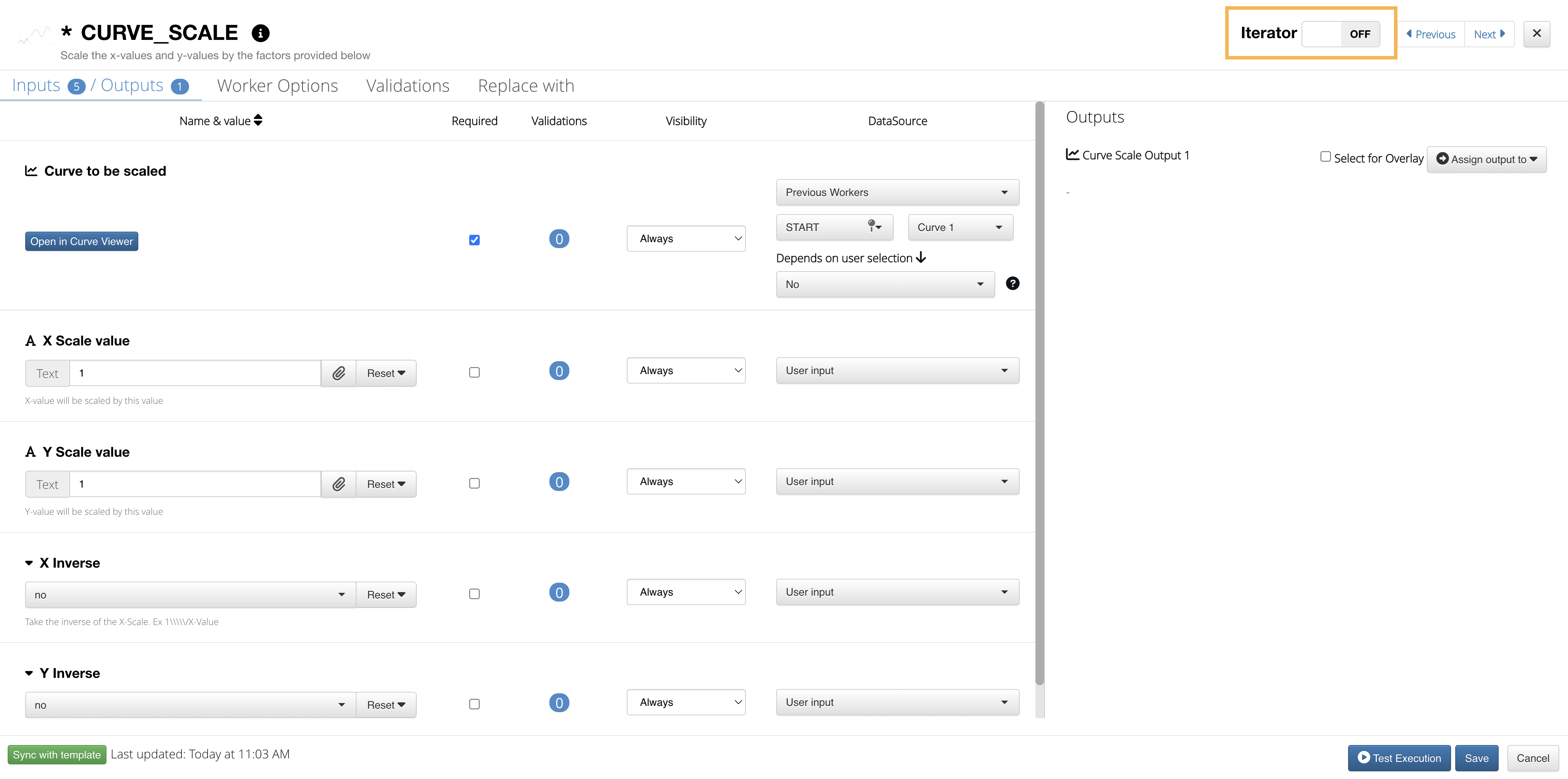
Figure 2: Turn On Iterator
From here, we can add iterations by clicking on the blue button. Each iteration will require a curve input which we can click-to-add or choose from sample data.
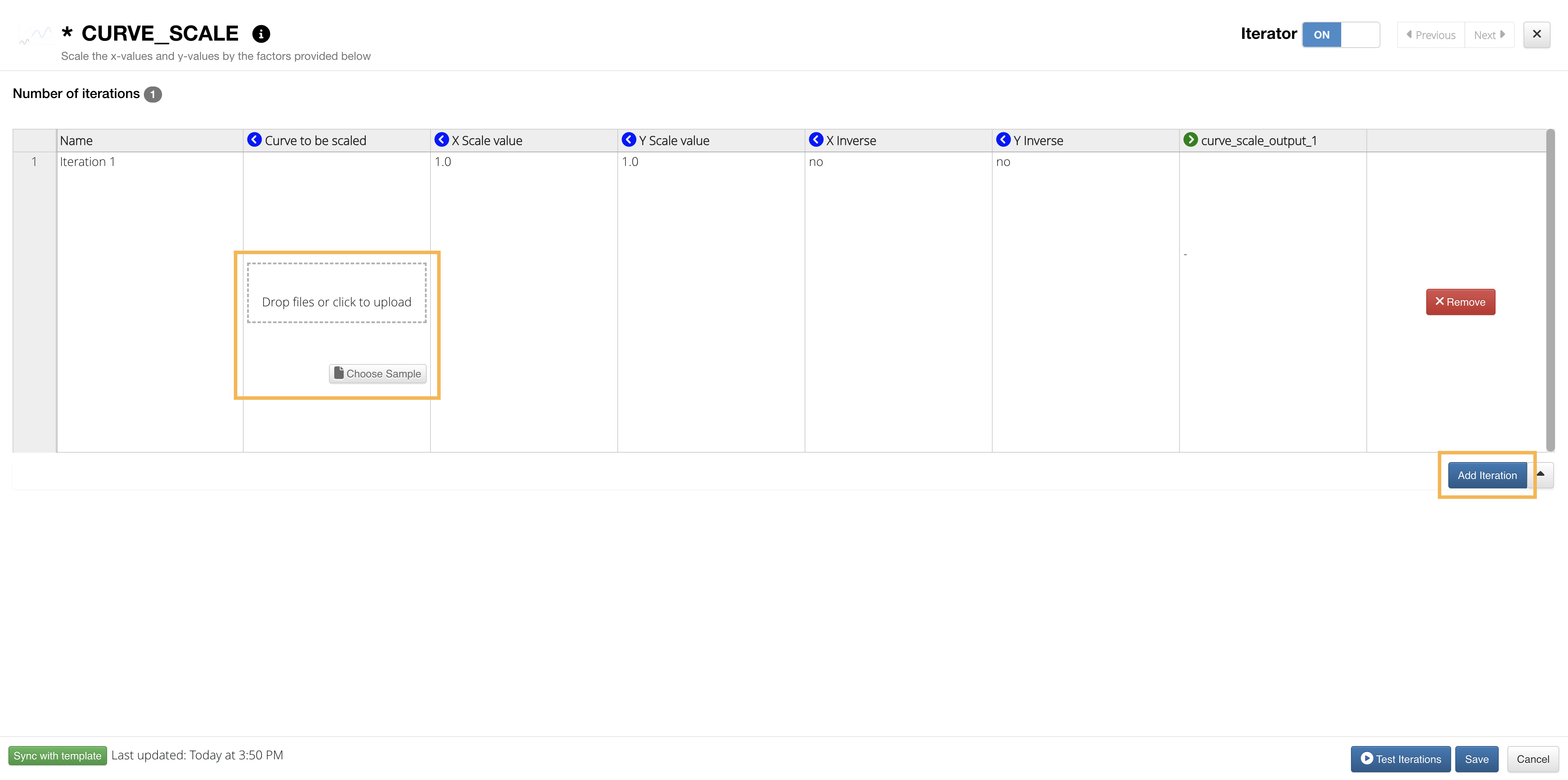
Figure 3: Add Iterations
Here is our curve input for the Curve Scale Worker iterations:
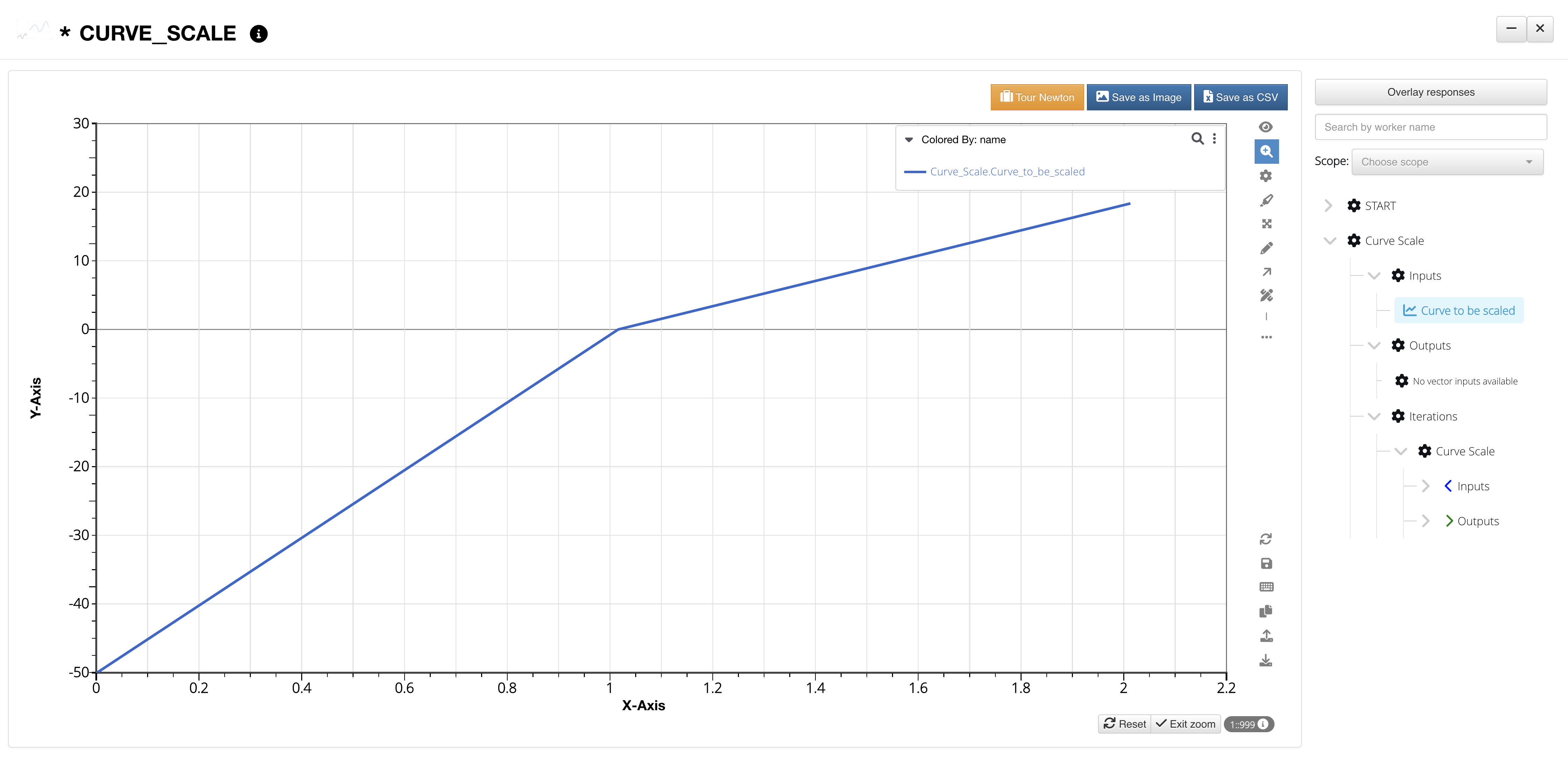
Figure 4: Curve Scale Iteration Inputs
Then, we’ll add other desired inputs for the iterations. Here, we’ve created two iterations, one with 1.5 X scale and the other with a 1.5 Y scale. Once set up, we can test the execution of the iterations to view the cure outputs.
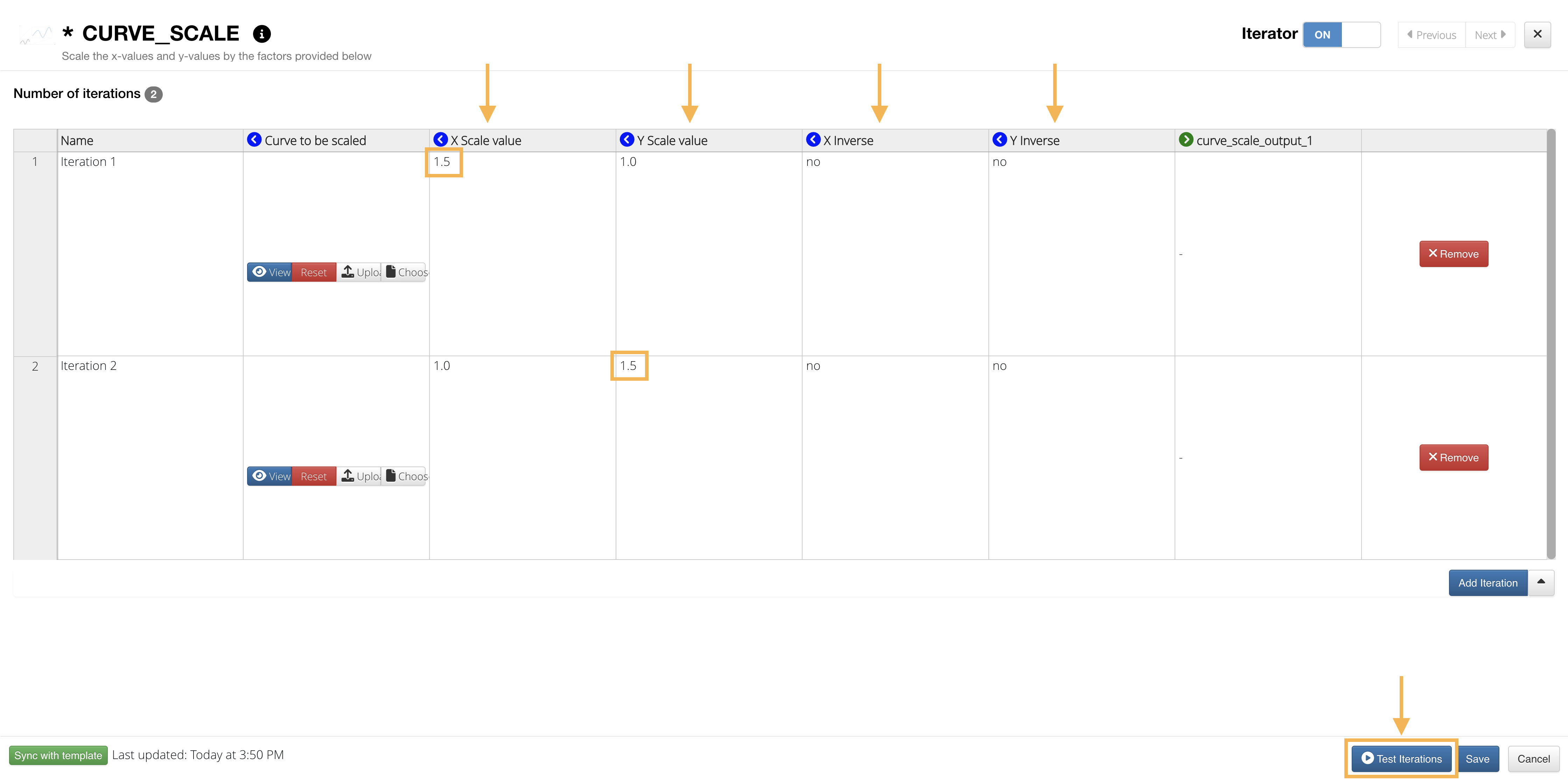
Figure 5: Update Inputs and Test Execution
Iterations can also run in parallel with options in iterator START
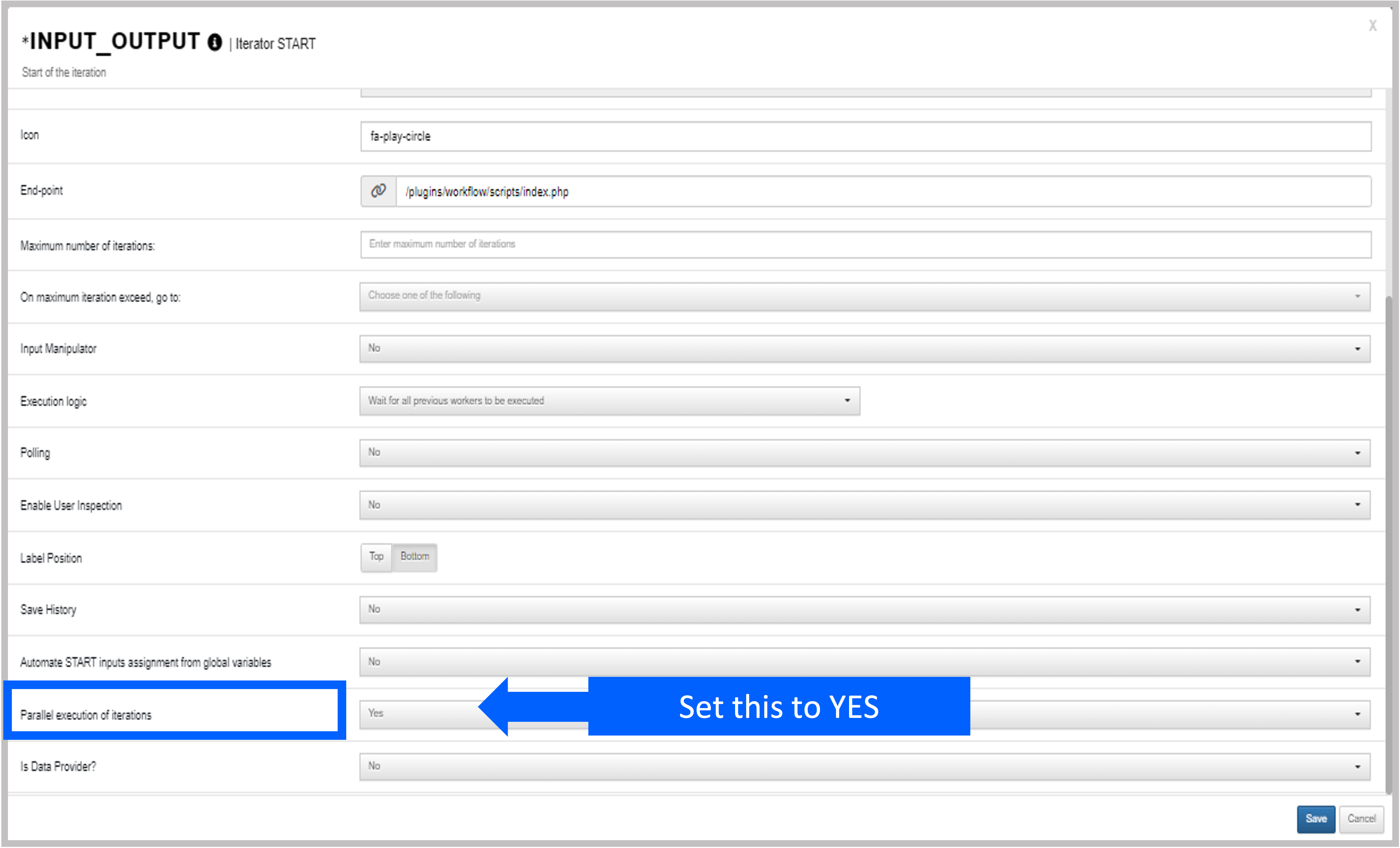
Figure 6: Iteration in Parallel
19.2. Types of iteration¶
There are different types of input Iterations listed below.
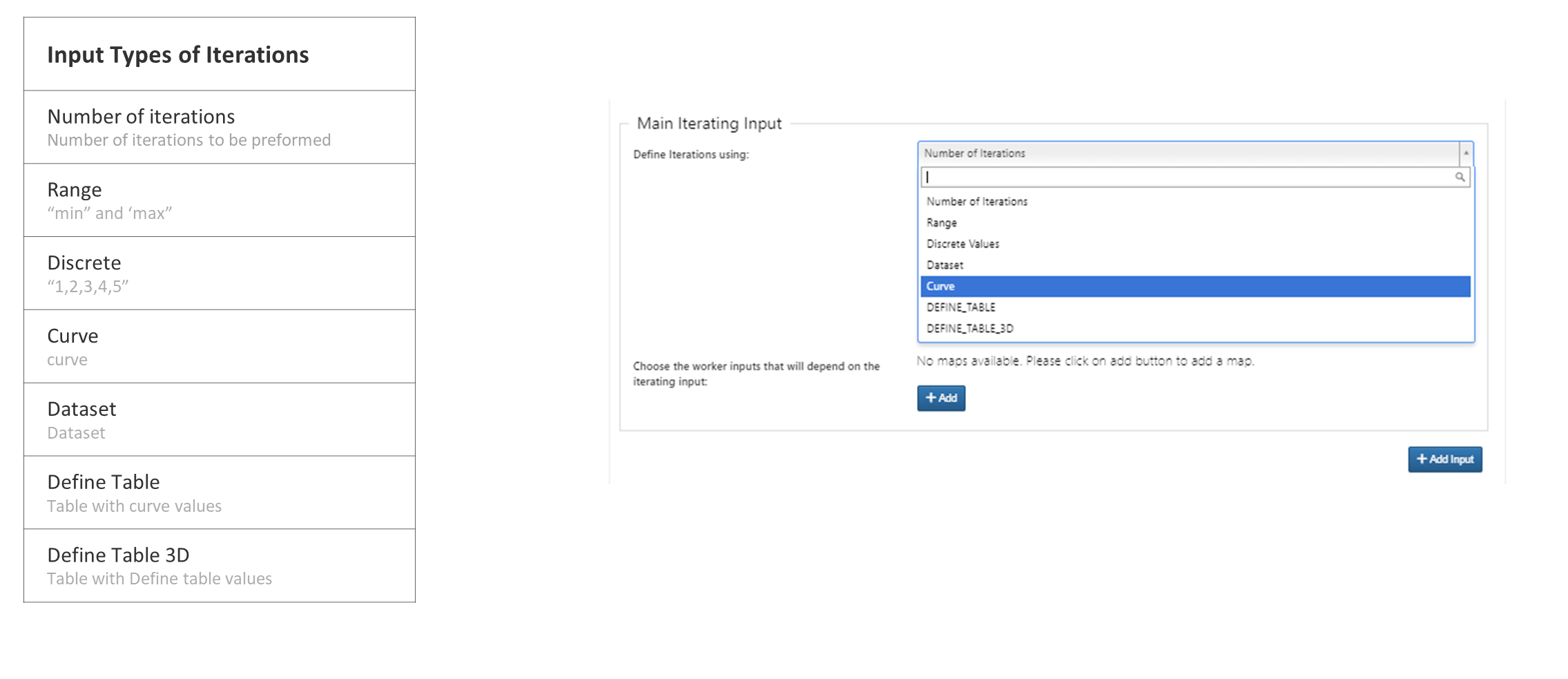
Types of Iterations
Here are few examples for Iterations.
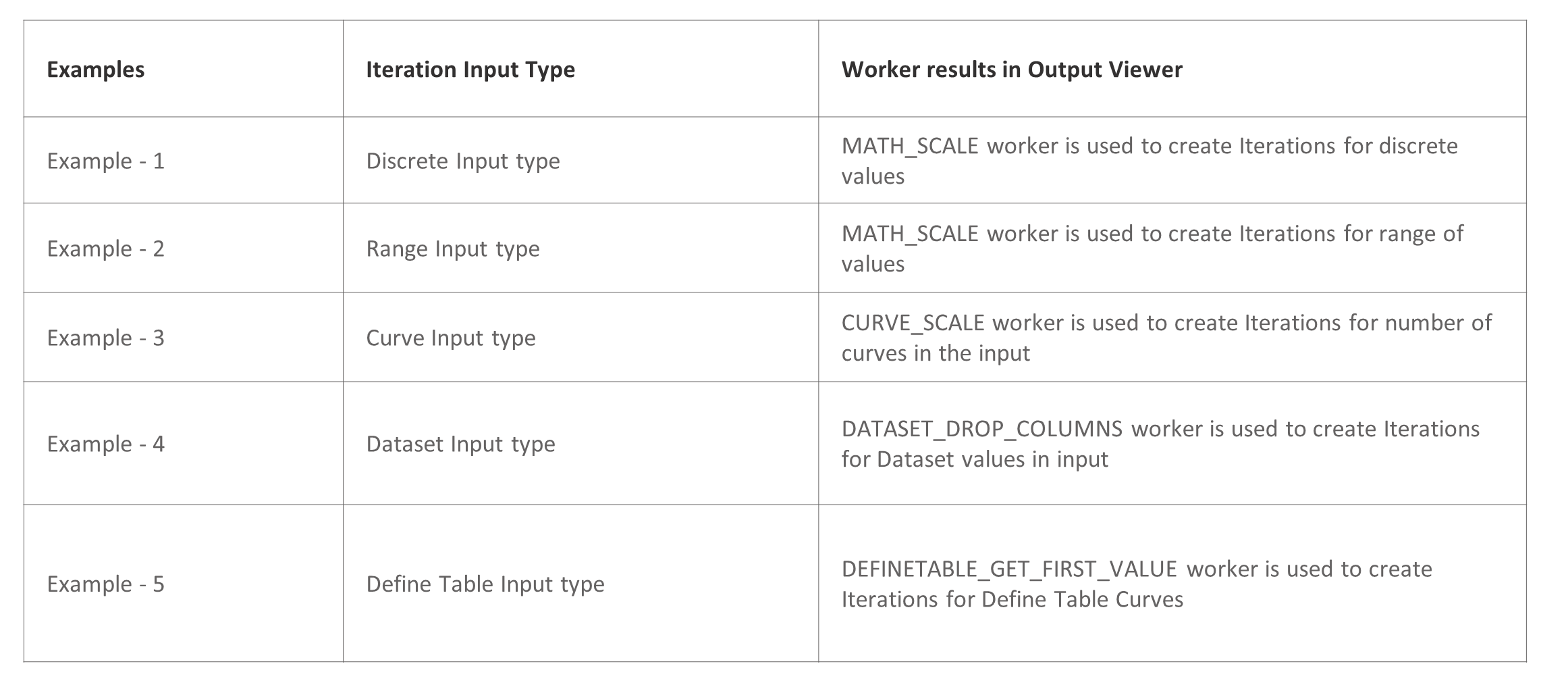
:sup:`Iterations Examples `
Example 1 - MATH_SCALE worker is used to create Iterations for discrete value inputs In this video , you will see the Iteration output viewer for the Discrete values
Example 2 - MATH_SCALE worker is used to create Iterations for Range value inputs.
Example 3 - CURVE_SCALE worker is used to create Iterations for Curves in the input
Example 4 – DATASET_DROP_COLUMNS worker is used to create Iterations for Dataset rows in input.
Example 5 – DEFINETABLE_GET_FIRST_VALUE worker is used to create Iterations for Define Table input curves.
19.3. |eye| Viewing Data¶
After we’ve tested the execution, we can now view the inputs individually by clicking the output buttons in each iteration row. We can also view all iterations in Simlytiks by clicking on “View Results” at the top right corner of the modal window.
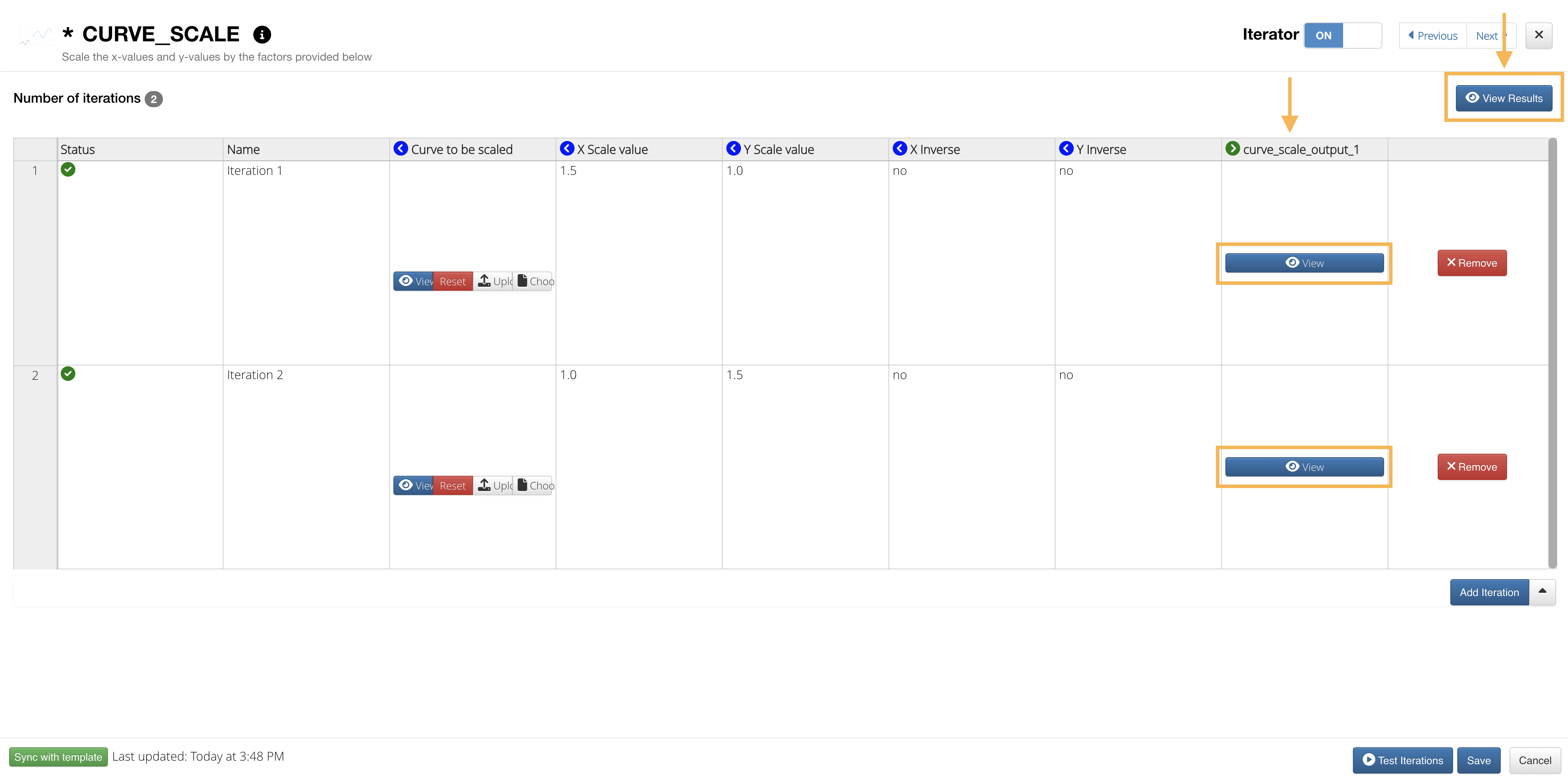
Figure 7: View Outputs and Results
Here is how the results look in Simlytiks with an overlay of both iterations:
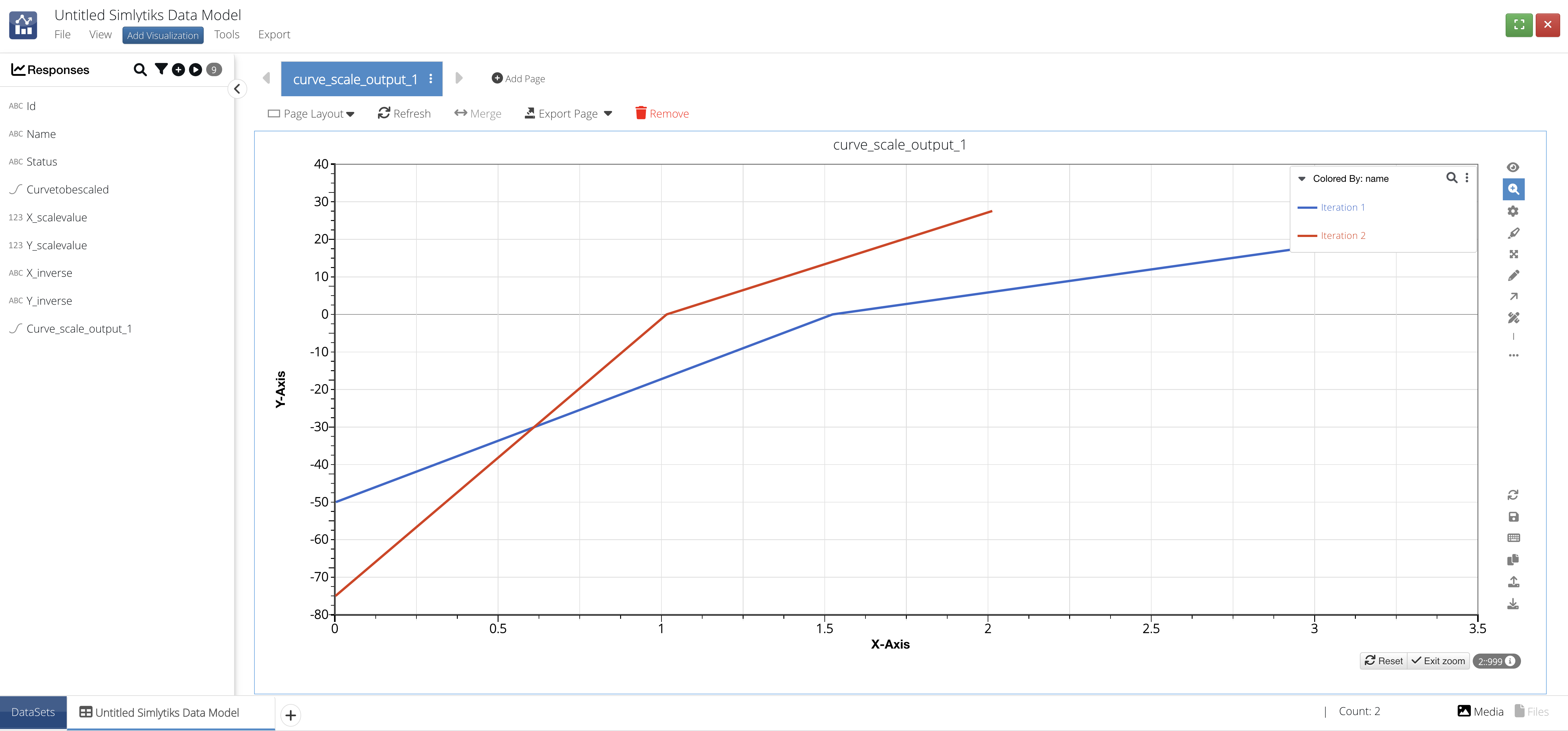
Figure 8: View Results in Simlyitks