3. Start Worker¶
Start worker in Worfklows allows users to add multiple inputs to the worker based on requirement. These inputs can be used or assign to any worker in the Workflow based on the input type.
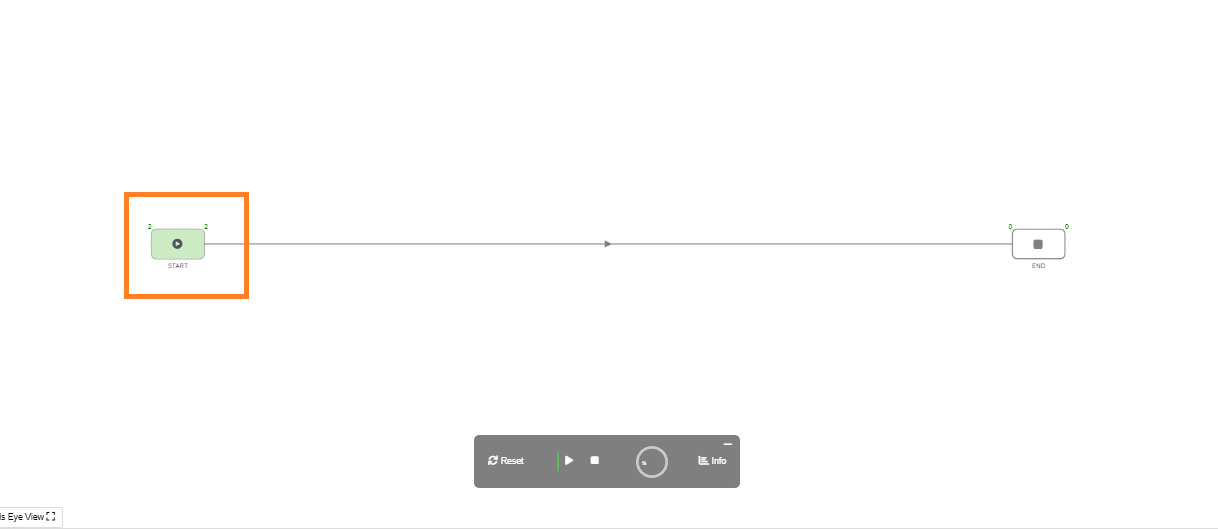
Start worker when opened shows a Modal to add inputs from the right panel. We can drag and drop the inputs to the left side of the start worker to add inputs and save them.
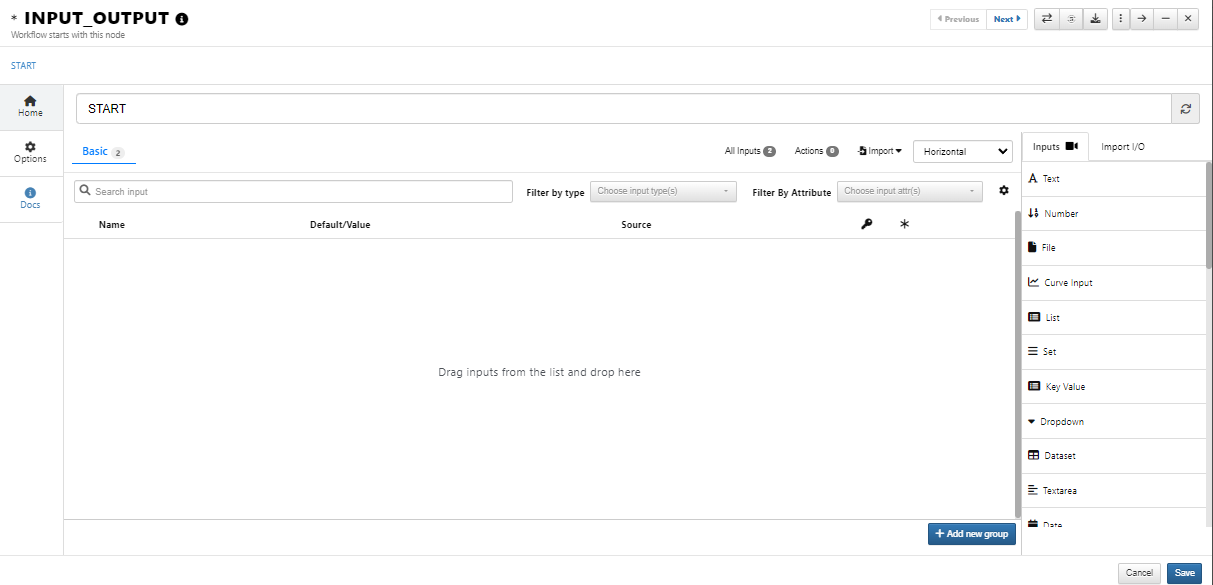
3.1. Inputs in Start worker¶
The Inputs in the start worker are available on the right side of the worker modal. We have different types of inputs such as Text,Curve,Dataset etc… These inputs can be added to the start worker with the values accoringly and can be saved to the start worker. The saved inputs can be further used in any worker’s input in the Workflow.
| Name of the Input Type | Type | Description |
|---|---|---|
| Text_Input | Text | Text input defines a single line text input field |
| Number_Input | Number | Number input defines a field for entering a number. |
| File_Input | File | A file input’s value attribute contains a string that represents the path to the selected file(s) |
| Curve_Input | Curve | Curve is a 2D data representing a series of X-values and its associated Y-values. It can be visualized in a tabular format or in a curve plot |
| list_Input | List | list Attribute is used to identify a list of pre-defined options for an element to suggest the user. |
| Set_Input | Set | Set input is used to set the inputs. |
| Keyvalue_Input | Keyvalue | KeyValue Fields provide a convenient way to add non-structured information to your content |
| Dropdown_Input | Dropdown | The dropdown input allows users to select a value from a list of options. Unlike native select elements, the dropdown input allows you to customize both its appearance and behavior |
| Dataset_Input | Dataset | A worker input that is a structured input containing rows and columns of data |
| TextArea_Input | TextArea | The <textarea> element is often used in a form, to collect user inputs like comments or reviews. |
| Date_Input | Date | Elements of type=”date” create input fields that let the user enter a date. |
| Datatime_Input | Datetime | Datetime input defines a date and time picker |
| Set-non-unique_Input | Set non-unique | Adds Set non-unique input |
| Remote_lookup_Input | Remotelookup | The Remote lookup field is a useful way to get data from external systems into your form. With the ability to specify URLs, request types, headers, and data extraction methods |
| Image_Input | Image | Image input can be added locally |
| Video_Input | Video | Image input can be added locally |
| Peacock_Input | Peacock | Peacock is a graphical front end for the MOOSE input file syntax. Peacock allows the user to build or modify an input file, execute the application |
| Boolean_Input | Boolean | The Boolean input field enables users to input a “true” or “false” value in an entry |
| Password_Input | Password | The input type=”password” defines a password field (characters are masked) |
| Formtable_Input | Formtable | Formtable input is collection of user data in a form |
| Hyperlink_Input | Hyperlink | Hyperlink input is for entering the URL |
| Heading_Input | Heading | Heading is text input with characters |
| HorizontalSeperator_Input | Horizontal seperator | Horizontal seperator input seperates the records |
| VerticalSeperator_Input | Vertical seperator | Vertical Seperator input seperates the records |
| Location_Input | Loaction | Loaction input define the types of Place data to return when requesting Place Details |
| Range_Input | Range | Range input defines a control for entering a number whose exact value is not important |
| Colorpicker_Input | Color picker | Color Picker is a color selection input field that allows you to choose your color formed |
| Datapoint_Input | datapoint | Datapoint input specifies a short hint that describes the expected value of an input field |
| Remotefile_Input | Remotefile | A file is a resource that is controlled and referenced by file handle variables |
| Workerinput_Input | WorkerInput | WorkerInput input allows user to select the inputs from workers |
| DefineTable_Input | DefineTable | Definetable input allows user to add values and curves to the input |
| DefineTable3D_Input | DefineTable3D | Definetable 3D input allows user to add values and curves to the input |
| Condition_Input | Condition | Condition input can be used in a form for handling a group of form fields |
| Unit_system_Input | Unit system | Unit system input defines the selection of the unit system |
| Convert_to_Unit_system_Input | Convert to Unit system | Convert to Unit system input defines the selection of units to be converted |
3.2. File Rules based extractions¶
In Workflows, we have new option called File rules. This options allows user to save the rules of the files and also helps in mapping inputs available in the start worker from different files. The mappings and Rules are now saved to the start worker. The mappings can be edited or can be changed by adding another source file which meets the rules from the previous file.
Import a file and define rules for file names¶
The below video shows how to Define rules based on sheets and extract inputs and map them.
Example to map curve input and edit the curve¶
The below video shows how to Define rules based on sheets and extract inputs and map them.
Import a new file with values for the mappings¶
The video below shows how to updated the values of the mapping inputs
Export and Import the Rules¶
We can export the existing Rules and Import them on to the new workflow.
The below video shows how to Export and Import the Rules to the Workflow.
Autoplay option¶
Updating mapped input from rule files option is available in Autoplay mode in Workflows, where we can update the inputs using rule files.
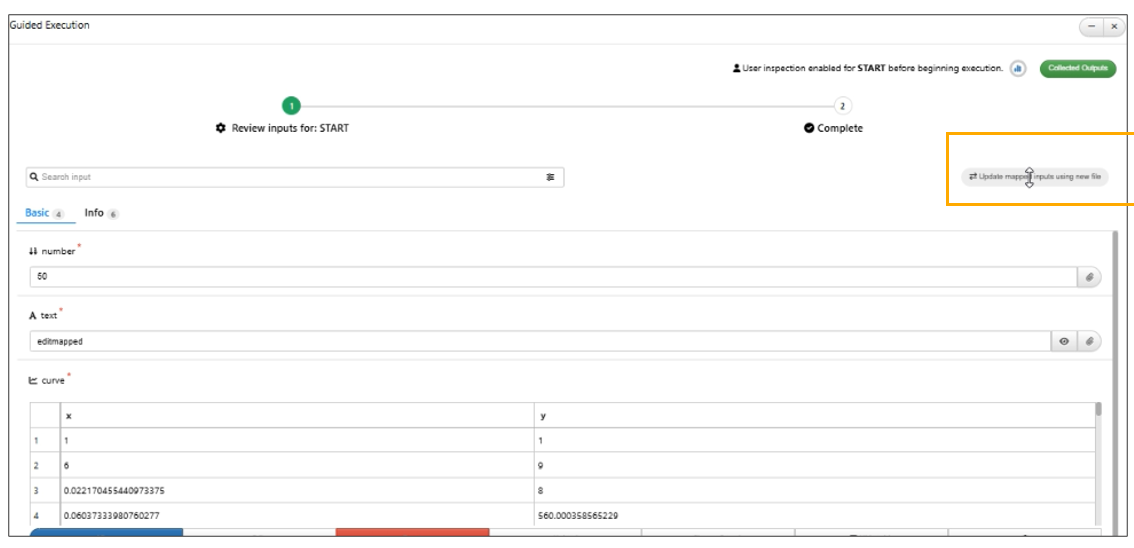
Rule files option is available in Autoplay mode
Inputs¶
Inputs mapped using rule files now show a message just below their value container indicating file name and file rule in Start worker.
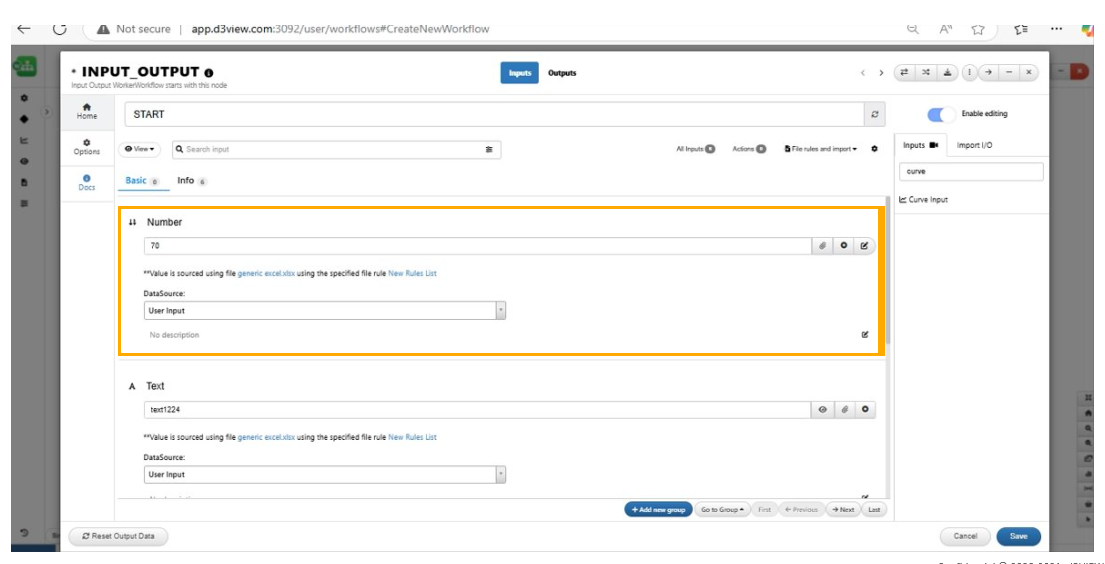
Message just below their value container
Mapped cells¶
In start worker, when File Rule based mapped input is opened in Data Parser, the data-parser sheet will now automatically highlight the previous selection.
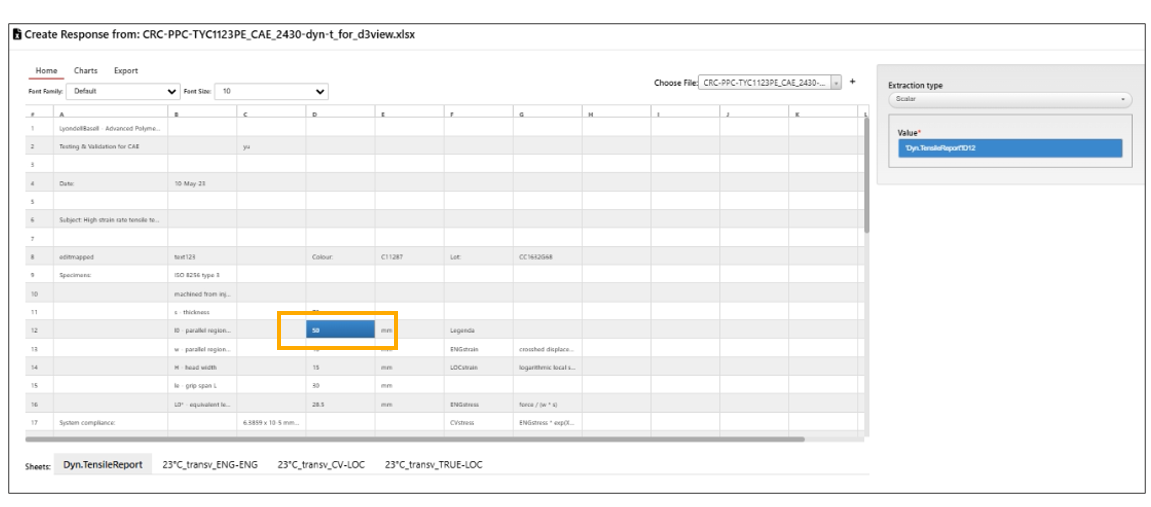
File mapped cells
3.3. Actions Examples¶
Observers/Actions work in pairs to observe inputs and trigger necessary actions on other Inputs. Observers are the conditions that are available to trigger the Actions. Actions are events that will occur on an INPUT based on the Observer State. In Workflow, we have 10 types of Observers and 8 types of Actions that can be used as shown below.
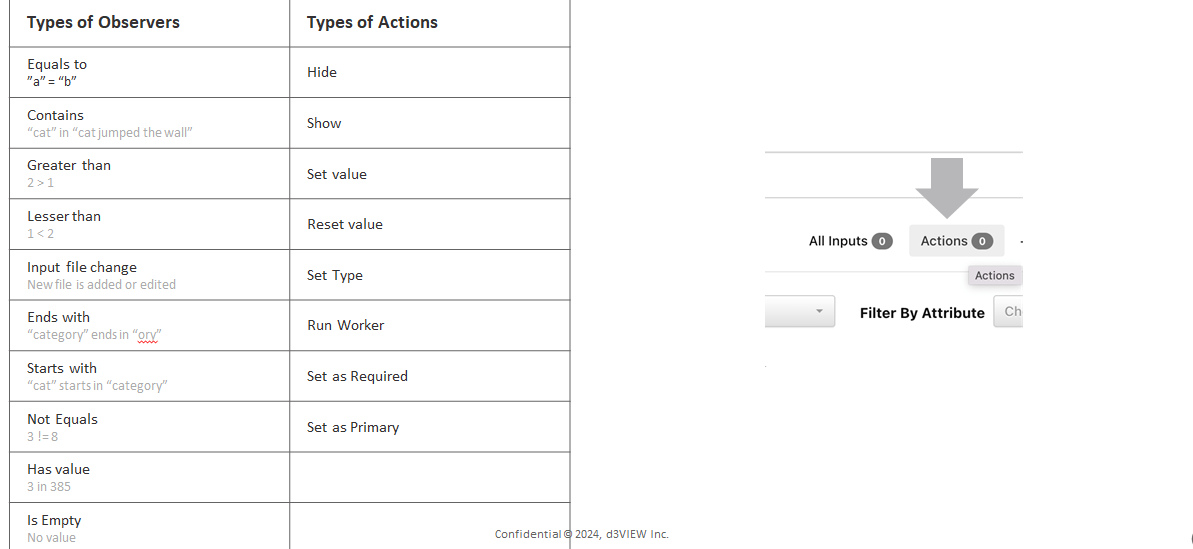
Types of Actions and Observers
Below are few Examples for Actions/Observers.
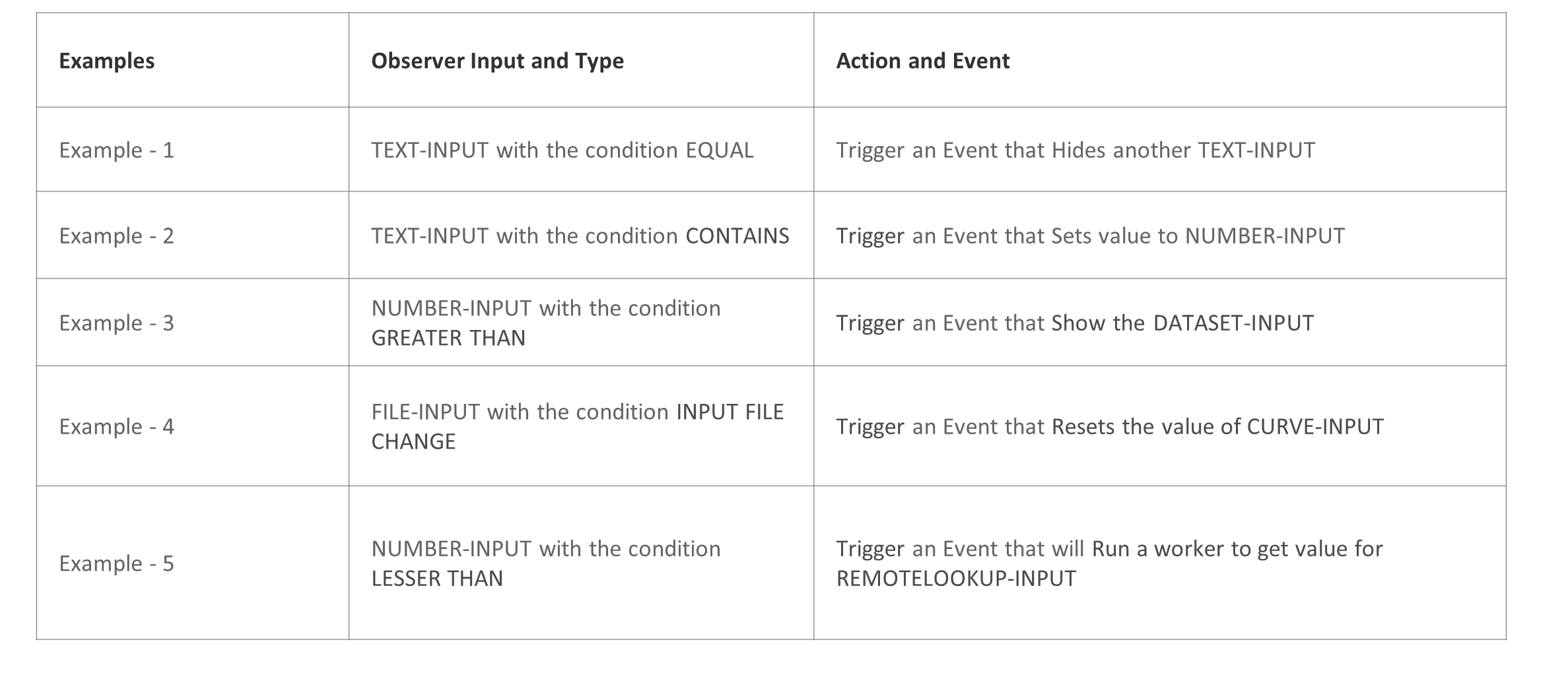
Examples
Example - 2 Use Observer on a TEXT-INPUT with the condition EQUAL to trigger an event that Hides another TEXT-INPUT.
Example 1 –
Example 2 -
Example 3 -
Example 4 -
Example 5 -
3.4. Actions and options¶
3.5. Actions¶
Actions Update
The alert message table that pops up for Actions is updated to display Input, Action Type and Status columns, along with an option to navigate to all actions.
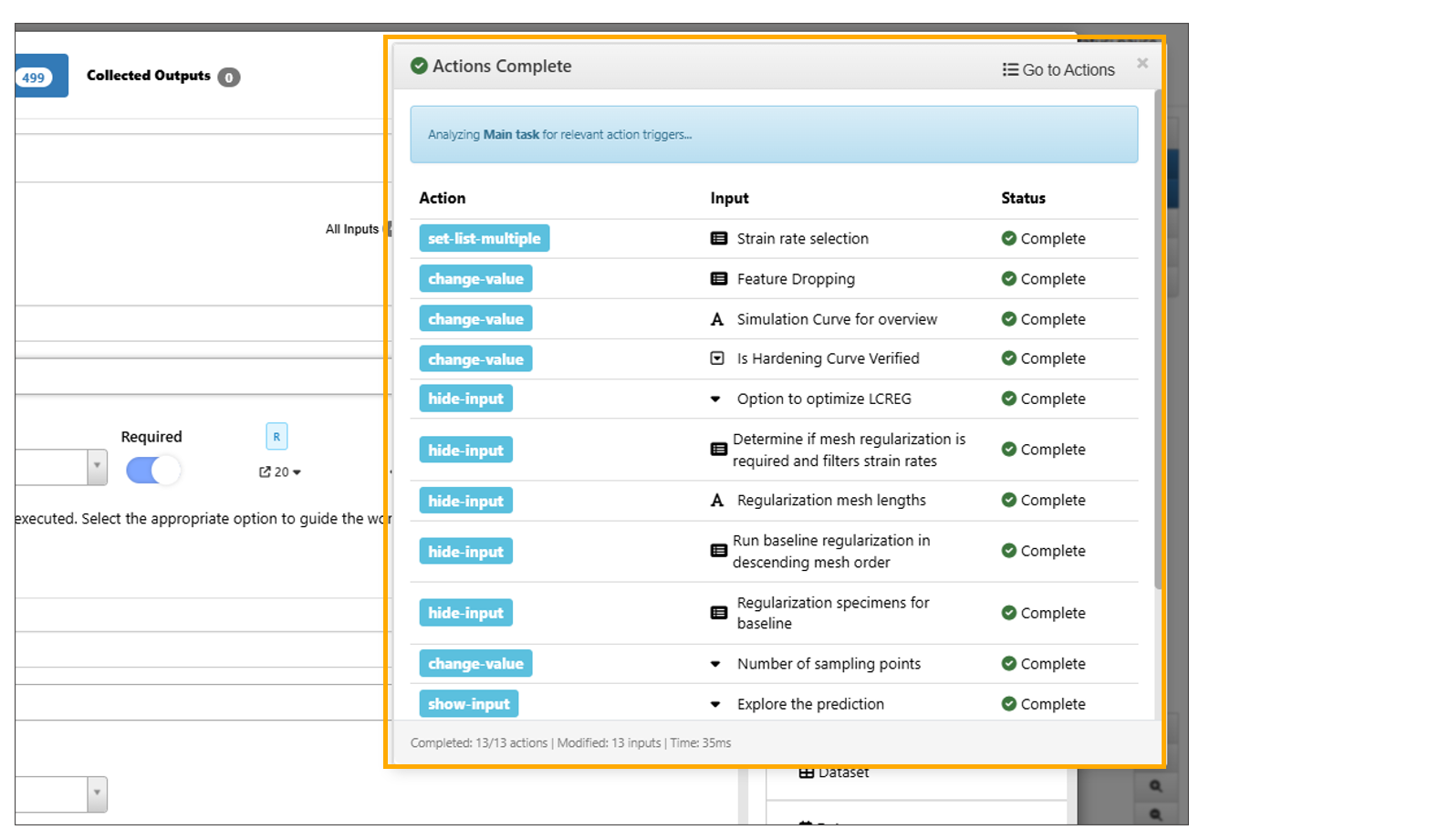
Actions table
UI for ‘Actions’ is updated with a Table having options to create/view/search and test the Actions.
‘Add Action’ button when clicked will open a window where the new action is created and added to the top row of the table in Workflows.
UI for Actions now supports filters where table can be filtered based on input, type of condition or searched by a string.
Actions feature now supports a new tree view which is by default grouped by action groups and if no groups are available, all actions fall under 1 node.
Actions table Input names ( both For input and Dependent Input ) will now show a popover showing the actual referenced input and its value.
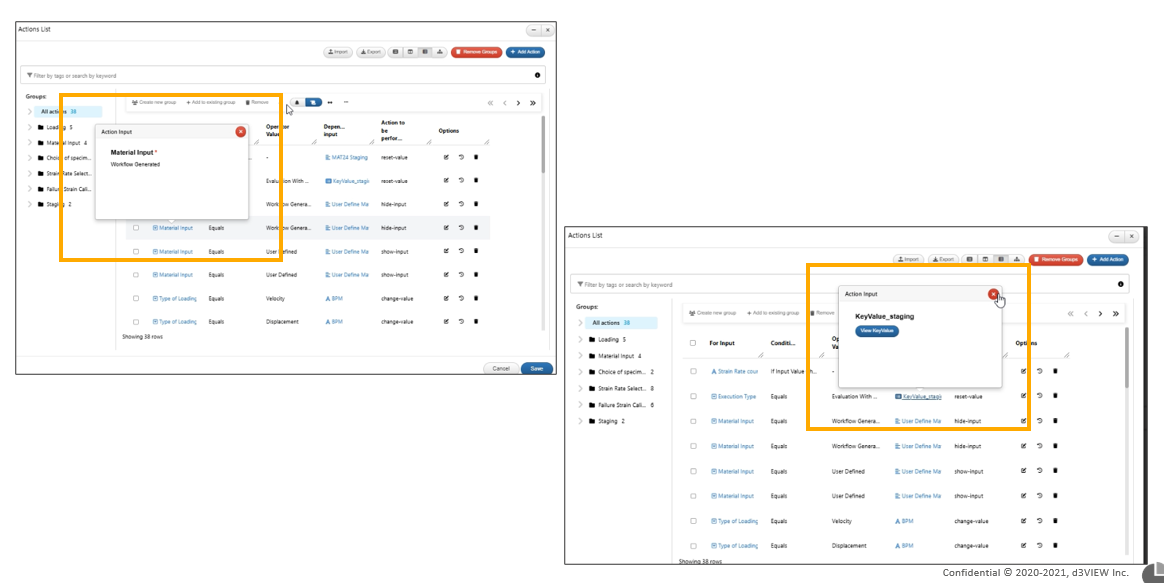
Names
Actions can now be exported from the Export button in the header to a JSON file and can be imported as is using the Import button in Workflows.
Actions in a row will have an option called ‘logs’ which will open will open all logs associated with that action in a table.
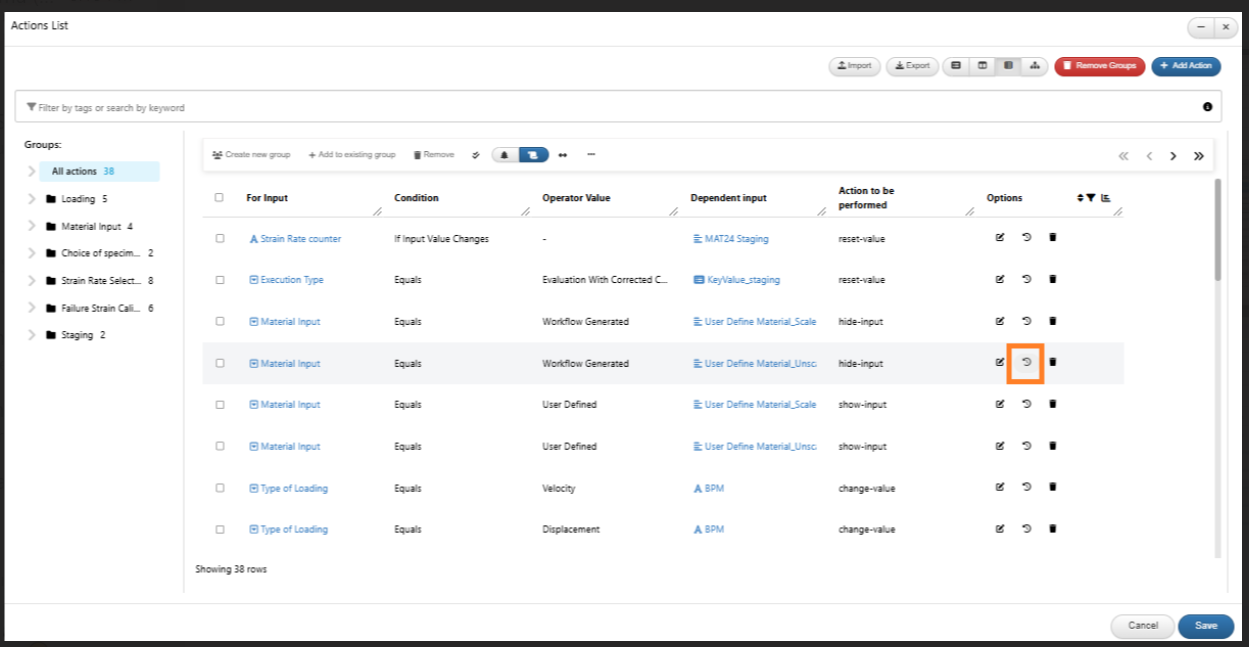
Logs
Multiselect¶
Actions → Added support for multiple selection when setting or changing values of list/select inputs in the dependent input attributes.
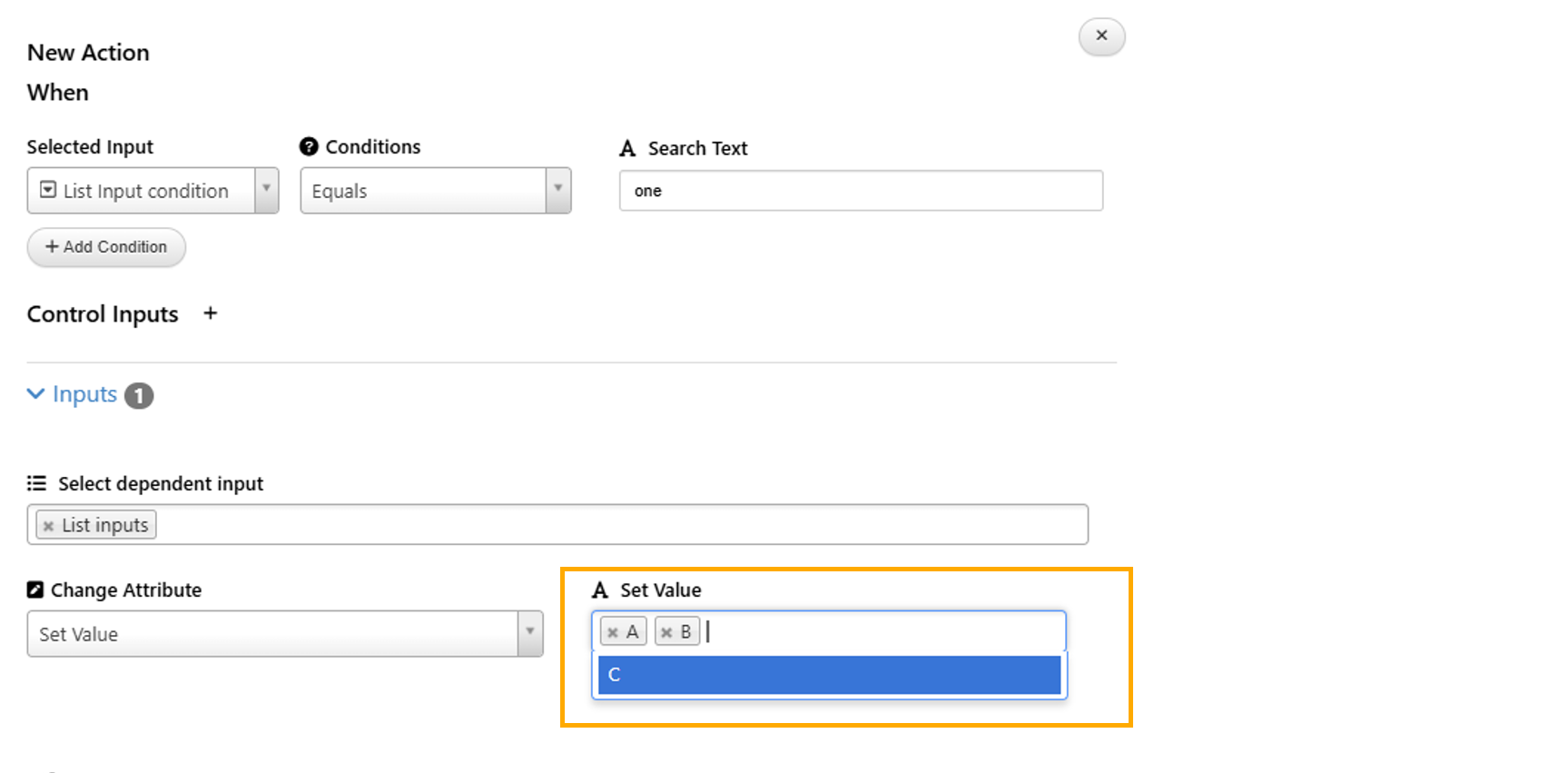
Multiselect
Actions from + button¶
In Start worker, clicking on ‘+’ button in any input on Actions will now open a sidebar to add new action to the input. Saving changes from this sidebar will re-render inputs, evaluate the actions for them and update the count accordingly.
Attributes¶
In Workflows, new action attribute called ‘Toggle Visibility’ is added to control the visibility of the inputs based on actions. If the condition is true, the inputs are visible, if not, they are hidden.
Action Table¶
Added search functionality for the Actions table in Workflows.
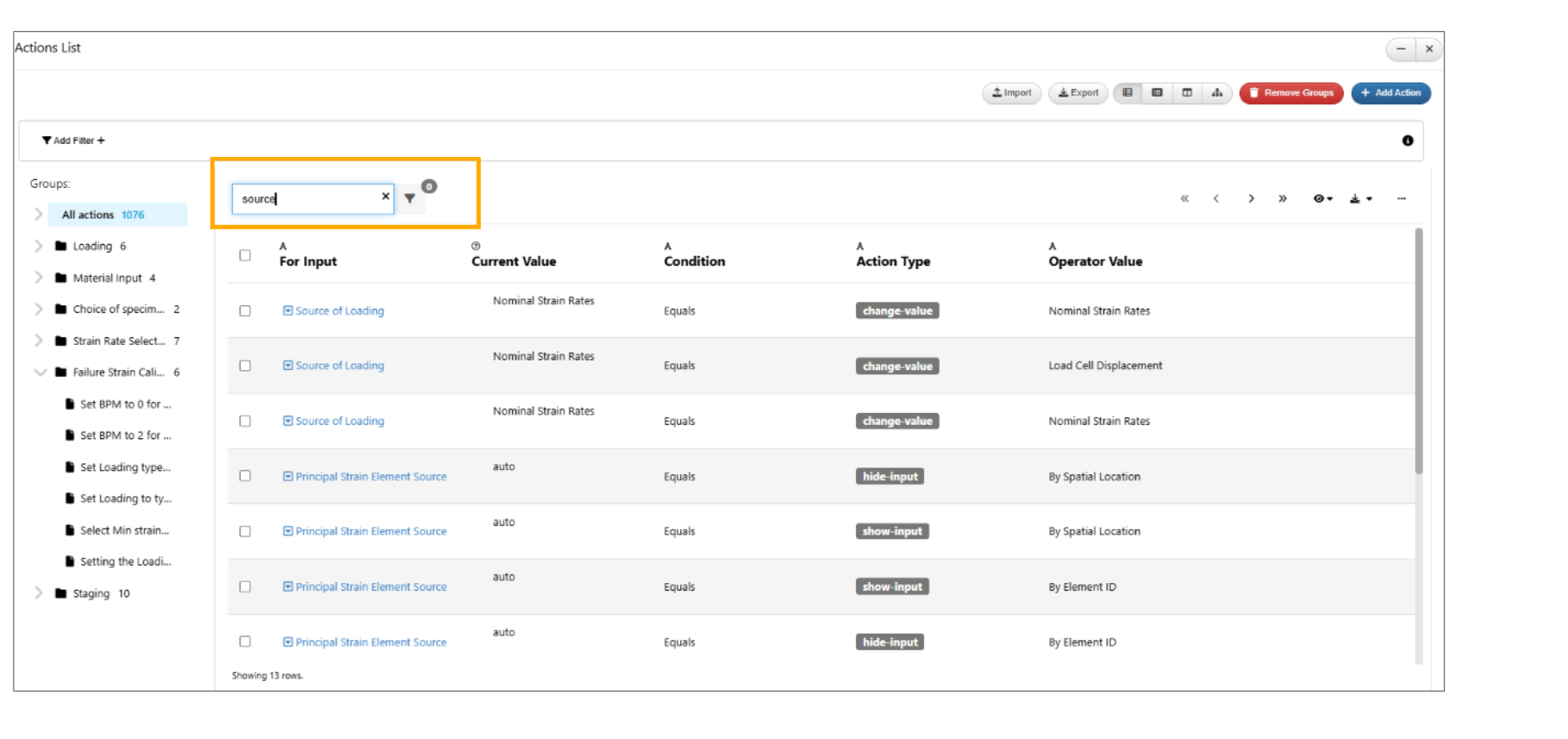
Search table Actions
The inputs and dependent inputs in Action table opens the side bar input viewer.
Filters¶
In Workflows, the Actions table is now supported with the filters for the inputs.
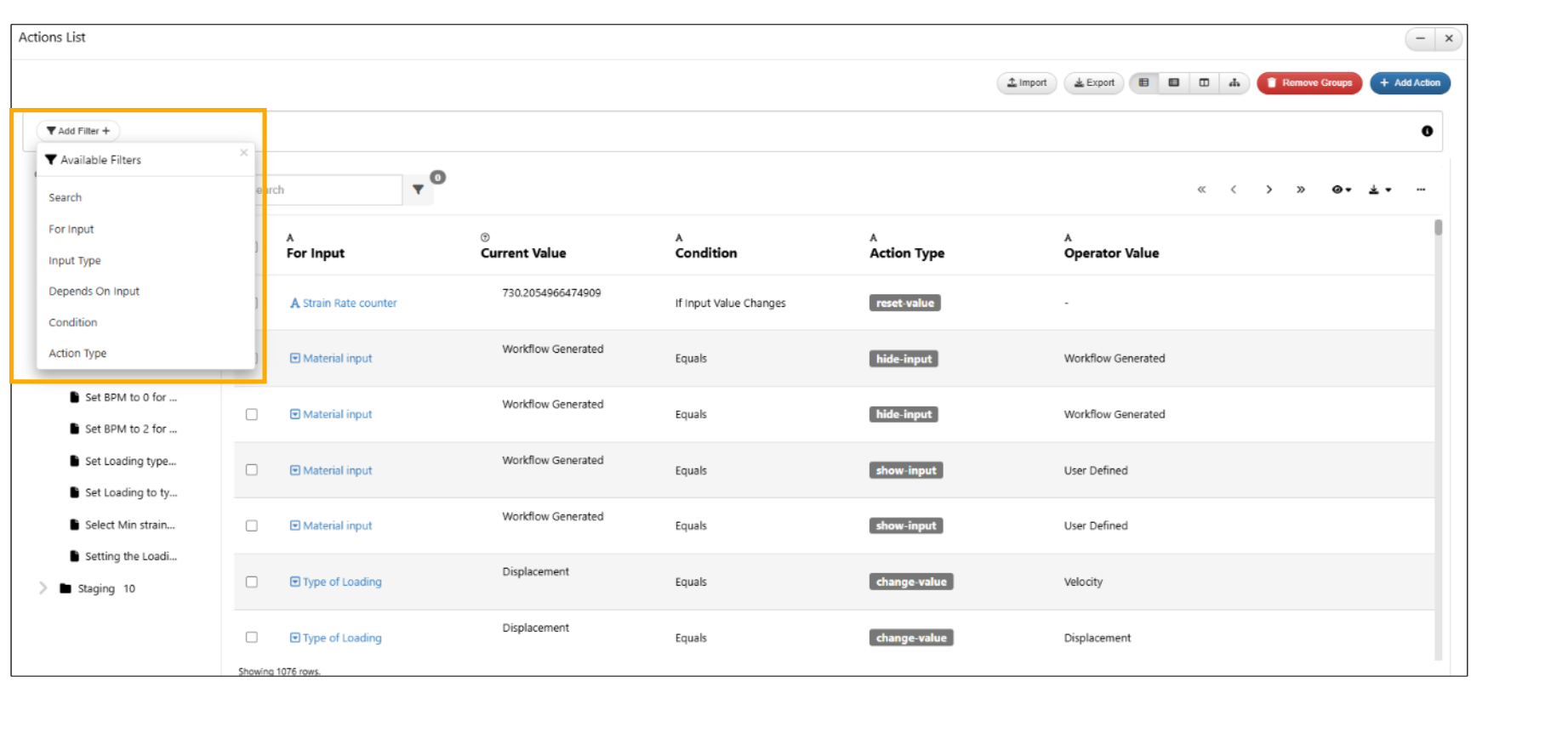
Filters
Added Input Type filter in the filters list under the Actions table in the Workflows.
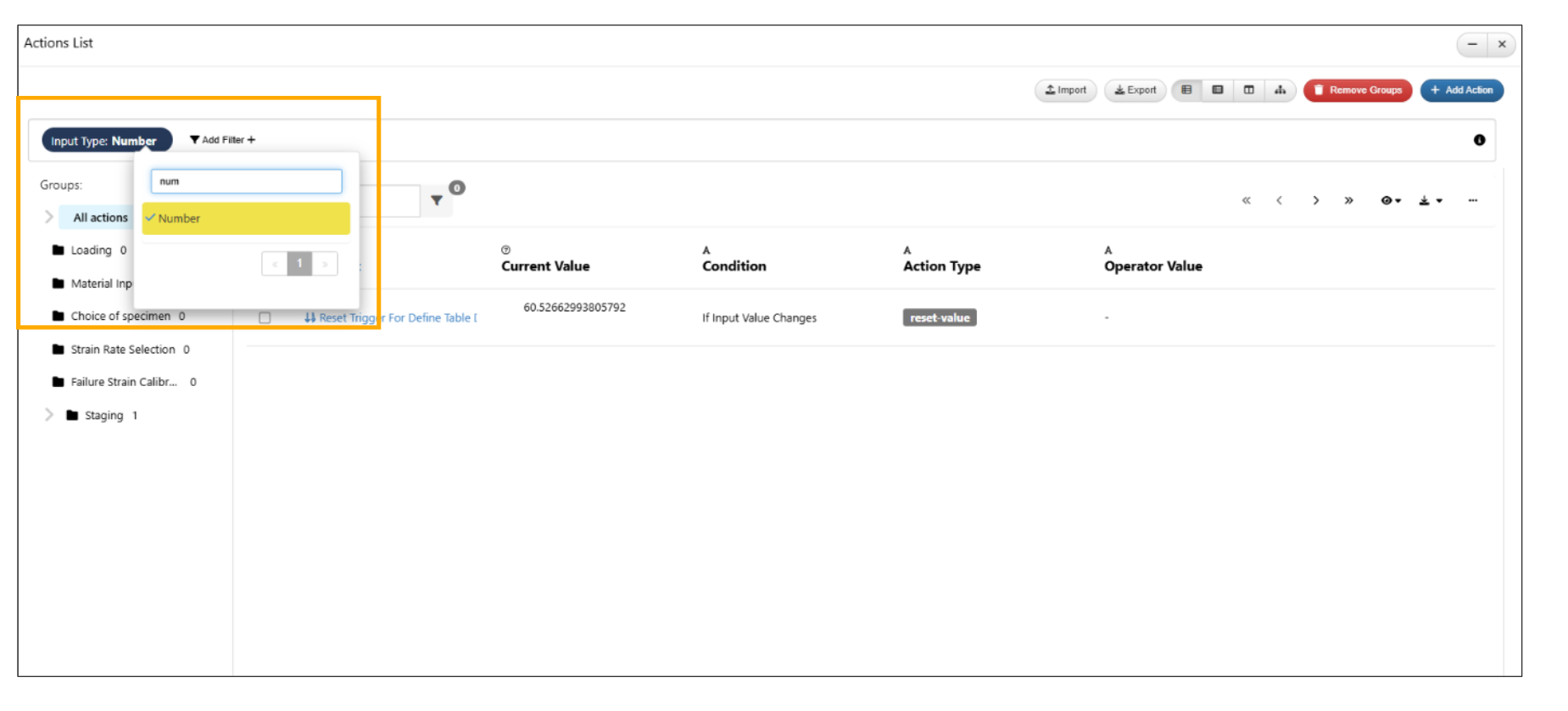
Input Filters
Old version below¶
In several complex workflows, inputs are dependent on each other and this dependence require us to allow the ability to define the dependence. As an example, when a Text input is changed, value of certain inputs should change to a specific value.Such interactions and dependence are now possible with the new feature named “Input Actions”.
Actions option for inputs in start worker now supports rearranging the order of different actions in the modal under Workflows.
The Conditions option in the actions feature now supports usage of ‘Expressions’ for the dependent action inputs in Workflows.
Actions operator has new value called ‘Not Equals to’ for Text/List/Select input workers in Workflows.
Multiselect option is now available to select multiple dependent inputs for the Actions created in the Start worker.
When multiple inputs are selected and added to actions using context menu , then the inputs selected are automatically available in the dependent input list under actions.
Typeahead search is now available for Actions when input conditions are selected as ‘Equals’ in Start worker.
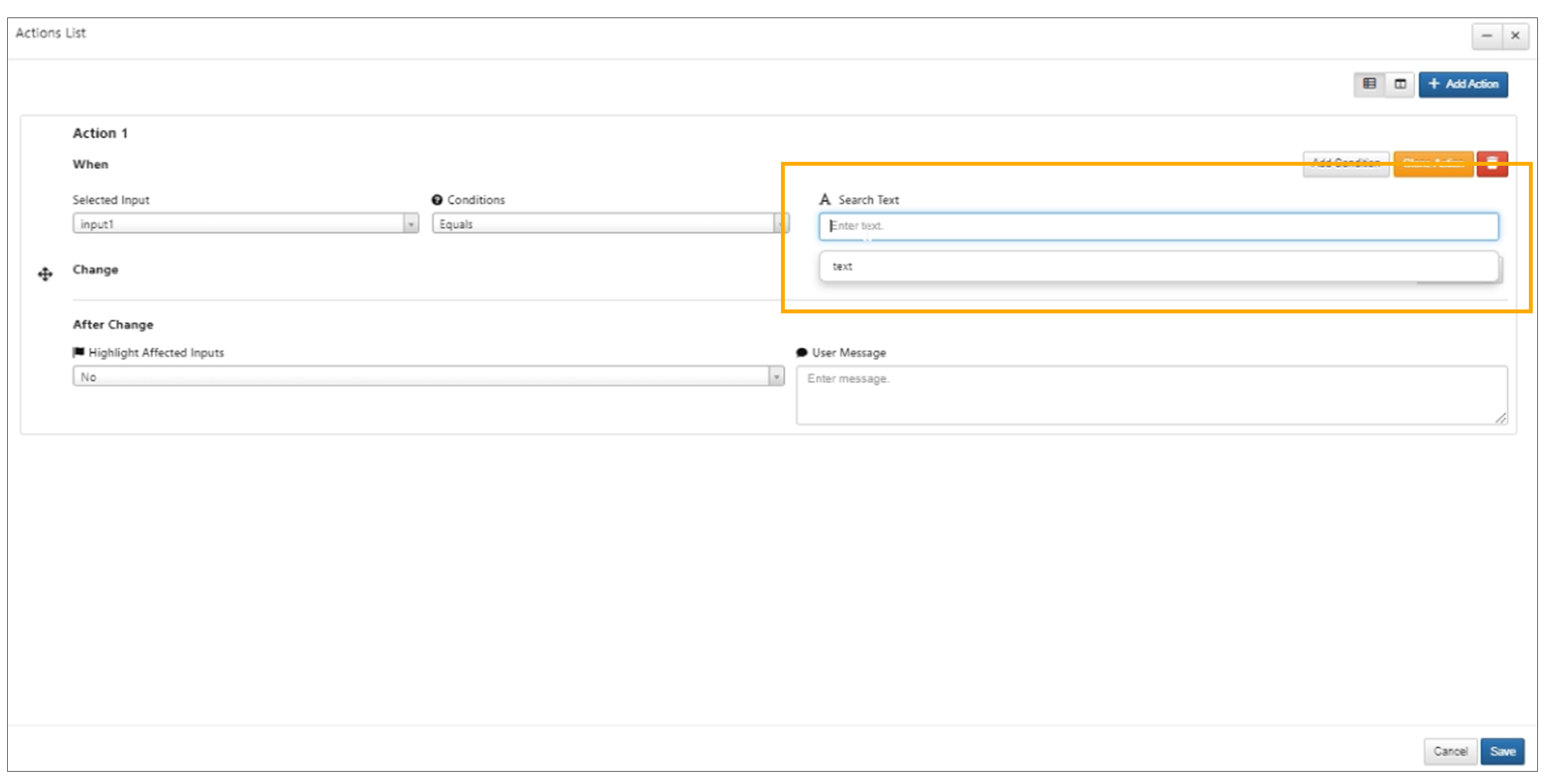
Typeahead search
Actions can be now cloned in Start worker under Workflows
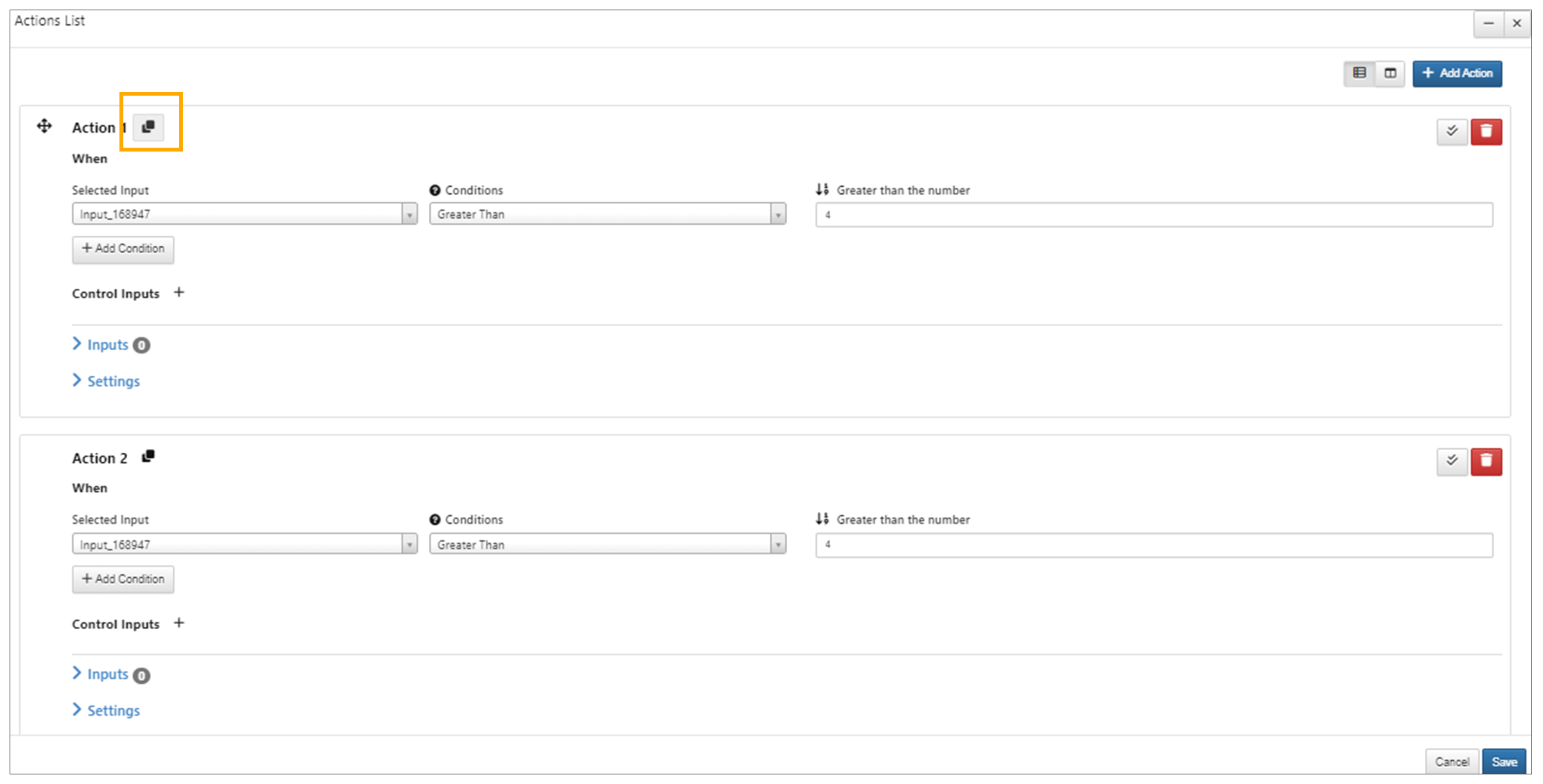
Clone Actions
Actions options in Workflows can now be Expanded/Collapsed which helps us view full action information and view multiple inputs.
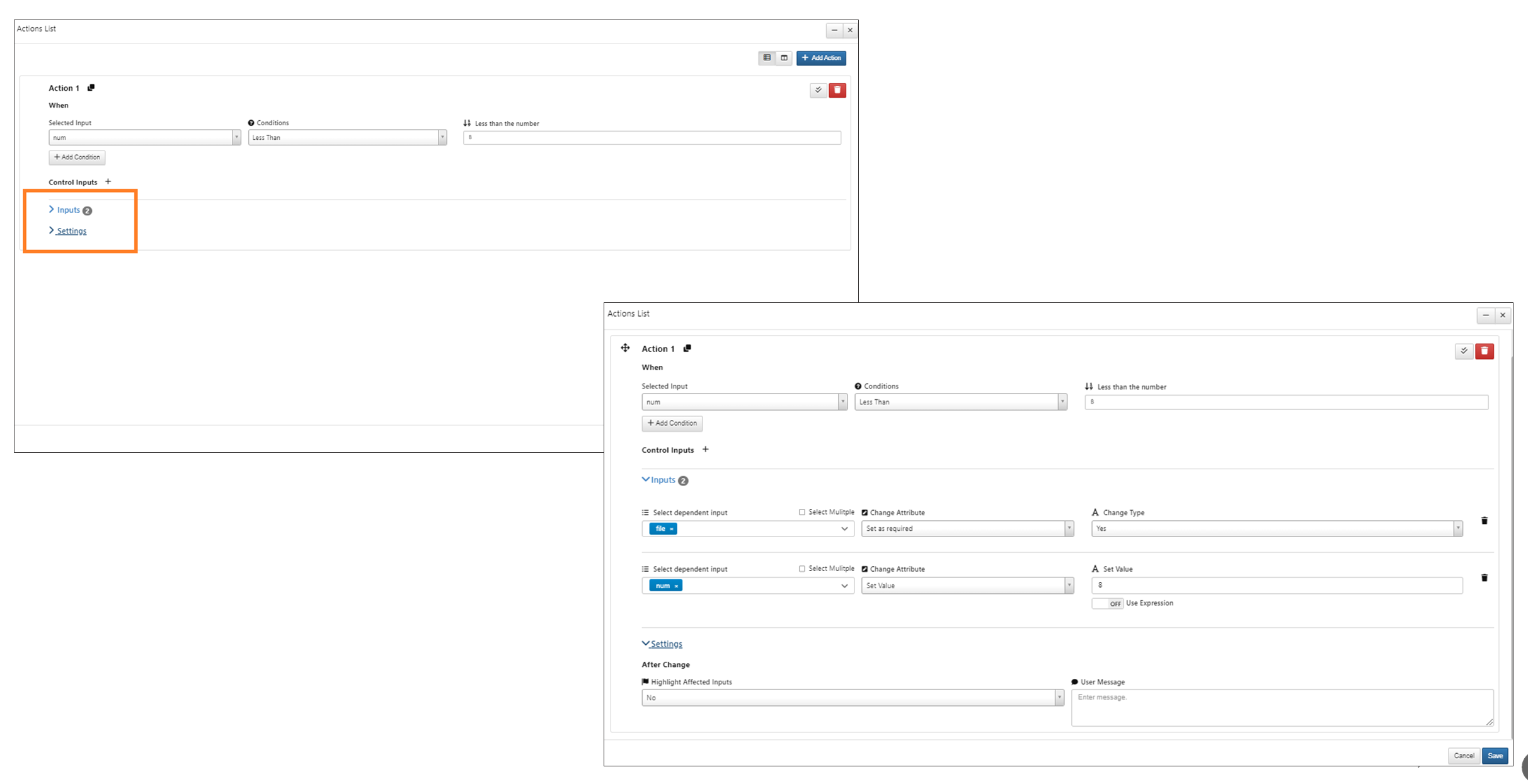
Expanded/collapsed
Actions in Workflows now supports Grouping. The Actions can be removed from a group or moved between the groups.
Actions in Workflows now supports invoking of a worker and showing its output in the selected controlled input under start worker. The workers can be invoked while creating the Actions. The video here shows an example of invoking the worker for the Remote lookup input.
Play button in Actions turns to a stop button and once we click on the stop button Action will not be performed on the input and the input is reset to previous value.
Purple border is available on the left side of the input when Actions are added to the inputs in start worker.
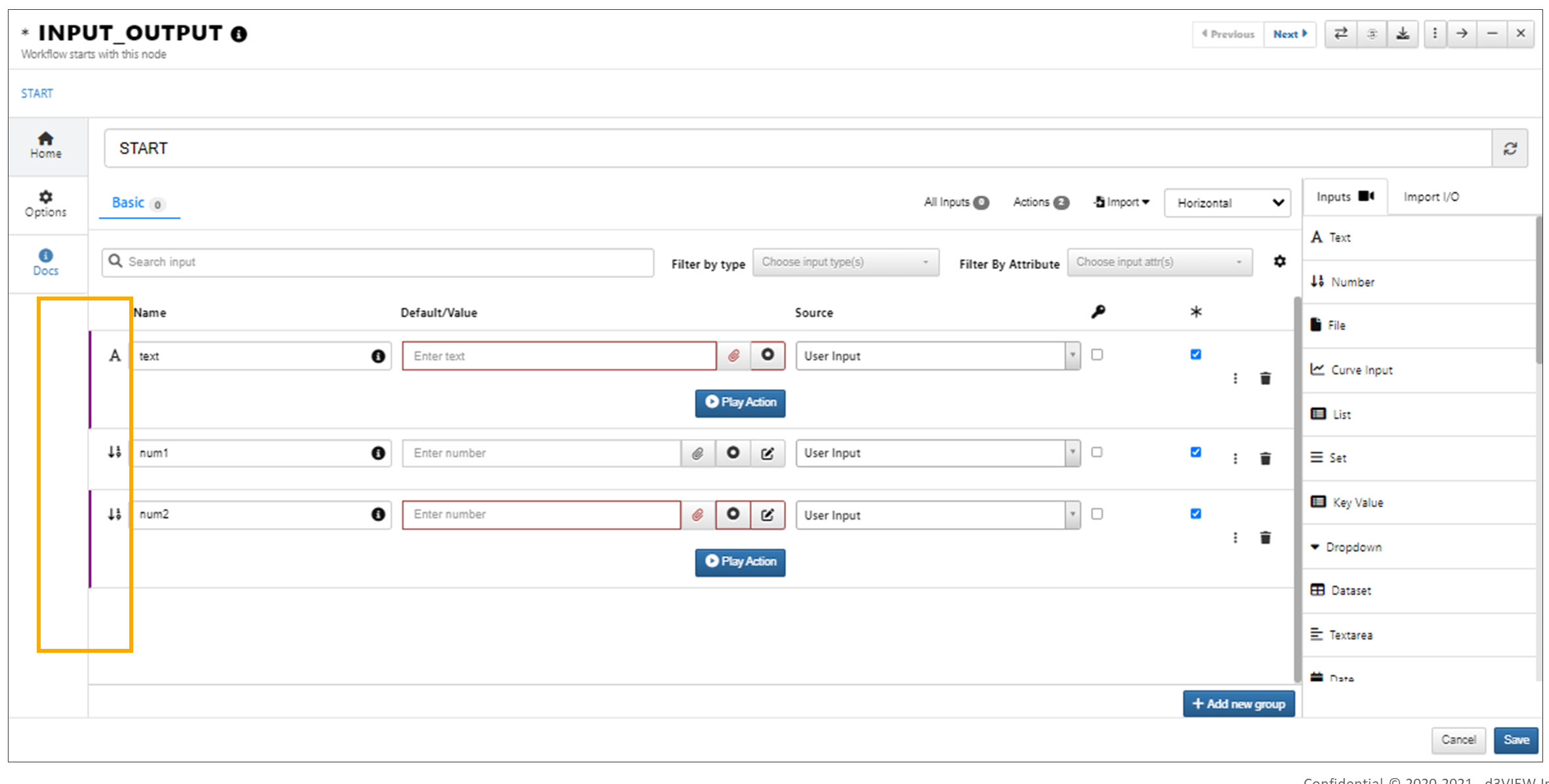
border is available
Controlled inputs can be identified with the presence a yellow-colored bordering line on the left, within Actions. This is visible while hovering over the main inputs or the action inputs.
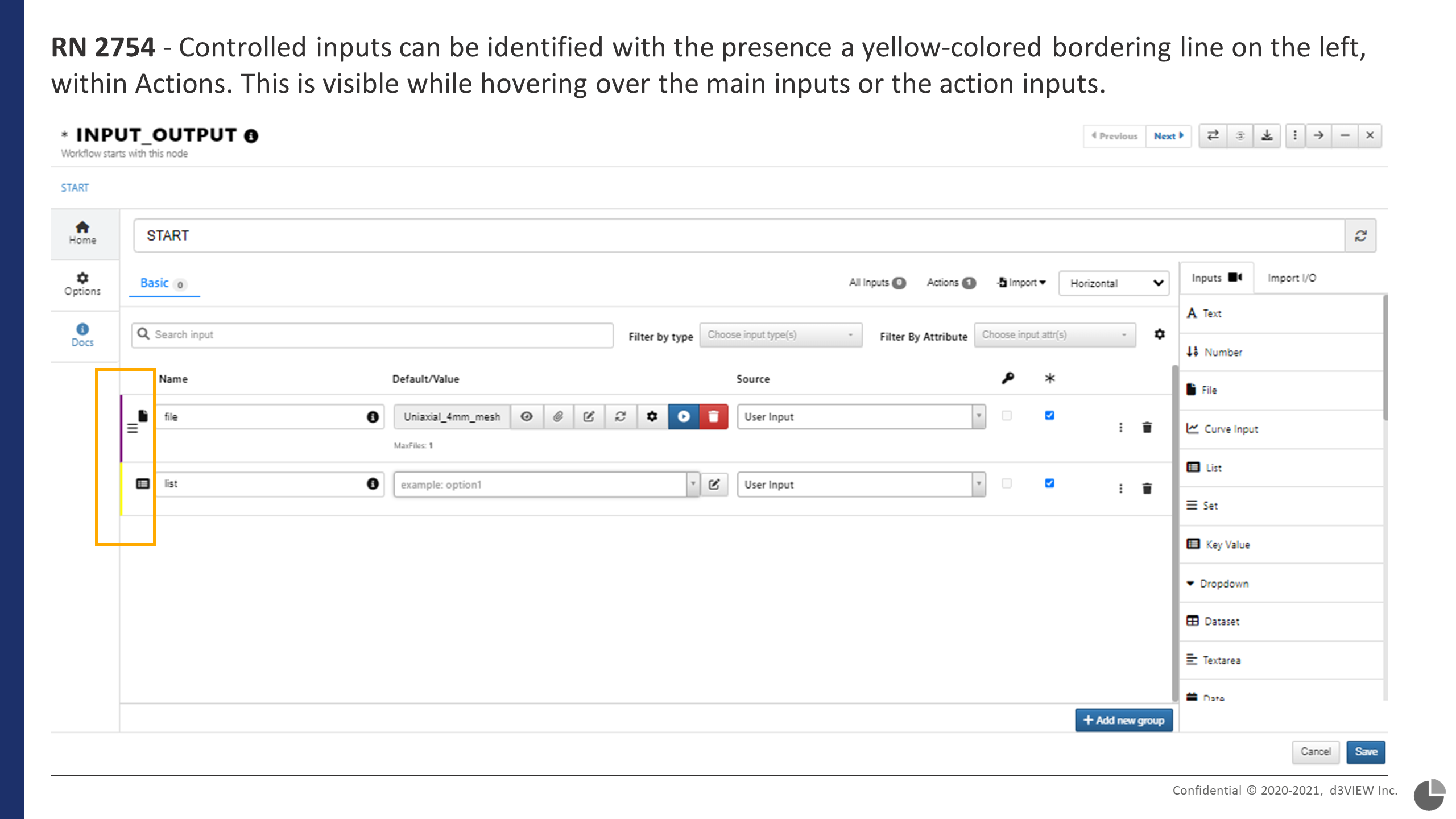
Controlled Inputs
Formatters¶
New file type formatters are now added to Action inputs and Action worker outputs in Workflows
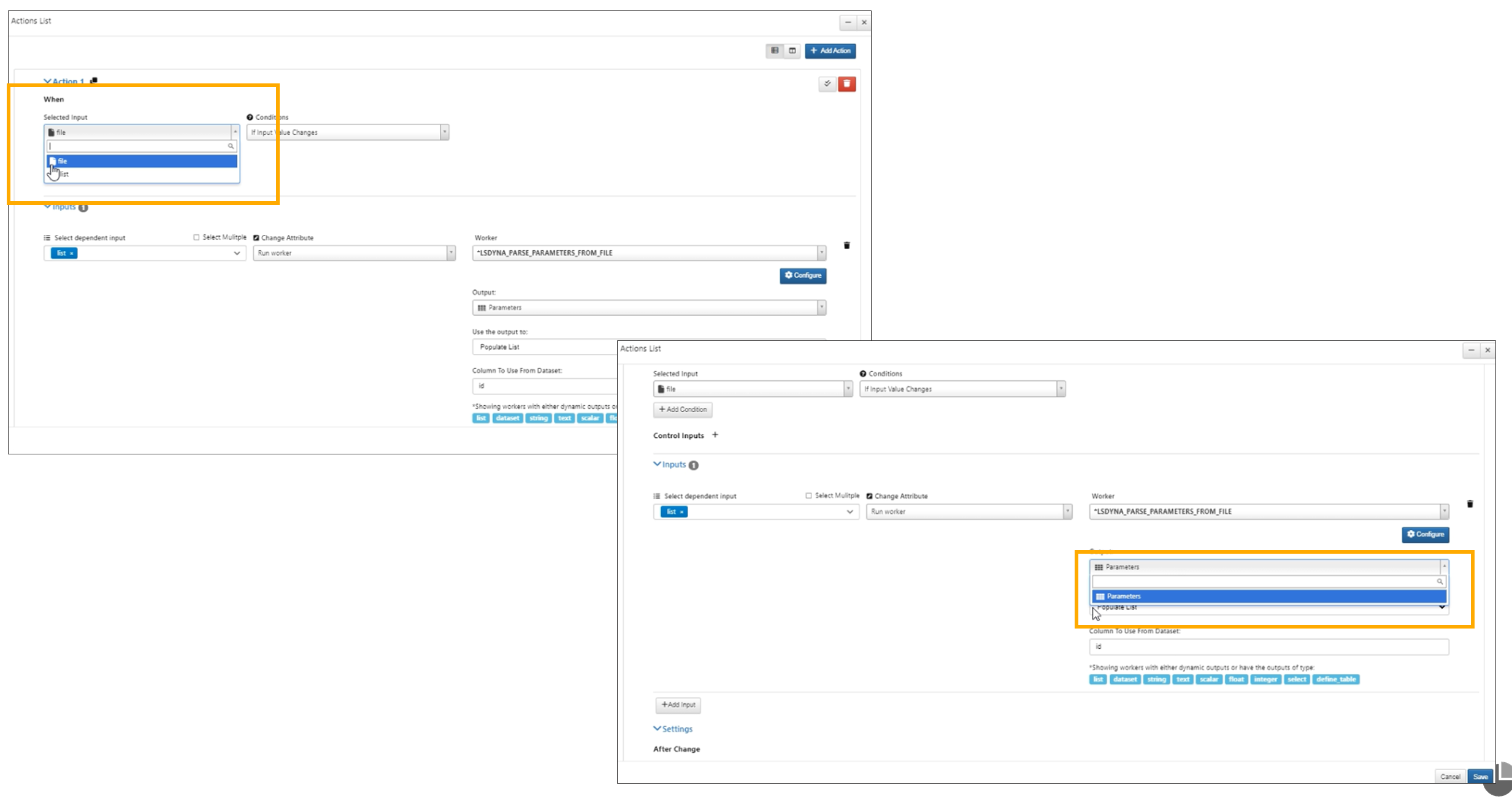
File type formatters
In Start worker Actions, Worker output will now toggle the option ColumnToUse depending on what type of output is chosen.
The Actions in the start worker can be Expanded/Collapsed and these are saved to the action settings in Workflows
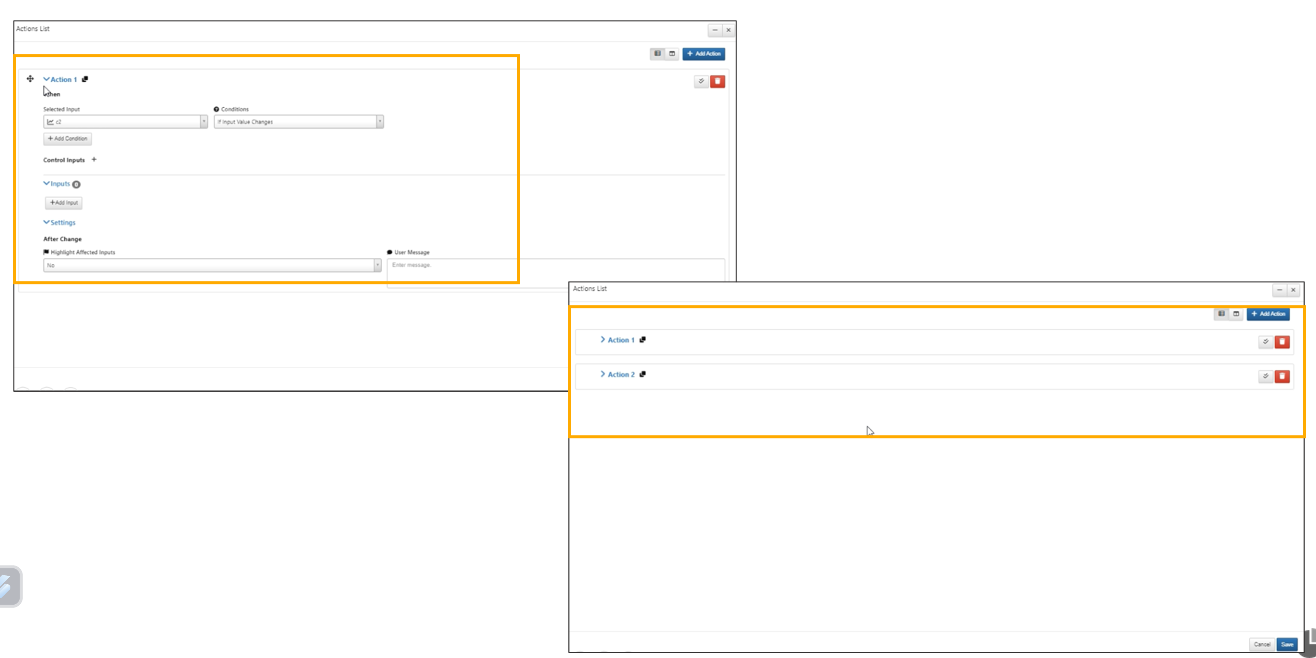
Expanded/Collapsed
Play and Stop buttons are now unified in Actions under Start worker.
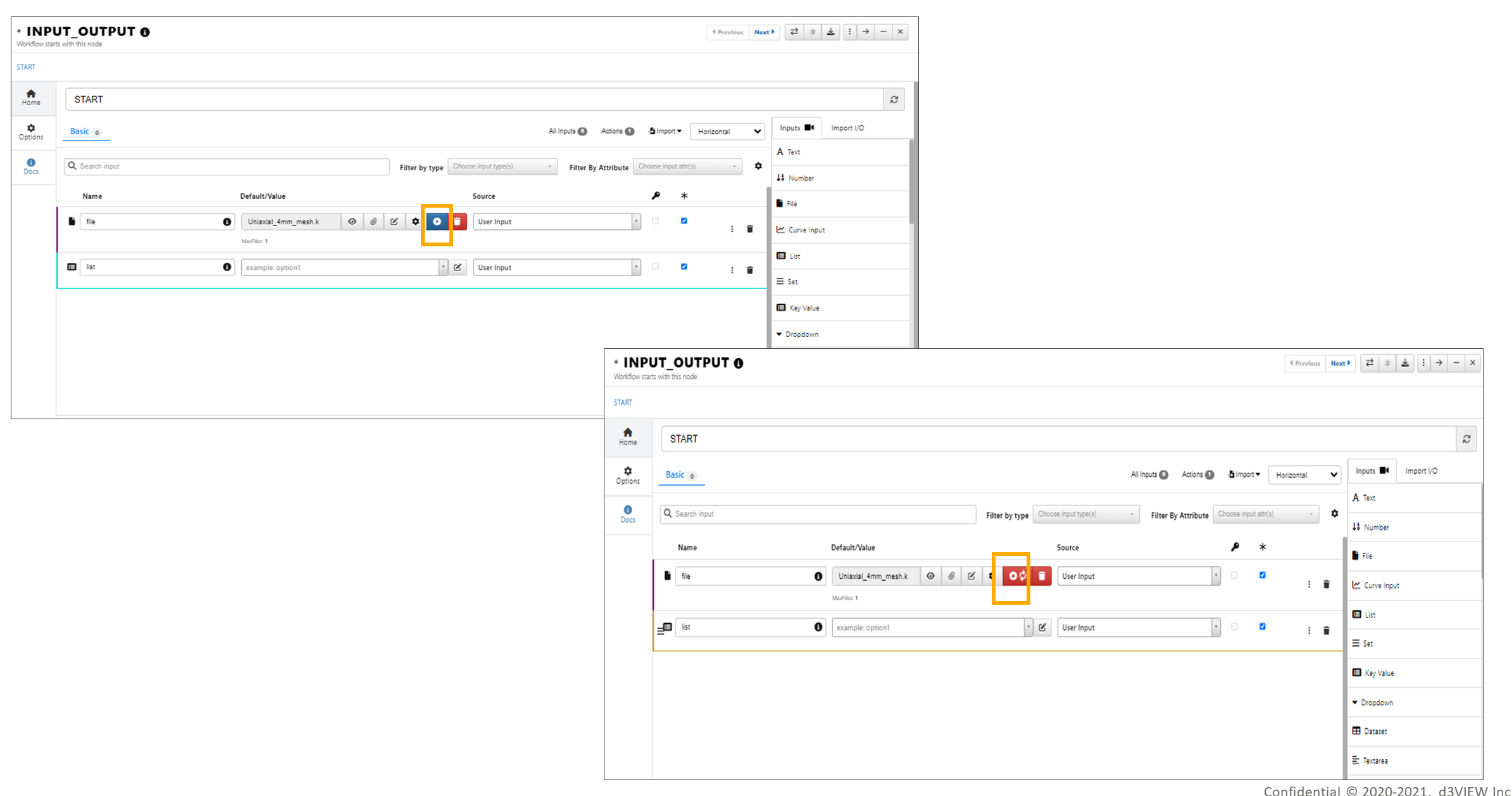
Play and Stop buttons unified
Repeated inputs can be added to workers and saved when invoked in Actions under Start worker.
Set multiple¶
Start worker list input’s multiple flag can be enabled using the Actions in Workflows.
Views Actions¶
Actions in the start worker has a new view called Table view which will show a tree view of the action groups on the left and a table of the corresponding actions which will have edit and remove options in each of the rows.
Each input in Start worker has its own Actions button which will open the actions viewer and scroll to the corresponding row.
Action labels in start worker can be edited. The edit icon is shown beside the label along with clone
Actions will be re-run when we change the values in the inputs and provide updated results in Workflows.