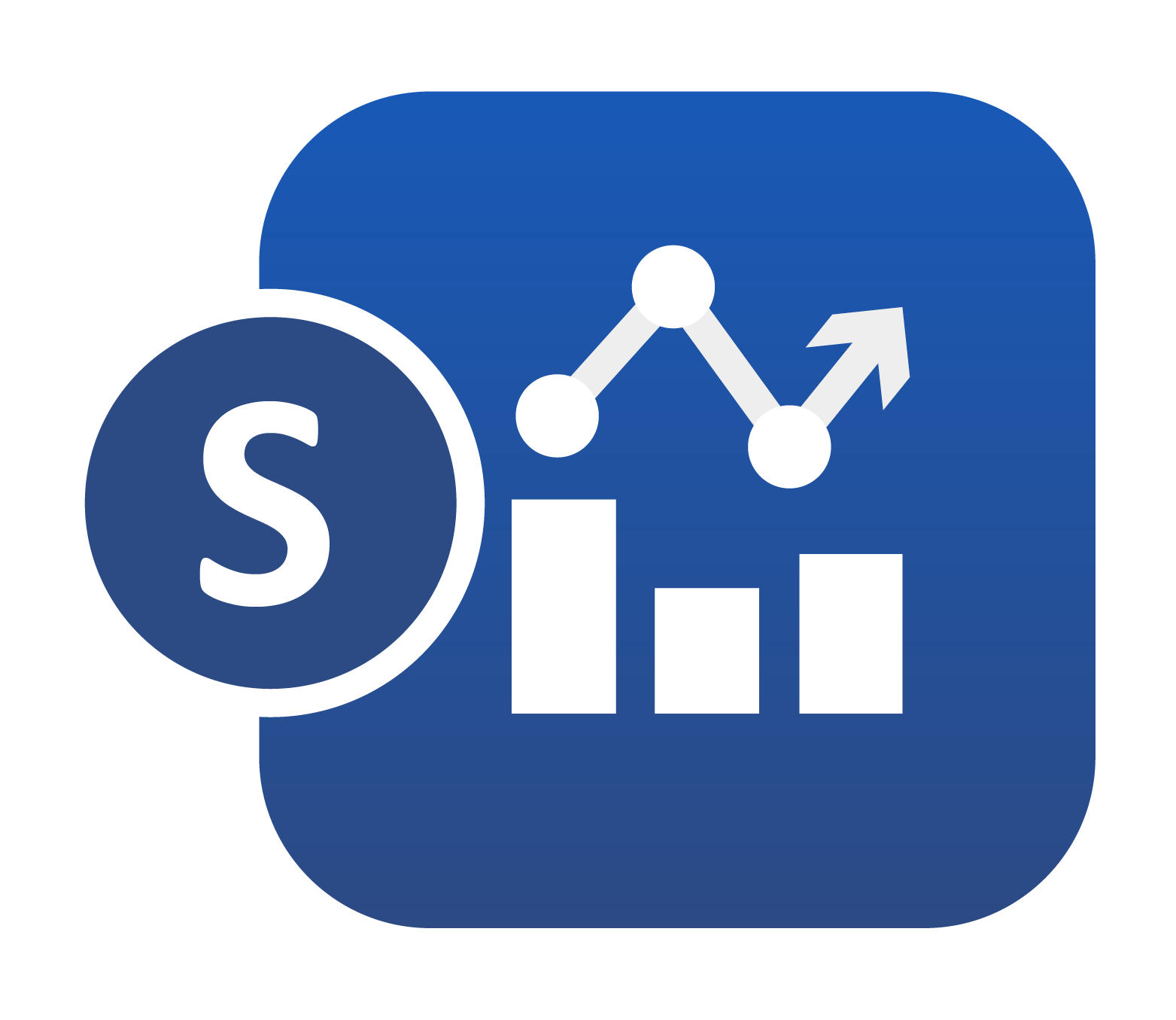August
1 Group Statistics Visualization header has a new Filter dropdown which will allow adding filters to the Group Stats chart.
2 Show KDE option in Parallel chart now fills up the Area instead of just a Curve in Simlytiks.
3 Group Statistics Visualization has a new option in appearance tab called Sections which will allow the user to sort/remove/add the sections in the chart.
4 Grouped box plots has new option in appearance tab that will show the count in the X-axis tick in Simlytiks.
5 When Curve column is selected in Group Statistics visualization, we show Ymin and Ymax values in the Pivot table for the curves.
6 Bubble chart with overlapping labels now have a new Overlapping Algorithm called Annealing which will go through 1000 iterations and find the best possible solution using a brute force method in Simlytiks.
7 Added new options for Bubble Chart called Fill Circles and Fill Opacity in the colors tab.
8 Image Annotator Visualization has a new feature to add annotations in a Connection inside the visualization. This feature helps us to add responses and connections to the Image Annotator with box plots and analyze them.
9 Bubble chart now has a new dropdown called ‘Animate To’ which will allow you to animate the current chart to view it as a vertical bar chart or a parallel chart. This also allows you to toggle among the 3 chart options.
10 Boxplot now shows the ID of the outliers in the tooltip when hovered over any outlier in Simlytiks.
11 Parallel chart visualization can now be animated to view it as a vertical bar chart using the ‘Animate To’ button in the visualization options.
12 New option added to Parallel chart in Appearance tab to show Standard Deviations. It will show the values at the bottom of every numerical axis.
13 Horizontal bar chart in Simlytiks has a new option within Sort By dropdown at the top to sort by Absolute values. This will be useful when the chart has negative values.
14 Radar plot has new options in appearance tab to change No of ticks and Font size.
15 Parallel chart has new option to show KDE which adds a curve on the right side of all numerical dimensions.
16 Simlytiks now supports slideshow. Every chart has a new icon beside Add-to-basket called Add-To-Slides which adds to the slideshow cart just like basket items. The items can be sorted, turned on/off and once hit Play, a Slideshow view (full screen) is enabled like PPT where keyboard can be used to switch between slides or arrow button at the bottom of the page. Escape key or clicking Close at the top right will close this view.
17 Table view in Parallel chart visualization has Interactivity. When we highlight the curves in chart the corresponding values are viewed in the table.
18 ML is now a button in the header beside Tools . A sidebar opens up with the saved models, pagination and filter when clicked. These ML Models can now be viewed independently and can also be added as a new page in the current session.
19 New Visualization called Group statistics in Simlytiks which renders the group based charts and show the characteristics.
20 In Group Statistics visualization we can add correlation values to the Parallel chart from the appearance tab.
21 Group Statistics visualization has options to turn off/on the groups in Pivot table and the group names can also be edited by clicking on them.
22 Simlytiks Export as Word template editor now has an option to Insert Table and add Visualizations to the cells in the Table.
23 Group Statistics visualization has options to choose the X by and Y by for the bubble chart.
24 Histogram Visualization now support options – 1/ Bins which decides the number of bins to use to plot and 2/ KDE to show the kernel density function for the chart.
25 New option added in Parallel Visualization to show correlation of all columns against one particular column in the Chart.
26 New option called Baseline in added to Group Statistics Visualization which is nothing but a reference row with which numerical columns are compared with and relative standard deviations are shown in the table.
27 Group Statistics Visualization supports Curve columns. Sparklines are shown in the Pivot summary table when curve columns are selected.
28 Image annotator has new option to Show/Hide Distribution which will show a box plot for numerical columns .
29 Transitions.
30 Complex curves, overlay curves, and reference row.
31 Newton background Image.
32 In Simlytiks,slideshow sidebar now has new options to allow animation of slides, chart interactivity,full screen , auto animation by Interval
33 Scattered Plot has new options added in Plot Area Formatter to overcome overlapping labels.Overlapping Algorithm has options such as Force Layout, Annealing and a Brute Force method with an extra option below it called Show Connectors to show connections between the bubbles and the label boxes.
34 Scatter Matrix has new options added in Appearance tab called Fill Color and Fill Circle’s Opacity slider in Simlytiks.
35 Added new option called ‘Image by’ in the Appearance tab for Chord Visualization in Simlytiks.
36 New option added in the Appearance tab called ‘Font Size of the labels’ for Chord visualization in Simlytiks.
37 New Visualization called KDE plot is added to Simlytiks.
38 Multiselect dropdown will now open on the right and not within the same container as the input.
39 New Visualization Animation added for Bubble Chart to Hexagonal plot Visualization.
40 The count of selected items in Multiselect option is now shown at the bottom below the list. This can be seen in any multiselect option across the platform.
41 Vertical Bar Chart is now created correctly when Grouping type option is selected under Groups tab in Simlytiks.
42 The new Multiselect dropdown now has Search option to search the inputs in Simlytiks.
43 Scatter Plot Visualization ‘Image By’ option now shows only PNG, JPEG, GIF and SVG inputs in Simlytiks.
44 Added visualization Animations to the Chord Diagram in Simlytiks.
45 Add to Slideshow button is removed for each of the charts. Instead the Simlytiks header Slideshow button will now act as a Global Slideshow which means ALL the charts will be shown by default in the list which can be toggled ON/OFF and sorted amongst and then hitting play will basically open up a slideshow of all non-hidden items.
46 Visualization Animations are now visible on the right side of any viz container in the form of a sticky button group aligned vertically middle in Simlytiks.
47 Merged Show & Hide option available in the Legends right click for Curve Visualization in Simlytiks.
48 Added pagination information at the bottom left (if pagination is available). We can see this in the overview page of the Visualization.
49 Added new attribute in Set Common Attributes to Curves called Line Opacity. This will change the opacity of the curves to the entered number.
50 New Visualization called Grouped Histogram Visualization.
51 New Visualization called Grouped Bar Chart Visualization.
52 Vertical Bar chart now has a new option in the Grouping tab called Cumulative Bar Chart which will help display the bars in a cumulative fashion i.e. aggregation of each bar based on its previous bars.
53 Tools -> Filters in Simlytiks now has smarter checks for numerical columns.
54 Added support for a separator in Multiselect option which can be used to search for multiple columns at once.
55 New options added in Scatter matrix to show Histograms and KDE in the diagonal cells.
56 New option added for Line Chart Visualization in Grouping tab called Cumulative which will cumulate the values.
57 Curve plot now has a new option called Cumulative in the Grouping tab which when enabled will accumulate the Y values of the points and render the chart.
58 In Simlytiks, Tools -> Settings has a new setting called Random Sampler which will now allow the user to choose random samples of the dataset and on applying all the charts will re-render based on the value.
59 Multiselect now supports groups in Selection. After selecting columns, a new button will show up as Save as group which will be saved to the Simlytiks dataset.
60 In Simlytiks, when a dataset having curve columns is exported to either JSON or Excel, there will be a new option called Points Precision which will allow the user to define the precision for the curve points before exporting.
61 Parallel plot has a new option called Show Heatline (in Appearance tab) which will render heatlines in the axis based on the density.
62 New option called Duplicate is available under File in Simlytiks which will duplicate the current dataset in a new tab and can be saved as new dataset.
63 Random Sampler option under Tools -> Settings is set to 50 by default in Simlytiks. This option will be now available for the Datasets with more than 50 rows.
64 Simlytiks Tools -> Customize schema table now has right click options for the rows. Grouping of columns which once grouped will be visible in the recently added multiselect groups.
65 KDE Plot has a new option called bandwidth which will change the smoothness of the curves in Simlytiks.
66 Curve columns in the responses sidebar have a new option in called Create Curve Columns which will internally call DATASET_CURVE_TO_COLUMNS worker and add new columns (with the specified prefix) to the Data Model which can further be used for visualizing in Simlytiks.
67 Any interactions done in the Global filters dropdown will be added in Tools -> Filters on clicking Apply. A new button is added within the Quick filters dropdown called Advanced which will open the Tools -> Filters modal.
68 Global quick filters in Simlytiks have a new button called Stats for each column which will open up a modal and show the Group Statistics.
69 Tools -> Customize table in Simlytiks now has a separate column for primary Keys and a new column with a checkbox to select the row for several context menu options.
70 Grouping factors option in Curve Visualization under Misc Tab works as expected for drilled down state, when a Newton chart is created, and a categorical grouping factor is chosen.
71 New option added to the DataTable under settings to show the expanded view for the cells (curves, key values or images) in overview table.
72 In Newton Visualization, options like Opacity by, Image by, line Width by are moved to Appearance tab.
73 Grouping Factors option is now renamed to Local Grouping and moved to the Grouping tab of the viz preview for Newton Visualization.
74 Several new options are added to the Grouping factors for Newton Visualizer in Simlytiks.
75 Tools -> Customize -> primary key icon will now be black in color if enabled and gray color by default in Simlytiks.
76 Added tooltips to the viz transitions button group on the right of any visualization container in Simlytiks.
77 New alert pop up is available to ‘Replace records’ or to ‘Open as new modal’ when a Workflow is executed in Data Operations under Simlytiks.
78 Vertical bar chart now supports Images in the axes and Images can be added in Tools -> Customize-> Media option in Simlytiks.
79 Horizontal bar chart now supports Images in the axes and Images can be added in Tools -> Customize -> Media option in Simlytiks.
80 The legends of the Visualization shows Images when Images are added in Tools -> Customize -> Media option in Simlytiks.
81 Bubble chart now supports Images in the axes and Images can be added in Tools -> Customize -> Media option in Simlytiks.
82 Tools -> Customize -> Media now shows up a new option called Schema Columns inside the Sources list (along with Library & Uploaded). These columns though have a context menu option called Auto Assign to all which will automatically assign ALL the current values to this particular chosen schema column in Simlytiks.
83 Sparklines generated in the small curves shown in the Group Statistics visualization are now about 70% accurate representation of the original curves.
84 Images are available in Dimensions and Table when Enabled in Parallel Chart Visualization.
85 Added a new option called Grouping Factors in the Grouping tab for Scatter plot Visualization in Simlytiks.
86 Vertical bar chart has a new option in Grouping tab called Grouping Limit which will limit the number of bars to specified value.
87 New slider is added in Sparkline Matrix on the right which will show the Y value at that X and accordingly color the panels in Simlytiks.
88 A new option is added to Sparkline Matrix in the Misc tab to Set X at Max Y called Slide to Max Y which shows where the Y value is the maximum.
89 Vertical bar chart has new option under the grouping tab called Local Grouping in Simlytiks.
90 Fill Circles option is removed in Scatter plot Visualization and the color By is shown by default. The fill opacity slider is available to change the opacity of the filled color in the Bubbles.
91 Color Gradient chart is shown and can be edited when numerical column is added to Color By and bin scale is enabled in bubble chart. We can save these settings to the visualization using Save as option.
92 Color Gradients are available and can be edited or sorted when Categorical column is selected in Color By option for Bubble chart. We can add new color gradient edit them and save them to the visualization using the plus icon in Color Scheme.
93 Sparkline matrix has a new option called Image By which will allow the user to add a background image to the container in Simlytiks.
94 Two new options added in Misc tab called Animation Step and Animation Frame Delay which will change the timeout and the step of the animation slider for Sparkline Visualization.
95 The Animation Slider (time) is available in the exported screenshot of Sparkline Visualization.
96 ML Worker’s Dataset input now supports columns that can accept spaces and special characters.
97 Added support for pattern under Filters in Multiselect option.
98 Scatter Plot -> Appearance option->Opacity By now has new customization options to make it reversed, add an opacity range, change colors for bubbles above & below opacity range.
99 Density Contour Visualization has a new option to set the Opacity of the contours.
100 If an image column is used in the dimensions of the Parallel Chart Visualization, new options show up in Appearance tab to control the height & width of Images.
101 Data table Header columns can be resized. A new option is available to RESET the changed widths and save button can be used to save the setting to the Data table.
102 User created filters in Simlytiks will now have a button to view the related statistics. These can be created using either Tools -> Filters or Advanced button in Quick filters dropdown in the header.
103 Multiselect in visualization preview now shows the viz icon in the list which can be clicked to view the corresponding column visualization.
104 New visualization added called ‘Schema Summary’ which will show a simple table of all the column stats with a search bar at the top.
105 ABoxplot has a new option called show Images In Header And Footer based on min max values.
106 When a numerical column is used for Opacity By in Bubble chart the customization settings has a new option called show Min Max Range which will display the opacity legends in the form of a min-max scale instead of bins like before.
107 In Scatter plot visualization, bubble Opacity Min and Opacity Max are now in the Appearance tab and will show up when Opacity By is selected and Colors for bubbles outside of the opacity range are in Colors tab.
108 Right clicking on any header cell automatically selects it and shows the context menu right away. Also, selection of header cell columns is now through clicks and NOT dragging and selecting.
109 Overview table header columns have 2 new context menu options called Create Points column for curve columns and Construct Curves from numerical columns.
110 Scatter plot now has new options such as colorRange, colorAboveRange and colorBelowRange when a numerical column is chosen for colorBy. These changes will change the colors of the bubbles and are also reflected in the color legends.
111 Scatter plot has a new option ‘Animate By Opacity’ in Appearance tab which is shown when opacity By is enabled. This will animate the bubbles opacity every second in Simlytiks.
112 Export button is added in the header for Sparkline Matrix visualization which exports the Sparkline matrix as GIF in Simlytiks.
113 Newton visualization which has local grouping and drill down to Grid or Vertical orientation can be Exported as PPT or Image.
114 Scatter plot has a new option called Remove Stroke which disables the stroke of the bubble when this option is turned on in Simlytiks.
115 New option added in File dropdown called File -> Import Pages which is similar to Import Visualizations that allows to import pages directly from any other saved datasets and copy them over to the current dataset.
116 Vertical bar chart Local grouping when enabled shows a new option called Limit Local Groups which will show the top ‘n’ number of groups in the drilled down version.
117 Export as PPT in Report builder has new options to add Watermark and Slide Title Font selection for the slides in the PPT.
118 Included Schema Summary and Schema Statistics as chart types for Data Table in Simlytiks.
119 The Data Table header columns will now show Hide/Show column options.
120 Scatter plot has new option to Highlight the bubbles in Simlytiks. The Highlighted bubbles can be given a new name, color and shape.
121 Dragging of Responses or Columns to the input of the visualization while creating a Visualization is working as expected.
122 The Data Aggregator widget in Dashboard has new options such as Orientation, Wrap, Horizontal align, Vertical align in its Appearance tab.
123 The curve responses on the left side in Simlytiks now have default Color By to be name column and response can be enlarged and viewed.
124 New option Enable Smooth Lines is added to Parallel chart now renders the same lines in form of Bezier curves. We also have option to display both Linear & Smooth lines at once.
125 Sidebar responses list in Simlytiks is now sortable and any changes made in this list will be saved to the schema.
126 Select All button in Multiselect now acts like a toggle button. We can Select All inputs and click again to De-select all.
127 The filter icon has new option called Show Stats along with Keep Highlighted and Remove Highlighted options after we brush the visualization.
128 Scatter plot has new option called Bubble Default Shape which is a list of different kinds of shapes that will replace the default circles in the visualization.
129 Text input in START worker now can be dependent on a Dataset input within the same START worker.
110 Text input in START worker now can be dependent on a Dataset input within the same START worker.
March
1 In Timeline chart- Dependent tasks are immediately updated when higher parent task is updated.
2 In Simlytiks overview data table, We can add rows above and below and we can also copy paste rows.
3 Frequency plot now has option to change visualization to vertical in Simlytiks.
4 MatchMaker Auto matching of columns has improved logic, auto/manual legends, match type color updates.
5 When coloring curves by numerical values, the number of colors is now reduced to 5 by default.
6 Now we have support for annotations and polygons in Image annotator paint board.
7 We see image in the annotator for the column, If column is assigned an Image in customize option
8 Remove row option is available for Simlytiks overview data table.
9 :New option SYNC axis ticks is added to the context menu to to sync between primary and secondary axis in Newton <Newtonsync>`
10 Pedpro Table visualization has Condition Based Colors UI within color groups and also supports gradients.
11 Support for an option called max Visible in Image Gallery in the appearance tab to let user have control on how many images are to be shown in one line (instead of the default 3)
12 Included new plugin Chat API in Simlytiks
13 :ref:` ChatAPI | Support for export/import of model <ImportingData>`
14 The new feature Chat API now has examples of interaction when Chat is initialized in Simlytiks.
15 ChatAPI has autocomplete option for chat interaction in Simlytiks
16 Match maker now has new view for multi column in Simlytiks data import
17 Chat API has now has both light mode and dark mode themes for interaction in Simlytiks
16 Support for crossplot of columns with colors ( applicable in Data Profiler).
18 Coloring of a cross plot in data profiler will always be between 3 colors and ignore numerical binning.
19 We see cross plot matrix when we click on Heatmap cells in Data profiler and we have option to switch between scatterplot and QQ plot.
20 Heatmap in Data profiler shows scatterplot when we click on the values.
21 Now we have new mosaic view support for Image Gallery in Data profiler.
22 QQPLOT is added as new visualizer for Simlytiks datasets.
23 QQPLOT MATRIX is created for all QQPLOTS in Data Profiler Heatmaps.
24 Data Profiler larger font-size for column names in schema table and data table.
25 Data Profiler now has new representation for Inputs/Objectives and Targets.
26 Thresholds from targets are now grayed out based on an option (within Targets) and shown in the cross plots for Data Profiler.
27 In Data Profiler we can right click on the Heatmap and enlarge the QQ Plot Matrix.
28 In Data Profiler we use summary visualization in Data Summary and Structure column.
29 Added new visualization VIOLIN PLOT to Simlytiks.
30 Workers can be searched using Machine Learning in Data Profiler.
31 Added new visualization CALENDAR HEATMAP to Simlytiks.
32 In Data Profiler, Larger ML Datasets are rendered easily to view all charts.
33 Added new features in Data profiler such as Filters, Groups , Basket items etc
34 New input features Curves By and Curve color by are added to scatterplot visualization in Simlytiks
35 Guide Tour for Dashboard widgets
36 In Simlytiks, we can now add visualizations to current container and visualizations can be viewed in carousel view.
37 We can now create Groups from Tools option in Simlytiks.
38 Comments can be added to the saved datasets in Simlytiks.
39 In Simlytiks, we can define Roles and permissions for Authors and viewers under Tools option in Settings.
40 View 3D option is available for visualizations in Data Profiler.
41 In Data Profiler, We can clone the visualization and paste it on the new page in Simlytiks dataset.
42 Basket items are sortable now in Data profiler.
43 We can Zoom in to the visualization and Highlight a part of visualization for sections in Data Profiler.
44 In Image annotator - Adding of arrows, rotating them and resizing them is made simpler.
45 Add page button in Simlytiks is now a link instead of a button.
46 In Data Profiler, We are able to switch between Relationship matrix and Chord diagram.
47 Parallel chart dimensions can now be dragged and re-arranged using a drag-handle at the center of each axis in Simlytiks.
48 New option Padding is added to settings under Tools for Simlytiks Visualizations padding.
May
1.) :ref: ‘May 9th, added new visualizers (QQ Plot, QQ Plot Matrix, Calendar Heat Map, 2D Contour, Density Contour, Data Profiler) and its illustrations’