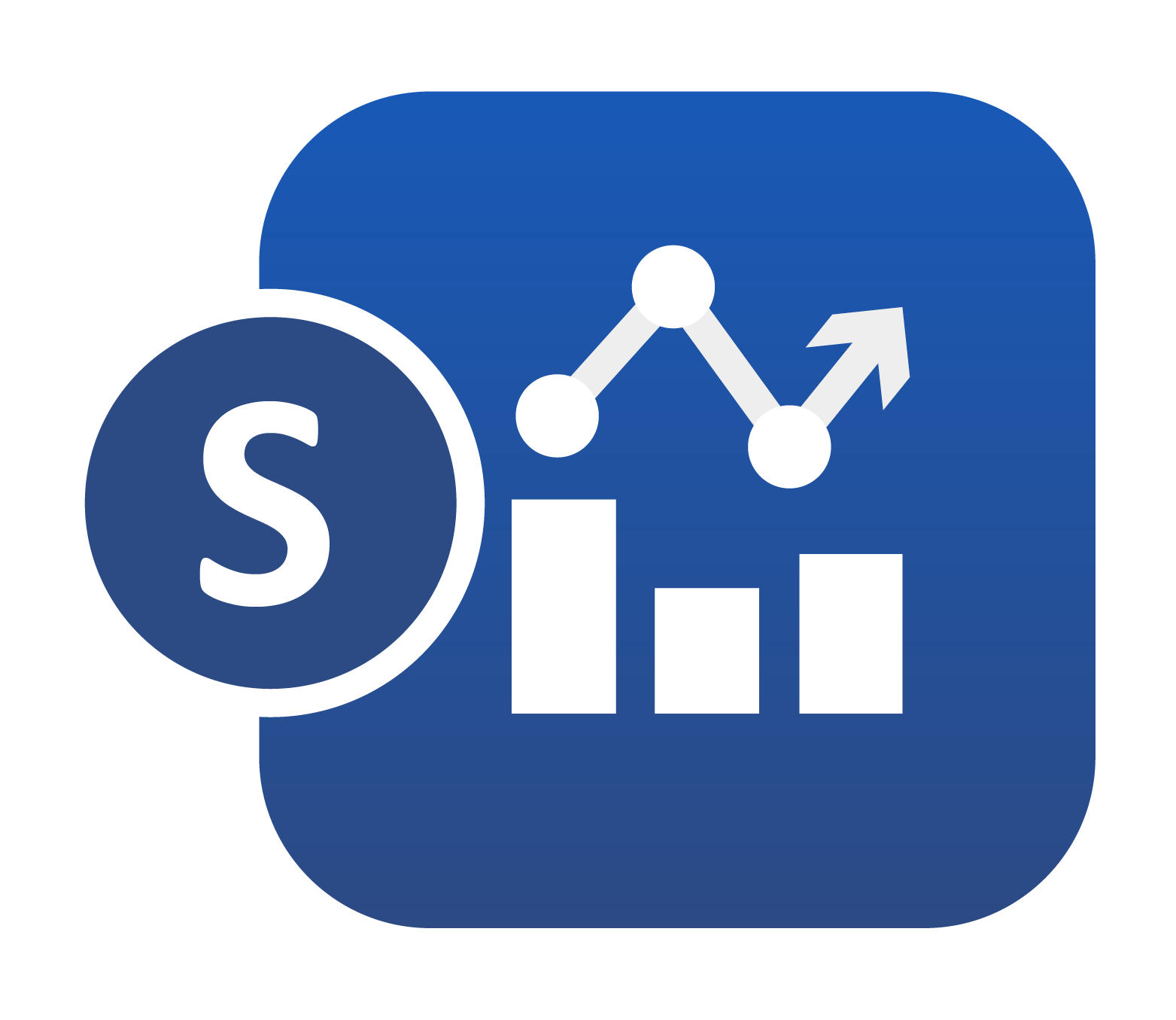
25. 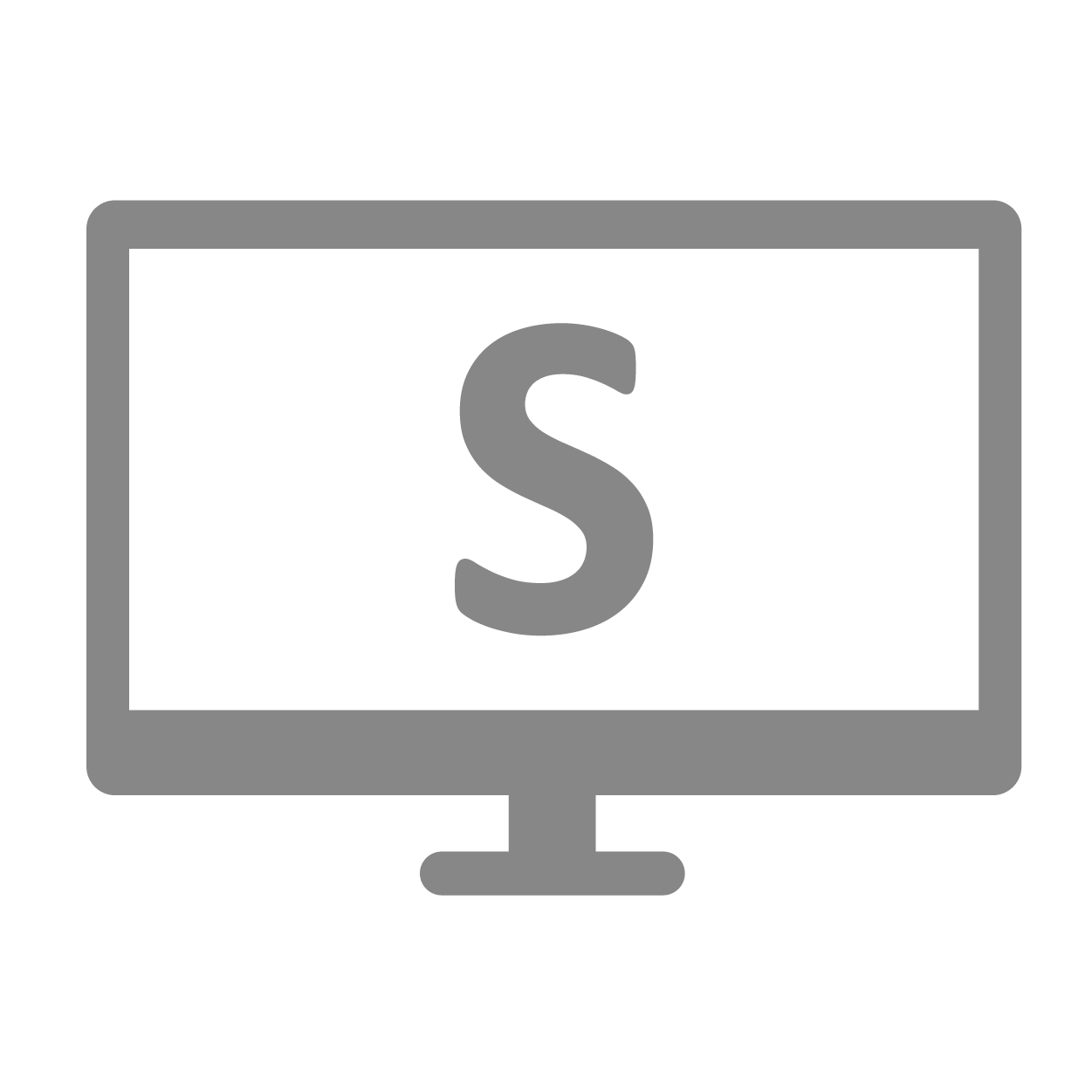 Simlytiks Standalone Application¶
Simlytiks Standalone Application¶
In this section, we’ll review some of the Simlytiks Standalone Application (new as of April 6, 2022). Standalone is multi-source, allowing you to put all your data into one container to visualize, analyze, study and explore. Instead of mining data based on a specific dataset, you can import any and all data sources and review them all together.
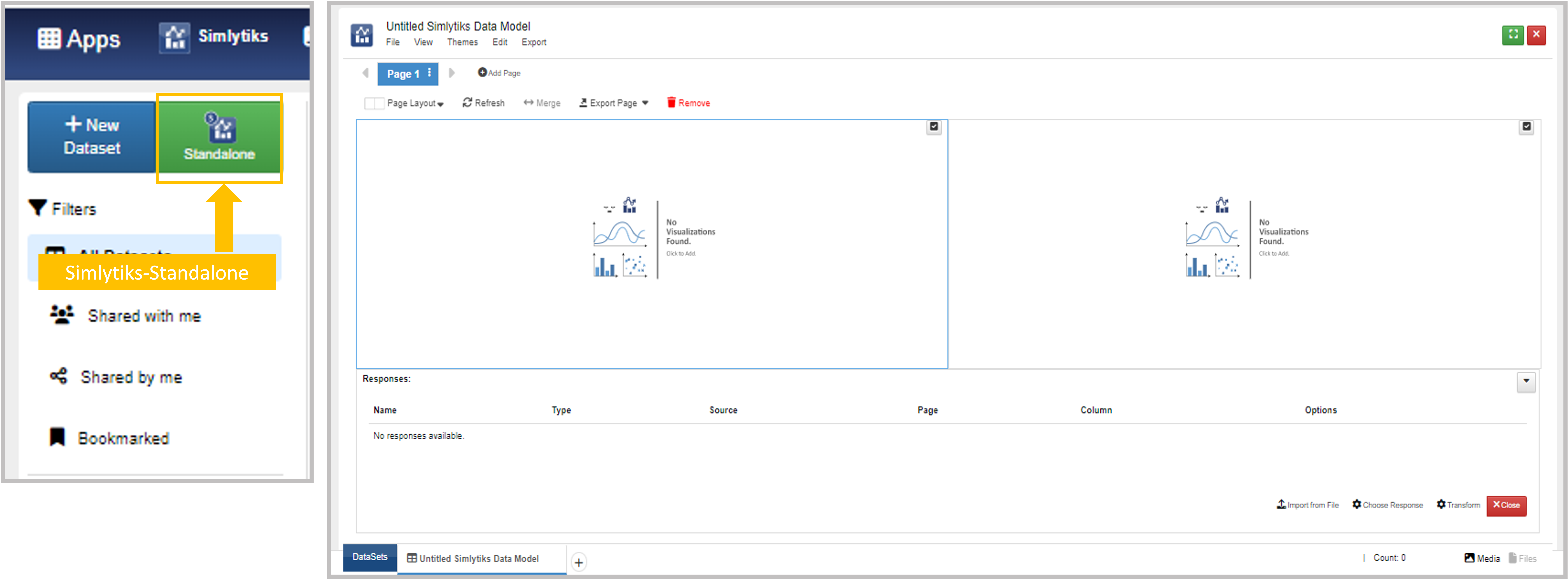
Simlytiks Standalone
Accessing Standalone¶
Access Simlytiks Standalone by clicking the button next to New Dataset on the main Simlytiks page. Standalone requires no initial data to open.
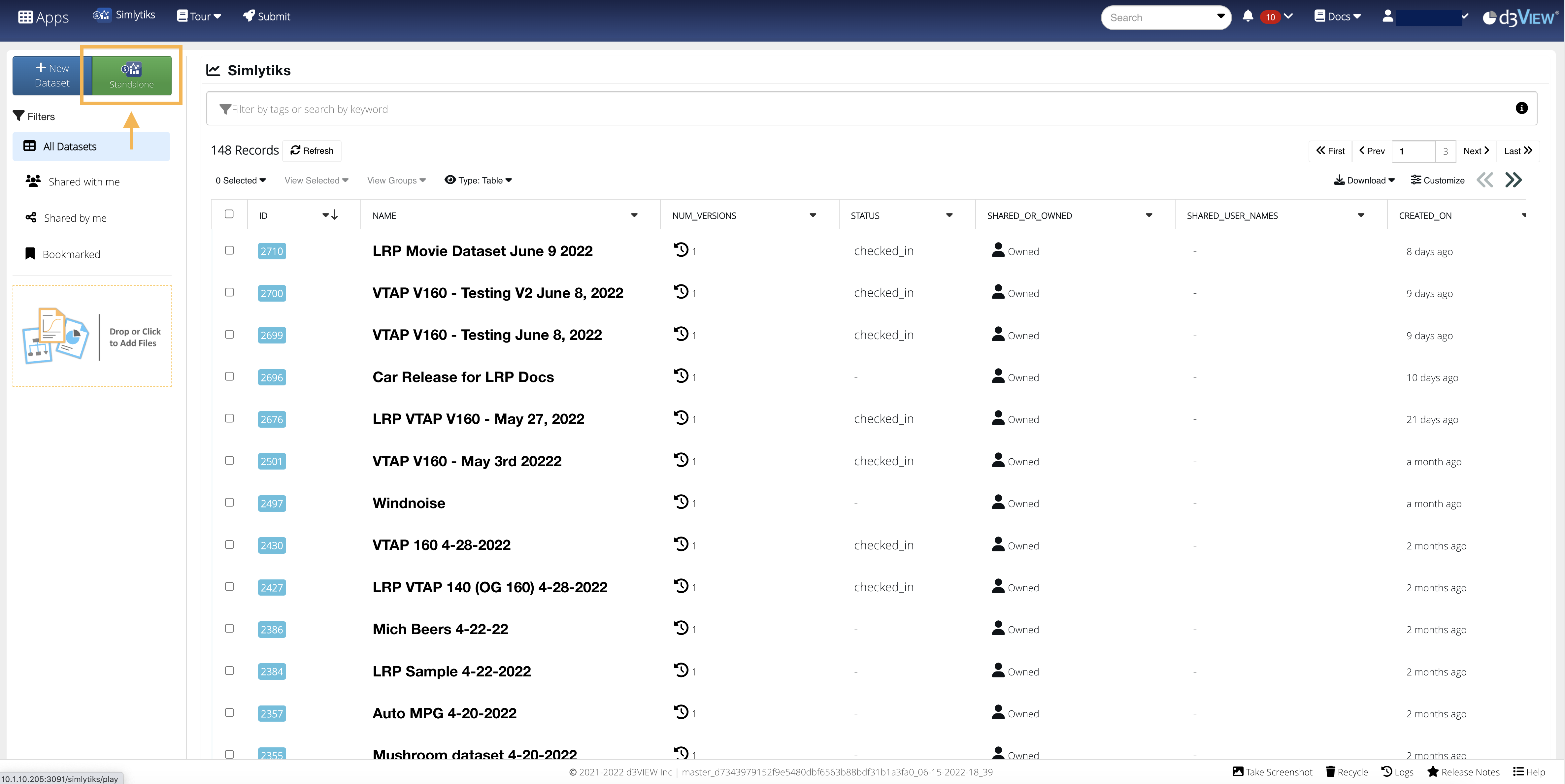
Figure 1: Access Standalone
Data Sources¶
Simlytiks Standalone supports multiple data sources all under one exploration. Read on to learn more.
Adding Data Sources¶
Add data sources for your exploration under the file menu (1) including adding media (2), by drag-and-dropping onto a page section (3), or importing from a file at the bottom (4).
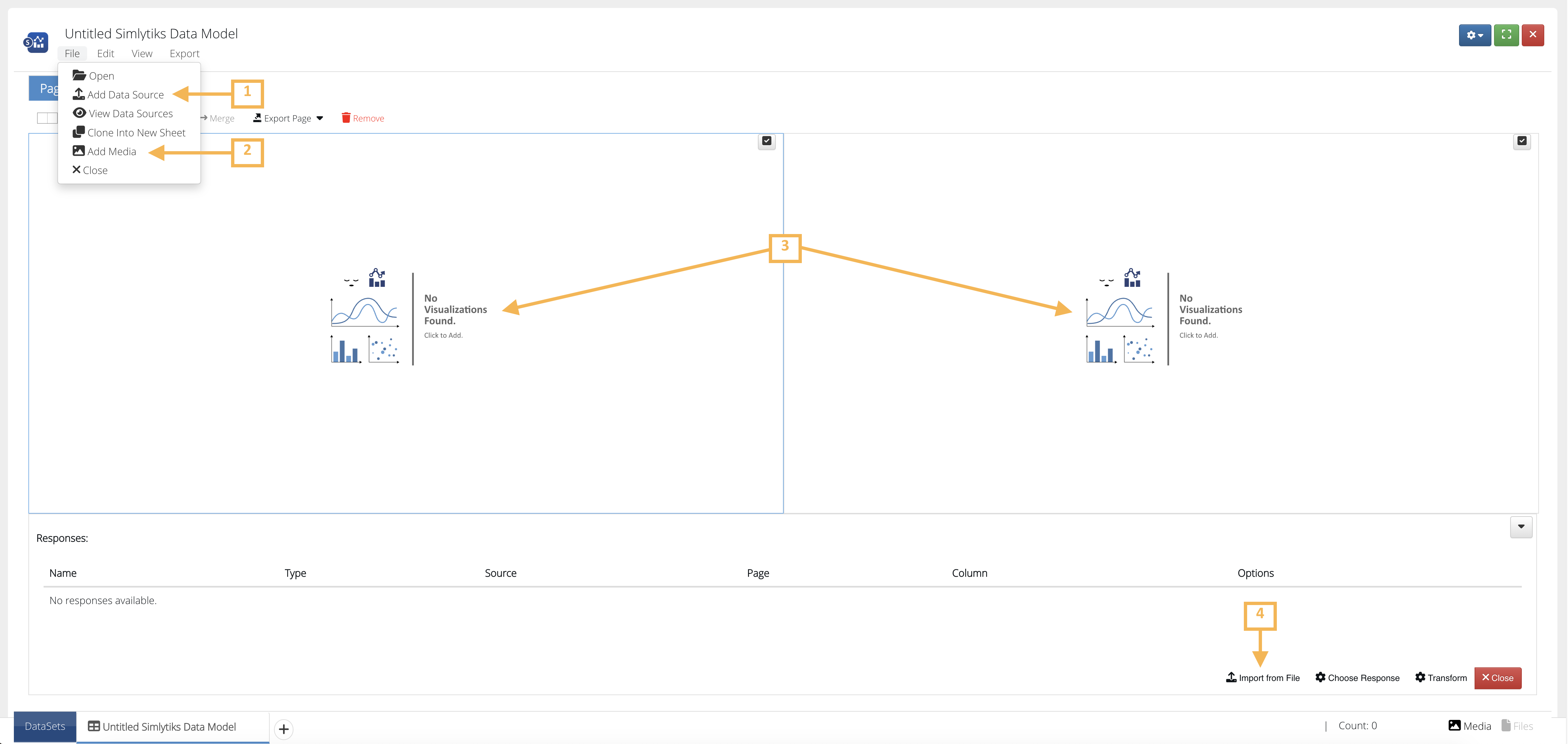
Figure 2: Add Data Sources
Simlytiks Standalone also supports extracted responses to be visualized:
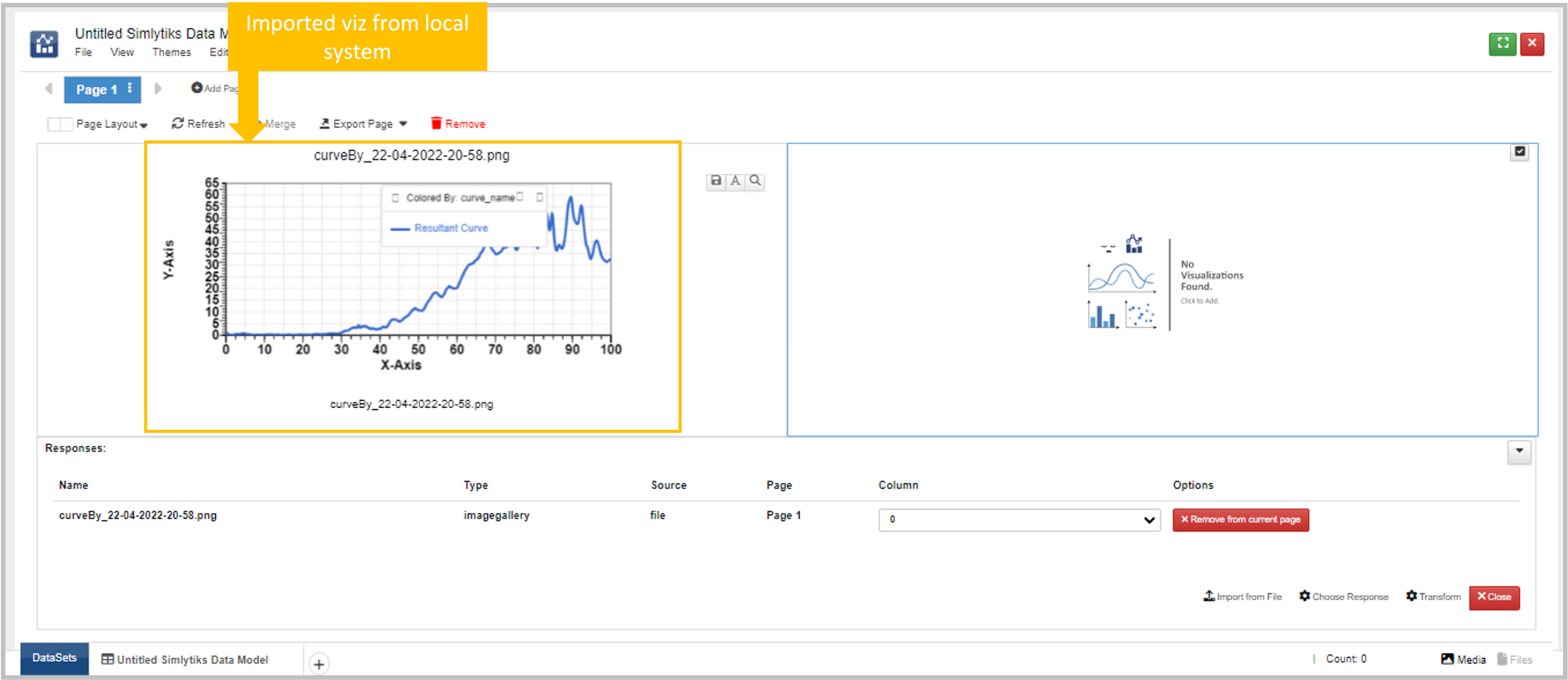
Figure 3: Visualize Extracted Responses
Extra Features¶
Simlytiks Standalone has some unique features not found in the standard version of Simlytiks. Let’s go over a few.
Auto Detection¶
When importing data, Standalone reads the file and data type to visualize it instantly. The following example shows how it detects an image file:
Image Editor¶
- . thumbnail:: /_images/Images/Standalone/ImageEditor.png
title: Image Editor
Figure 4: Image Editor
When upload a media file as a data source, Simlytiks Standalone initiates the built-in image editor. You can customize images easily with editing options such as crop, erase, rotate, add text, change opacity, and more. Here is a simple example of editing an image by erasing: