2. Installation¶
2.1. Downloading d3VIEW Build¶
d3VIEW build is supported on any type of Linux operating system that includes RedHat, CentOS, Suse, Ubuntu. Please contact your local distributor or support@d3view.com to receive a build (d3VIEW.run) for your operating system.
2.2. Architecture¶
- The minimum architecture that can be used to run d3VIEW-Platform is a all-inclusive LAMP stack in which a single Linux server supports running Apache and Database. This is the simplest method to run d3VIEW and can support 1-5 users depending on the server capacity.
- The second method is to host d3VIEW-Platform using two servers that each run Apache and Database server separately. This is most commonly used for small-to-medium loads and is highly recommended. The two servers can be independent with local storage to each of the servers.
- The third method is high-availability and reducdant system in which the Database is run in a clustered environment and the Apache is run behind a load-balancer with multiple servers hosting the application
2.3. Installation¶
cp d3VIEW.run /opt/d3view
./d3VIEW.run
cd d3VIEW
Enter command “ls”. In the output we should see a “tmp” directory. If not, we can create one by entering the command “mkdir tmp”
Start the server using ./d3view_server.sh start
Open a browser and go to http://D3VIEW_SEVRER:3080/hostids.php. Please share the hostids from this link to get a valid license file
Below Image shows the host IDs info.
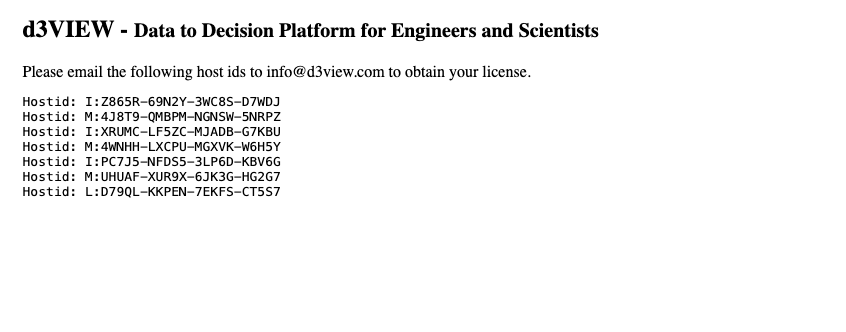
Host IDs info
Once you receive the license file, you can edit the file D3VIEW_INSTALL_DIR/amp/php/bin/php.ini and update the license_path
You can stop and start the server as D3VIEW_INSTALL_DIR/d3view_server.sh stop and D3VIEW_INSTALL_DIR/d3view_server.sh start
The image below shows an example of the license path.
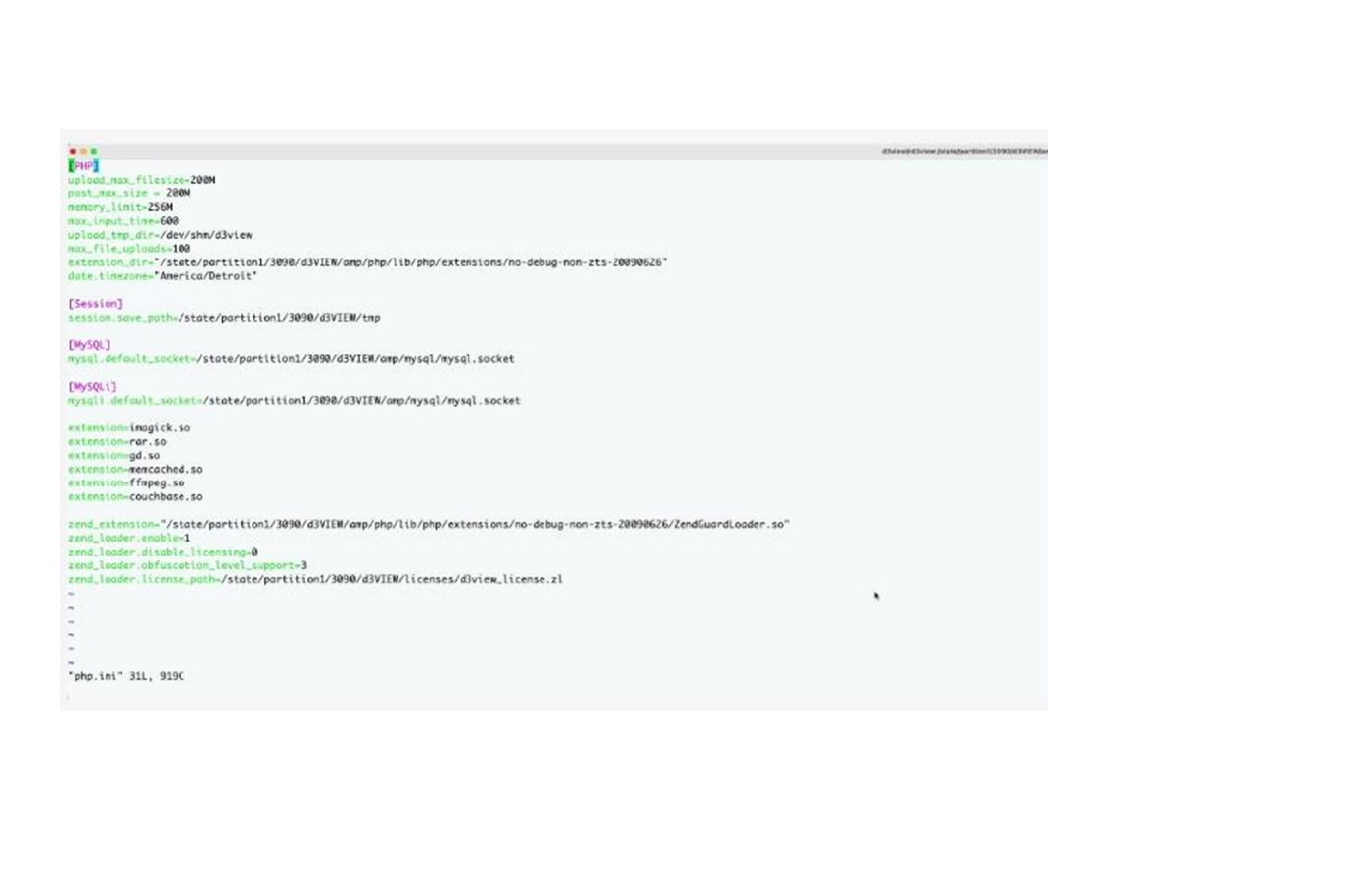
License path
- This will now guide you do the installation steps
- Click on the http://D3VIEW_SEVRER:3080 with out host IDs in step 5 which will open the instalation page. Click on ‘Install’
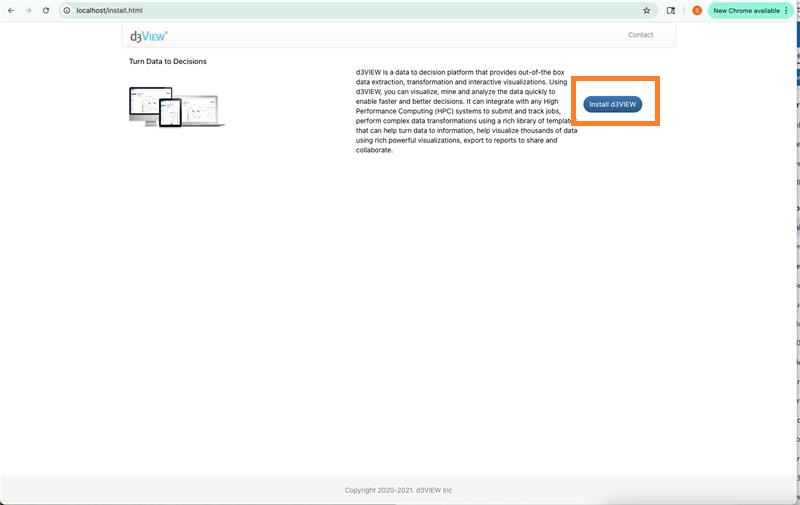
Install
- The first step in Installing is Database connection and this will tell us how to connect to the Database.
- Provide Host name
- User name
- Password
- Database name
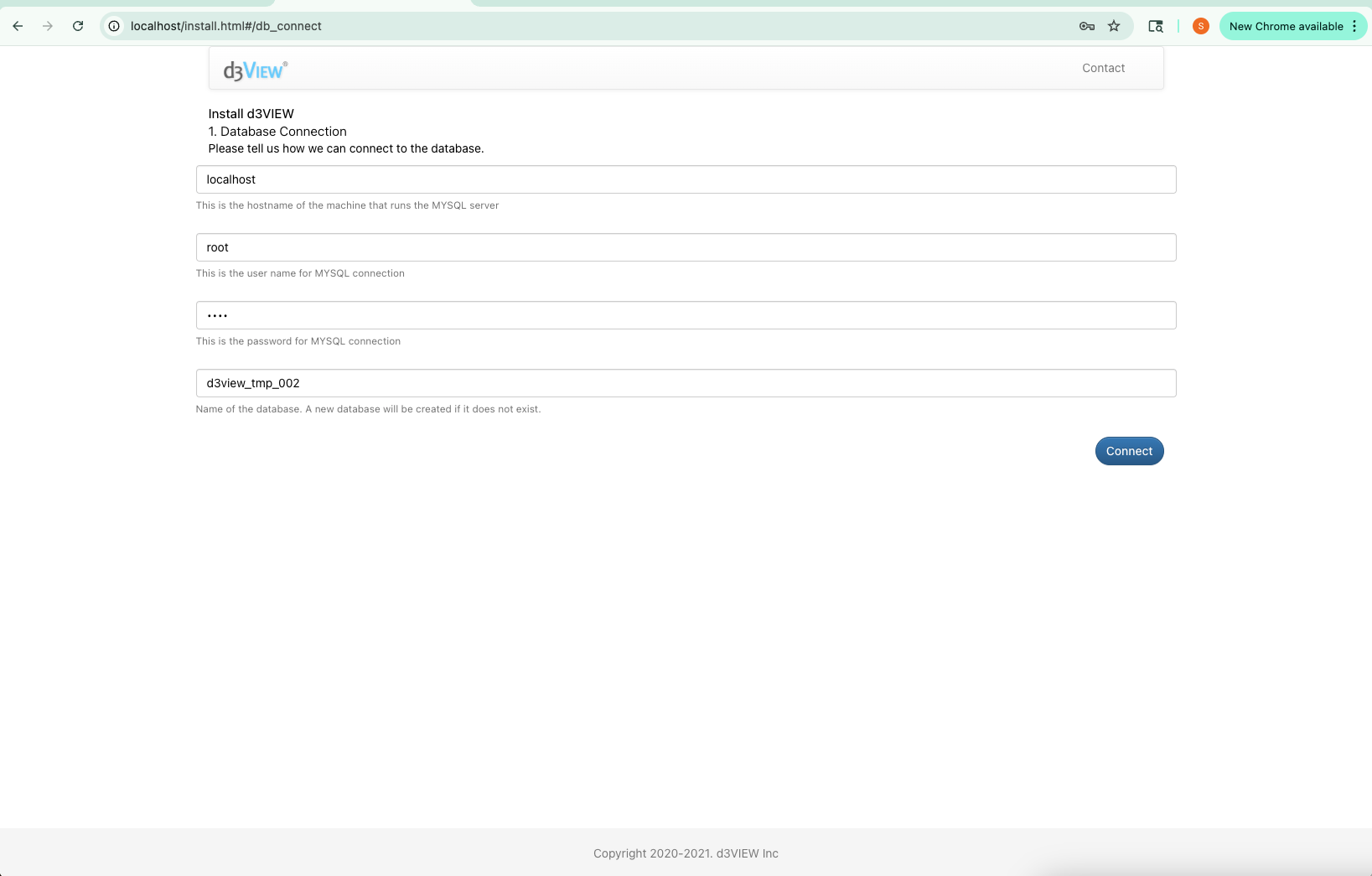
Database connection
- Next step is to Create Administration account by providing - user name , email ID and Password. Click on create account after adding the credentials.
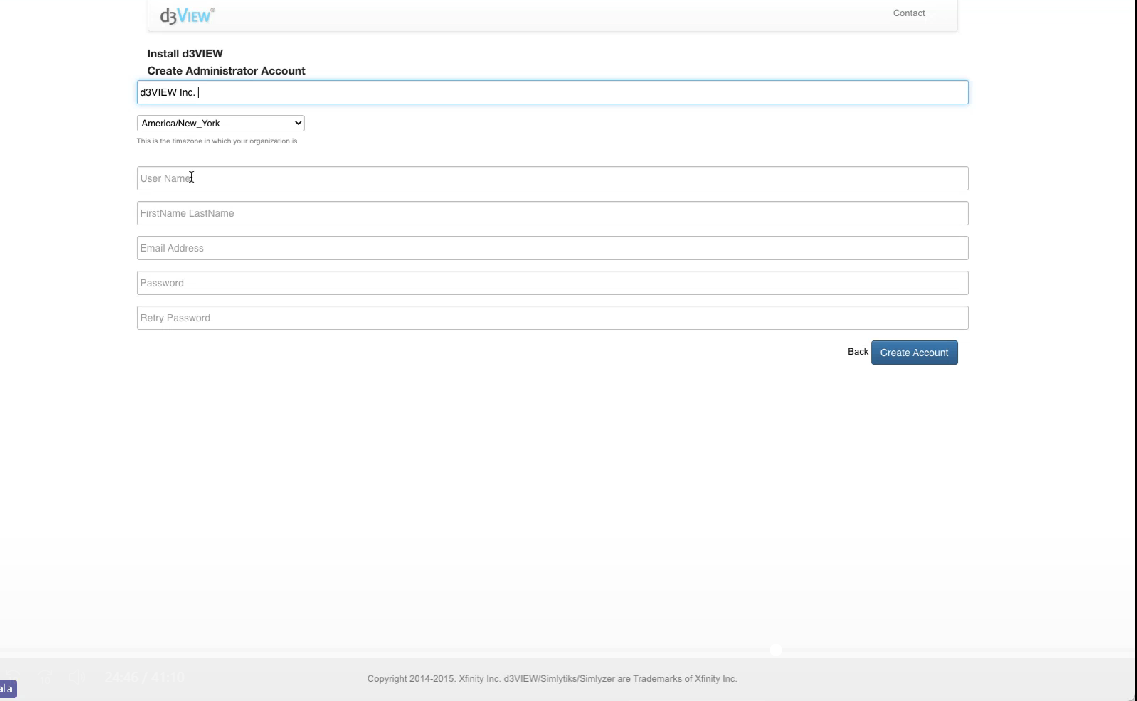
Administration
- Once account is created, Login page will be navigated and User can login to d3VIEW with the credentials.
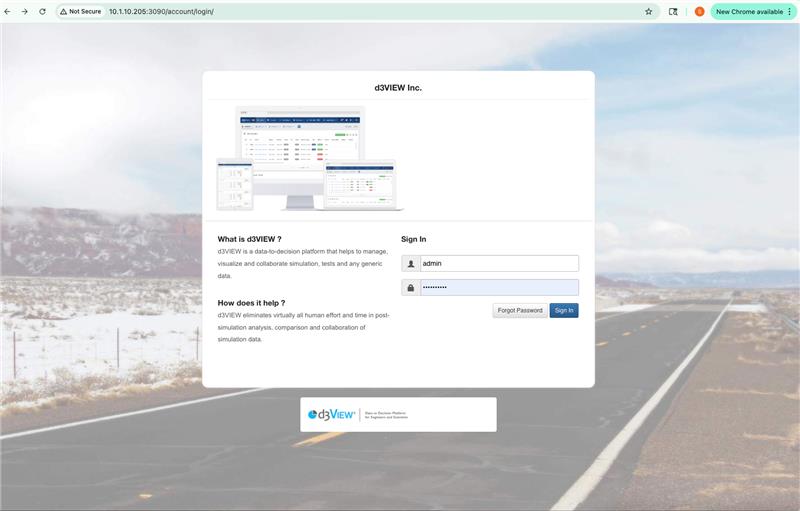
Login to d3VIEW
- What is happening in the scratch directory?
1. This is where we create temporary files when extracting data
- What is the database directory?
1. The default is D3VIEW_INSTALL_DIR/amp/mysql/data
2. This is where we maintain all of the information related to data
- Setting up HPC
1. We have information here: https://www.d3view.com/docs/master/getting_started/Administration.html
- What is the FILE_TRANSLATORS
1. We need this to convert LS-DYNA d3plots into a compressed format
- What is SIMLYZER_HOST
1. In some cases, the data-extraction can be done here.
- LDAP
1. The default authentication is d3view-database
- FORA is where the FORA server is located (fora3.d3view.com)
- LUCY_EXE should be D3VIEW_INSTALL_DIR/lucy/bin/lucy
2.4. Set up SSL Keys¶
- On the server where d3VIEW is installed, create a server CSR file using the following command openssl req -new -newkey rsa:2048 -nodes -keyout d3view_server.key -out d3view_server.csr
- Share the CSR from the above command to generate the SSL-certificate
- Once the SSL-certificate is issued, you can convert them from p7b format to .cer format as shown below openssl pkcs7 -print_certs -in ssl_certificate.p7b -out ssl_sertificate.cer
- Edit the Apache configuration file D3VIEW_INSTALL_DIR/am/httpd/conf/http.conf and add the following lines if not present or update the path to the certificates from above
- SSLCertificateKeyFile /path/to/d3view_server.key (server key file from step 1 above)
- SSLCertificateFile /path/to/ssl_certificate_from_network_team.cer (provided by network team after step 2 above)
- SSLCertificateChainFile /path/to/ssl_certificate_chain.cer (chain from step 3 above)
2.5. Updating¶
- cp d3VIEW_NEW_BUILD.tgz D3VIEW_INSTALL_DIR/app
- cd D3VIEW_INSTALL_DIR/app
- tar -xzf d3VIEW_NEW_BUILD.tgz
- cp D3VIEW_INSTALL_DIR/app/PREVIOUS_BUILD/local/etc/local_settings.inc NEW_BUILD_DIR/local/etc
- cd D3VIEW_INSTALL_DIR
- rm web; ln -s app/NEW_BUILD_DIR/web web