24. Work Orders¶
New Work Orders systems application as of April 5, 2022! This app allows you to assign, set up and organize work orders for your team. Here are the basics for getting started on the application.
24.1. Accessing¶
Access Work Orders from the application menu at the top left corner of the page. Click on the Work Orders icon (by default located at the bottom of the menu).
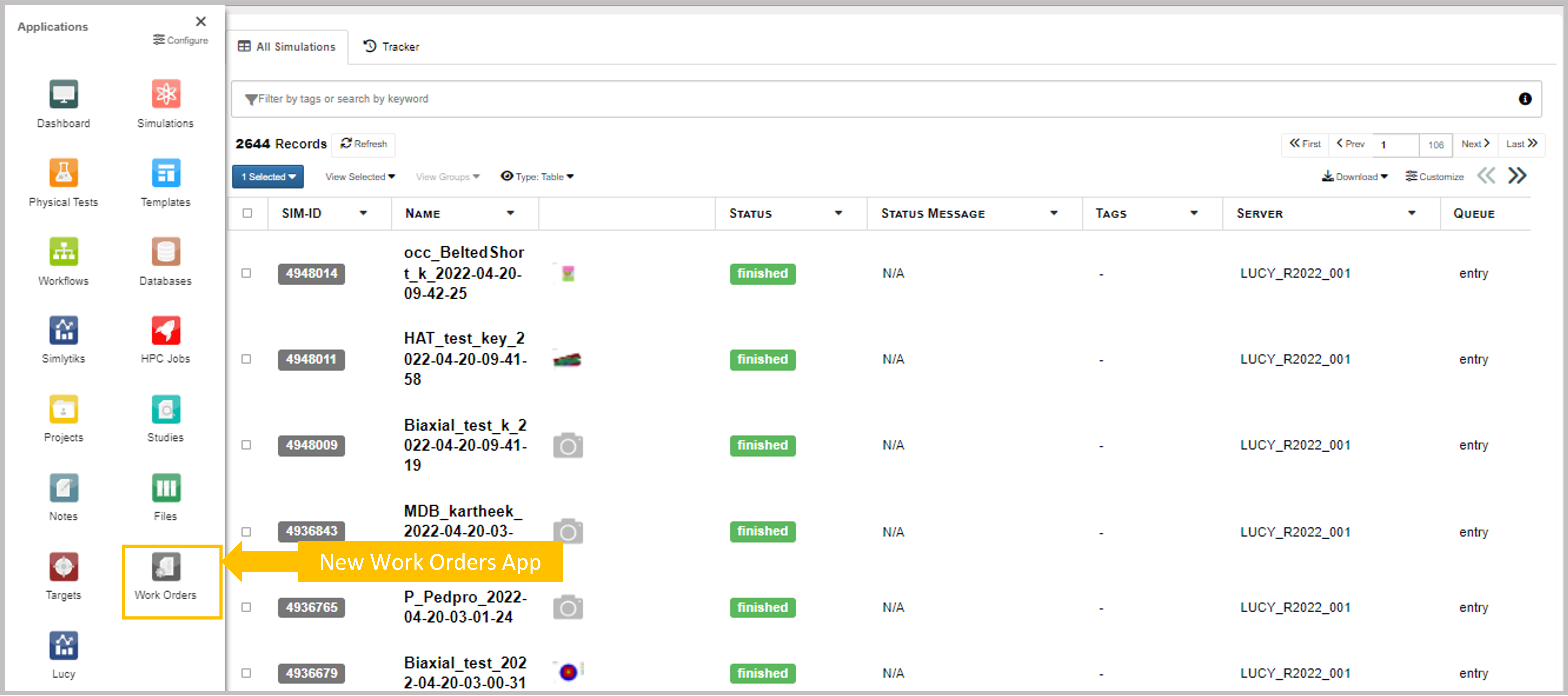
Figure 1: Where to Access
24.2. Creating a Work Order¶
Creating a work order is simple. Start by clicking on the New Work Order button at the top left corner of the page.
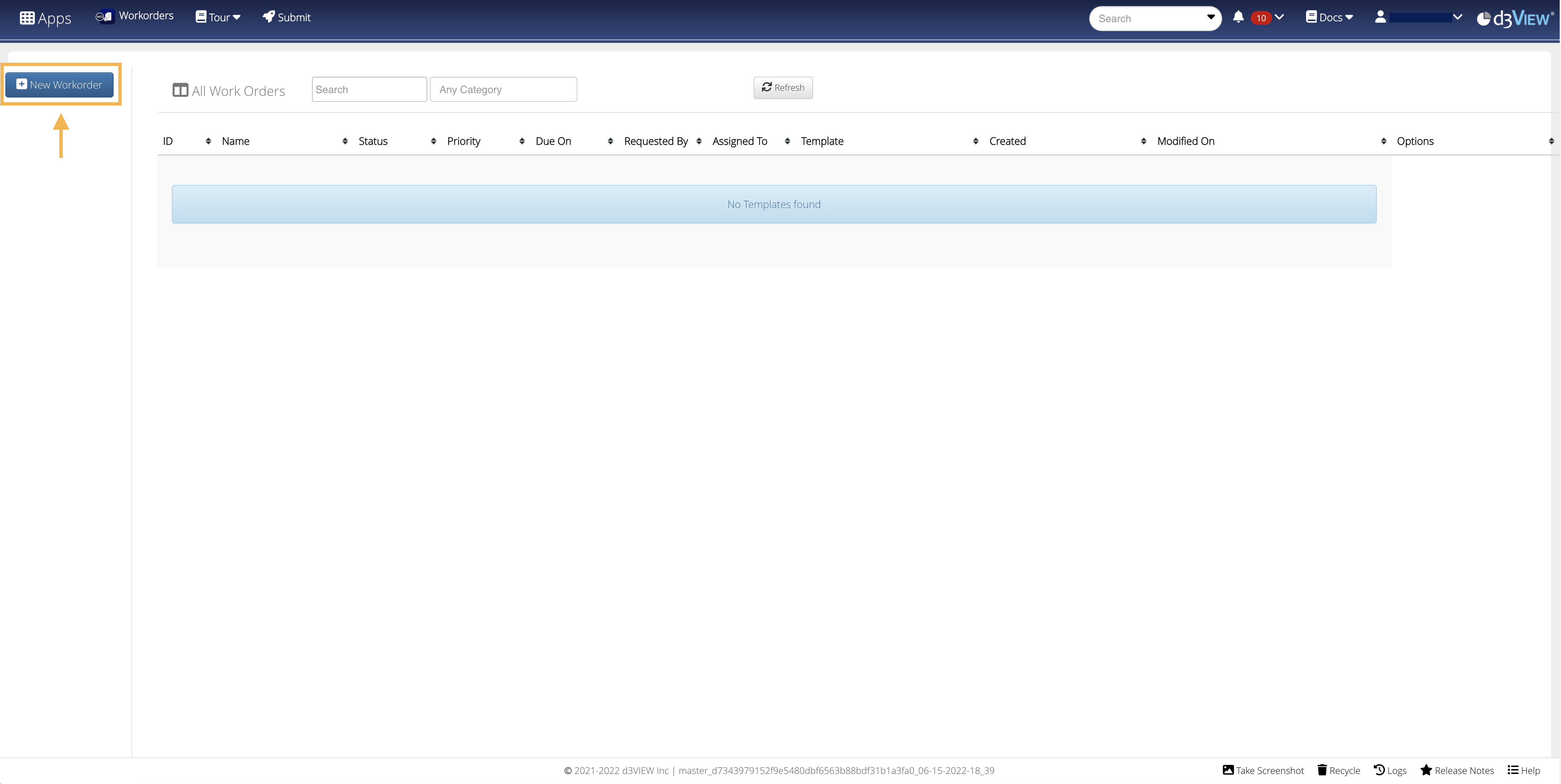
Figure 2: New Work Order
In the next window, fill out your work order specifications. Important ones to include are name, description, due data and assign to.
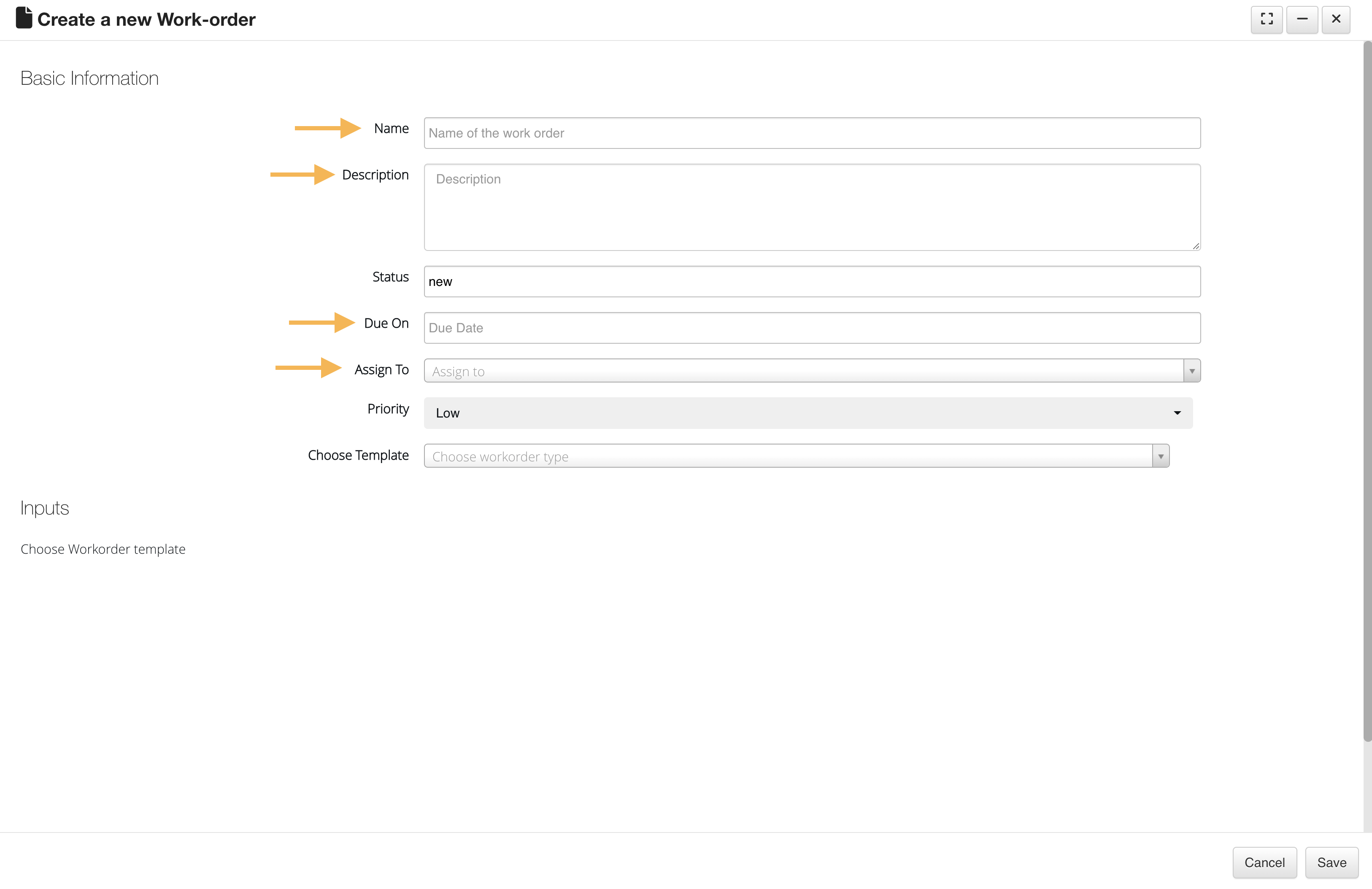
Figure 3: Work Order Specs
Finish by clicking Save.
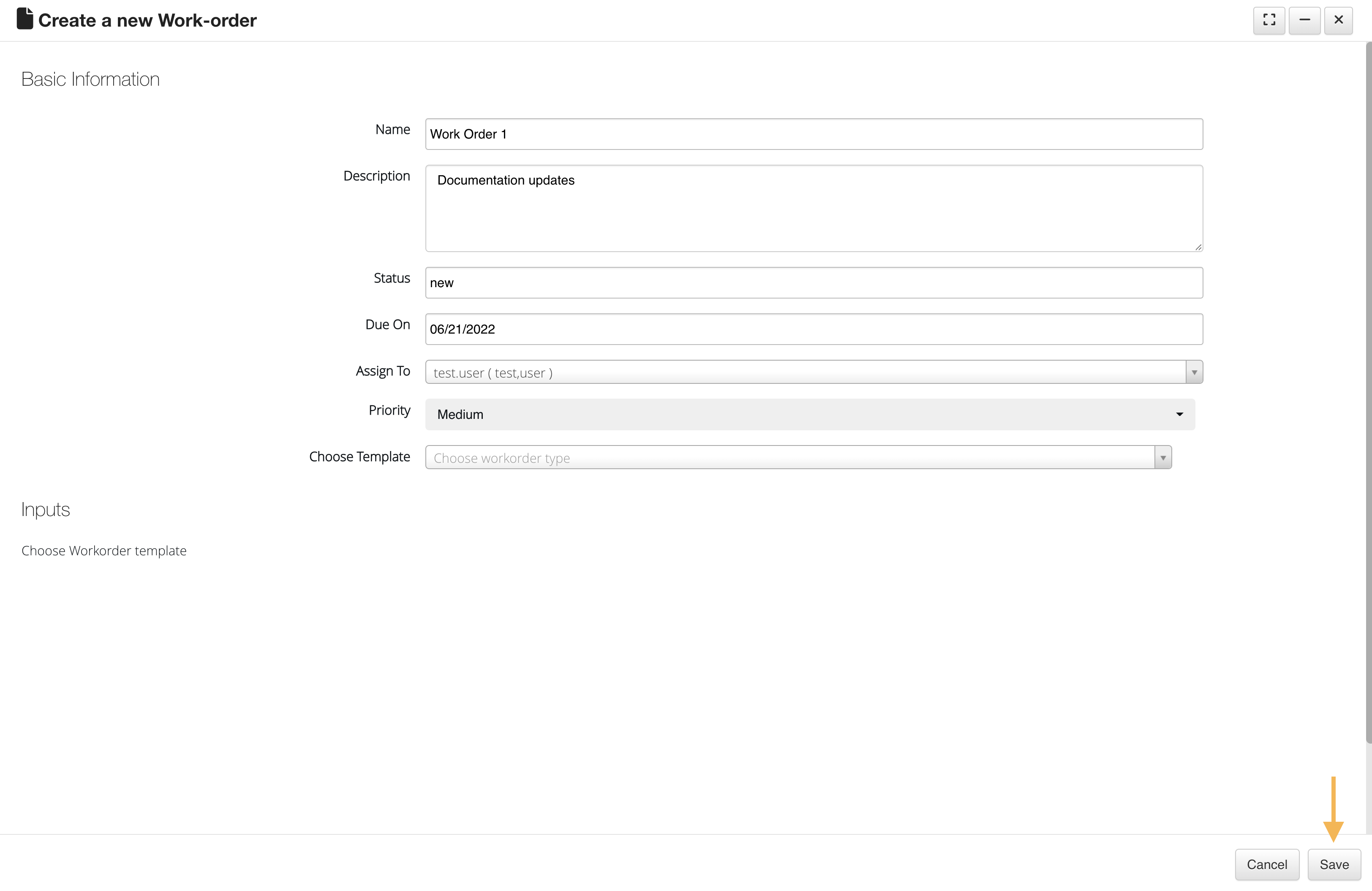
Figure 4: Save Work Order