25. Tasks¶
25.1. Creating Tasks¶
Task application in d3VIEW allows users to create tasks, assign them to other users and visualize them in a timeline visualized format. Tasks are similar to JIRA Tickets where we can create a Task, assign them to the user , select Priority, add due date/Files and description to the Task created. We can open the Task by clicking on it and add more information like Files and Descriptions. Also we can add Comments to the Tasks by tagging users.
In the following Video we are creating a Task and assigning Task to the user , Add priority and providing the due date for the created Task.
Projects can be assigned to Tasks and are saved to Tasks
25.2. View type in Tasks¶
By default Tasks are displayed in Table view and we can change view type to Roadmap(Gantt) view and Calendar view. New Kanban Board view is added to Tasks page. Tasks are grouped based on group By option in Kanban Board view
Task Application supports different views and task records can be viewed accordingly.
Screenshots below shows different views for Tasks page.
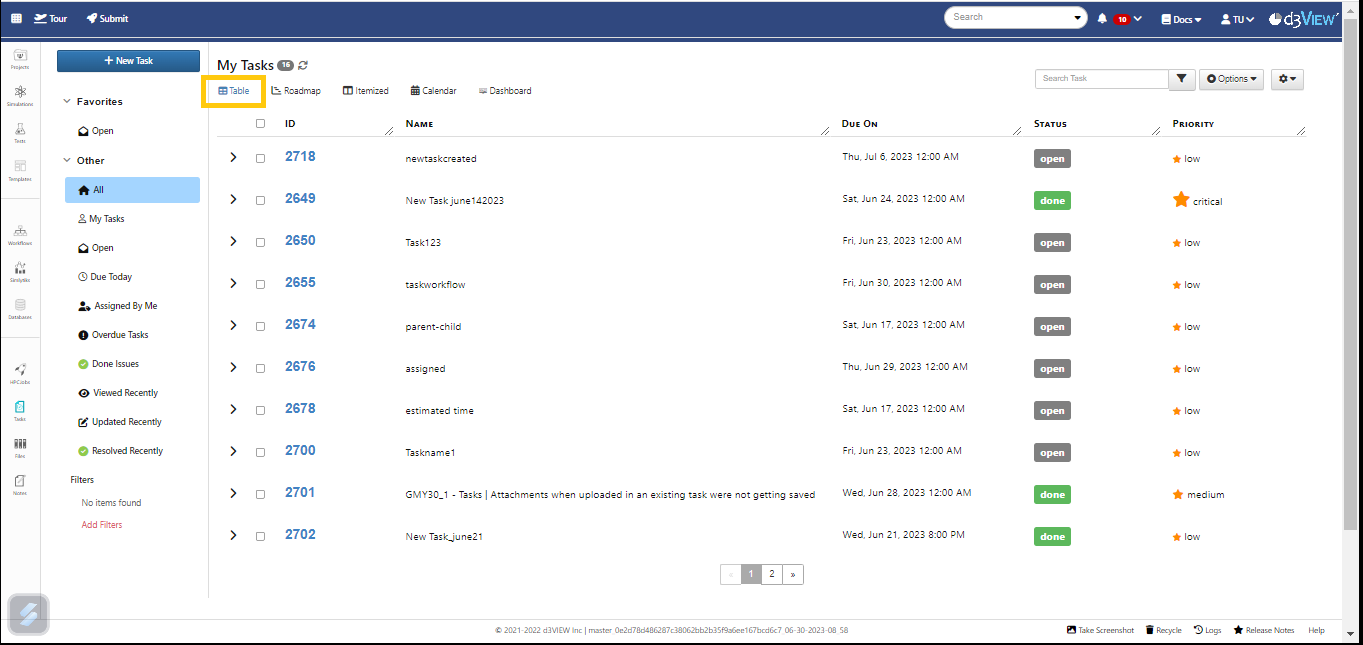
Table View type
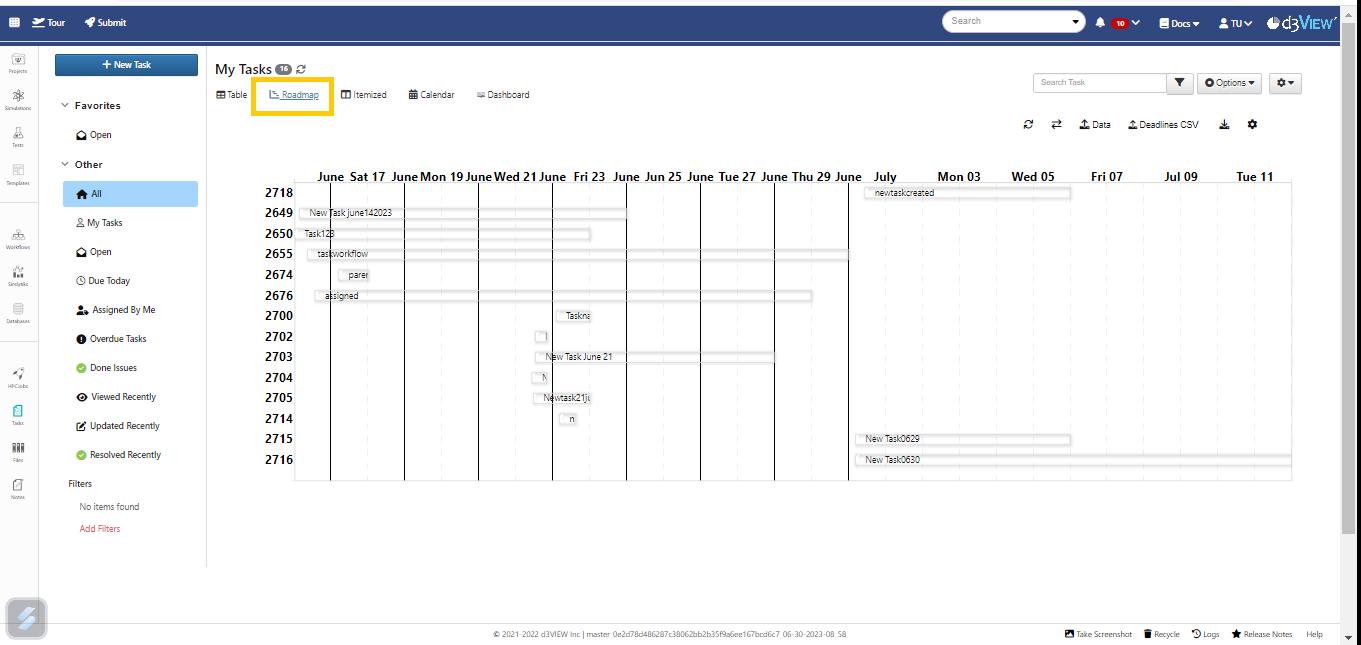
Gantt View type
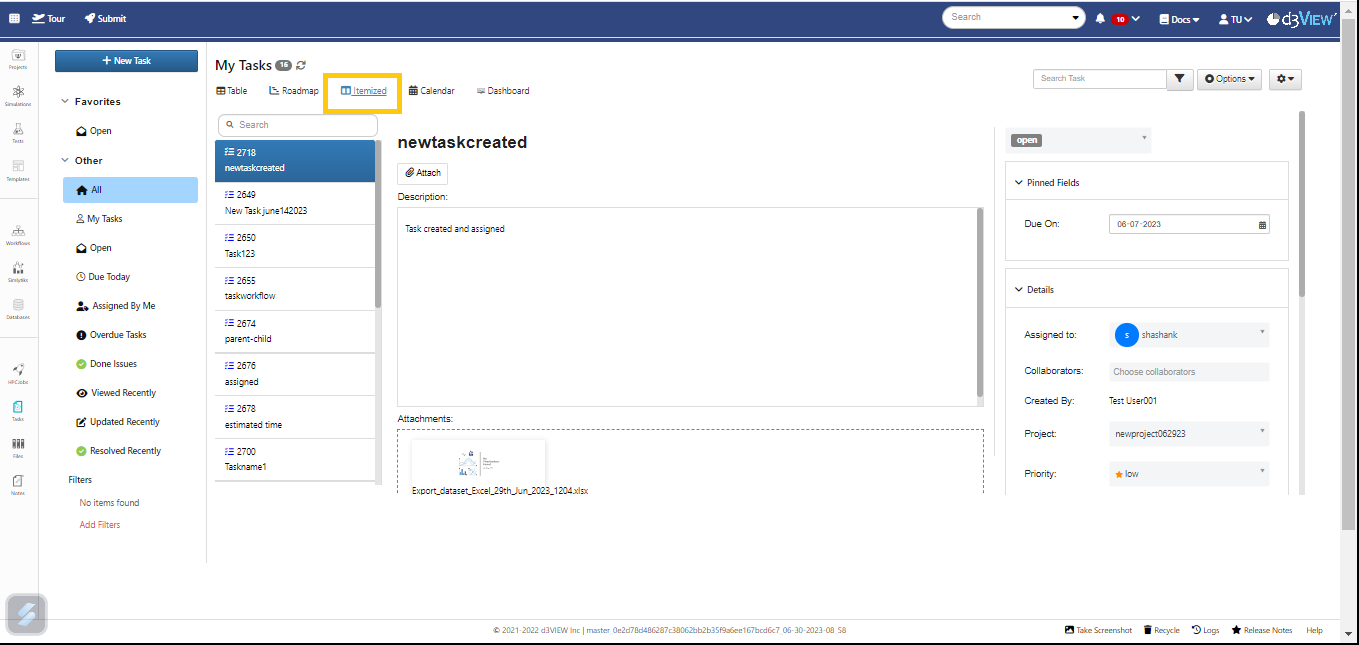
Itemized View type
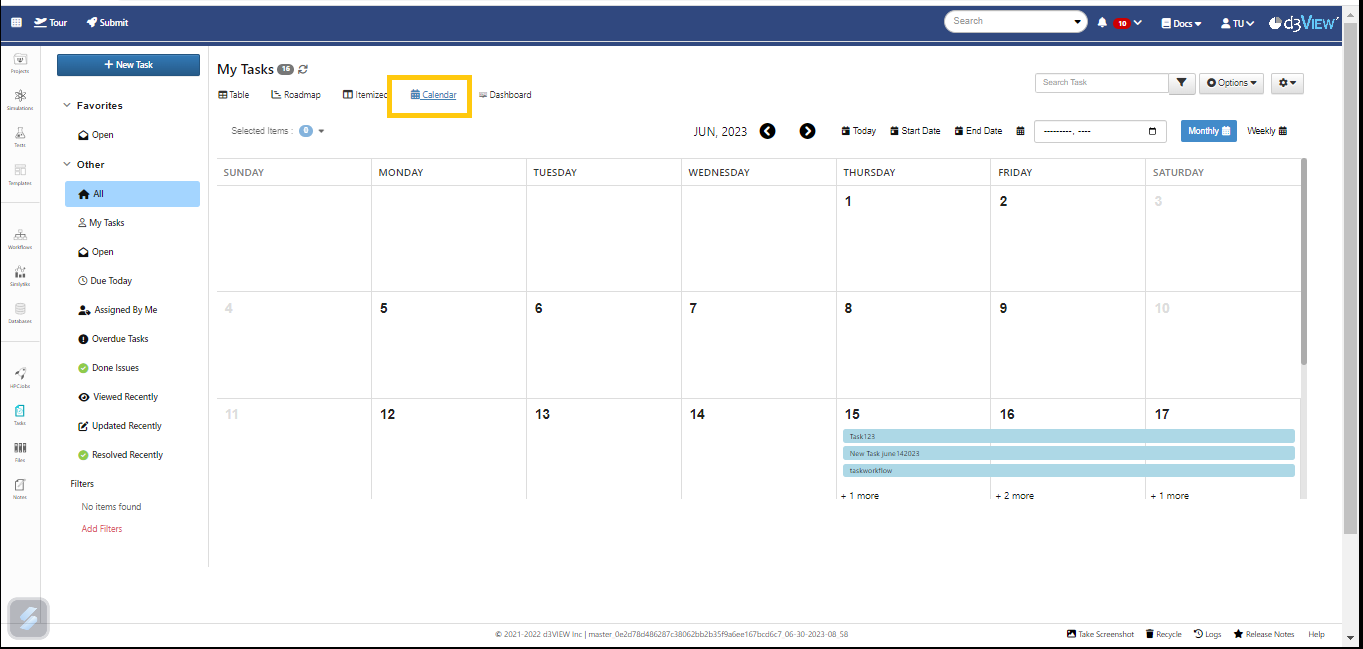
Calendar View type
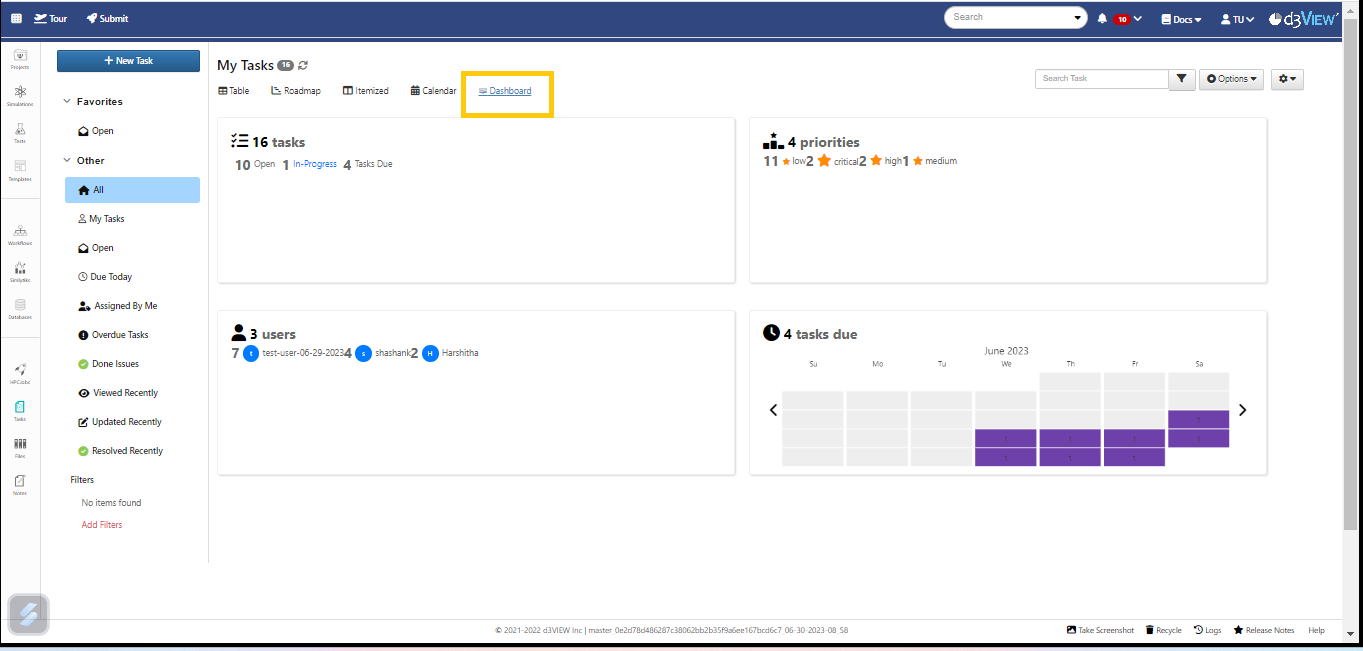
Dashboard View type
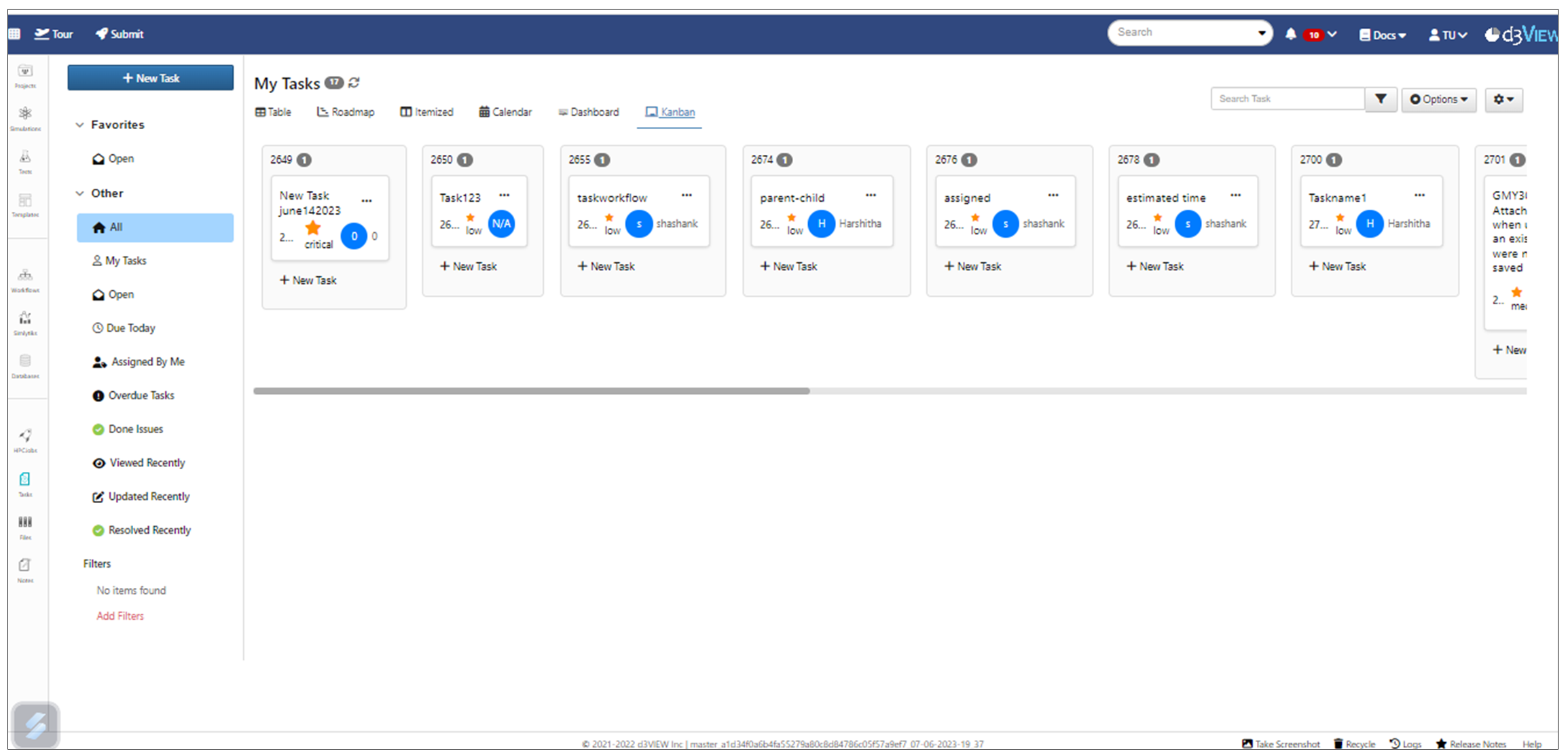
Kanban View type
The Status colors for the Tasks in the Tasks page are automatically updated based on the current status of the Tasks. The corresponding updates in colors can also be viewed in the Road Map view for the tasks.
25.4. Groups in Tasks¶
Groups can be created for the records in the Tasks page.
We can now tag Users, Simulations, Workflows , Physical tests in records under Tasks.
Added new columns such as Elapsed Time, Time left until due, Estimated time in Tasks.
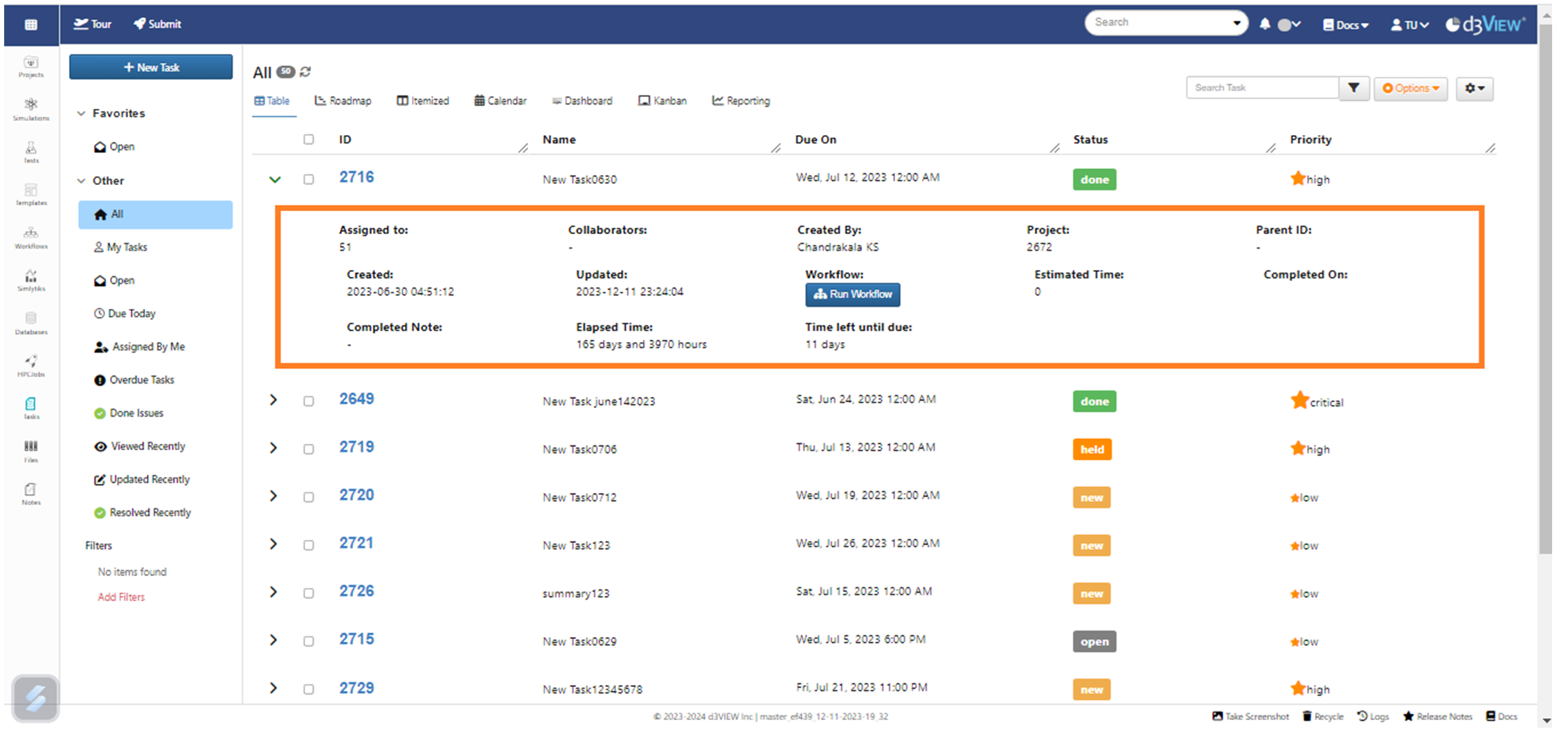
New Columns
Added Collaborators option inside Tasks to collaborate with other users.
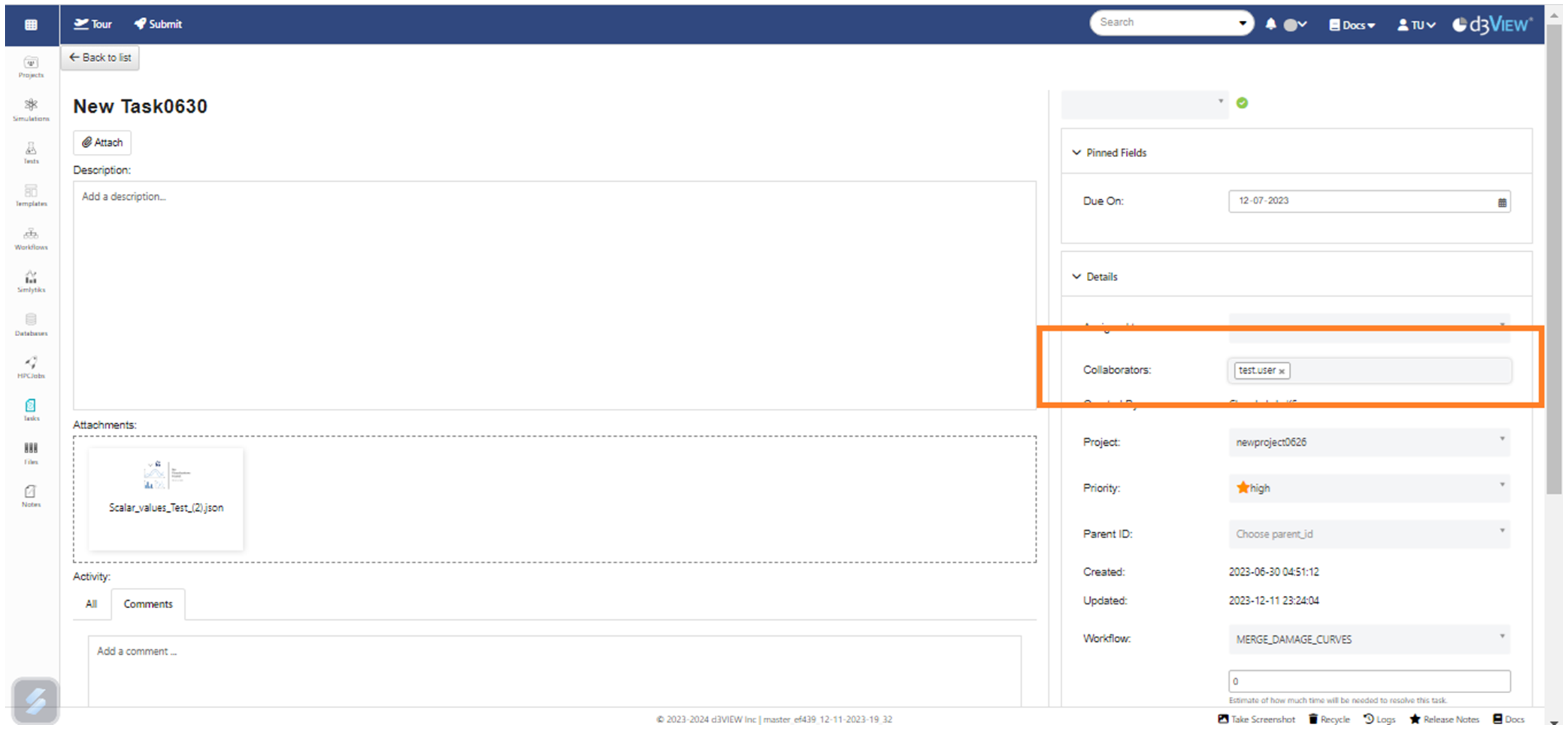
Collaborators
25.5. Import/Export Tasks¶
We can Import tasks by Mapping the columns correctly using Gantt chart dataset and we can also export the Tasks page as JSON, CSV,TSV and excel files.
The following video shows Importing of tasks and Exporting the Tasks.
25.6. Filters in Tasks¶
We have Filters in Tasks which helps us to filter records based on requirements. We have favorite filters on the left of the Tasks, where we can add filters and save them. We also have Filters in Search bar at the top which helps us to filter records based on Status, Priority and Due date.
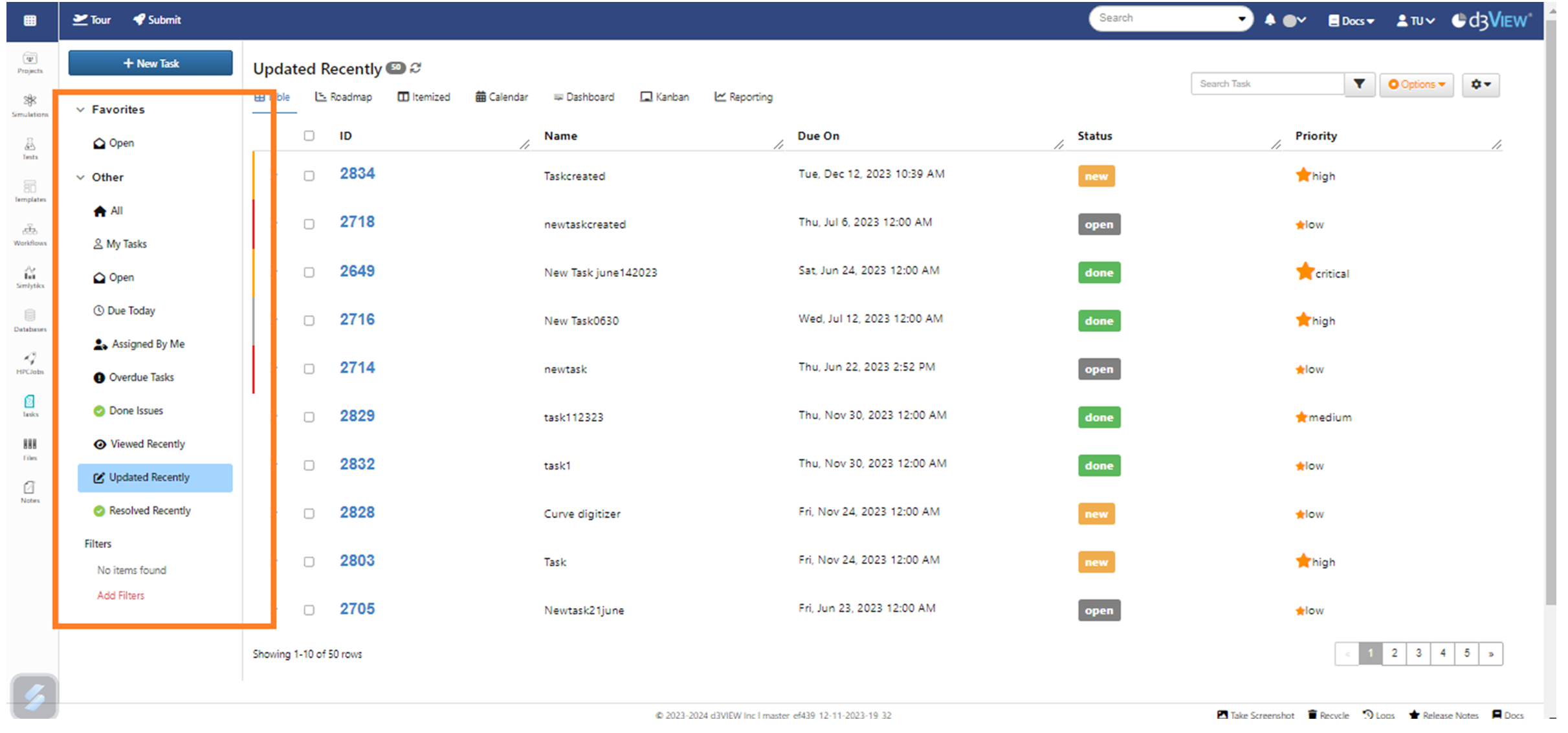
Filter in Tasks
New filters can be added and saved to records in Tasks page.
25.7. Parent-child Relationship¶
We can assign the Tasks with a Parent Task and the Children Tasks can be viewed when we enlarge the Parent Task. Also we can we the Tasks in the parent as Gannt chart.
Parent-child relationship feature is added to Tasks. If a task is a parent and has children, it shows all of the children in Table/Gantt view when expanded.
25.8. Reset Options¶
A new button to Reset the old saved settings is now available in the Option dropdown in Tasks page.
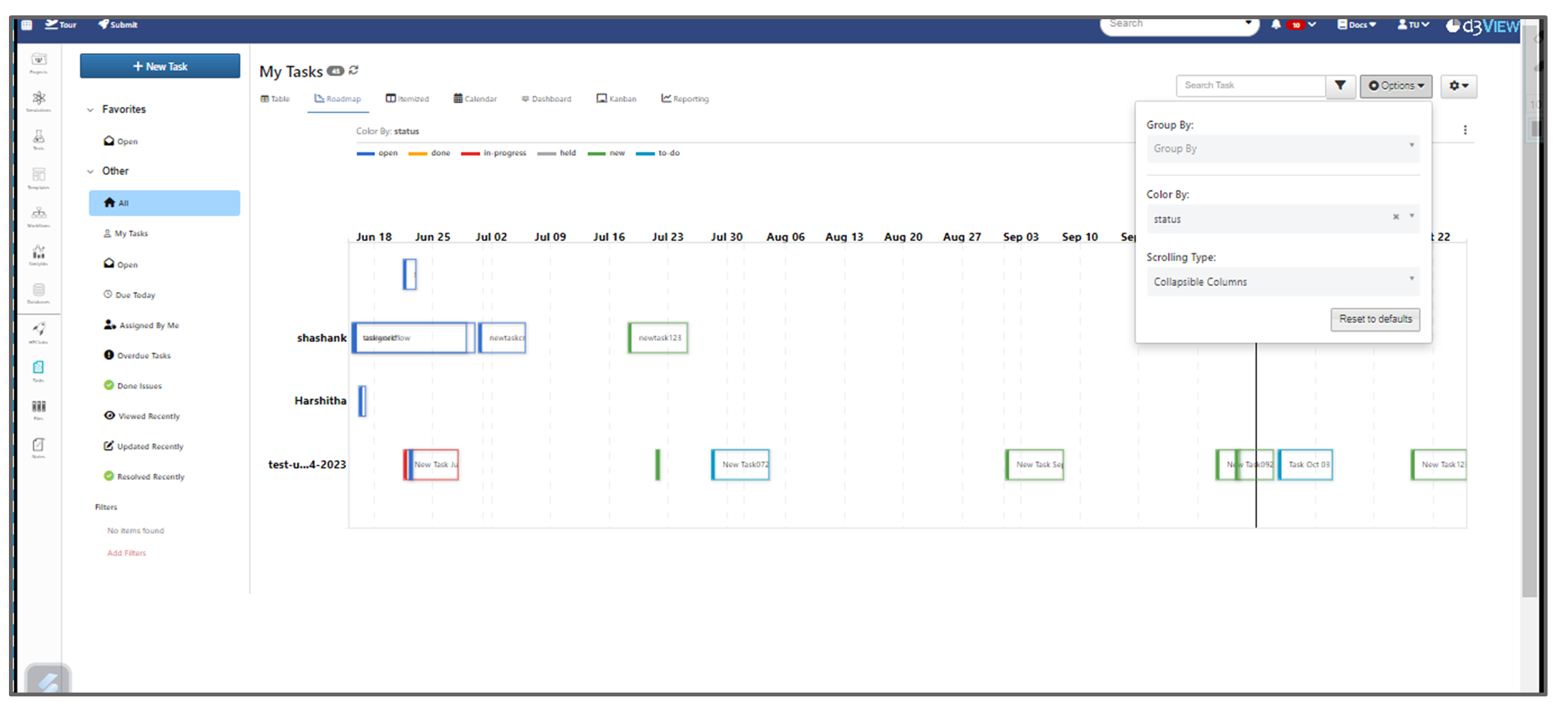
Reset Option
25.9. Run workflow from Tasks¶
Each Task in Tasks page can be assigned to Workflow either by right clicking on Task or inside the Task. We can execute the Workflow from the Task by clicking on Run Workflow button, We can select the outputs in the collected outputs tab from Flow modal of the Workflow and add them to the Task.
Assigned workflow can now be Run from within Tasks and collected outputs can be viewed in the task.
25.10. Comments¶
Tasks now support comments and the comments can be saved.
For additional questions about how to navigate the d3VIEW platform, please feel free to email our team at: support@d3view.com.
