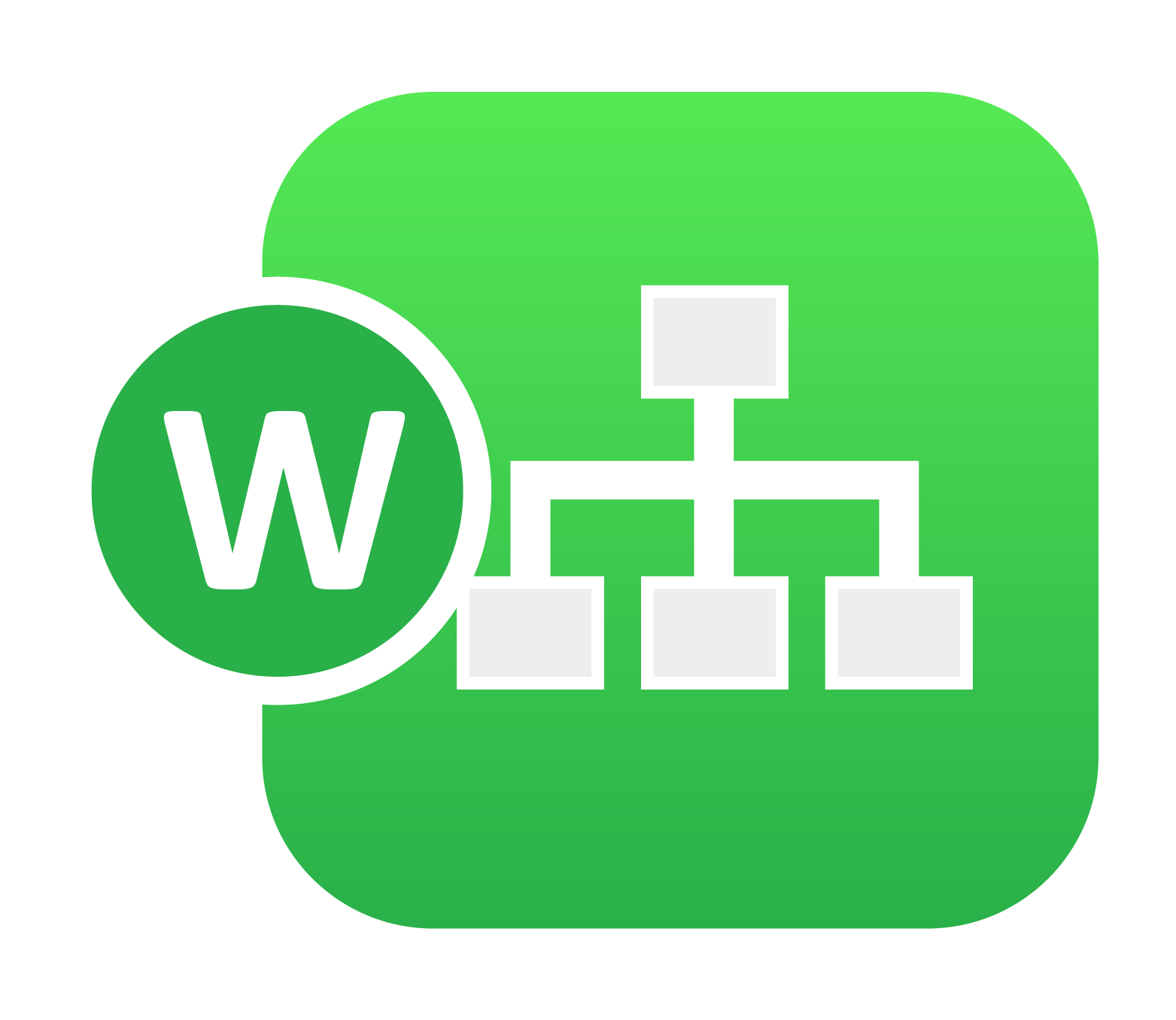
15. Actions¶
Observers/Actions work in pairs to observe inputs and trigger necessary actions on other Inputs. Observers are the conditions that are available to trigger the Actions. Actions are events that will occur on an INPUT based on the Observer State. In Workflow, we have 10 types of Observers and 8 types of Actions that can be used as shown below.
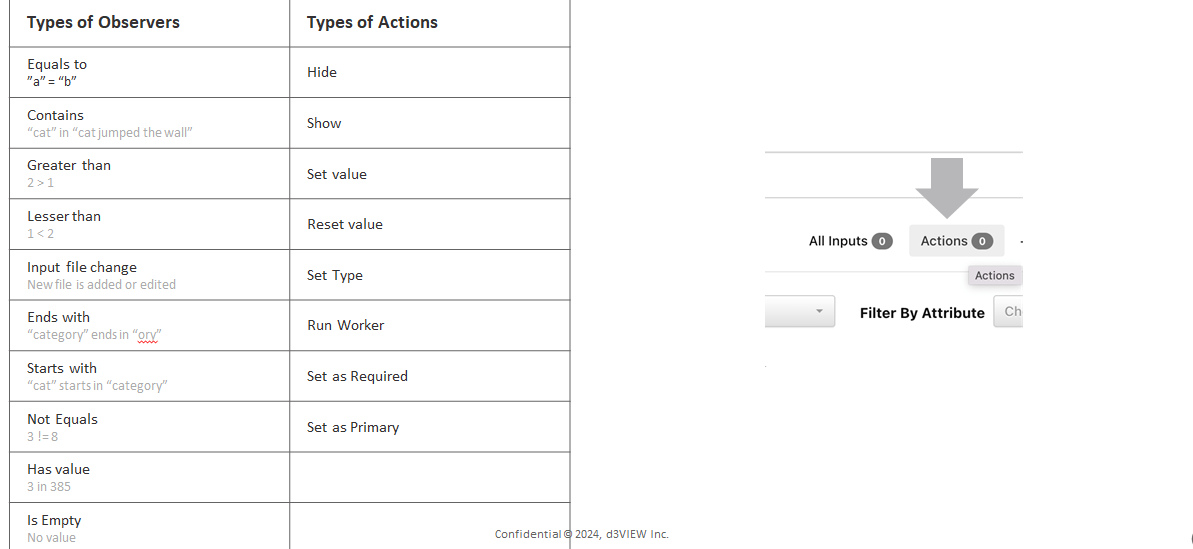
Types of Actions and Observers
Below are few Examples for Actions/Observers.
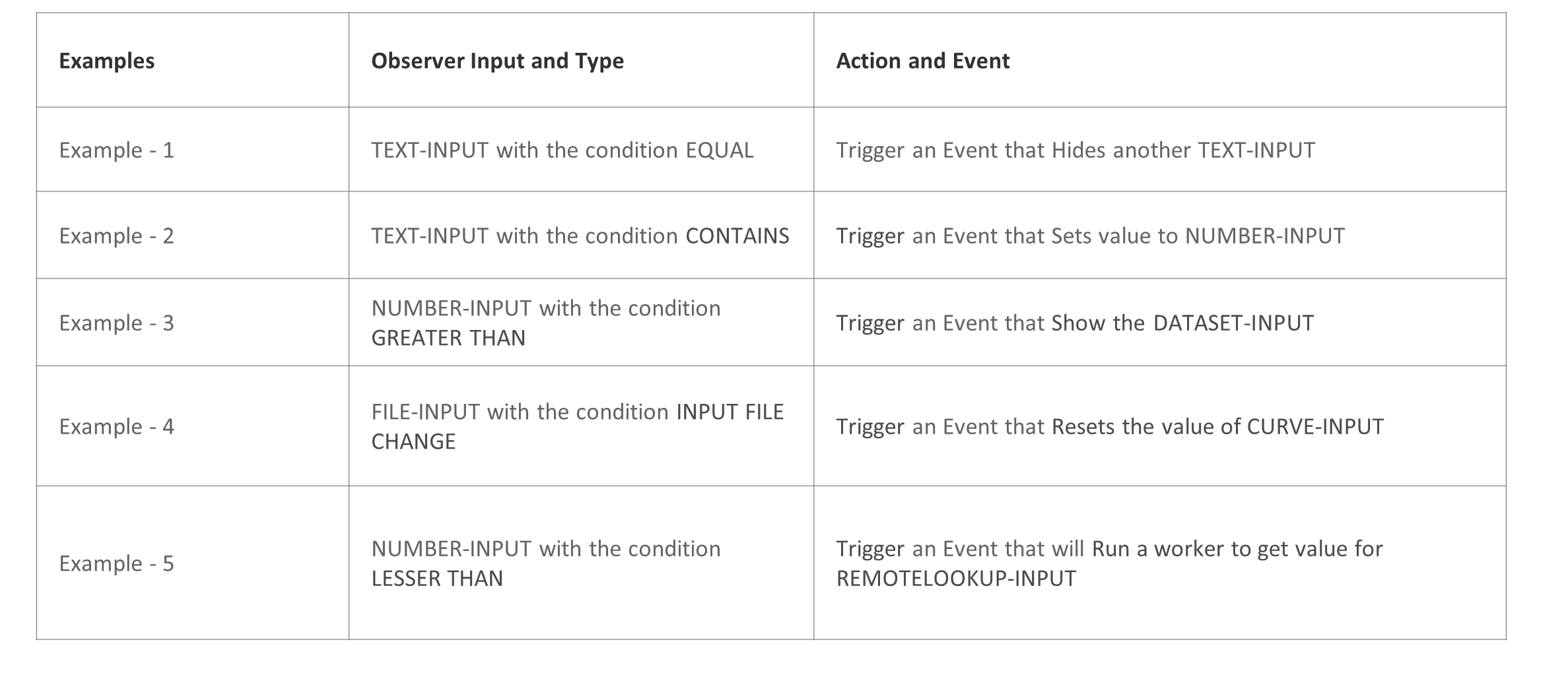
Examples
Example - 2 Use Observer on a TEXT-INPUT with the condition EQUAL to trigger an event that Hides another TEXT-INPUT.
Example 1 –
Example 2 -
Example 3 -
Example 4 -
Example 5 -
15.1. Actions and options¶
15.2. Actions¶
In several complex workflows, inputs are dependent on each other and this dependence require us to allow the ability to define the dependence. As an example, when a Text input is changed, value of certain inputs should change to a specific value.Such interactions and dependence are now possible with the new feature named “Input Actions”.
Actions option for inputs in start worker now supports rearranging the order of different actions in the modal under Workflows.
The Conditions option in the actions feature now supports usage of ‘Expressions’ for the dependent action inputs in Workflows.
Actions operator has new value called ‘Not Equals to’ for Text/List/Select input workers in Workflows.
Multiselect option is now available to select multiple dependent inputs for the Actions created in the Start worker.
When multiple inputs are selected and added to actions using context menu , then the inputs selected are automatically available in the dependent input list under actions.
Typeahead search is now available for Actions when input conditions are selected as ‘Equals’ in Start worker.
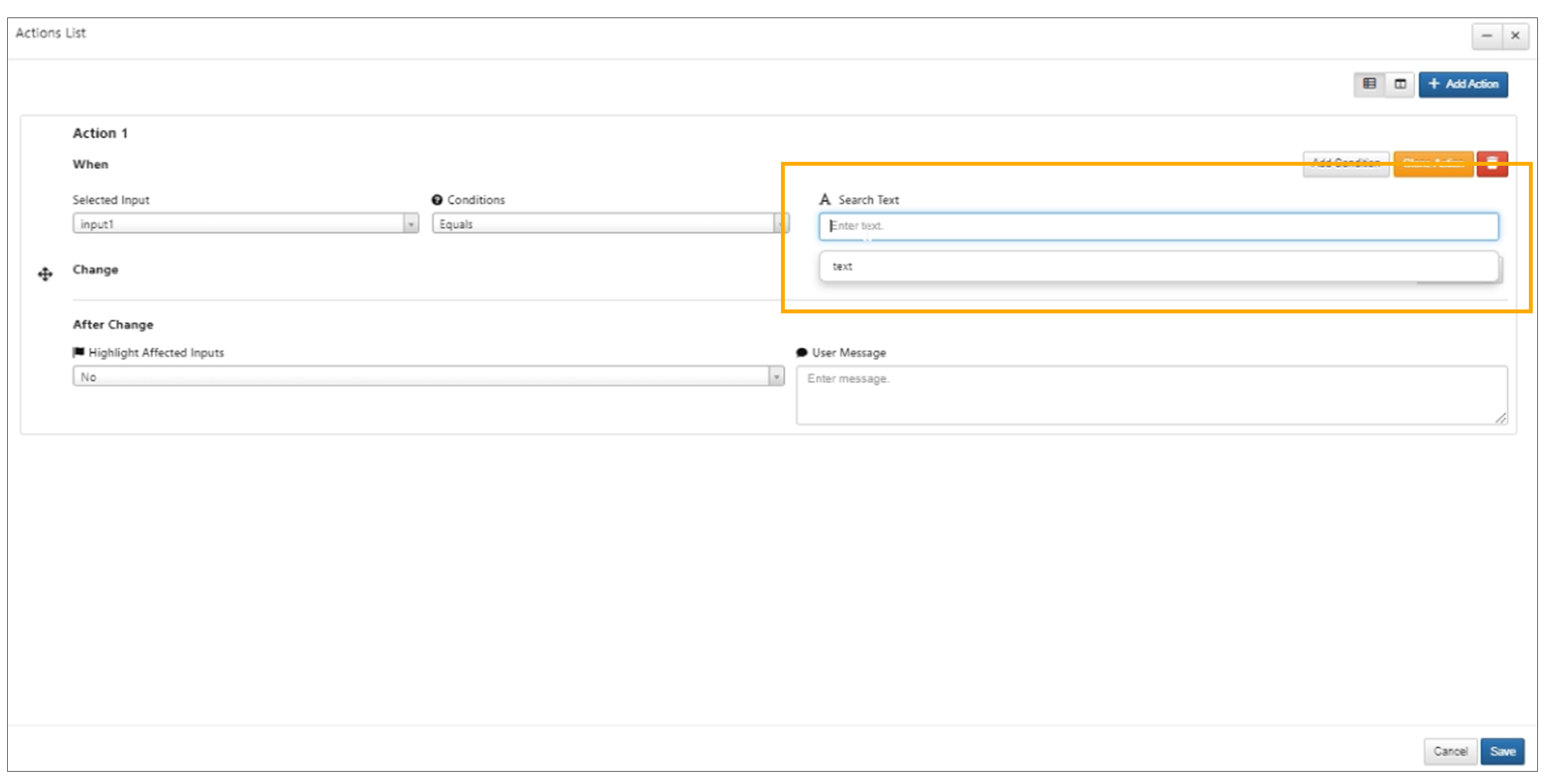
Typeahead search
Actions can be now cloned in Start worker under Workflows
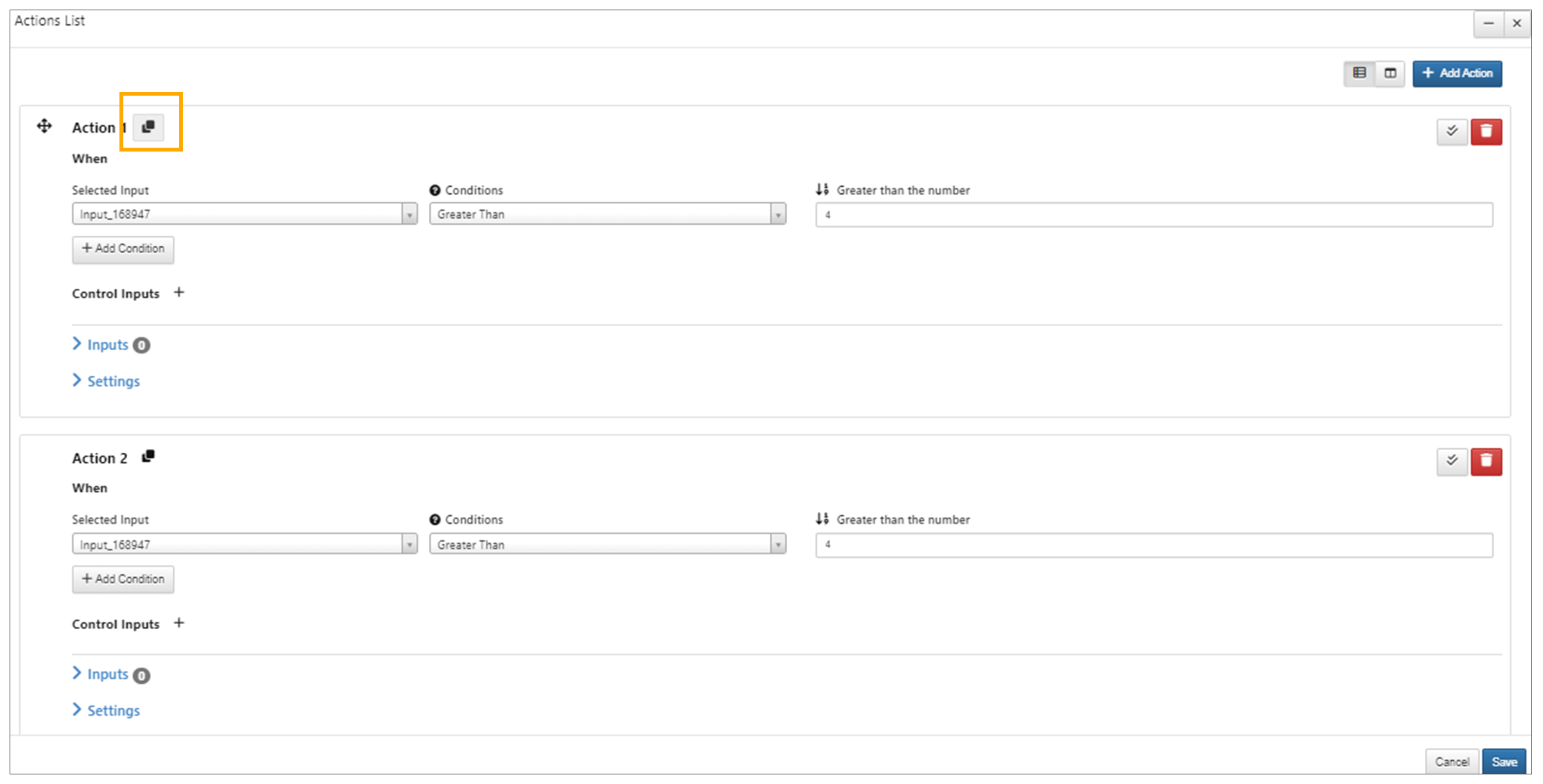
Clone Actions
Actions options in Workflows can now be Expanded/Collapsed which helps us view full action information and view multiple inputs.
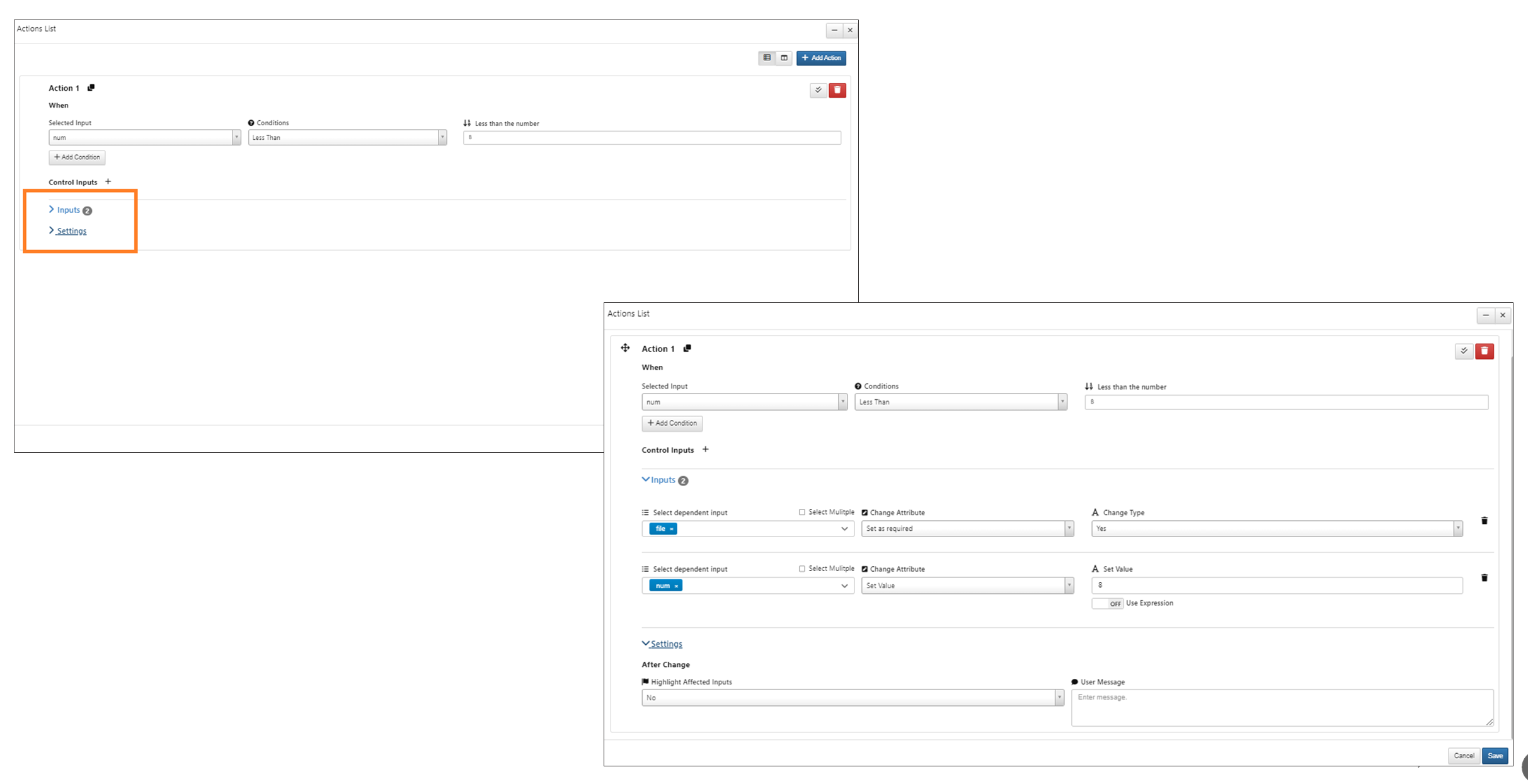
Expanded/collapsed
Actions in Workflows now supports Grouping. The Actions can be removed from a group or moved between the groups.
Actions in Workflows now supports invoking of a worker and showing its output in the selected controlled input under start worker. The workers can be invoked while creating the Actions. The video here shows an example of invoking the worker for the Remote lookup input.
Play button in Actions turns to a stop button and once we click on the stop button Action will not be performed on the input and the input is reset to previous value.
Purple border is available on the left side of the input when Actions are added to the inputs in start worker.
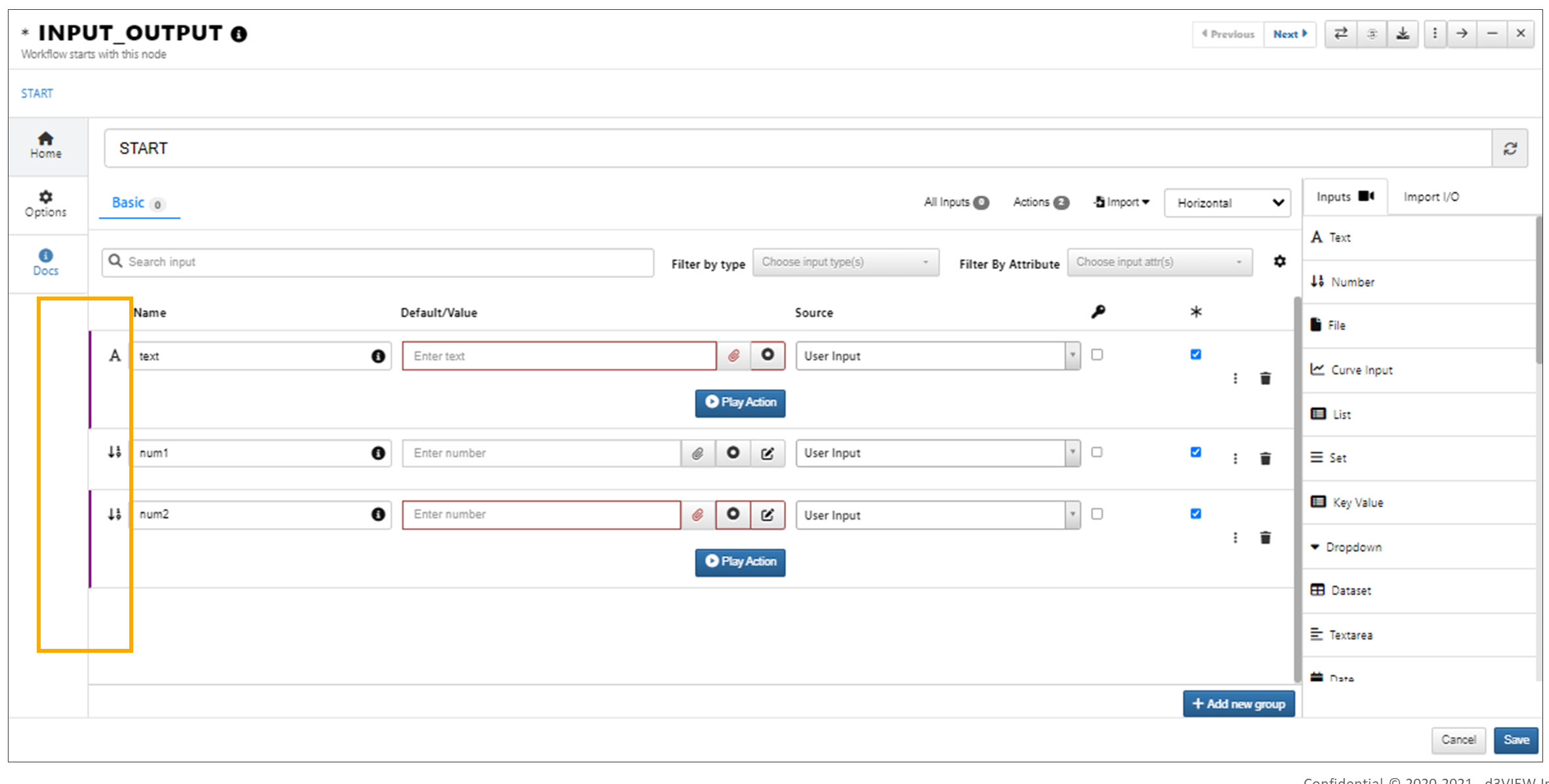
border is available
Controlled inputs can be identified with the presence a yellow-colored bordering line on the left, within Actions. This is visible while hovering over the main inputs or the action inputs.
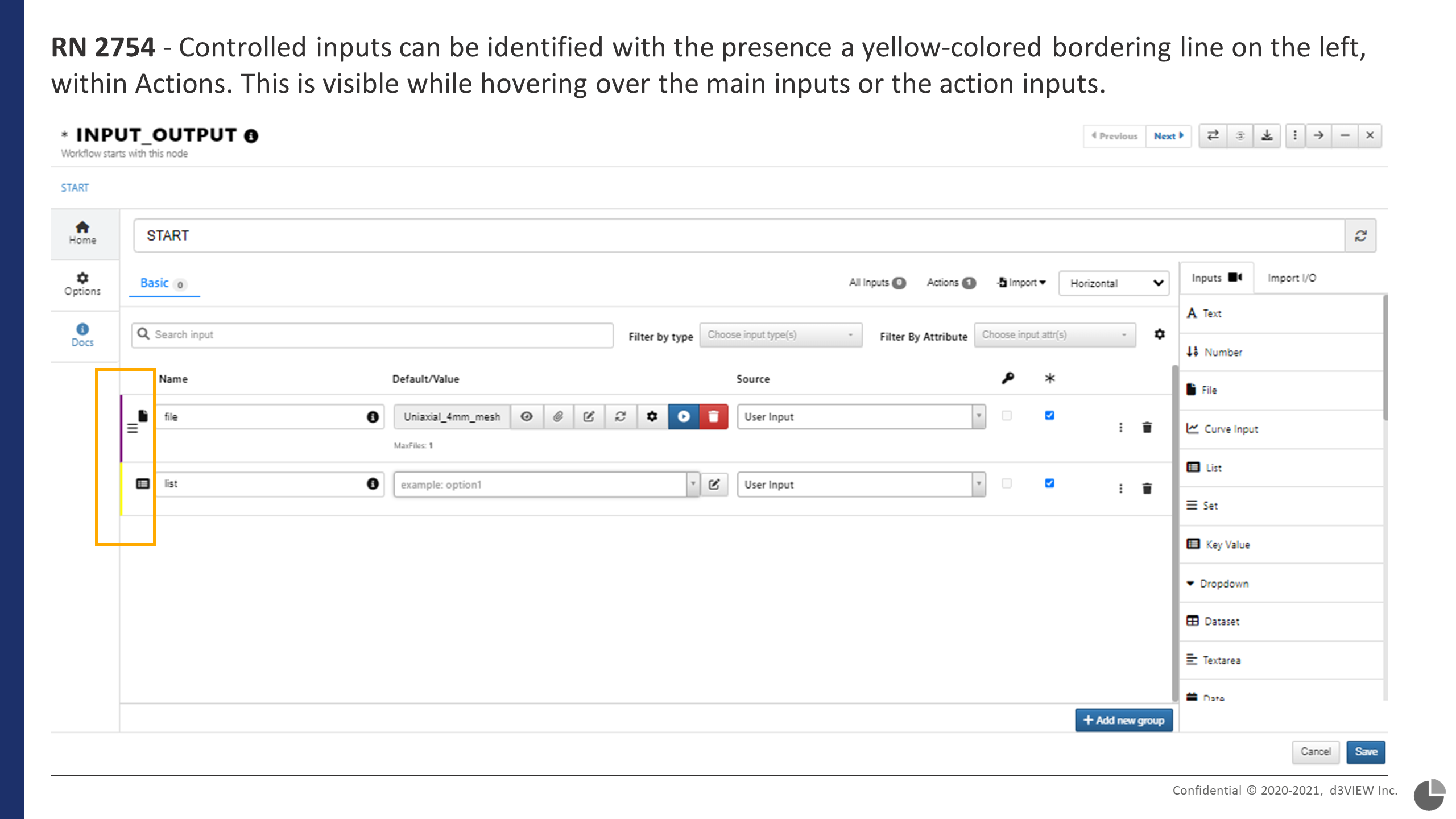
Controlled Inputs
Formatters¶
New file type formatters are now added to Action inputs and Action worker outputs in Workflows
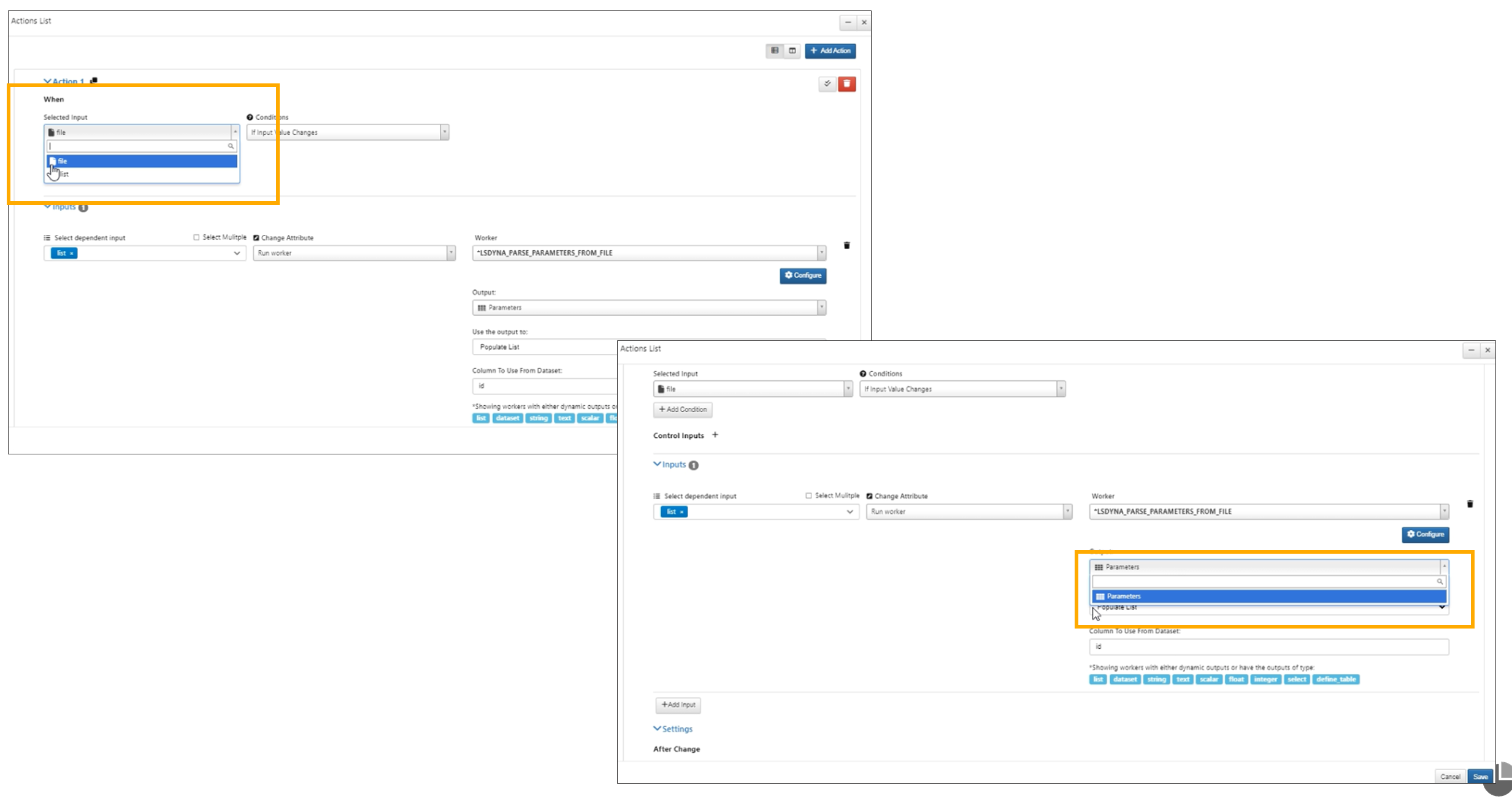
File type formatters
In Start worker Actions, Worker output will now toggle the option ColumnToUse depending on what type of output is chosen.
The Actions in the start worker can be Expanded/Collapsed and these are saved to the action settings in Workflows
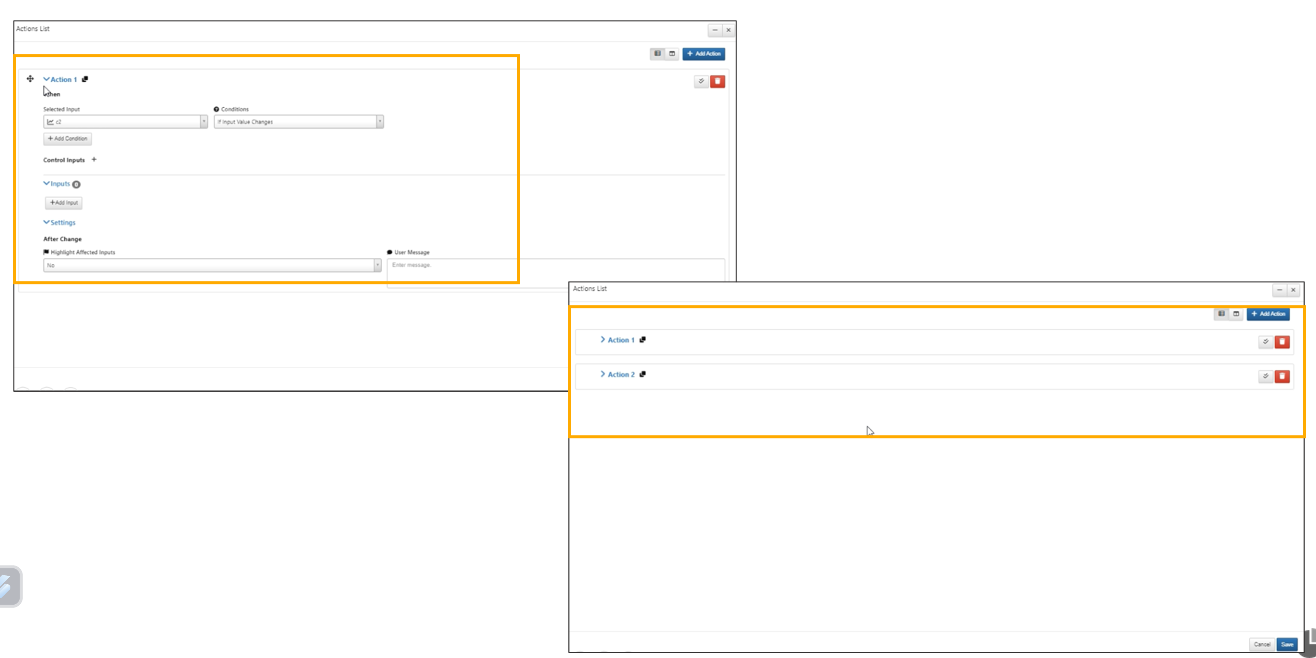
Expanded/Collapsed
Play and Stop buttons are now unified in Actions under Start worker.
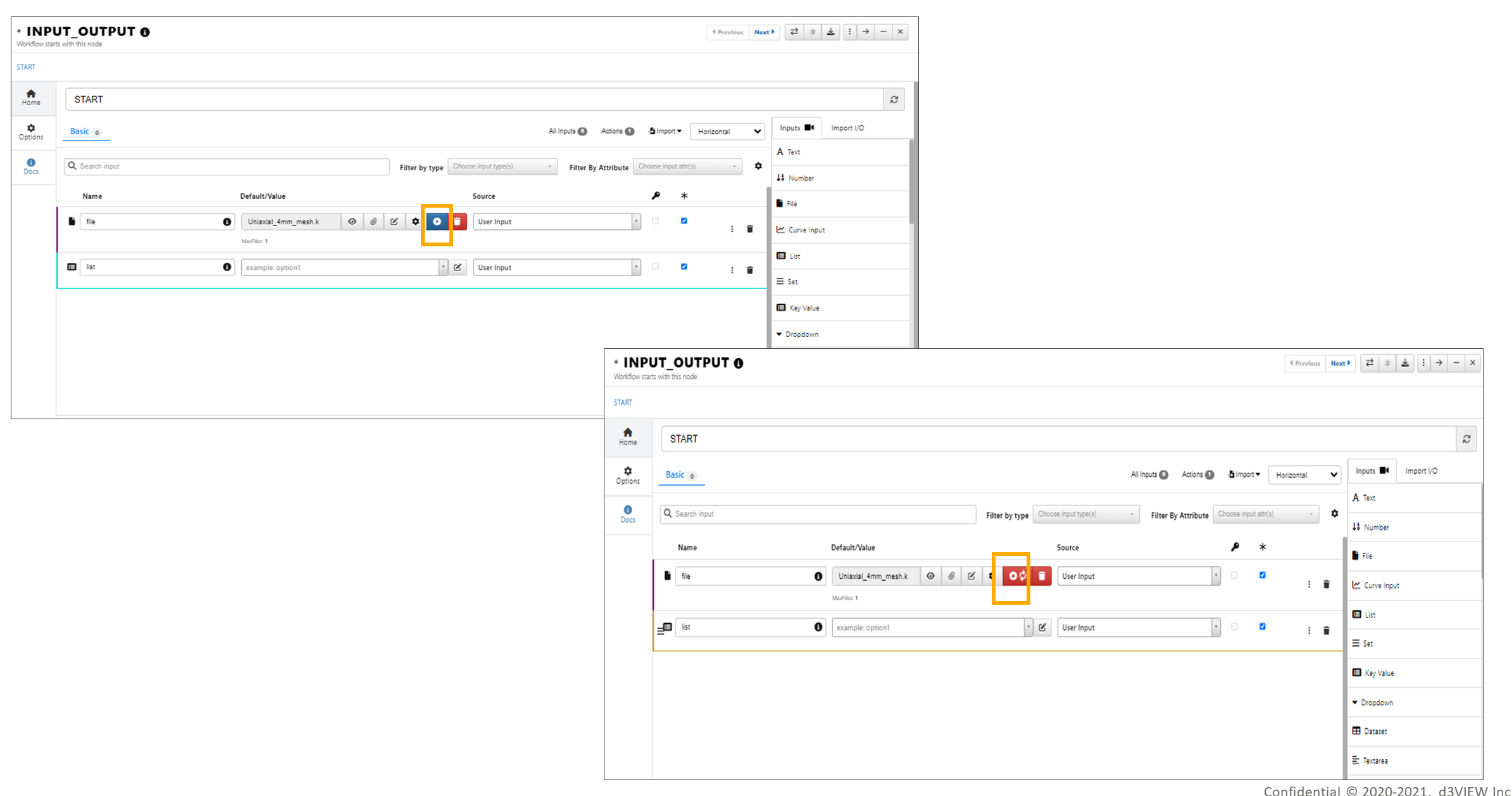
Play and Stop buttons unified
Repeated inputs can be added to workers and saved when invoked in Actions under Start worker.
Set multiple¶
Start worker list input’s multiple flag can be enabled using the Actions in Workflows.
Views Actions¶
Actions in the start worker has a new view called Table view which will show a tree view of the action groups on the left and a table of the corresponding actions which will have edit and remove options in each of the rows.
Each input in Start worker has its own Actions button which will open the actions viewer and scroll to the corresponding row.
Action labels in start worker can be edited. The edit icon is shown beside the label along with clone
Actions will be re-run when we change the values in the inputs and provide updated results in Workflows.